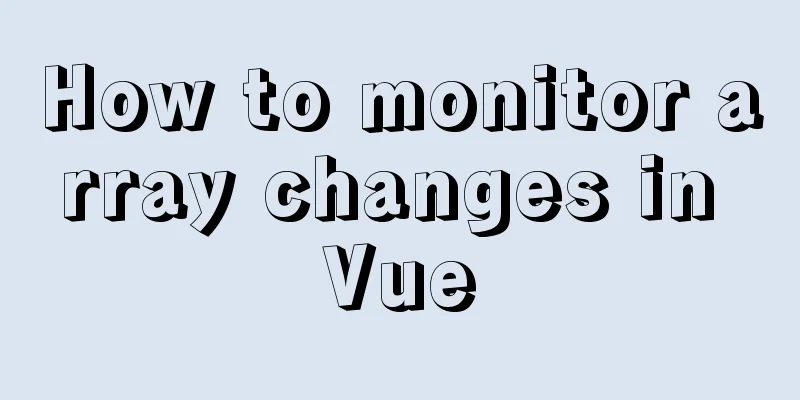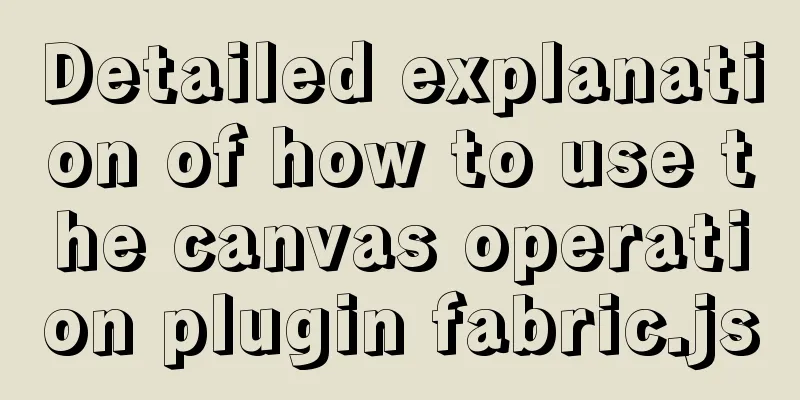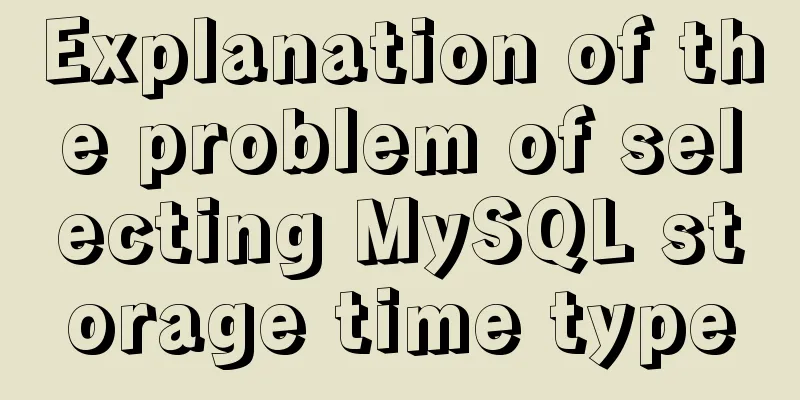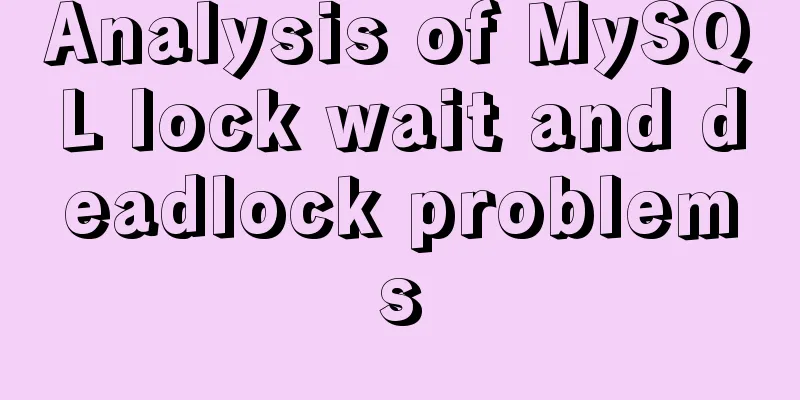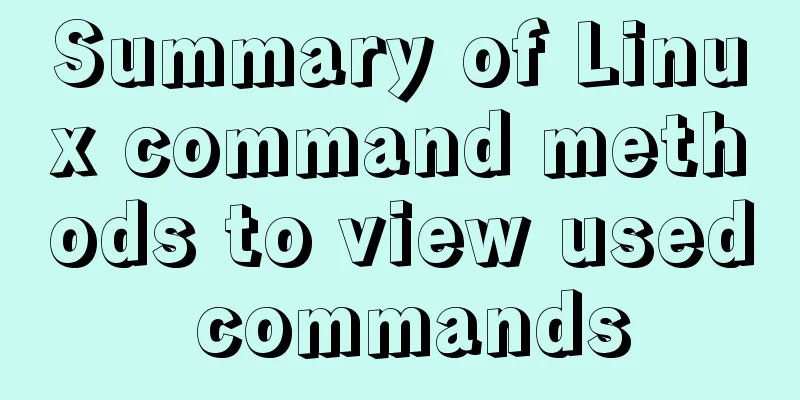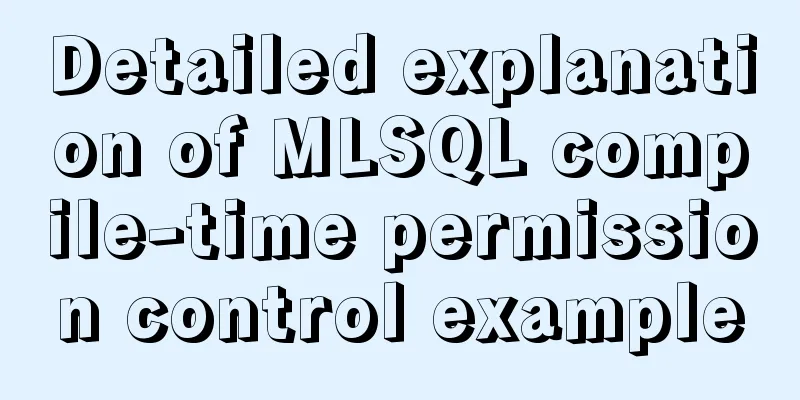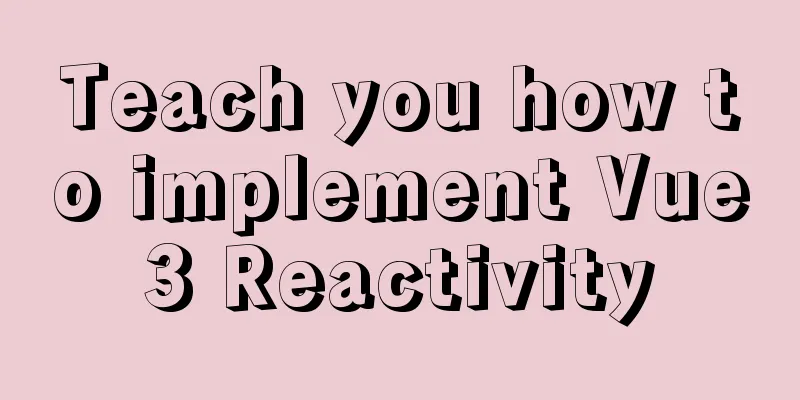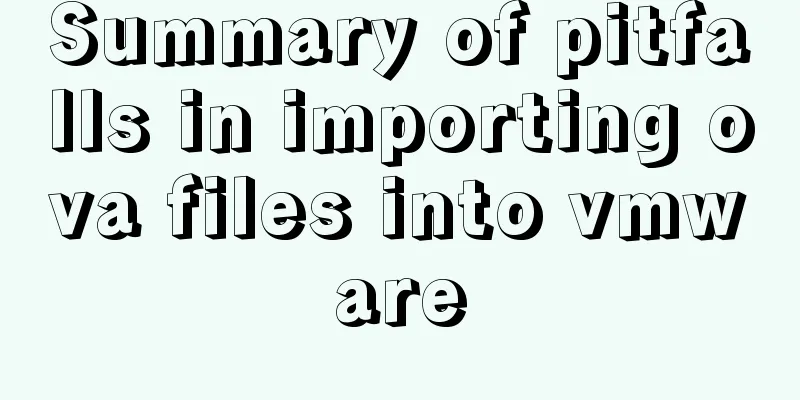Docker uses the Prune command to clean up the none image
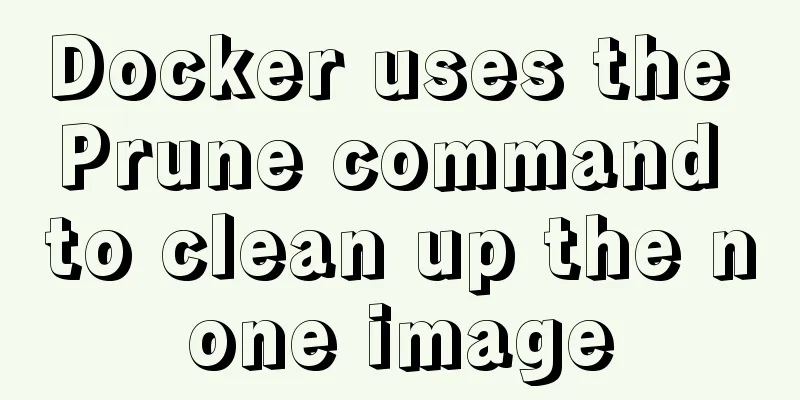
The creation and confusion of none imagesWe occasionally see none images (virtual images), that's because
As shown below root@instance-o70no2nw:~# docker images -a REPOSITORY TAG IMAGE ID CREATED SIZE <none> <none> 867c2dc0031b 12 hours ago 465MB mytomcat 8.5.0 34c8c864d046 12 hours ago 465MB ubuntu 16.04 a3551444fc85 2 days ago 119MB mysql 8.0.16 d72169616e20 4 days ago 443MB mysql latest d72169616e20 4 days ago 443MB tomcat latest 5a069ba3df4d 2 weeks ago 465MB How to clean up None objects Docker takes a conservative approach to cleaning up unused objects (often referred to as "garbage collection"), such as images, containers, volumes, and networks: Trim Mirror Clean up the none image (dangling image) root@instance-o70no2nw:~# docker image prune WARNING! This will remove all dangling images. Are you sure you want to continue? [y/N] y Total reclaimed space: 0B Clean up images that are not used by containers Command: By default, you will be prompted to continue. To bypass the prompt, use the -f or --force flag. $ docker image prune -a --filter "until=24h" Pruning containerStopping a container will not automatically delete the container unless the --rm flag is specified when starting the container. Use the docker ps -a command to view all containers on the Docker host, including stopped containers. You might be surprised at how many containers there are, especially in development environments. The writable layer of a stopped container still takes up disk space. To clean these up, use the docker container prune command: $ docker container prune WARNING! This will remove all stopped containers. Are you sure you want to continue? [y/N] y By default, you will be prompted to continue. To bypass the prompt, use the -f or --force flag. By default, all stopped containers are deleted. You can use the --filter flag to limit the scope. For example, the following command will only delete stopped containers that were created more than 24 hours ago: Trimming rollsVolumes can be used by one or more containers and take up space on the Docker host. Volumes are never automatically deleted because doing so would destroy data. $ docker volume prune WARNING! This will remove all volumes not used by at least one container. Are you sure you want to continue? [y/N] y Pruning the networkDocker networks do not take up much disk space, but they do create iptables rules, bridge network devices, and routing table entries. To clean up these, you can use docker network prune to clean up networks that are not used by containers. $ docker network prune Trim EverythingThe docker system prune command is a quick way to prune images, containers, and networks. In Docker 17.06.0 and earlier, pruning volumes is fine. In Docker 17.06.1 and later, you must explicitly specify the --volumes flag to the docker system prune command to prune volumes.
$ docker system prune
WARNING! This will remove:
- all stopped containers
- All networks not used by at least one container
- all dangling images
-all build cache
Are you sure you want to continue? [y/N] yIf you are using Docker 17.06.1 or higher, and you also want to prune volumes, use the --volumes flag.
$ docker system prune --volumes
WARNING! This will remove:
- all stopped containers
- All networks not used by at least one container
- all volumes not used by at least one container
- all dangling images
-all build cache
Are you sure you want to continue? [y/N] yThis is the end of this article about using the Prune command to clean up the none image in Docker. For more information about cleaning up the none image in Docker, please search for previous articles on 123WORDPRESS.COM or continue to browse the following related articles. I hope you will support 123WORDPRESS.COM in the future! You may also be interested in:
|
<<: Understanding MySQL index pushdown in five minutes
>>: impress.js presentation layer framework (demonstration tool) - first experience
Recommend
Detailed tutorial for installing nginx on centos8 (picture and text)
Nginx, pronounced "engine x," is an ope...
Detailed explanation of jQuery method attributes
Table of contents 1. Introduction to jQuery 2. jQ...
How to query and update the same table in MySQL database at the same time
In ordinary projects, I often encounter this prob...
MySQL essential basics: grouping function, aggregate function, grouping query detailed explanation
Table of contents 1. Simple to use 2. Use DISTINC...
Multi-service image packaging operation of Dockerfile under supervisor
Writing a Dockerfile Configure yum source cd /tmp...
Linux yum package management method
Introduction yum (Yellow dog Updater, Modified) i...
Solution for front-end browser font size less than 12px
Preface When I was working on a project recently,...
Linux Basic Tutorial: Special Permissions SUID, SGID and SBIT
Preface For file or directory permissions in Linu...
This article will show you the principle of MySQL master-slave synchronization
Table of contents Brief Analysis of MySQL Master-...
MySQL limit performance analysis and optimization
1. Conclusion Syntax: limit offset, rows Conclusi...
Comprehensive explanation of CocosCreator hot update
Table of contents Preface What is Hot Change Coco...
Detailed steps for installing nodejs environment and path configuration in Linux
There are two ways to install nodejs in linux. On...
Can asynchrony in JavaScript save await?
I knew before that to synchronously obtain the re...
MySQL 5.7.17 installation and configuration method graphic tutorial under win7
I would like to share with you the graphic tutori...
8 examples of using killall command to terminate processes in Linux
The Linux command line provides many commands to ...