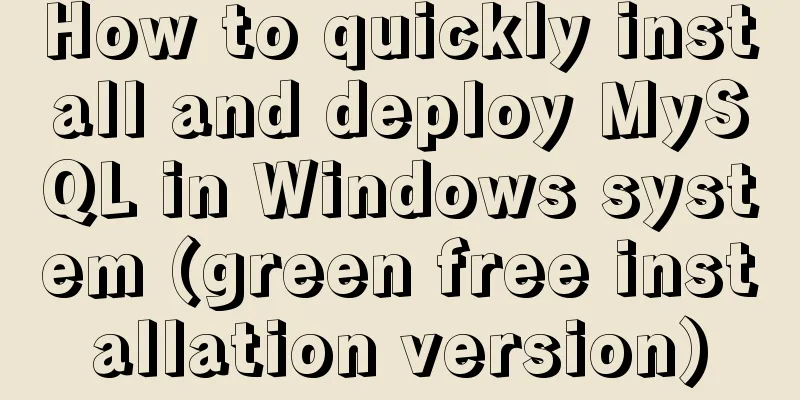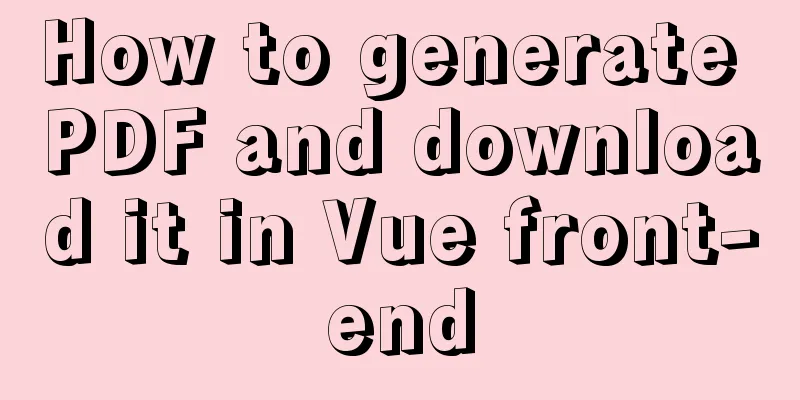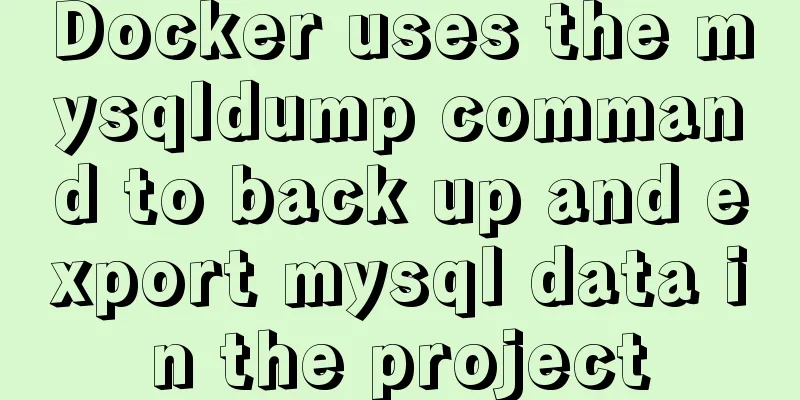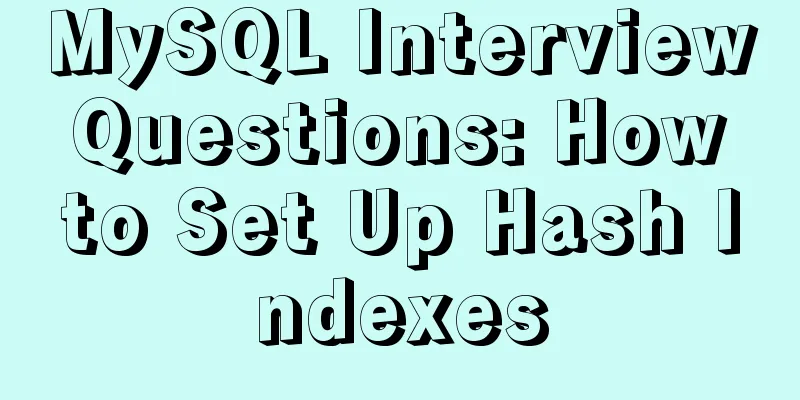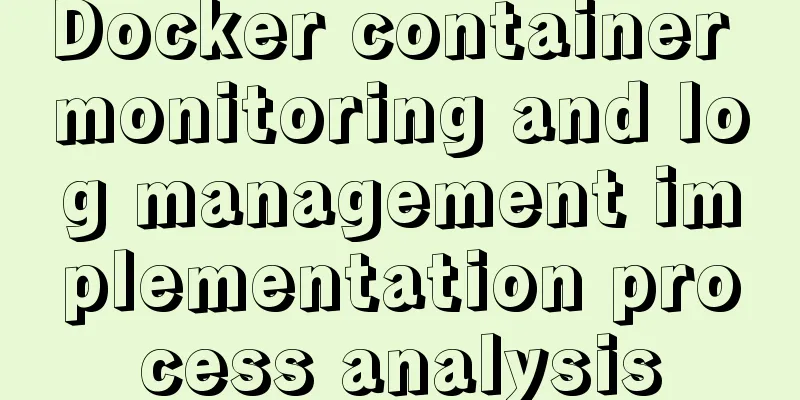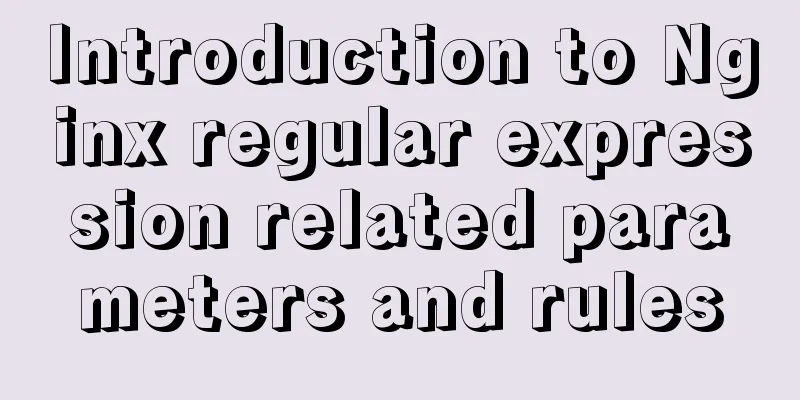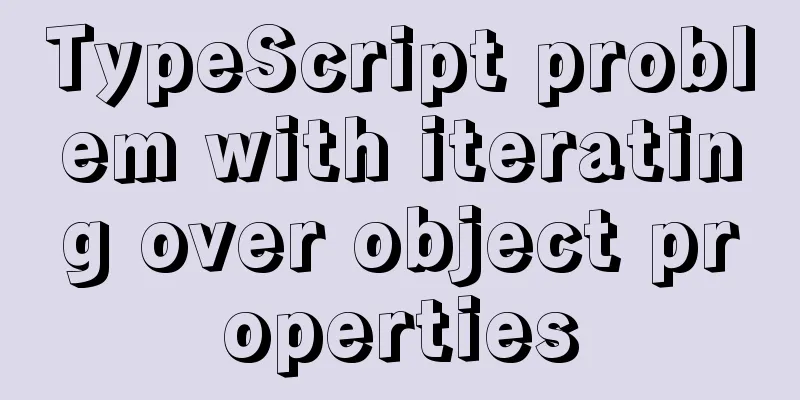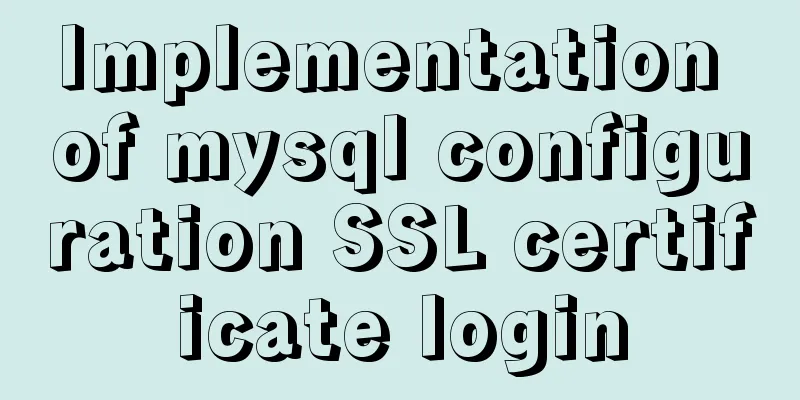Pure CSS code to achieve drag effect
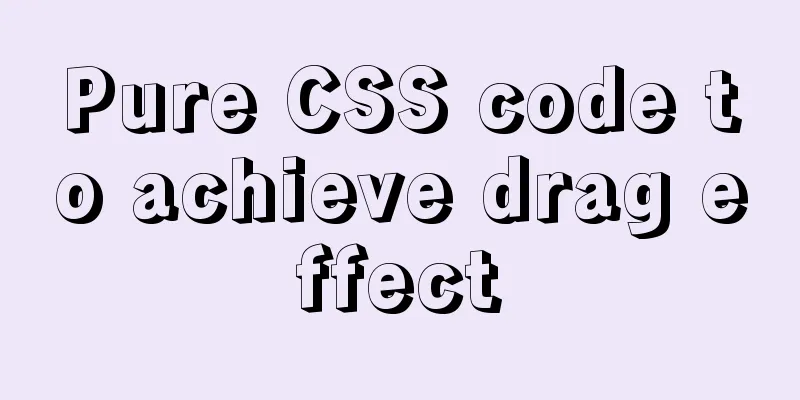
|
Use your imagination, CSS can also achieve drag effects. 1. Drag effect exampleThis is a very common effect on mobile devices. You can press and drag it around, such as the touch screen version of Qidian Chinese website [1] below:
This kind of effect can be easily achieved using JS. It just requires more calculations, more critical scenarios, and more code. However, after some thought, I found that CSS can almost achieve this effect. Let's continue reading. 2. CSS Implementation PrincipleIn traditional web, page scrolling is a common interaction, which is operated by using the mouse wheel or directly dragging the scroll bar . However, it’s different on mobile devices. You can scroll by simply dragging the page with your finger. Usually a page scrolls either vertically or horizontally, what if it can scroll in both directions? For example
.dragbox{
width: 300px;
height: 300px;
overflow:auto
}
.dragcon{
width: 500px;
height: 500px;
}As long as the width and height of the internal elements are larger than the container, scrolling in both directions can be achieved (remember to set overflow:auto ), as shown below
Normally, the mouse wheel can only scroll in one direction at a time (holding down Shift can scroll in the other direction), but on mobile devices, you can directly drag the content to scroll as shown below Now, add an element in the middle of the content that scrolls with the content area.
Next, hide the text behind
Does it feel a bit draggy ? The principle is that simple! 3. CSS implementation detailsFirst, determine the size relationship between the drag target and the drag container. Assuming the size of the drag target is w * h , then it is easy to get the size relationship: the internal size is twice the container minus the size of the drag target.
.dragbox{
width: 100%;
height: 100%;
}
.dragcon{
width: calc(200% - w);
height: calc(200% - h);
}Use a dynamic image to describe it as follows (the orange block in the middle represents the drag target)
4. CSS layoutNext, we need to add this feature to the page. Here are two layouts: 1. Fixed positioningNow add the previous layout directly to the page and add fixed positioning
<body>
...other elements on the page <div class="dragbox">
<div class="dragcon"></div>
<div class="ball"></div> <!--Drag element-->
</div>
</body>The key styles are as follows
.dragbox{
position: fixed;
left: 0;
top: 0;
right: 0;
bottom: 0;
overflow:auto
}The hierarchical relationship is as follows
In this way, the dragbox will definitely cover the original part of the page, so you also need to add pointer-events: none; at the same time, add pointer-events: all when dragging
.dragbox{
/*...*/
pointer-events: none;
}
.ball{
/*...*/
pointer-events: all;
}
.dragbox.active{
/*...*/
pointer-events: all;
}With JS, you can trigger the outer container to scroll when pressed
ball.addEventListener('touchstart',(ev)=>{
dragbox.classList.add('active');
})
document.addEventListener('touchend',()=>{
dragbox.classList.remove('active');
})The actual effect is as follows
The complete code can be accessed at https://codepen.io/xboxyan/pen/PobwxBK (please turn on mobile mode for PC access) You can also scan the following QR code directly
1. Absolute positioning + hierarchy Due to the influence of the fixed positioning level, the previous layout has to use JS to dynamically change the state of the container. Is there any way to achieve dragging without affecting the original page ? Let's take a look at this layout, which uses ab s olute positioning Here you need to wrap a div container around the original page, as follows
<body>
<div class="dragbox">
<div class="dragcon"></div>
<div class="ball"></div>
</div>
<div class="body"> <!--Use a single layer to achieve page scrolling-->
...other elements on the page</div>
</body>The key styles are as follows
.dragbox{
position: absolute;
width: 100%;
height: 100%;
overflow:auto;
}
.body{
position: relative;
height: 100%;
overflow:auto;
}
.ball{
position: relative;
z-index: 10; /*Set the drag target's level higher*/
}Now the hierarchy becomes like this
Here, the original page content is hierarchically between the dragbox and the drag target , so the original page scrolling will not be affected when dragging, and no JS processing is required.
The complete code can be accessed at https://codepen.io/xboxyan/pen/bGBNQxL (please turn on mobile mode for PC access) You can also scan the following QR code directly
Tip: Of the two layout methods above, the first one is more adaptable and does not affect existing projects; the second one provides a better experience, but will use div as the page scrolling container and make certain changes to the page structure. You can choose according to the actual situation. 5. CSS implements other functions1. Adsorption functionOften, you need to have it automatically snap to the edge when dragging ends, as shown in the diagram at the beginning of the article. So, what properties can be associated with adsorption? The answer is CSS Scroll Snap [2]
<body>
...other elements on the page <div class="dragbox">
<div class="dragcon">A</div>
<div class="dragcon">B</div>
<div class="ball"></div>
</div>
</body>The following are the key styles
.dragbox{
...
scroll-snap-type: x mandatory;
}
.dragcon{
scroll-snap-align: start;
}The actual effect is as follows
The complete code can be accessed at https://codepen.io/xboxyan/pen/XWNJyPw (please turn on mobile mode for PC access) You can also scan the following QR code directly 1. Set the initial position By default, the drag target is only in the lower right corner. How can we make it in the lower left corner? It's very simple. The dragging here is implemented by the scroll container, so you only need to change scrollLeft or scrollTop. dragbox.scrollLeft = 999; dragbox.scrollTop = 999; In addition, it can also be implemented in pure HTML, using the element's autofocus feature to automatically focus on the visible range. <div class="dragcon"> ... <button class="pos" autofocus></button> <!--Add an auto-focus element--> </div> For example, if you want the initial position to be in the upper left corner , then just add an auto-focus element in the lower right corner (of course, you also need to set transparency to hide it)~ 1. Set boundaries Now the boundary of the drag target is the edge of the screen. Sometimes you may need to leave some spacing. This is easy to do in CSS. You can change left/top/right/bottom , padding , border... many ways
.dragbox{
left: 10px;
top: 10px;
right: 10px;
bottom: 10px;
/*rect: 10px;*/
}
.dragbox{
padding: 10px;
}VI. Explanation and SummaryI originally thought that there would be no problem with compatibility, but after actual testing, I found that there were many problems with iOS, mainly the problem of Safari scroll container. For example, some lower versions of iOS do not scroll smoothly and need to add -webkit-overflow-scrolling:touch can achieve smooth scrolling and automatic adsorption, but it will cause hierarchy problems. Some documents describe that setting this property will create a native scroll container with the highest level. There is also the first fixed layout. If pointer-events: none is set by default and set to auto after touchstart , the scrolling will fail on iOS, but it will work if it is reversed (the demo is compatible with iOS). As for the advantages, it inherits the flexibility of CSS, has almost zero cost, is easy to reuse, and utilizes native scrolling without any lag. However, there are some limitations. If the size of the drag target is not fixed , you may need to use JS to obtain it. Of course, in comparison, this is still a very cost-effective implementation method. Looking back now, I didn’t use any very obscure properties (scroll-snap may be one, but it is an auxiliary function after all). The main effects were common. Then, through association and divergence, based on daily accumulation, I fully explored the native capabilities and finally completed the required interaction, which led to this article. Thank you for reading, I hope it can inspire my future work. References This is the end of this article about the code for implementing drag-and-drop effects with pure CSS. For more relevant content about implementing drag-and-drop effects with CSS, please search for previous articles on 123WORDPRESS.COM or continue to browse the related articles below. I hope you will support 123WORDPRESS.COM in the future! |
<<: Do you know how to optimize loading web fonts?
>>: Detailed explanation of angular parent-child component communication
Recommend
How to upload the jar package to nexus via the web page
When using Maven to manage projects, how to uploa...
Tips for List Building for Website Maintenance Pages
And, many times, maintenance requires your website...
mysql 8.0.15 winx64 decompression version graphic installation tutorial
Every time after installing the system, I have to...
Solution to transparent font problem after turning on ClearType in IE
The solution to the transparent font problem after...
A brief analysis of MySQL parallel replication
01 The concept of parallel replication In the mas...
10 key differences between HTML5 and HTML4
HTML5 is the next version of the HTML standard. M...
Skin change solution based on Vue combined with ElementUI
Table of contents Written in front Solution 1: Us...
Summary of basic usage of $ symbol in Linux
Linux version: CentOS 7 [root@azfdbdfsdf230lqdg1b...
How to configure environment variables in Linux environment
JDK download address: http://www.oracle.com/techn...
Solution to css3 transform transition jitter problem
transform: scale(); Scaling will cause jitter in ...
Detailed explanation of Nginx's control over access volume
Purpose Understand the Nginx ngx_http_limit_conn_...
How to modify server uuid in Mysql
Source of the problem: If the slave server is the...
Complete steps to solve 403 forbidden in Nginx
The webpage displays 403 Forbidden Nginx (yum ins...
10 kinds of loading animations implemented with CSS3, pick one and go?
Effect html <body> <div class="cont...
MySQL learning notes help document
View system help help contents mysql> help con...