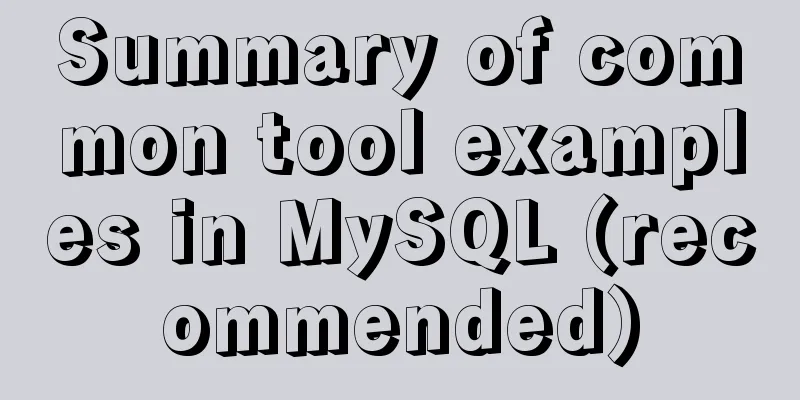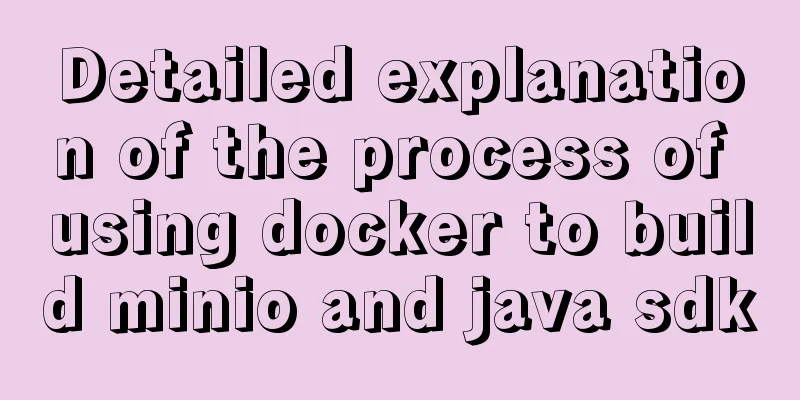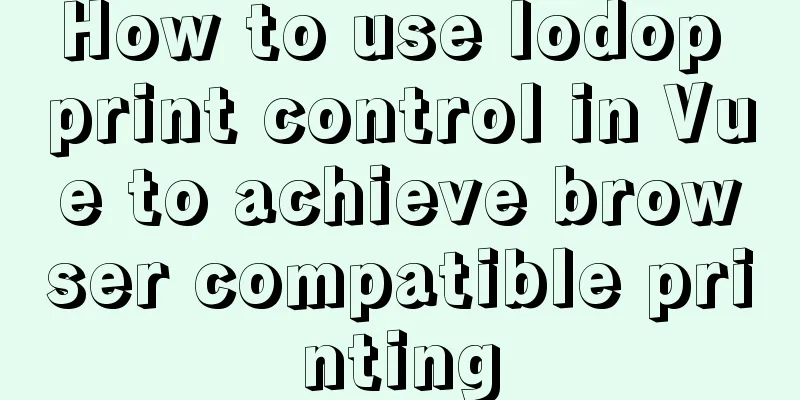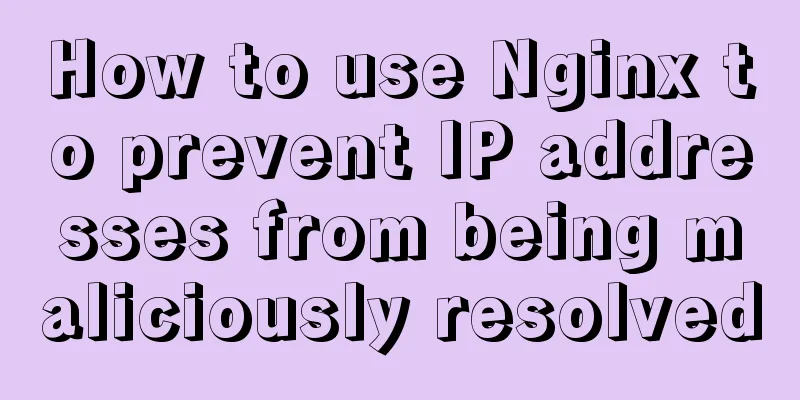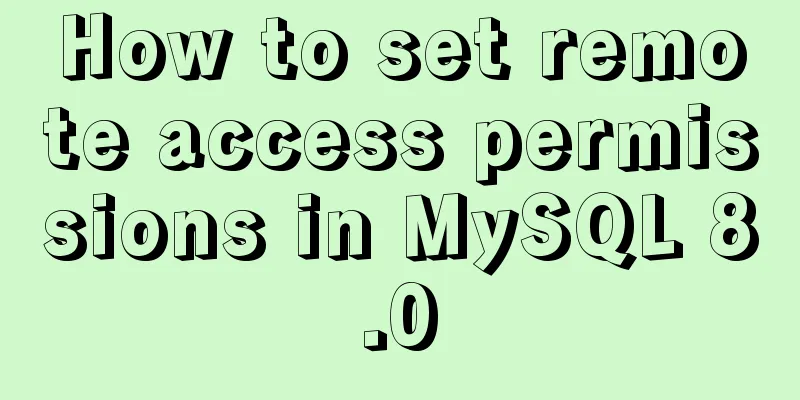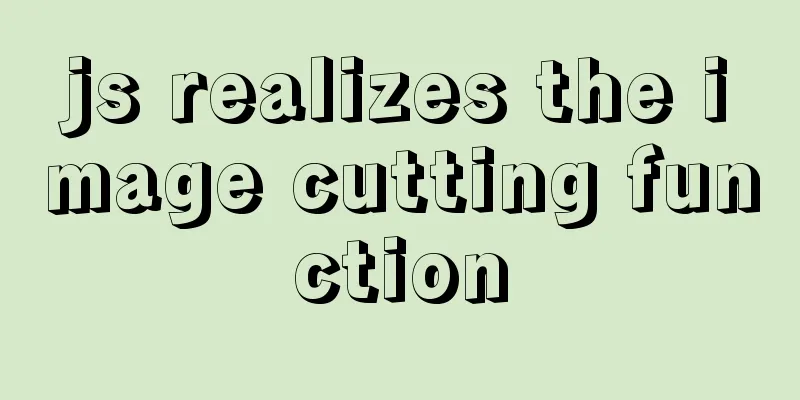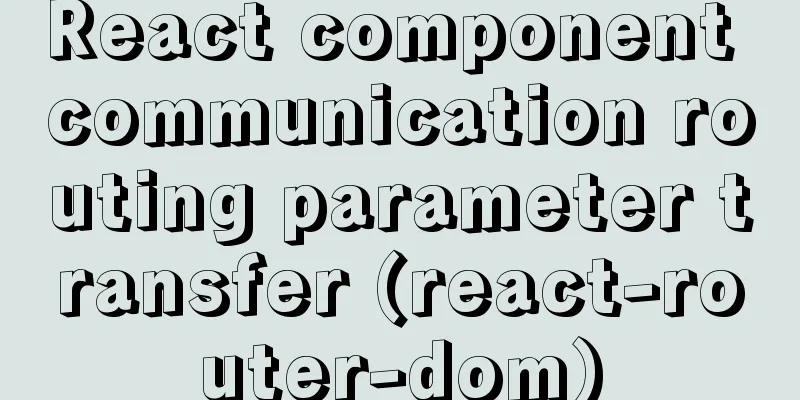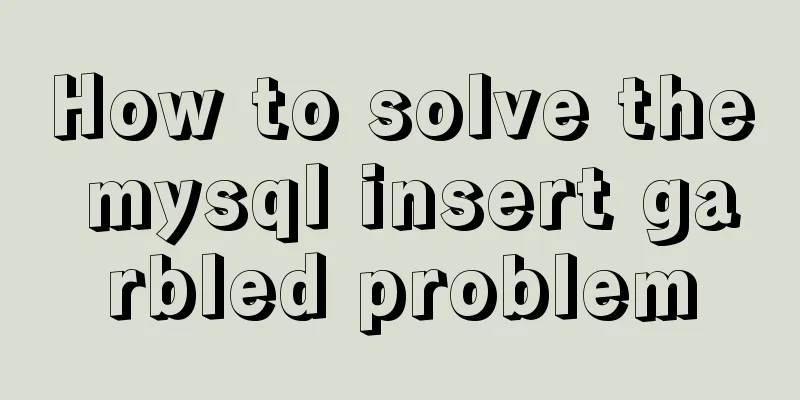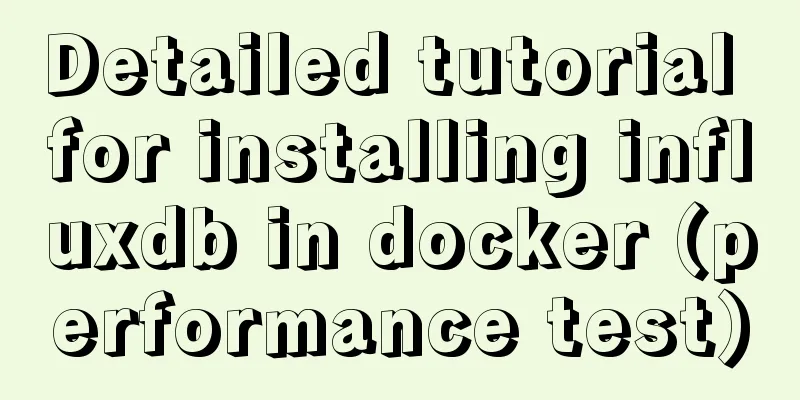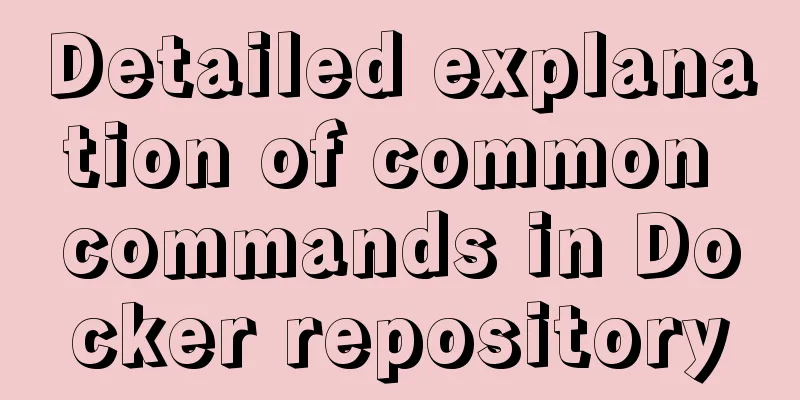How to generate PDF and download it in Vue front-end
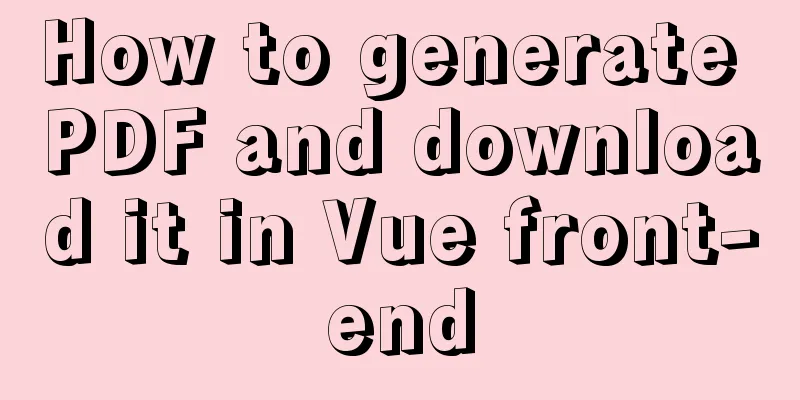
|
Idea: Convert the HTML page into an image through html2canvas, and then generate the base64 of the image into a pdf file through jspdf. 1. Installation and introduction//Convert the page html into an image npm install html2canvas --save // Generate a pdf from the image npm install jspdf --save Introduce the defined implementation method and register it in the main file main.js of the project import htmlToPdf from '@/utils/htmlToPdf'; // Using the Vue.use() method will call the install method in the tool method Vue.use(htmlToPdf); Portal: Principle and usage of Vue.use() in Vue 2. How to package and export PDF filesConfiguration details
let pdf = new jsPDF('p', 'pt', [pdfX, pdfY]);
The first parameter: l: horizontal p: vertical The second parameter: measurement unit ("pt", "mm", "cm", "m", "in" or "px");
The third parameter: can be in the following format, the default is "a4". For a custom format, just pass the size as a numeric array, like: [592.28, 841.89];
a0 - a10
b0 - b10
c0 - c10
dl
letter
government-letter
legal
junior-legal
ledger
tabloid
credit card
pdf.addPage() adds a new page to the PDF document, the default size is a4. The parameters are as follows:
pdf.addImage() adds an image to the PDF. The parameters are as follows:
Delete a page of pdf let targetPage = pdf.internal.getNumberOfPages(); //Get the total pages pdf.deletePage(targetPage); //Delete the target page Save pdf document pdf.save(`test.pdf`);
Encapsulate the method of exporting pdf files (utils/htmlToPdf.js)
// Export the page to PDF format import html2Canvas from 'html2canvas'
import JsPDF from 'jspdf'
export default{
install (Vue, options) {
Vue.prototype.getPdf = function () {
// When downloading PDF, if it is not at the top of the page, the PDF style will be incorrect, so go back to the top of the page and then download let top = document.getElementById('pdfDom');
if (top != null) {
top.scrollIntoView();
top = null;
}
let title = this.exportPDFtitle;
html2Canvas(document.querySelector('#pdfDom'), {
allowTaint: true
}).then(function (canvas) {
// Get the width and height of the canvas let contentWidth = canvas.width;
let contentHeight = canvas.height;
// The height of the canvas generated by a pdf page displaying the html page;
let pageHeight = contentWidth / 841.89 * 592.28;
//Height of HTML page without PDF generation let leftHeight = contentHeight;
// Page offset let position = 0;
// The width and height of the canvas image generated by the HTML page in the PDF (in this case: horizontal A4 paper [841.89, 592.28], the vertical size needs to be changed)
let imgWidth = 841.89;
let imgHeight = 841.89 / contentWidth * contentHeight;
let pageData = canvas.toDataURL('image/jpeg', 1.0);
let PDF = new JsPDF('l', 'pt', 'a4');
// Two heights need to be distinguished: one is the actual height of the HTML page, and the other is the height of the generated PDF page. // When the content does not exceed the range of one PDF page, no paging is required if (leftHeight < pageHeight) {
PDF.addImage(pageData, 'JPEG', 0, 0, imgWidth, imgHeight)
} else {
while (leftHeight > 0) {
PDF.addImage(pageData, 'JPEG', 0, position, imgWidth, imgHeight)
leftHeight -= pageHeight;
position -= 592.28;
// Avoid adding blank pages if (leftHeight > 0) {
PDF.addPage();
}
}
}
PDF.save(title + '.pdf')
})
}
}
}
Application in related components
<template>
<div class="wrap" >
<div id="pdfDom" style="padding: 10px;">
<el-table
:data="tableData"
border>
<el-table-column prop="date" label="Date" width="250"></el-table-column>
<el-table-column prop="name" label="姓名" width="250"></el-table-column>
<el-table-column prop="address" label="Address"></el-table-column>
</el-table>
</div>
<button type="button" style="margin-top: 20px;" @click="btnClick">Export PDF</button>
</div>
</template>
<script>
export default {
data() {
return {
exportPDFtitle: "Page export PDF file name",
tableData: [
{
date: '2016-05-06',
name: 'Wang Xiaohu',
address: 'Huoju Avenue, Jiulongpo District, Chongqing'
}, {
date: '2016-05-07',
name: 'Wang Xiaohu',
address: 'Huoju Avenue, Jiulongpo District, Chongqing'
},{
date: '2016-05-03',
name: 'Wang Xiaohu',
address: 'No. 1518, Jinshajiang Road, Putuo District, Shanghai'
}, {
date: '2016-05-02',
name: 'Wang Xiaohu',
address: 'No. 1518, Jinshajiang Road, Putuo District, Shanghai'
}, {
date: '2016-05-04',
name: 'Wang Xiaohu',
address: 'No. 1518, Jinshajiang Road, Putuo District, Shanghai'
}, {
date: '2016-05-01',
name: 'Wang Xiaohu',
address: 'No. 1518, Jinshajiang Road, Putuo District, Shanghai'
}, {
date: '2016-05-08',
name: 'Wang Xiaohu',
address: 'No. 1518, Jinshajiang Road, Putuo District, Shanghai'
}, {
date: '2016-05-06',
name: 'Wang Xiaohu',
address: 'No. 1518, Jinshajiang Road, Putuo District, Shanghai'
}, {
date: '2016-05-06',
name: 'Wang Xiaohu',
address: 'No. 1518, Jinshajiang Road, Putuo District, Shanghai'
}, {
date: '2016-05-07',
name: 'Wang Xiaohu',
address: 'No. 1518, Jinshajiang Road, Putuo District, Shanghai'
}, {
date: '2016-05-01',
name: 'Wang Xiaohu',
address: 'No. 1518, Jinshajiang Road, Putuo District, Shanghai'
}, {
date: '2016-05-08',
name: 'Wang Xiaohu',
address: 'No. 1518, Jinshajiang Road, Putuo District, Shanghai'
}, {
date: '2016-05-06',
name: 'Wang Xiaohu',
address: 'No. 1518, Jinshajiang Road, Putuo District, Shanghai'
}, {
date: '2016-05-07',
name: 'Wang Xiaohu',
address: 'No. 1518, Jinshajiang Road, Putuo District, Shanghai'
}, {
date: '2016-05-06',
name: 'Wang Xiaohu',
address: 'Jiangjun Avenue, Jiangning District, Nanjing'
}, {
date: '2016-05-07',
name: 'Wang Xiaohu',
address: 'Jiangjun Avenue, Jiangning District, Nanjing'
},, {
date: '2016-05-04',
name: 'Wang Xiaohu',
address: 'No. 1518, Jinshajiang Road, Putuo District, Shanghai'
}, {
date: '2016-05-01',
name: 'Wang Xiaohu',
address: 'No. 1518, Jinshajiang Road, Putuo District, Shanghai'
}, {
date: '2016-05-08',
name: 'Wang Xiaohu',
address: 'No. 1518, Jinshajiang Road, Putuo District, Shanghai'
}, {
date: '2016-05-06',
name: 'Wang Xiaohu',
address: 'No. 1518, Jinshajiang Road, Putuo District, Shanghai'
}, {
date: '2016-05-07',
name: 'Wang Xiaohu',
address: 'No. 1518, Jinshajiang Road, Putuo District, Shanghai'
},{
date: '2016-05-01',
name: 'Wang Xiaohu',
address: 'No. 1518, Jinshajiang Road, Putuo District, Shanghai'
}, {
date: '2016-05-08',
name: 'Wang Xiaohu',
address: 'No. 1518, Jinshajiang Road, Putuo District, Shanghai'
}, {
date: '2016-05-06',
name: 'Wang Xiaohu',
address: 'No. 1518, Jinshajiang Road, Putuo District, Shanghai'
}, {
date: '2016-05-08',
name: 'Wang Xiaohu',
address: 'Cultural Avenue, Hongshan District, Wuhan'
}, {
date: '2016-05-06',
name: 'Wang Xiaohu',
address: 'Cultural Avenue, Hongshan District, Wuhan'
}, {
date: '2016-05-07',
name: 'Wang Xiaohu',
address: 'Cultural Avenue, Hongshan District, Wuhan'
}, {
date: '2016-05-06',
name: 'Wang Xiaohu',
address: 'Jiangjun Avenue, Jiangning District, Nanjing'
}, {
date: '2016-05-07',
name: 'Wang Xiaohu',
address: 'Cultural Avenue, Hongshan District, Wuhan'
},
]
}
},
methods: {
btnClick(){
this.$nextTick(() => {this.getPdf();})
},
},
}
</script>
Effect
Parts to be optimized
SummarizeThis is the end of this article about how to generate PDF and download in Vue front-end. For more relevant content about generating PDF and downloading in Vue front-end, please search for previous articles on 123WORDPRESS.COM or continue to browse the following related articles. I hope you will support 123WORDPRESS.COM in the future! You may also be interested in:
|
<<: Nginx access log and error log parameter description
>>: HTML input file control limits the type of uploaded files
Recommend
MySQL chooses the appropriate data type for id
Table of contents Summary of Distributed ID Solut...
How to configure CDN scheduling using Nginx_geo module
Introducing the Geo module of Nginx The geo direc...
A quick guide to MySQL indexes
The establishment of MySQL index is very importan...
Explanation of the configuration and use of MySQL storage engine InnoDB
MyISAM and InnoDB are the most common storage eng...
How to implement MySQL master-slave replication based on Docker
Preface MySQL master-slave replication is the bas...
Detailed explanation of the differences between px, em, rem, %, vw, vh units in CSS
1. px px is the abbreviation of pixel, a relative...
Teach you the detailed process of using Docker to build the Chinese version of gitlab community
1. Use Docker Compose to configure startup If you...
Complete steps to set up automatic updates in CentOS 8
The best thing you can do for your data and compu...
How to simulate network packet loss and delay in Linux
netem and tc: netem is a network simulation modul...
Six ways to reduce the size of Docker images
Since I started working on Vulhub in 2017, I have...
WeChat Mini Program video barrage position random
This article shares the specific code for randomi...
Summary of the three stages of visual designer growth
Many people have read this book: "Grow as a ...
Example of converting JavaScript flat array to tree structure
Table of contents 10,000 pieces of data were lost...
Pitfalls encountered when installing MySQL 5.7.17 compressed version under Windows
First download the latest MySQL 5.7.17 Community ...
Detailed explanation of the 4 ways to import CSS files: inline, inline, external, and imported
CSS import method - inline Through the style tag ...