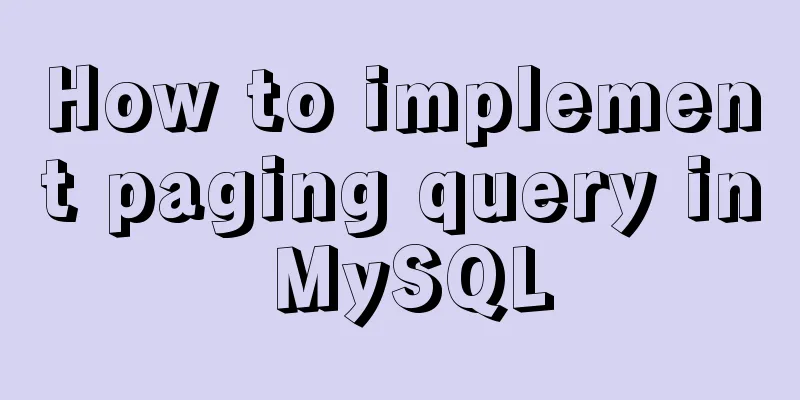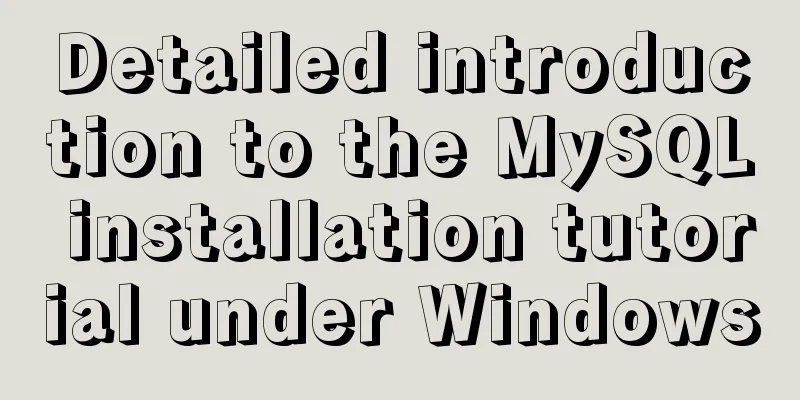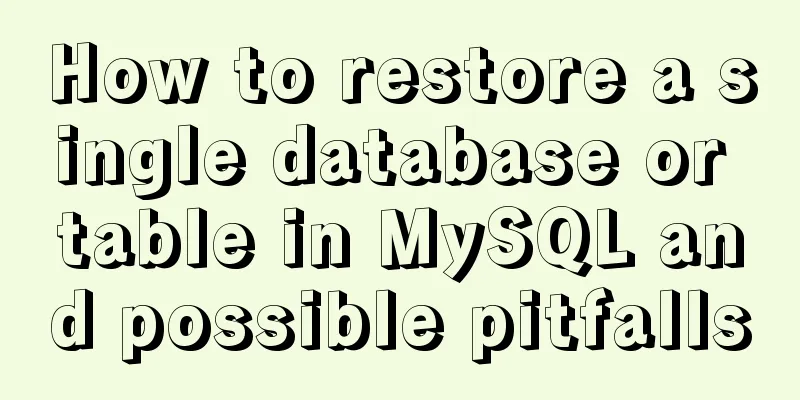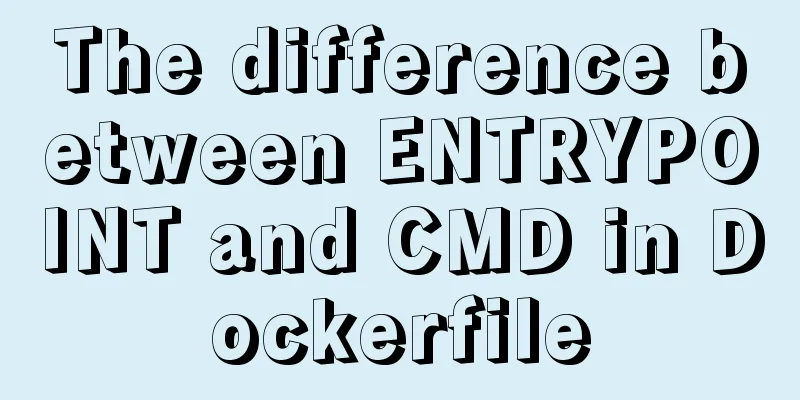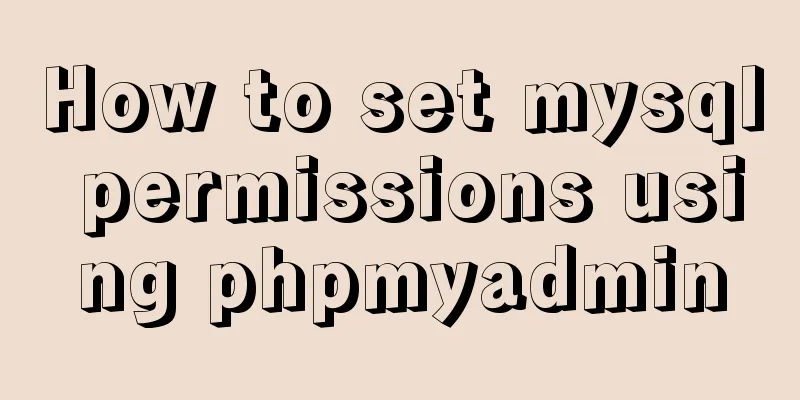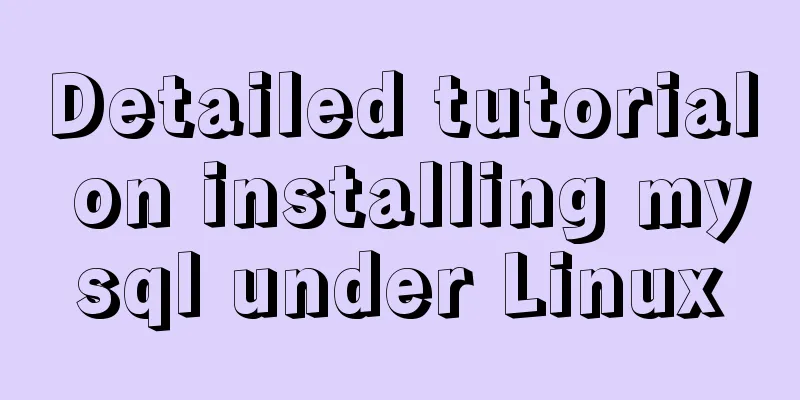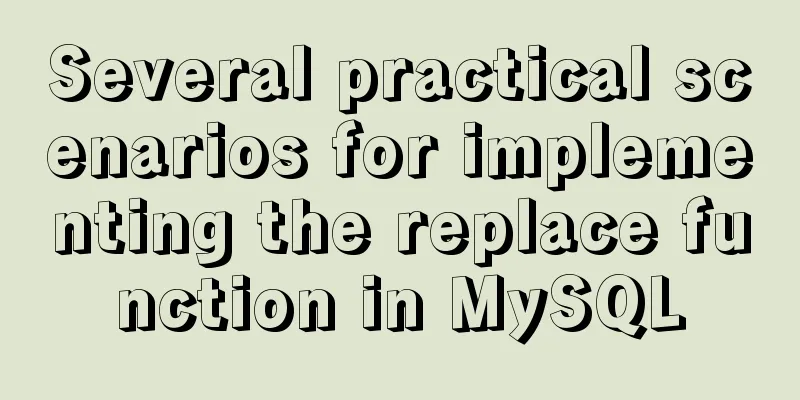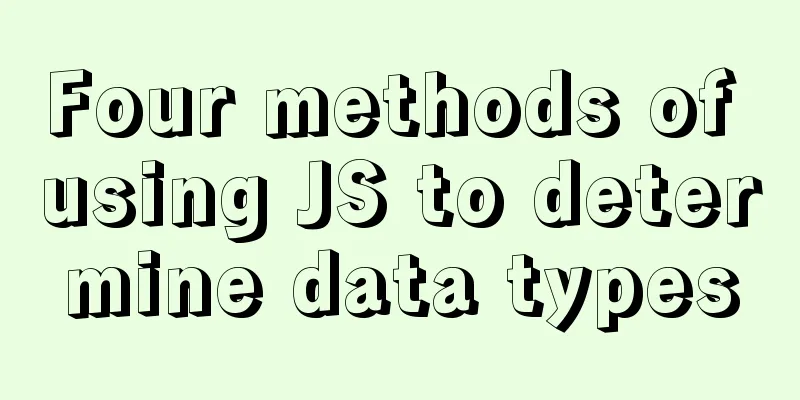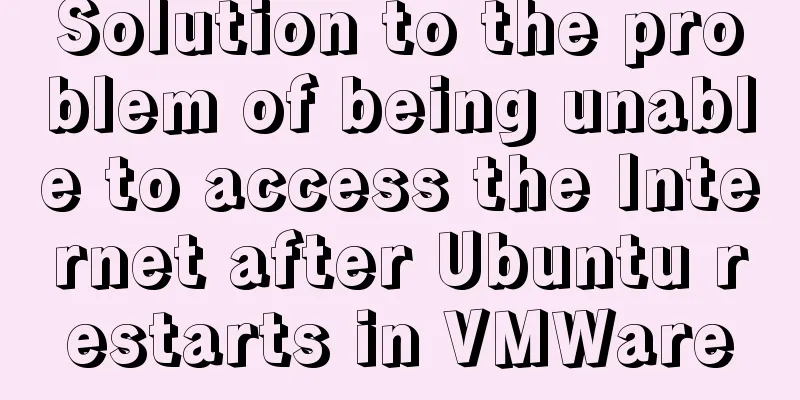How to encapsulate the carousel component in Vue3
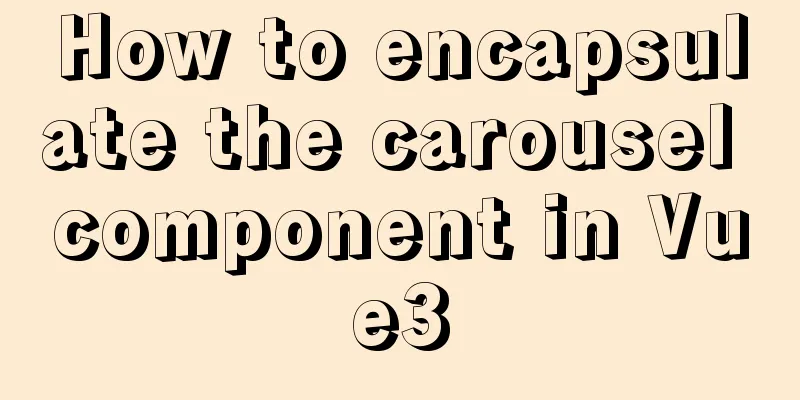
PurposeEncapsulate the carousel component and use it directly. The specific contents are as follows General steps
Landing code1. Packaging components
<template>
<div class="my-carousel" @mouseenter="stop" @mouseleave="start">
<ul class="carousel-body">
<li v-for="(item, i) in findBannerList" :key="item.id" class="carousel-item" :class="{ fade: index === i }">
<RouterLink to="/">
<img :src="item.imgUrl" alt="Picture" />
</RouterLink>
</li>
</ul>
<a @click="clickFn(-1)" href="javascript:;" class="carousel-btn prev"><i class="iconfont icon-angle-left"></i></a>
<a @click="clickFn(1)" href="javascript:;" class="carousel-btn next"><i class="iconfont icon-angle-right"></i></a>
<div class="carousel-indicator">
<span @click="active(i)" v-for="(item, i) in findBannerList" :key="i" :class="{ active: index === i }"></span>
</div>
</div>
</template>
<script>
import { onUnmounted, ref, watch } from 'vue'
export default {
name: 'Carousel',
props: {
findBannerList: {
type: Array,
default: () => []
},
autoplay:
type: Boolean,
default: true
},
duration: {
type: Number,
default: 3
}
},
setup(props) {
const index = ref(0)
// Define a constant storage timer const timer = ref(null)
// Timer method to achieve automatic carousel effect const autoplayFn = () => {
// Anti-shake, to prevent multiple triggering of the timer clearInterval(timer.value)
timer.value = setInterval(() => {
index.value += 1
if (index.value >= props.findBannerList.length) {
index.value = 0
}
}, props.duration * 1000)
}
// Listener, according to the data returned by the interface and the related attribute parameters passed, autoplay starts the carousel // Listen to the length of the returned data, when the length is greater than 1 and autoplay is true, start the carousel watch(
() => props.findBannerList,
() => {
if (props.findBannerList.length > 1 && props.autoplay) {
autoplayFn()
}
}
)
// Move the mouse into the carousel to stop automatic playback const stop = () => {
if (timer.value) clearInterval(timer.value)
}
// Move the mouse out of the carousel and start the timer const start = () => {
if (props.findBannerList.length > 1 && props.autoplay) {
autoplayFn()
}
}
// Click the left and right buttons on the carousel to switch the carousel. The parameters passed in determine whether the carousel moves left or right. const clickFn = e => {
index.value += e
if (index.value >= props.findBannerList.length) {
index.value = 0
}
if (index.value < 0) {
index.value = props.findBannerList.length - 1
}
}
// Click the indicator (the small dot under the carousel) to switch the carousel const active = e => {
index.value = e
}
//Love letter timer when component is destroyed to avoid performance loss onUnmounted(() => {
if (timer.value) clearInterval(timer.value)
})
return { index, stop, start, clickFn, active }
}
}
</script>
<style scoped lang="less">
.my-carousel {
width: 100%;
height: 100%;
min-width: 300px;
min-height: 150px;
position: relative;
.carousel {
&-body {
width: 100%;
height: 100%;
}
&-item {
width: 100%;
height: 100%;
position: absolute;
left: 0;
top: 0;
opacity: 0;
transition: opacity 0.5s linear;
&.fade {
opacity: 1;
z-index: 1;
}
img {
width: 100%;
height: 100%;
}
}
&-indicator {
position: absolute;
left: 0;
bottom: 20px;
z-index: 2;
width: 100%;
text-align: center;
span {
display: inline-block;
width: 12px;
height: 12px;
background: rgba(0, 0, 0, 0.2);
border-radius: 50%;
cursor: pointer;
~ span {
margin-left: 12px;
}
&.active {
background: #fff;
}
}
}
&-btn {
width: 44px;
height: 44px;
background: rgba(0, 0, 0, 0.2);
color: #fff;
border-radius: 50%;
position: absolute;
top: 228px;
z-index: 2;
text-align: center;
line-height: 44px;
opacity: 0;
transition: all 0.5s;
&.prev {
left: 20px;
}
&.next {
right: 20px;
}
}
}
&:hover {
.carousel-btn {
opacity: 1;
}
}
}
</style>2. Packaging into plugins
import MyCarousel from './my-carousel.vue'
export default {
install(app) {
app.component(MyCarousel.name, MyCarousel)
}
}3. Global registration in the entry file main.js
import { createApp } from 'vue'
import App from './App.vue'
import MyUI from './components/library'
// To use the plugin, use app.use(plugin) in main.js
createApp(App).use(MyUI).mount('#app')4. Using components in your project Prepare the home-banner component, use the my-carousel component, and then introduce the home-banner component where the carousel is used in the project. The following parameters can be set in the home-banner component The findBannerList parameter is used as the background request data to be given to the component Whether the autoplay parameter enables the carousel. The default value is true. Enable the carousel. The duration parameter is the time interval of the carousel in seconds.
<template>
<div class="home-banner">
<MyCarousel :findBannerList="findBannerList" :autoplay="true" :duration="3" />
</div>
</template>SummarizeJust follow the ideas and steps and implement it step by step. 1. Basic component splitting and layout The above is the full content of this article. I hope it will be helpful for everyone’s study. I also hope that everyone will support 123WORDPRESS.COM. You may also be interested in:
|
<<: Detailed tutorial for springcloud alibaba nacos linux configuration
>>: Troubleshooting the reasons why MySQL deleted records do not take effect
Recommend
How to build your own Nexus private server in Linux
This article describes how to build a Nexus priva...
Nginx reverse proxy learning example tutorial
Table of contents 1. Reverse proxy preparation 1....
HTML table markup tutorial (2): table border attributes BORDER
By default, the border of the table is 0, and we ...
Introduction to 10 online development tools for web design
1. Online Text Generator BlindTextGenerator: For ...
Detailed explanation of js's event loop event queue in the browser
Table of contents Preface Understanding a stack a...
Detailed steps to install Anaconda on Linux (Ubuntu 18.04)
Anaconda is the most popular python data science ...
Analysis of how to create a stored procedure in MySQL to add new fields to a data table
This article uses an example to describe how to c...
Detailed explanation of HTML page header code example
Knowledge point 1: Set the base URL of the web pa...
Detailed explanation of EXT series file system formats in Linux
Linux File System Common hard disks are shown in ...
Problems with configuring https server and reverse proxy with Nginx under Windows
Request logic Front-end --> Request nginx via ...
jquery+springboot realizes file upload function
This article example shares the specific code of ...
MySQL 8.0.22 winx64 installation and configuration method graphic tutorial
The database installation tutorial of MySQL-8.0.2...
CocosCreator Skeleton Animation Dragon Bones
CocosCreator version 2.3.4 Dragon bone animation ...
Complete step-by-step record of MySQL 8.0.26 installation and uninstallation
Table of contents Preface 1. Installation 1. Down...
In-depth analysis of Linux NFS mechanism through cases
Continuing from the previous article, we will cre...