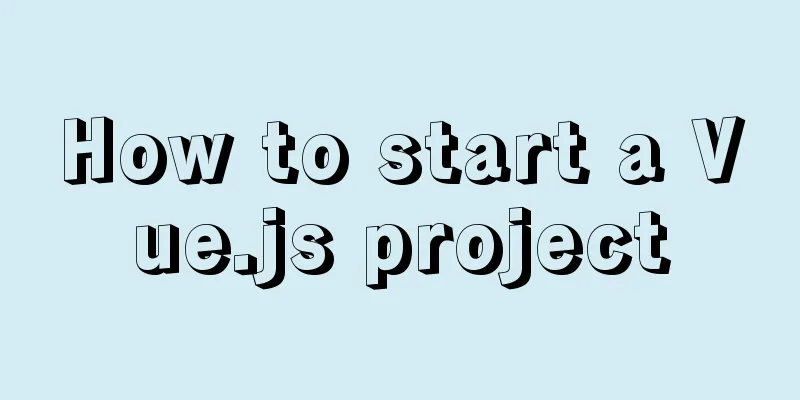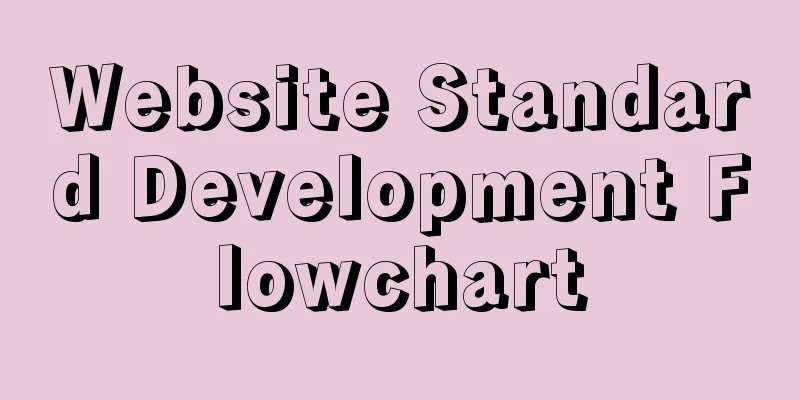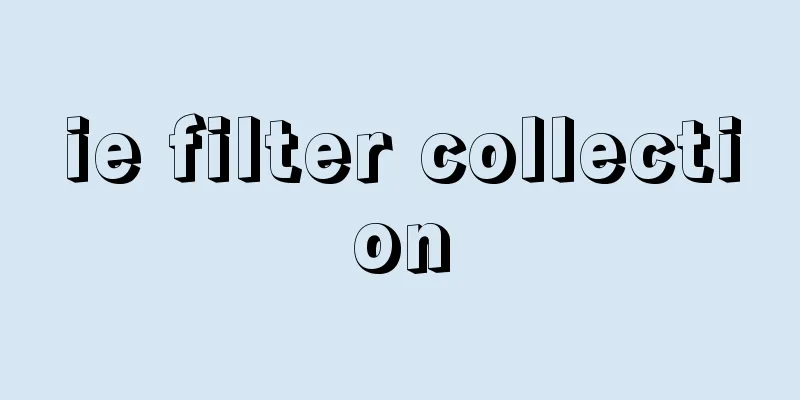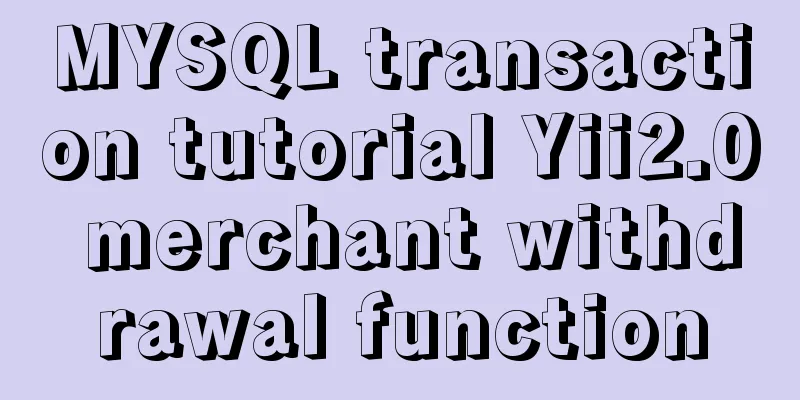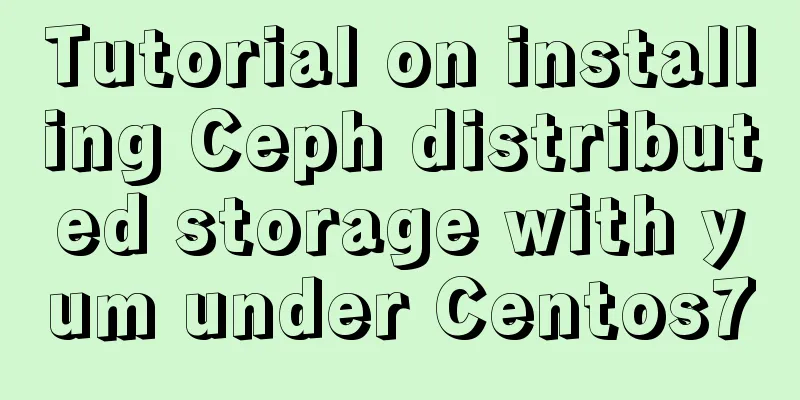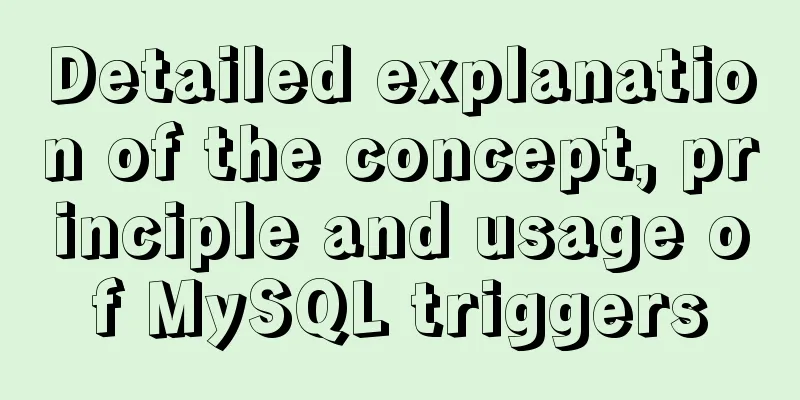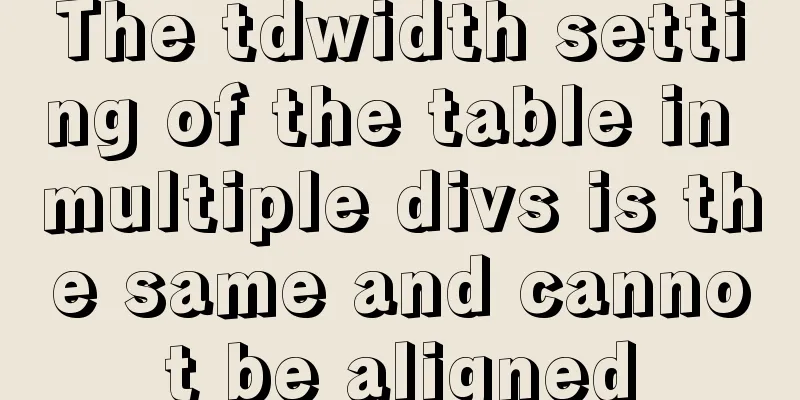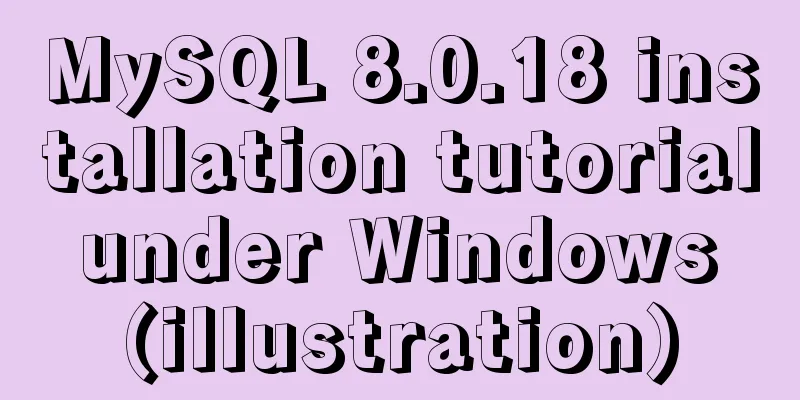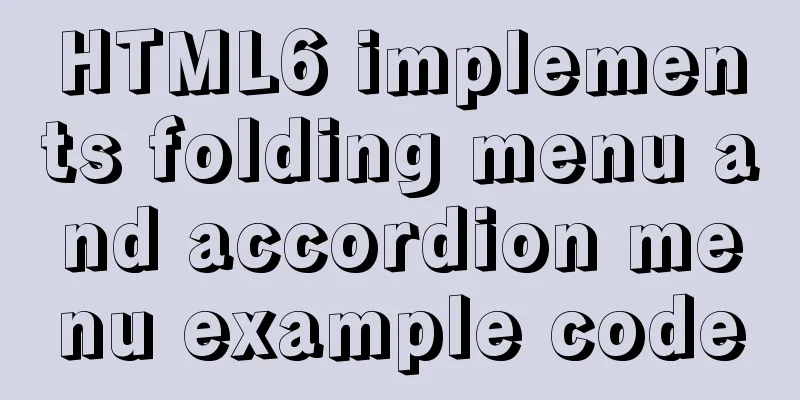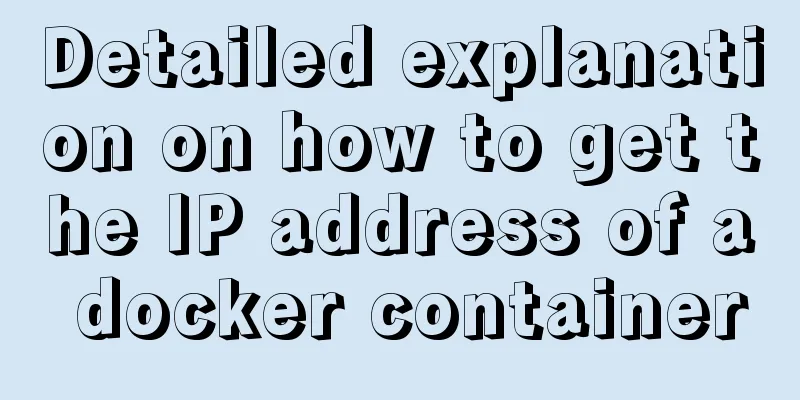Nginx reverse proxy learning example tutorial
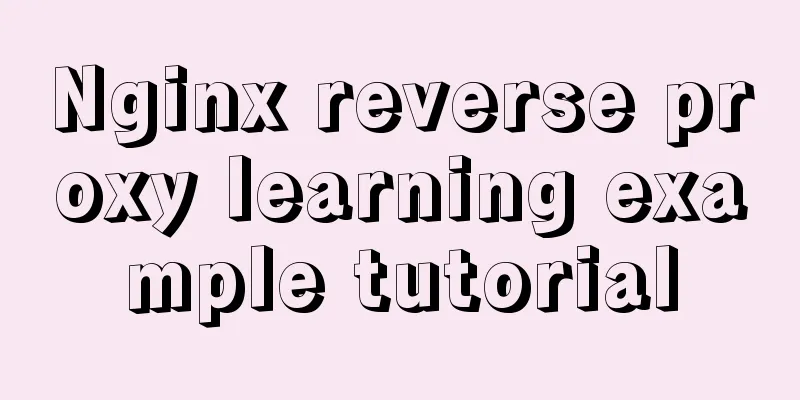
1. Reverse proxy preparation1. Install Tomcat in Linux systemUnzip tomcat to /usr/src. The jdk environment is required to start. If you don't have a jdk environment, install it. My centos7 comes with jdk1.8.
2. Start tomcatEnter the bin directory of tomcat, there is a startup.sh file.
./startup.sh starts the tomcat server
3. Ports open to external accessView currently open port numbers firewall-cmd --list-all Set the open port number firewall-cmd --add-port=80/tcp --permanent firewall-cmd --add-port=8080/tcp --permanent Restart the firewall firewall-cmd --reload 4. Test access to tomcathttp://192.168.1.173:8080/
The preliminary preparations are now complete!! 2. Reverse proxy case (I)1. Achieve resultsOpen the browser, enter www.123.com in the browser address bar, and jump to the Linux system tomcat page
2. Specific configurationStep 1: Add to the local /etc/hosts file
The second step is to configure request forwarding in nginx (reverse proxy configuration)
Modify and add some content
3. TestingVisit www.123.com
Access tomcat by accessing nginx's ip, success! ! ! ! 2. Reverse proxy case (II)Achieve resultsUse nginx reverse proxy to jump to services on different ports according to the access path. The nginx listening port is 9001.
1. Preparation(1) Prepare two tomcat servers, one with port 8080 and one with port 8081 (2) Create two folders, put the compressed packages of Tomcat in each folder, decompress them, and then modify the server.xml file in the conf file of one of the Tomcat files and change the port to 8081. (3) Create edu and vod folders under the webapps file, and create an a.html test page in the folder to display the port number. 2. Specific configuration(1) Find the nginx configuration file and configure the reverse proxy
(2) Open ports for external access: 9001 8080 8081 location directive descriptionThis directive is used to match URLs The syntax is as follows:
location [ = | ~ | ~* | ^~] uri {
}
1. =: used before a URI that does not contain a regular expression, requiring the request string to strictly match the URI. If they match If successful, stop searching further and process the request immediately. 2. ~: Used to indicate that the URI contains a regular expression and is case-sensitive. 3. ~*: used to indicate that the URI contains a regular expression and is case insensitive. 4. ^~: used before the URI without regular expression, requiring the Nginx server to find the identifier URI and the request string After the location with the highest string matching degree is found, the request is processed immediately using this location instead of the location The regular uri in the block is matched against the request string. Note: If the uri contains a regular expression, the ~ or ~ sign must be present . * Final Test
SummarizeThis is the end of this article about Nginx reverse proxy learning. For more relevant Nginx reverse proxy content, please search for previous articles on 123WORDPRESS.COM or continue to browse the following related articles. I hope everyone will support 123WORDPRESS.COM in the future! You may also be interested in:
|
<<: A brief discussion on the difference between MYSQL primary key constraint and unique constraint
>>: How to set the select to be read-only and not editable and the select value to be passable
Recommend
Solution to Ubuntu 20.04 Firefox cannot play videos (missing flash plug-in)
1. Flash plug-in package download address: https:...
WiFi Development | Introduction to WiFi Wireless Technology
Table of contents Introduction to WiFi Wireless T...
Solutions to black screen when installing Ubuntu (3 types)
My computer graphics card is Nvidia graphics card...
MySQL detailed summary of commonly used functions
Table of contents MySQL Common Functions 1. Numer...
Html Select option How to make the default selection
Adding the attribute selected = "selected&quo...
Vue uses ECharts to implement line charts and pie charts
When developing a backend management project, it ...
18 Nginx proxy cache configuration tips that operators must know (which ones do you know?)
We all know that the performance of applications ...
How to use IDEA to create a web project and publish it to tomcat
Table of contents Web Development 1. Overview of ...
Solution to the problem of not being able to obtain the hostname of the host in the docker container
The test is passed in the nodejs environment. The...
How to enable the slow query log function in MySQL
The MySQL slow query log is very useful for track...
A debugging process record of Chinese garbled characters in the Tomcat source code startup console
Find the problem Today I am going to study the to...
How to use Docker-compose to deploy Django applications offline
Table of contents Install Docker-ce for the devel...
Tomcat server security settings method
Tomcat is an HTTP server that is the official ref...
About the IE label LI text wrapping problem
I struggled with this for a long time, and after s...
HTTP and HTTP Collaboration Web Server Access Flow Diagram
A web server can build multiple web sites with in...