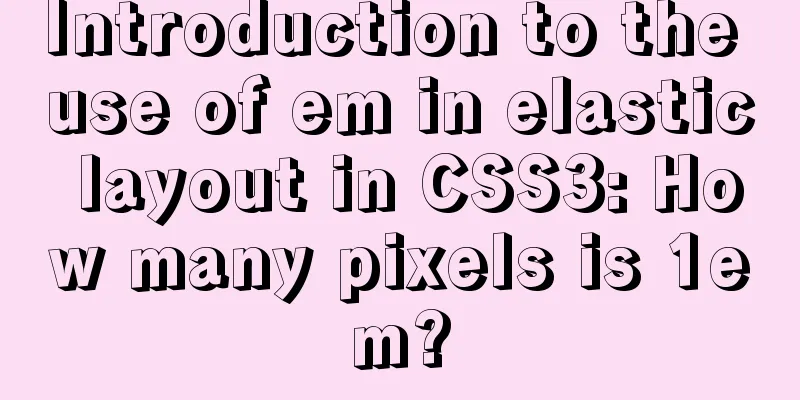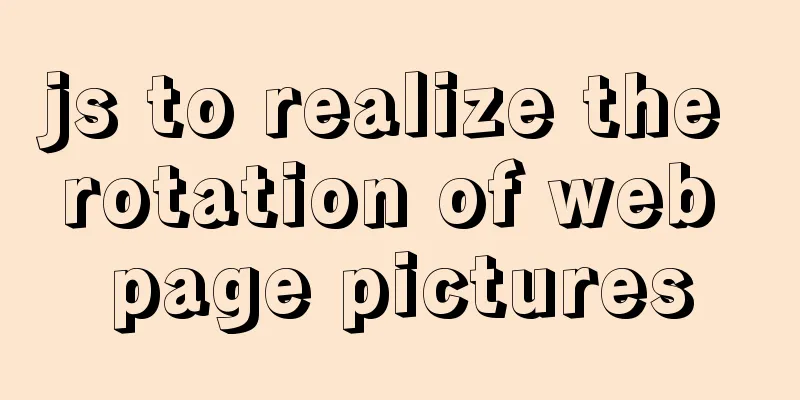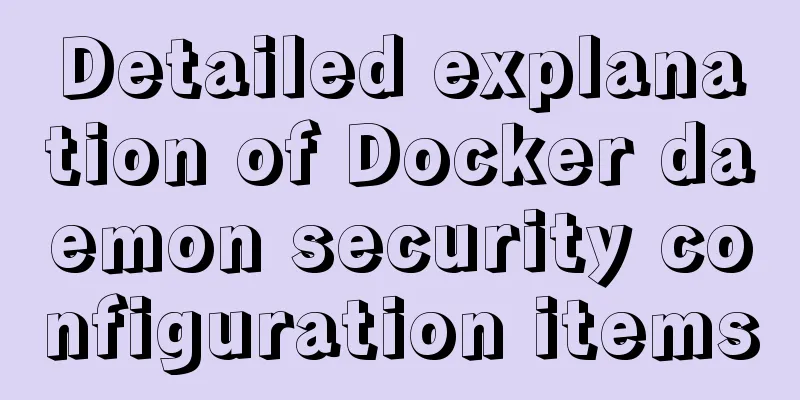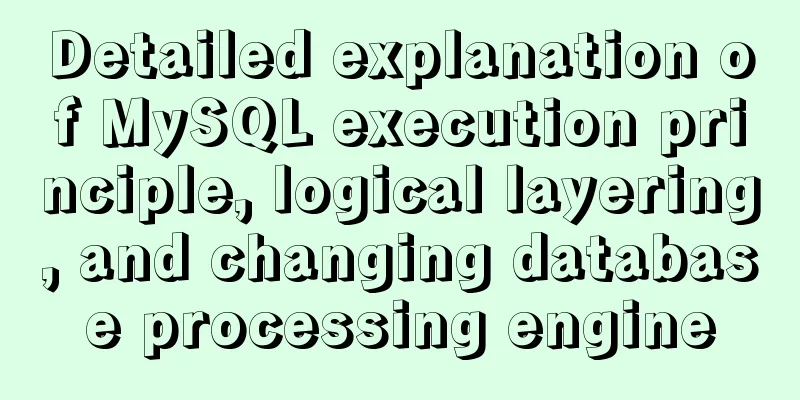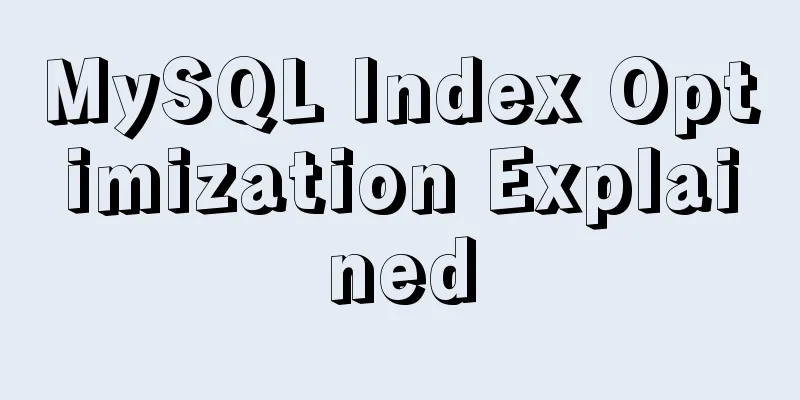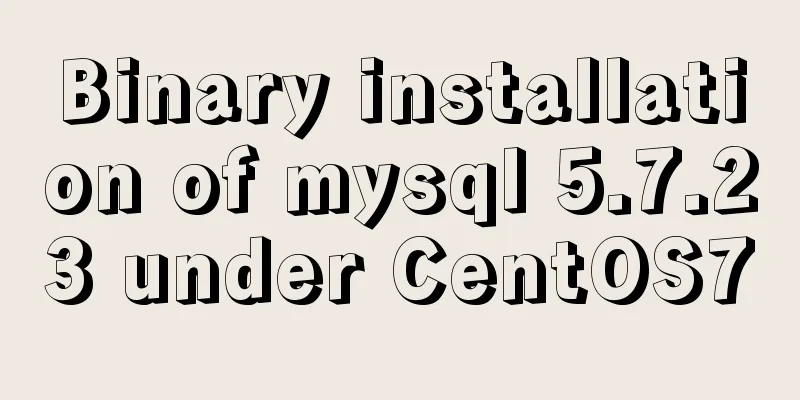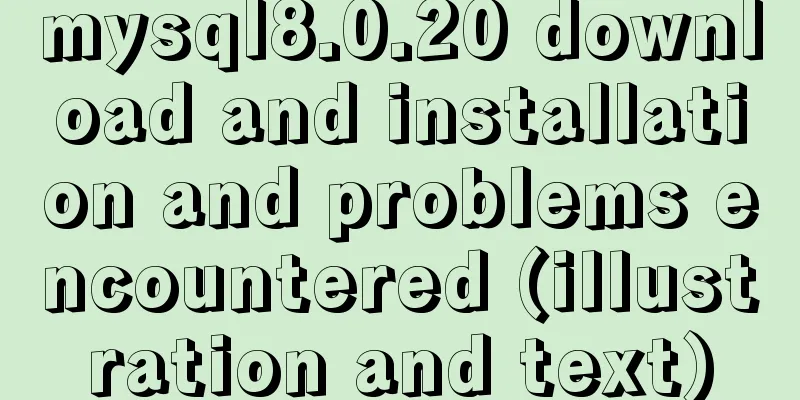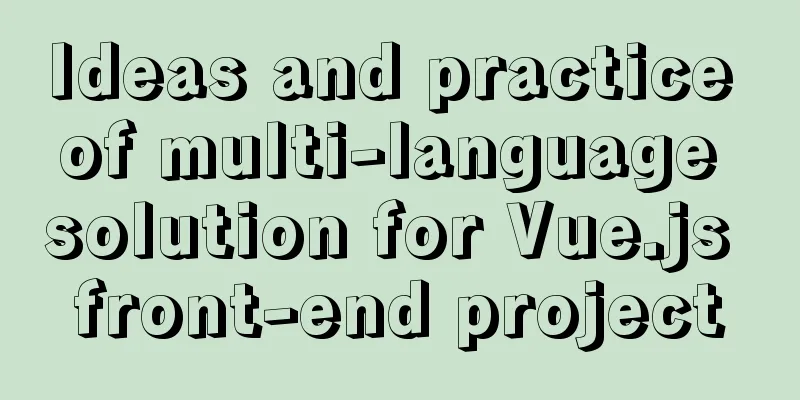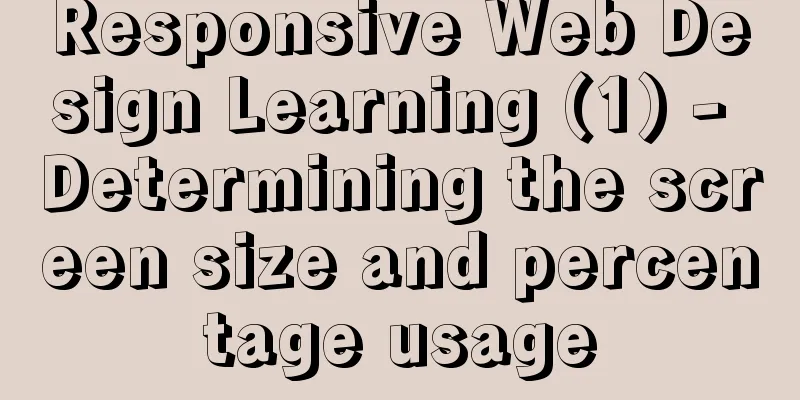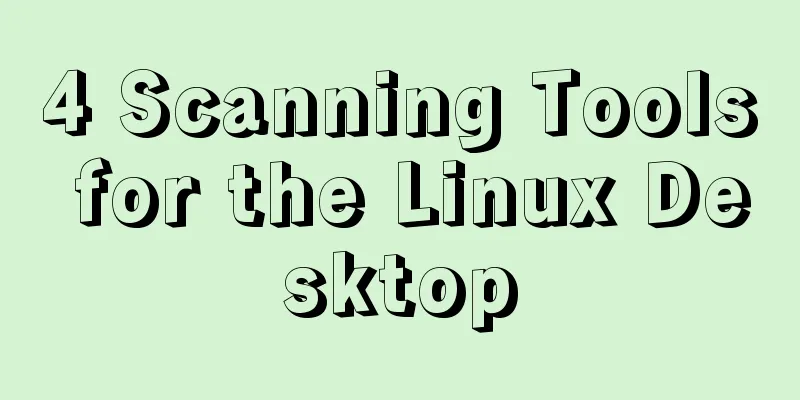MySQL 8.0.18 installation tutorial under Windows (illustration)
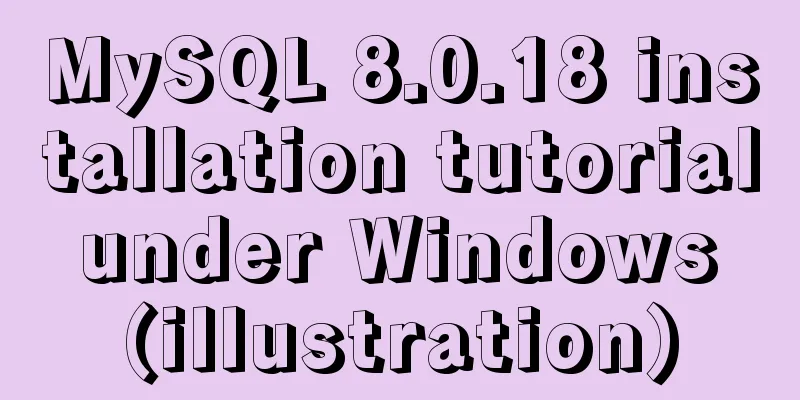
|
Download Download address: https://dev.mysql.com/downloads/mysql/
Unzip and install Unzip the downloaded zip archive to your installation directory
Configuration environment and files (1) Configure the my.ini file. After decompression, two files are missing, one is the my.ini file and the other is the data folder. Create a my.ini file and copy the following content into it: [mysqld] #Set port 3306 port = 3306 # Set the installation directory of mysql to basedir=E:\installSoftWare\Sql\mysql-8.0.18-winx64 # Set the storage directory of mysql database data datadir=E:\installSoftWare\Sql\mysql-8.0.18-winx64\data # Maximum number of connections allowed max_connections=200 # The default character set used by the server is the 8-bit latin1 character set character-set-server=utf8 # The default storage engine that will be used when creating a new table default-storage-engine=INNODB #Default authentication is done with the "mysql_native_password" plugin #mysql_native_password default_authentication_plugin=mysql_native_password [mysql] # Set the default character set of the mysql client to default-character-set=utf8 [client] # Set the default port used by the mysql client to connect to the server port = 3306 default-character-set=utf8 The two installation directories that need to be modified are basedir and datadir, one is the installation directory of mysql, and the other is the storage directory of mysql data (2) Configuring the environment
Just add your MySQL bin path to the path variable, for example: E:\installSoftWare\Sql\mysql-8.0.18-winx64\bin Initialize MySQL + install MySQL service + change password Proceed as follows:
First, use the command to enter your installation directory. For example, if the installation directory is drive D, D:\MySQL\mysql-8.0.16-winx64\bin, perform the corresponding process in this directory and then enter the initialization command: Note: Remember the initial password, you will need to modify it later
Then start installing the MySQL service. If the service name is mysql8, enter the command: After successful installation, you will be prompted: Service successfully installed. The next step is to start the service and enter the following command: This command is used to start the service, and net stop Mysql8 is used to shut down the service. After the opening is successful, the following prompt will appear:
Then use the command
Then start changing the password and enter the following command: ALTER USER 'root'@'localhost' IDENTIFIED WITH mysql_native_password BY 'new password'; The following prompt appears when the modification is successful:
Then you can log in using the new password. Summarize The above is the installation of MySQL8.0.18 under Windows introduced by the editor. I hope it will be helpful to everyone. If you have any questions, please leave me a message and the editor will reply to you in time. I would also like to thank everyone for their support of the 123WORDPRESS.COM website! You may also be interested in:
|
<<: Nginx implements dynamic and static separation example explanation
>>: Vue scroll down to load more data scroll case detailed explanation
Recommend
Example of how to configure the MySQL database timeout setting
Table of contents Preface 1. JDBC timeout setting...
N ways to center elements with CSS
Table of contents Preface Centering inline elemen...
Sharing of the fast recovery solution for Mysql large SQL files
Preface In the process of using MySQL database, i...
Graphic tutorial on installing Ubuntu 18.04 on VMware 15 virtual machine
In the past few years, I have been moving back an...
How to create a file system in a Linux partition or logical volume
Preface Learn to create a file system on your sys...
Install CentOS system based on WindowsX Hyper-V
At present, most people who use Linux either use ...
wget downloads the entire website (whole subdirectory) or a specific directory
Use wget command to download the entire subdirect...
Detailed explanation of log processing of Docker containers
Docker has many log plug-ins. The default is to u...
Minimalistic website design examples
Web Application Class 1. DownForEveryoneOrJustMe ...
Hide div in HTML Hide table TABLE or DIV content css style
I solved a problem tonight that has been botherin...
How to add double quotes in HTML title
<a href="https://www.jb51.net/" titl...
Introduction to MySQL method of deleting table data with foreign key constraints
When deleting a table or a piece of data in MySQL...
Share JS four fun hacker background effect codes
Table of contents Example 1 Example 2 Example 3 E...
The IE environment stipulates that the div height must be greater than the font height
Copy code The code is as follows: <div class=&...
Introduction to the usage of exists and except in SQL Server
Table of contents 1. exists 1.1 Description 1.2 E...