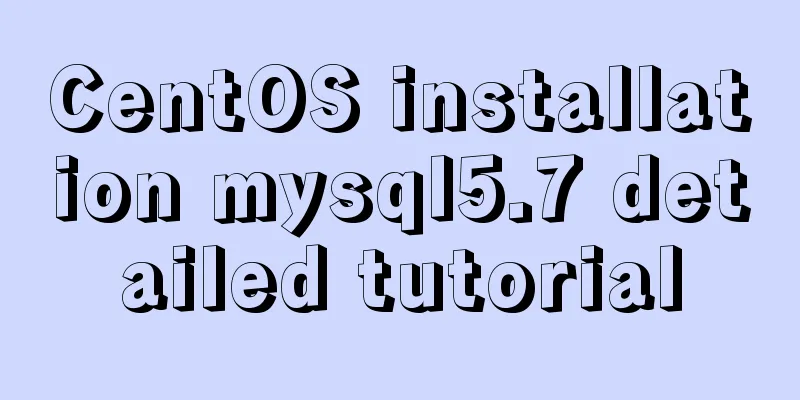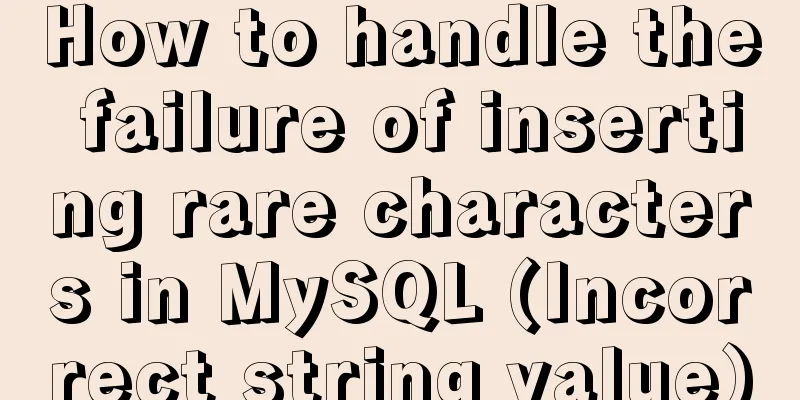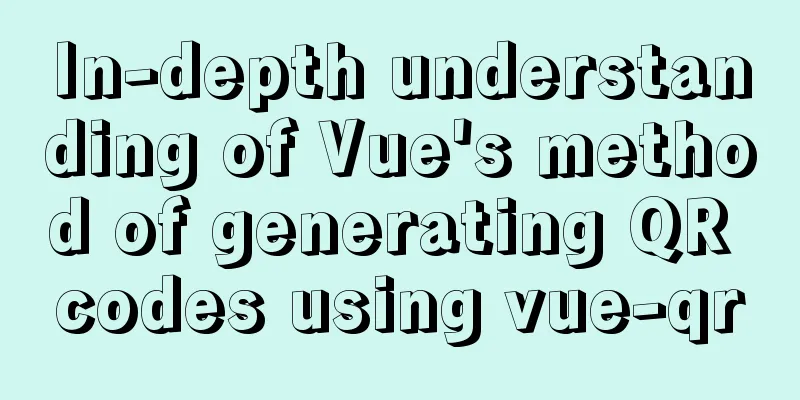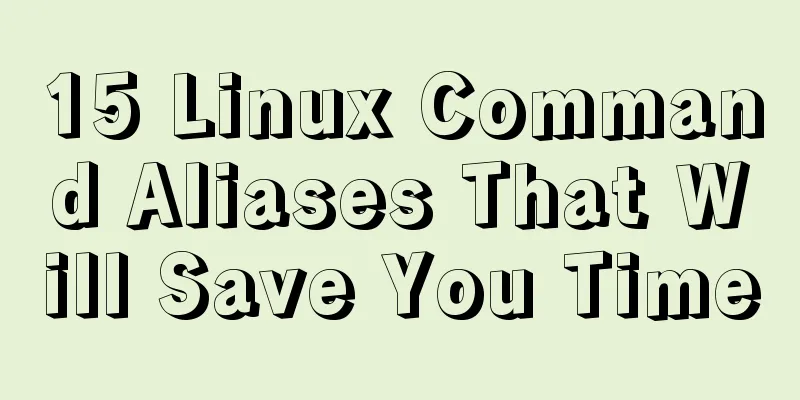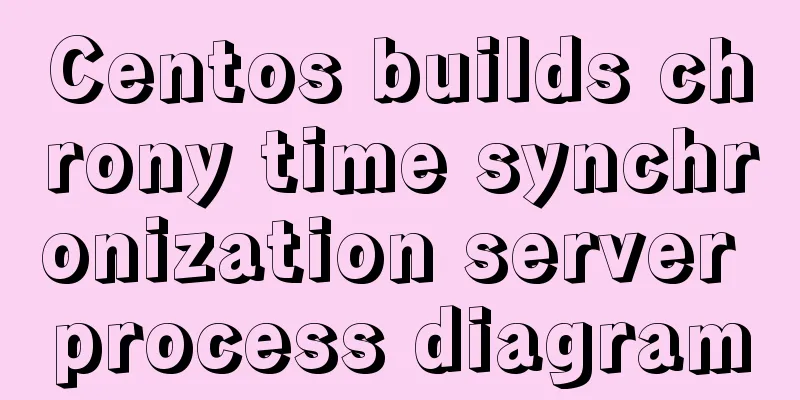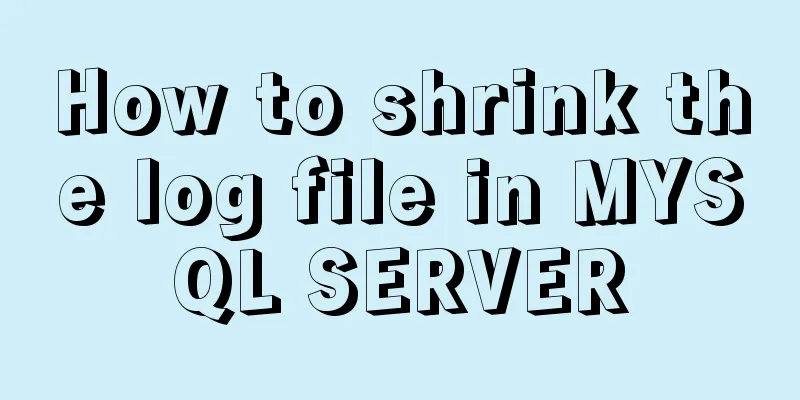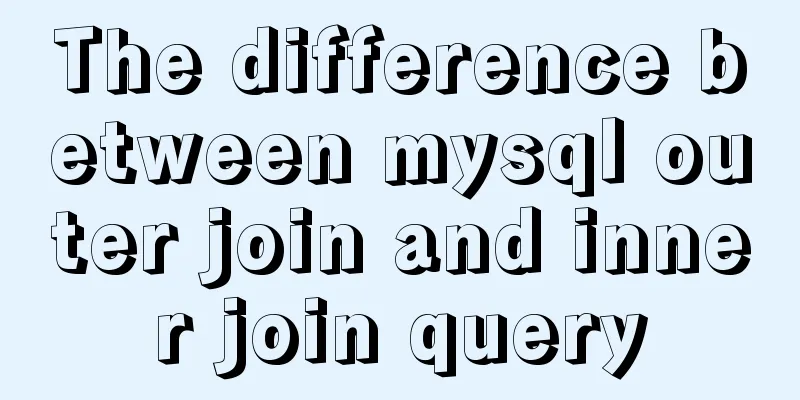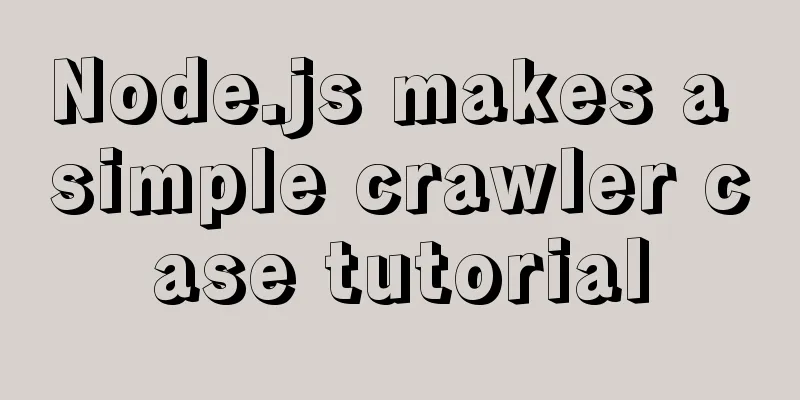mysql8.0.20 download and installation and problems encountered (illustration and text)
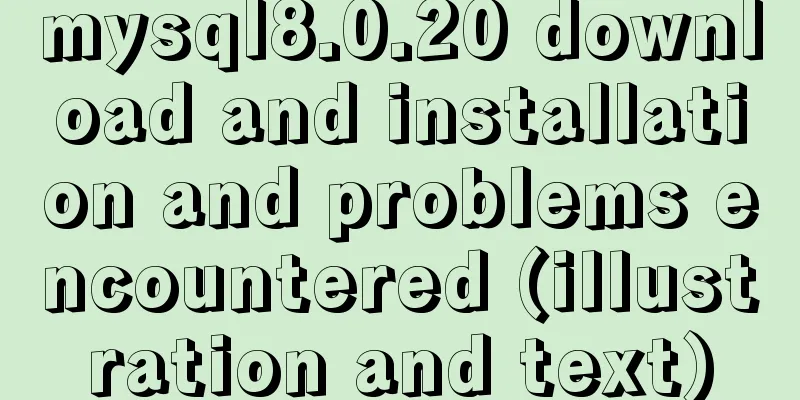
|
1. Search mysql in the browser to download and install Address: https://dev.mysql.com/downloads/mysql/
2. Download with or without logging in
3. The downloaded file is a compressed package, which can be decompressed directly without installation.
4. Create a new my.ini file with the following content
Regarding sql_mode, the error below is because the group by field must be completely displayed in the query column, so if you remove this mode, there will be no error.
5. Then install and configure the mysql directory into the system environment variable path. It is optional, but if it is configured, you can directly type mysql in the dos interface.
6. Use the administrator command mode on the computer to enter the mysql/bin directory and initialize the installation of mysql
After entering, if you need to switch drive letters, just d: to switch, then cd mysql directory/bin to enter the bin directory Then enter: 1) mysqld --initialize --console, this command will initialize the my.ini file, build the data directory and other settings. Select the password below with the mouse and press ctrl+c to copy it. Note here that if the my.ini file is modified later and it does not take effect after restarting MySQL, you need to delete the data directory and delete the MySQL service, use the command sc delete service name, and then re-execute the command.
2) Enter:
3) Input:
6. Login and change password Win+R, enter the command line mode, enter: Enter the password copied in step 5 and enter mysql Execute: alter user root@localhost identified by 'root'; Press enter to successfully change the password to root. Do not lose the semicolon after the SQL statement. Summarize This is the end of this article about mysql8.0.20 download and installation and the problems encountered. For more relevant mysql8.0.20 download and installation content, please search for previous articles on 123WORDPRESS.COM or continue to browse the related articles below. I hope everyone will support 123WORDPRESS.COM in the future! You may also be interested in:
|
<<: How to start the spring-boot project using the built-in linux system in win10
>>: Binary Search Tree Algorithm Tutorial for JavaScript Beginners
Recommend
Solve the problem of case sensitivity of Linux+Apache server URL
I encountered a problem today. When entering the ...
js realizes the effect of Tanabata confession barrage, jQuery realizes barrage technology
This article shares the use of js and jQuery tech...
jQuery implements Table paging effect
This article shares the specific code of jQuery t...
Vue3 slot usage summary
Table of contents 1. Introduction to v-slot 2. An...
Use of environment variables in Docker and solutions to common problems
Preface Docker can configure environment variable...
Implementation of docker view container log command
Why should we read the log? For example, if the c...
How to delete folders, files, and decompress commands on Linux servers
1. Delete folders Example: rm -rf /usr/java The /...
Detailed explanation of slave_exec_mode parameter in MySQL
Today I accidentally saw the parameter slave_exec...
Summary of XHTML application in web design study
<br />Generally speaking, the file organizat...
Detailed example of mysql trigger usage
MySQL trigger syntax details: A trigger is a spec...
Install multiple versions of PHP for Nginx on Linux
When we install and configure the server LNPM env...
Summary of fragmented knowledge of Docker management
Table of contents 1. Overview 2. Application Exam...
Detailed explanation of the front-end framework for low-threshold development of iOS, Android, and mini-program applications
Nowadays, cross-platform development technology i...
Docker-compose one-click deployment of gitlab Chinese version method steps
1. Introduction to gitlab Gitlab official address...
Detailed explanation of JavaScript array deduplication
Table of contents 1. Array deduplication 2. Dedup...