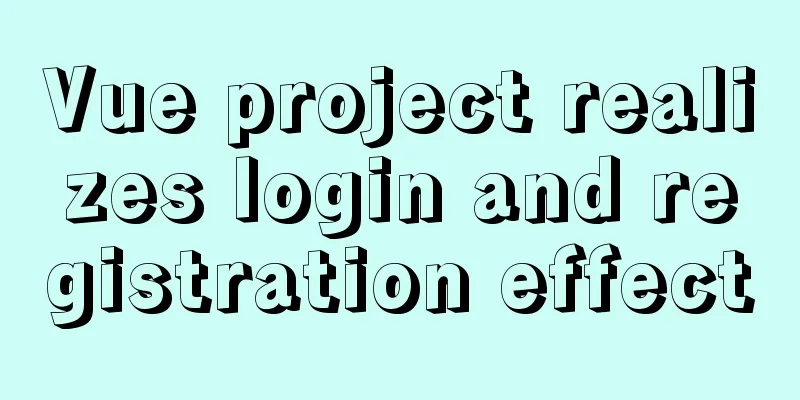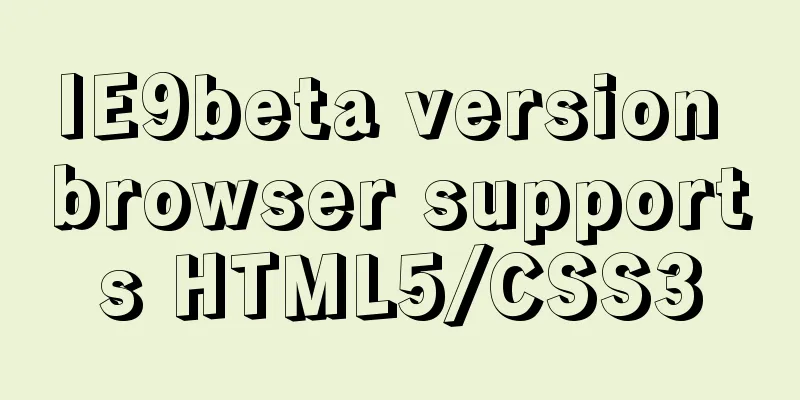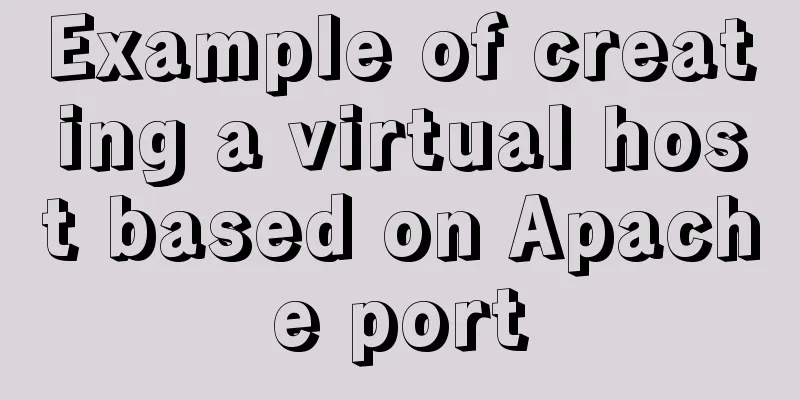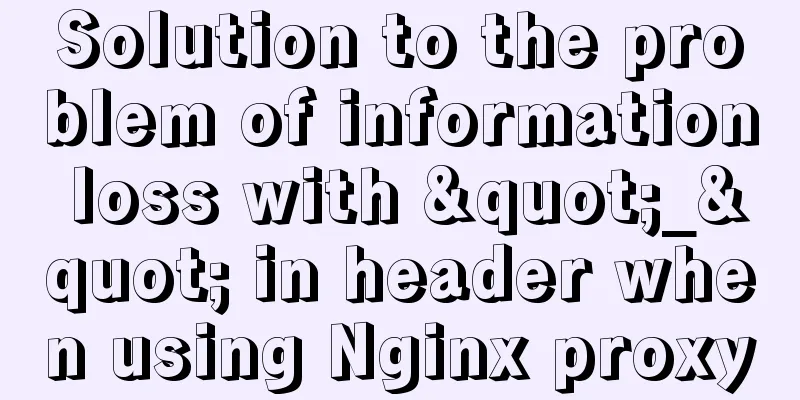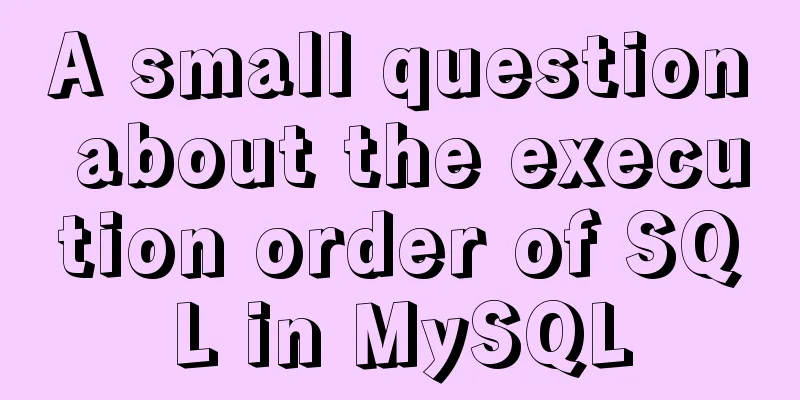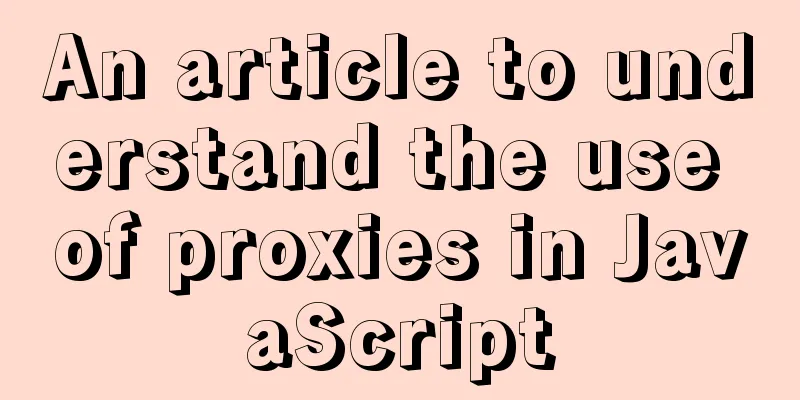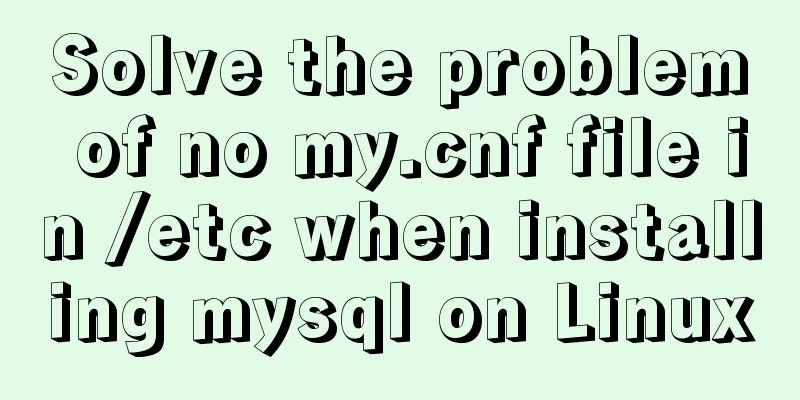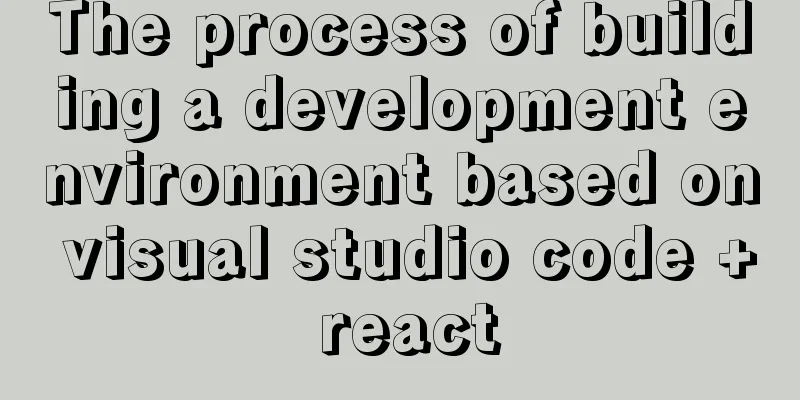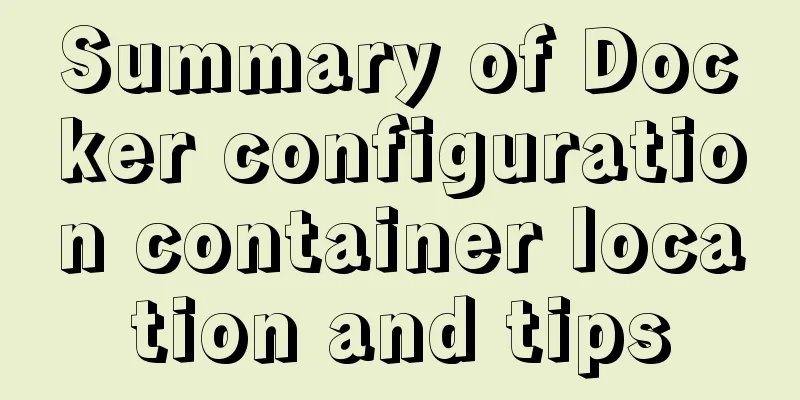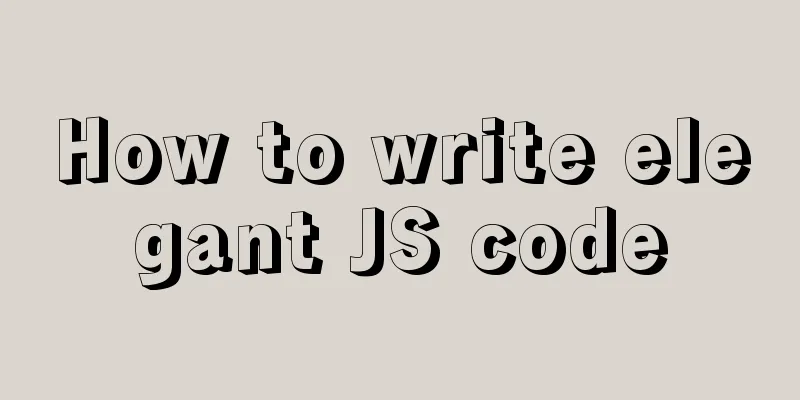Building FastDFS file system in Docker (multi-image tutorial)
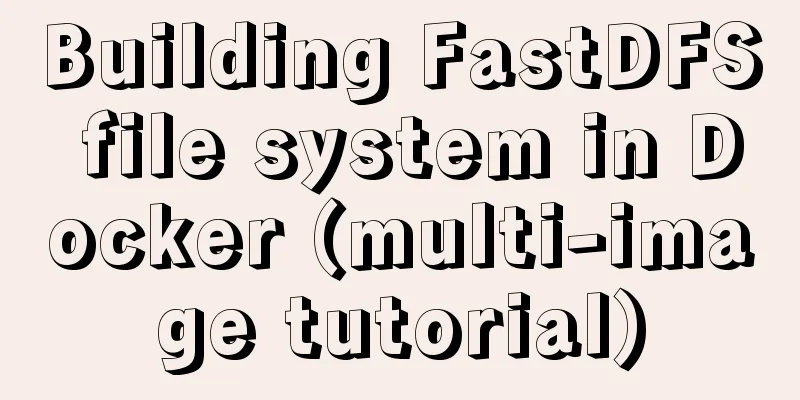
About FastDFSFastDFS is an open source lightweight distributed file system developed in C language. It manages files. Its main functions include: file storage, file synchronization, file access (file upload/download), etc. It is particularly suitable for online services based on files, such as picture websites, video websites, etc. Side note: FastDFS is a personal project of Yu Qing from Alibaba. Since the development of FastDFS open source in 2008, it has been highly respected in some Internet startups. The GitHub open source address is: https://github.com/happyfish100/fastdfs This article is based on Docker. The following is the main content: 1. Search for imagesExecute the command: docker search fastdfs Then the interface will search out a lot of images, which one should I choose?
As usual, we should choose the one with the largest number of starts. What? Are you worried about the start number and afraid of being hacked? Ok, let's go to the image repository and take a look:
Supplement: In fact, we can see some differences by looking at the descriptions of these images. For example, ygqygq2/fastdfs-nginx is an image that integrates fastdfs with Nginx. So a new question arises: why integrate Nginx? Because for fastdfs, after installation, it can only be accessed on the local machine... I upload files for access, so in order to provide web access, then Nginx needs to be integrated, but if you want to do Nginx by yourself... then you definitely won't choose it. The season/fastdfs image is relatively pure. This article is based on the season/fastdfs image, and the Nginx configuration is also included later... 2. Install the imageExecute the command: docker pull season/fastdfs:1.2 The reason why we choose version 1.2 is to prevent this article from being unsuitable for the latest version after another update. The execution screenshots are as follows:
Create a container and mount the directory Before creating a container, let's briefly talk about FastDFS. The FastDFS system has three roles:
Speaking of this, I want to tell my friends that next we may create three containers: tracking server container, storage server container, and client container... 3.1. Create the required directoriesWe first create some necessary directories (data directory, data storage directory, etc.), and execute the command: mkdir -p /usr/local/server/fastdfs/tracker/data mkdir -p /usr/local/server/fastdfs/storage/data mkdir -p /usr/local/server/fastdfs/storage/path 3.2. Create a tracker container (tracking server container)Execute the command: docker run -id --name tracker \ -p 22122:22122 \ --restart=always --net host \ -v /usr/local/server/fastdfs/tracker/data:/fastdfs/tracker/data \ season/fastdfs:1.2 tracker Let me repeat the above command:
3.3. Create a storage container (storage server container)Execution command ( not the final execution command, please change it to your own IP address): docker run -id --name storage \ --restart=always --net host \ -v /usr/local/server/fastdfs/data/storage:/fastdfs/store_path \ -e TRACKER_SERVER="10.211.55.4:22122" \ season/fastdfs:1.2 storage 3.4、Client testAfter the two containers are created, but they are not actually associated at this time, we enter the tracker container and test it through client.conf: docker exec -it tracker bash cd /etc/fdfs/ ls cat client.conf The output
Try to connect: fdfs_monitor client.conf Then you will get something like this:
That is, before modifying the client configuration, the default tracker connects to the
3.4. Modify the client.conf configuration file After entering the tracker container through Execute the command: docker cp trakcer:/etc/fdfs/client.conf /usr/local/server/fastdfs/ We copy the configuration file to the
We edit this file and modify the tracker_url address (
Save the changes after modification, and then replace the modified file back. Instruction command: docker cp /usr/local/server/fastdfs/client.conf tracker:/etc/fdfs At this point, the configuration file has been modified. Next, we create a file upload test. 4. File upload testExecute the command to enter the tracker container: docker exec -it tracker bash Just create a txt file: echo "niceyoo" > niceyoo.txt Then upload the niceyoo.txt file to the server using the fdfs_upload_file command: fdfs_upload_file /etc/fdfs/client.conf niceyoo.txt If the following error is reported at this time:
Then create this path and skip if there is none: mkdir -p /home/yuqing/fastdfs Create the directory and try submitting again:
We copy the file name: Since we mounted the host directory before, let's go to cd /usr/local/server/fastdfs/data/storage/data ls The output is as follows:
5. Configure NginxAs mentioned in the previous supplement, by default the uploaded files can only be accessed locally. Of course, this is definitely not acceptable, so we need to configure Nginx to help us achieve the effect of Web access. Create the nginx directory: mkdir -p /usr/local/server/fastdfs/nginx/ Copy the nginx configuration file in the storage container: docker cp storage:/etc/nginx/conf/nginx.conf /usr/local/server/fastdfs/nginx/ Modify the configuration in nginx: vi /usr/local/server/fastdfs/nginx/nginx.conf Find the local node and modify it to:
location / {
root /fastdfs/store_path/data;
ngx_fastdfs_module;
}The relevant screenshots are as follows:
The next step is to create the nginx container and point it to the configuration file just created. Friends who have not installed nginx can also execute the following instructions. By default, it will help you pull the image and install it. Note: Please modify the IP address before executing docker run -id --name fastdfs_nginx \ --restart=always \ -v /usr/local/server/fastdfs/data/storage:/fastdfs/store_path \ -v /usr/local/server/fastdfs/nginx/nginx.conf:/etc/nginx/conf/nginx.conf \ -p 8888:80 \ -e TRACKER_SERVER=10.211.55.4:22122 \ season/fastdfs:1.2 nginx At this point, let's take a look at the containers that have been created and started:
Let's test the previously uploaded file curl -i http://127.0.0.1:8888/group1/M00/00/00/CtM3BF84iz2AWE_JAAAACBfWGpM793.txt Execution Result:
At this point, the whole process has been successfully built. Let's access it through the browser:
How to use it in the project after the construction is completed? SpringBoot integrates FastDFS dependency to implement file upload This is the end of this article about building FastDFS file system in Docker (multi-picture tutorial). For more relevant content about building FastDFS in Docker, please search for previous articles on 123WORDPRESS.COM or continue to browse the following related articles. I hope everyone will support 123WORDPRESS.COM in the future! You may also be interested in:
|
<<: Summary of some tips on MySQL index knowledge
>>: An example of using CSS methodologies to achieve modularity
Recommend
Teach you MySQL query optimization analysis tutorial step by step
Preface MySQL is a relational database with stron...
Detailed explanation of CSS elastic box flex-grow, flex-shrink, flex-basis
The functions of the three attributes flex-grow, ...
Detailed explanation of pid and socket in MySQL
Table of contents 1. Introduction to pid-file 2.S...
Detailed explanation of nginx forward proxy and reverse proxy
Table of contents Forward Proxy nginx reverse pro...
Code to display the contents of a txt book on a web page
<!DOCTYPE html PUBLIC "-//W3C//DTD XHTML ...
Using react-virtualized to implement a long list of images with dynamic height
Table of contents Problems encountered during dev...
React entry-level detailed notes
Table of contents 1. Basic understanding of React...
Detailed explanation of CSS to achieve the effect of illuminating the border by imitating the Windows 10 mouse
After installing the latest Windows 10 update, I ...
How to check disk usage in Linux
1. Use the df command to view the overall disk us...
Deleting two images with the same id in docker
When I created a Docker container today, I accide...
MySQL DATE_ADD and ADDDATE functions add a specified time interval to a date
MySQL DATE_ADD(date,INTERVAL expr type) and ADDDA...
How to implement paging query in MySQL
SQL paging query:background In the company's ...
Summary of several important performance index calculation and optimization methods for MySQL
1 QPS calculation (number of queries per second) ...
How to quickly insert 10 million records into MySQL
I heard that there is an interview question: How ...
An example of the calculation function calc in CSS in website layout
calc is a function in CSS that is used to calcula...


 3.
3.