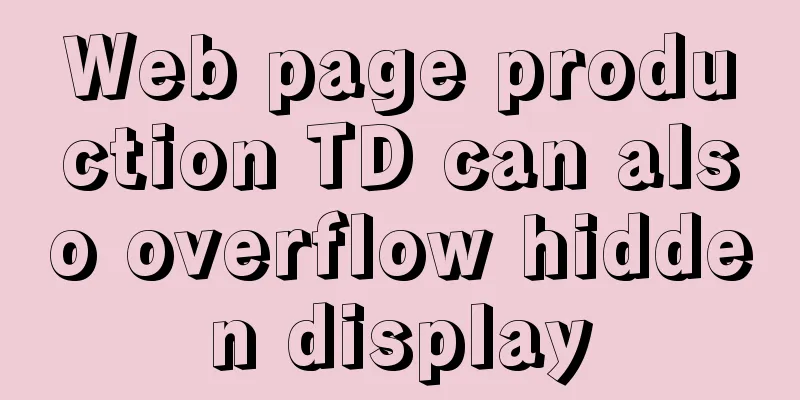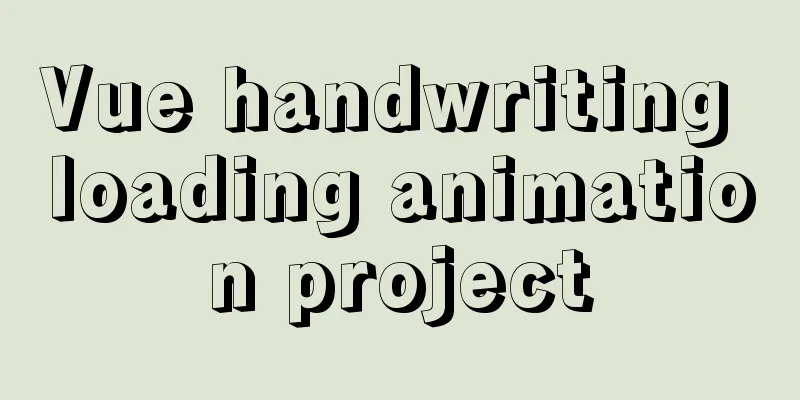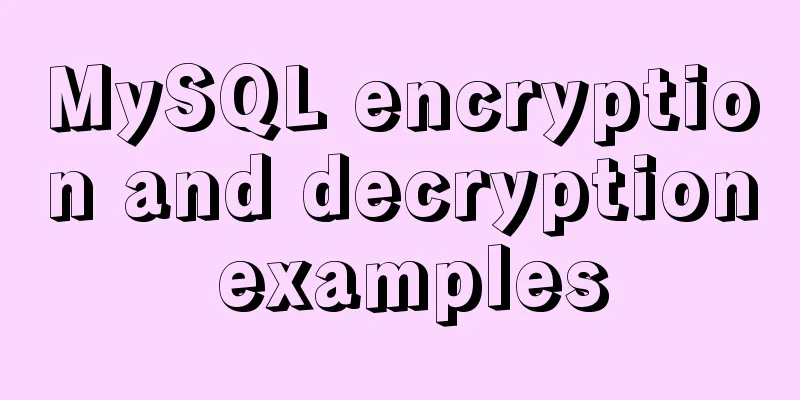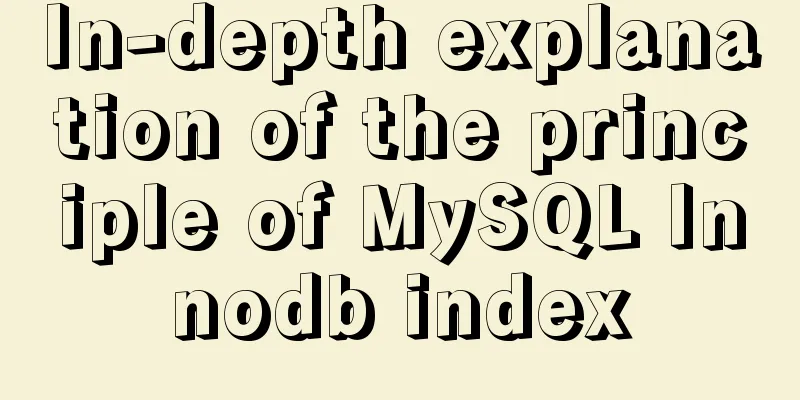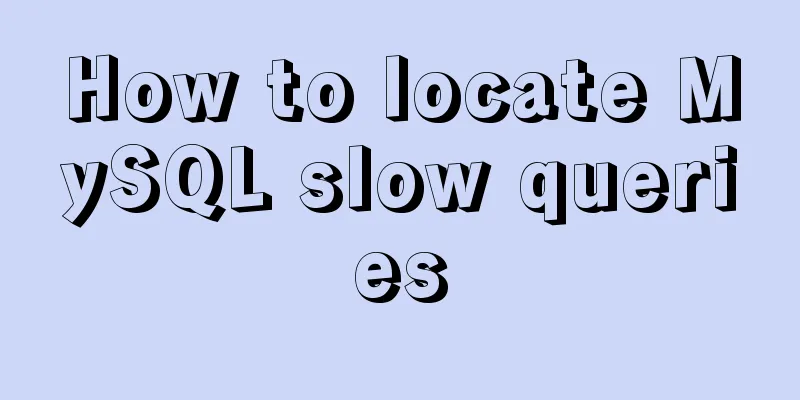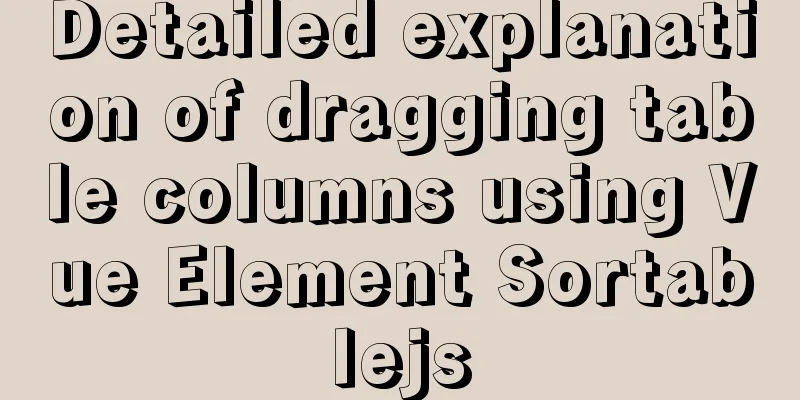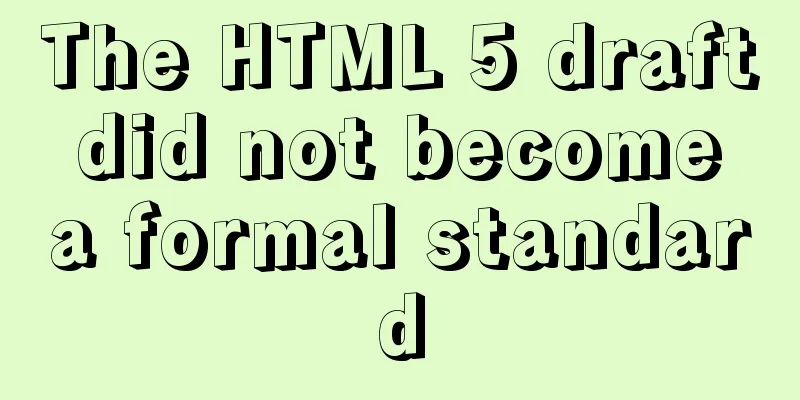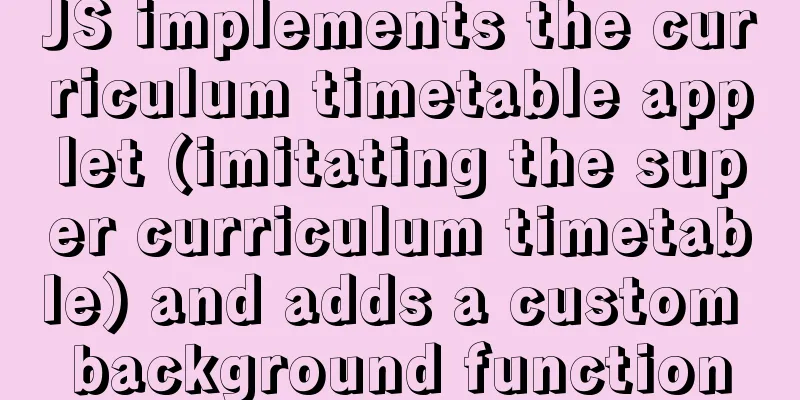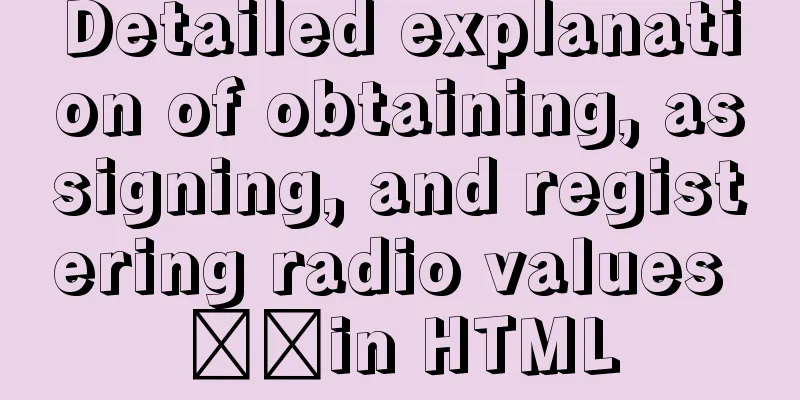Summary of Docker configuration container location and tips
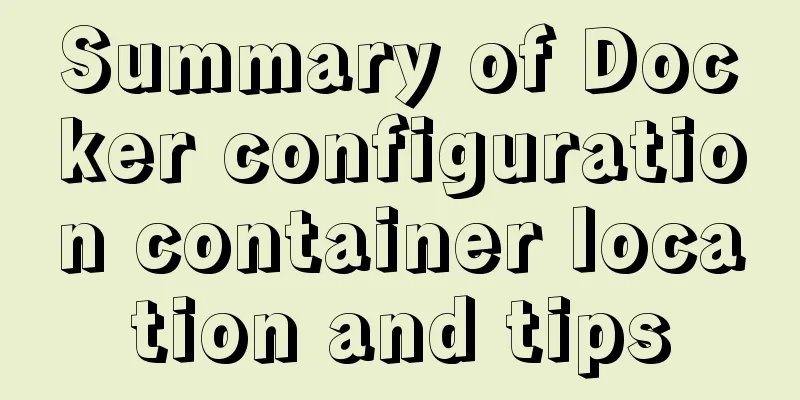
|
Tips for using Docker 1. Clean up all stopped docker containers Sometimes we have a lot of stopped containers or containers that cannot be used due to forced exit errors, then we need to delete them, but it is troublesome to delete them one by one. We need to rm as many times as there are containers. We can find out the IDs of all containers according to docker ps -qa and delete them all at once. Don't worry about deleting running containers. rm cannot delete running containers. In this way, we can delete all stopped containers at once. # Only applicable to Linux environment docker rm $(docker ps -qa) 2. View the environment variables in the image When we make an image or get an image, if we want to know its environment variables, the first thing we think of is to create a container and see it. In fact, we don’t have to. We can directly view it through env docker run nginx env
3. Differences between Windows and Linux The main reason for the difference between these two environments is the issue of Docker support. We all know that Docker was first released on Linux and depends on the Linux kernel, but it is not available on Windows. So how do we use it now? Virtual machines. If it is a version below Win10, it is basically installed with VirtualBox. Many Win10 users will choose the desktop version and use Hyper-V, which is also a type of virtual machine. Docker can only be used on Windows after a virtual machine is available. Here we should know the two differences. On Linux, Docker is directly on the Linux system, but it is different on Windows. The Windows system is a virtual machine, and Docker is on the virtual machine. Linux system<< docker container win system << virtual machine << docker container This is the reason why we have slightly different usage. The most common one is when opening the port. Linux system: Docker container port is directly mapped to Linux system Windows system: Docker container port is mapped to the virtual machine, and then mapped to our windows by the virtual machine Note: When selecting the network in our virtual machine, select Network Address Translation (NAT), so that we don’t have to worry about the port mapping problem from the intermediate virtual machine to the Windows layer. 4. Mount When using Docker, many people like to make images, package the application directly into the image, and start the image directly. Everything is OK, but it is inevitable that we sometimes make some minor modifications, especially configuration files or minor modifications in some projects. At this time, do we still have to make a new image? The answer is no, there is no need We use nginx image deployment on the front end, but after publishing, we find that there is a style that needs to be fine-tuned. Do we need to re-make an image? Will this be troublesome for us (at least I will find it troublesome). Think about it, we only need to overwrite the files in the container with the modified files. How can we directly overwrite the files in the container with the modified files? There are two ways: first, directly cp the files to the container. In this process, we still have to operate the container. How can we not move the container? Mounting We can mount the things that will be modified later directly to the host when starting the container, so we don't have to move the container. Use the -v parameter to mount the host file or directory to the container when starting docker run -d -p 80:80 -v /c/Users/SunArmy/Desktop/html:/usr/share/nginx/html nginx
Let's just write an index.html and write welcome nginx in it Overwrite this file with index.html in /opt/docker/html/ Revisit
No need to restart, just click OK Why not choose to cp directly into the container There is such a situation, if you need to modify the configuration file, it must be restarted, but when modifying it, you accidentally write the wrong configuration file, then your container cannot start up, and you cannot modify the configuration in the container (unless you recreate the container). In other words, if we mount the configuration file outside, when you cannot start it, you can directly modify it to the correct configuration on the host and restart it. In summary, the mounting method is more convenient and safer than the cp method to the container. 1. jq tool Finally, let's introduce a tool for operating json. This is used when viewing container configuration. We use docker inspect ID to view container configuration, which often filters out some information we are interested in. Generally, we will choose docker inspect --format= or use grep But no matter which one you use, it is not as good as the json operation method we are most familiar with. The jq tool needs to be installed separately yum install jq Use jq to filter docker inspect to get the address docker inspect ac |jq -r .[0].NetworkSettings.IPAddress . represents the output in front of the pipeline, and the [0] after that is the first element of the array. The . after that is similar to pointing out the attributes in the object, which is the same as when we use json normally. jq can also conveniently format and view json files, which is a great tool for viewing json files in the command line.
2. Modify the storage location of Docker local images and containers Many people only know that a container has been created, but have never paid attention to where the created container is. Where is the local mirror? However, when you have to pay attention, it is often because your Docker images and containers fill up your disk. View where Docker images and containers are stored docker info | greo Docker The default location is: /var/lib/docker There are two ways to modify the storage location: 1): Move /var/lib/docker to another place by establishing a soft link, and establish a soft link to here # Stop Docker service docker stop # Move /var/lib/docker to /usr/local/ mv /var/lib/docker /usr/local/ # Create a soft connection ln -s /usr/local/docker /var/lib/docker # Start Docker service docker start At this time, we have modified it, but when we check the location, we still see /var/lib/docker But this is a link. You can check the size and find that it is empty. The actual storage location has become /usr/local/docker # View the size of the /var/lib/docker directory du -dh /var/lib/docker 2): Modify the configuration file The default configuration file is /etc/docker/daemon.json If not, create your own
{
"registry-mirrors": ["http://hub-mirror.c.163.com"],
"graph":"/opt/docker"
}Just modify the graph value to your location and restart, OK start up service docker stop stop service docker start Restart service docker restart Check the storage location of docker again, it has been modified successfully Summarize The above is the full content of this article. I hope that the content of this article will have certain reference learning value for your study or work. Thank you for your support of 123WORDPRESS.COM. You may also be interested in:
|
<<: Detailed explanation of filters and directives in Vue
>>: How to set password for mysql version 5.6 on mac
Recommend
Detailed explanation of the infinite restart problem when running the SpringBoot project docker environment
Maybe I started to think wrongly, and my descript...
How to use yum to configure lnmp environment in CentOS7.6 system
1. Installation version details Server: MariaDB S...
Description of the execution mechanisms of static pages and dynamic pages
1. A static page means that there are only HTML ta...
Docker uses the mysqldump command to back up and export mysql data in the project
mysqldump command Introduction: A database backup...
MySql import CSV file or tab-delimited file
Sometimes we need to import some data from anothe...
JS, CSS and HTML to implement the registration page
A registration page template implemented with HTM...
Docker deployment of Flask application implementation steps
1. Purpose Write a Flask application locally, pac...
Analysis of the principle and creation method of Mysql temporary table
This article mainly introduces the principle and ...
The difference between html form submission action and url jump to actiond
The action of the form is different from the URL j...
HTML Tutorial: Definition List
<br />Original text: http://andymao.com/andy...
Use auto.js to realize the automatic daily check-in function
Use auto.js to automate daily check-in Due to the...
Detailed usage of Linux text search command find
The find command is mainly used to find directori...
MySQL 5.7.25 installation and configuration method graphic tutorial
There are two types of MySQL installation files, ...
Vue uses Echarts to implement a three-dimensional bar chart
This article shares the specific code of Vue usin...
Simple summary of tomcat performance optimization methods
Tomcat itself optimization Tomcat Memory Optimiza...