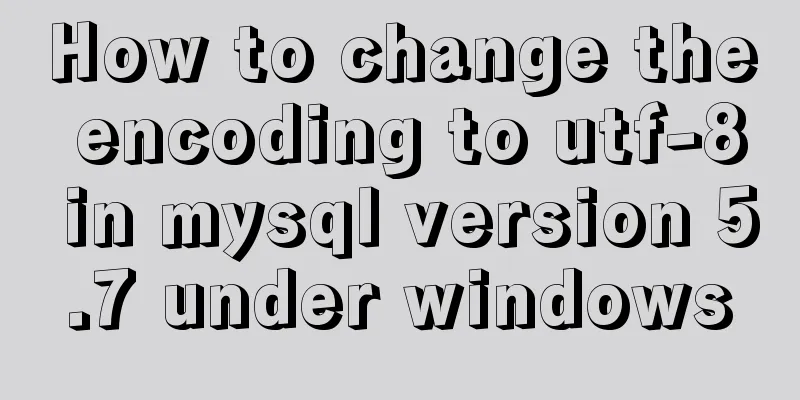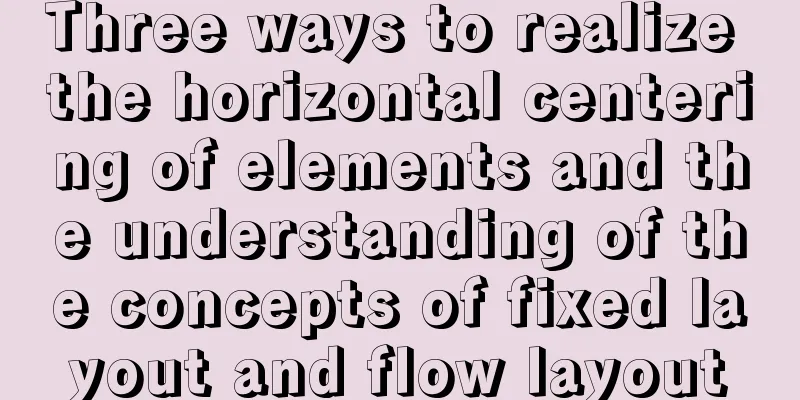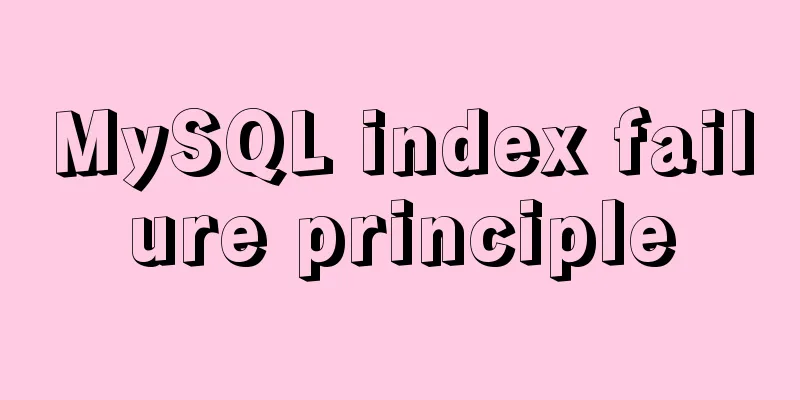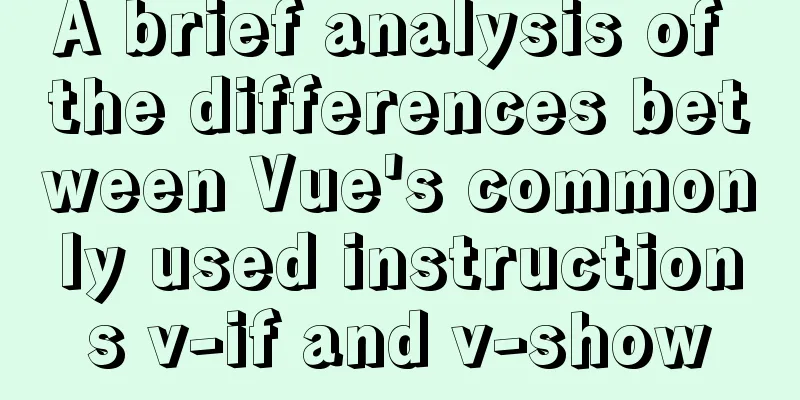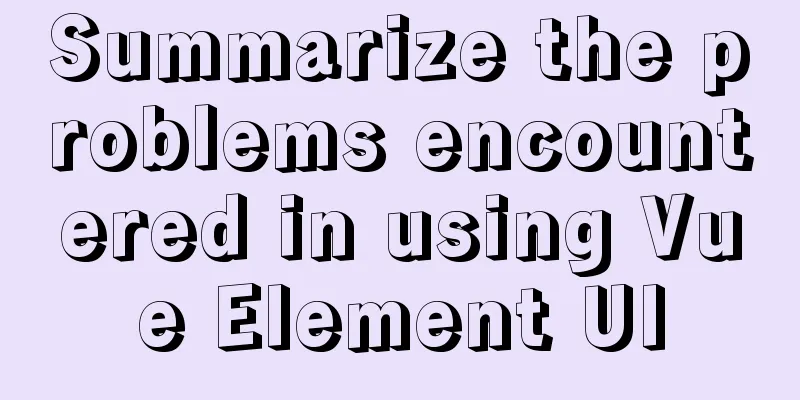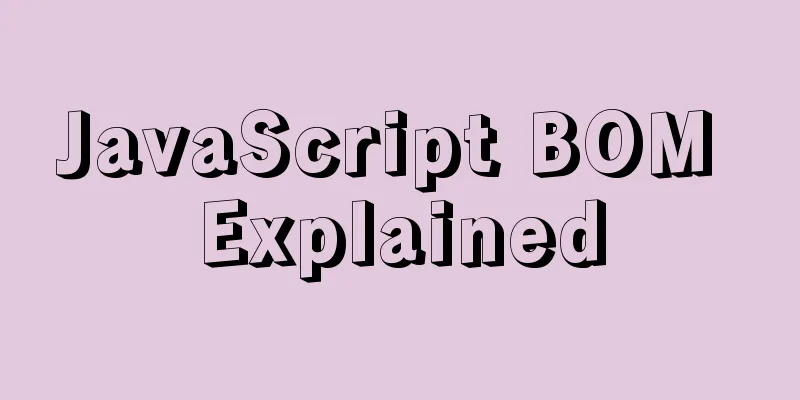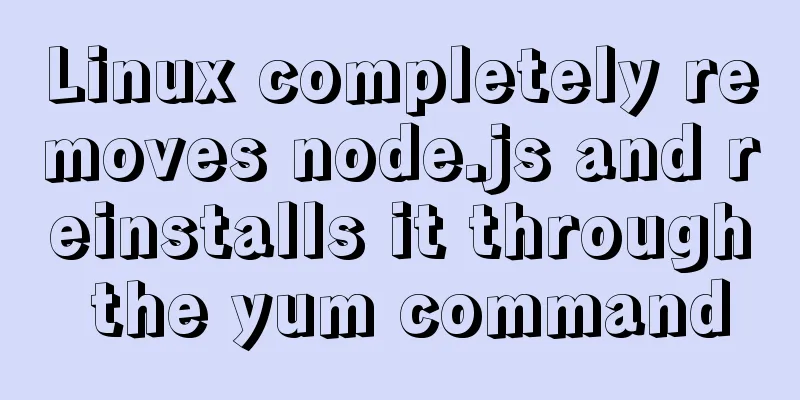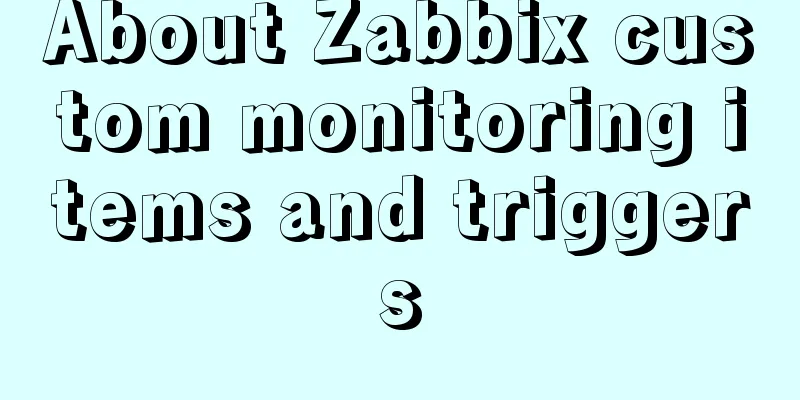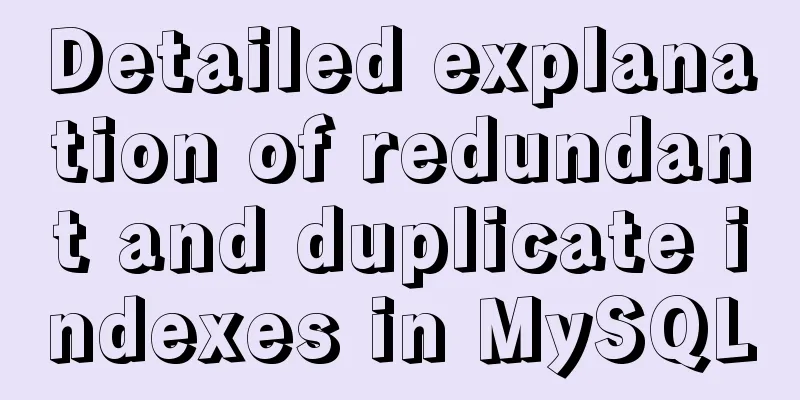Sample code for implementing Google third-party login in Vue
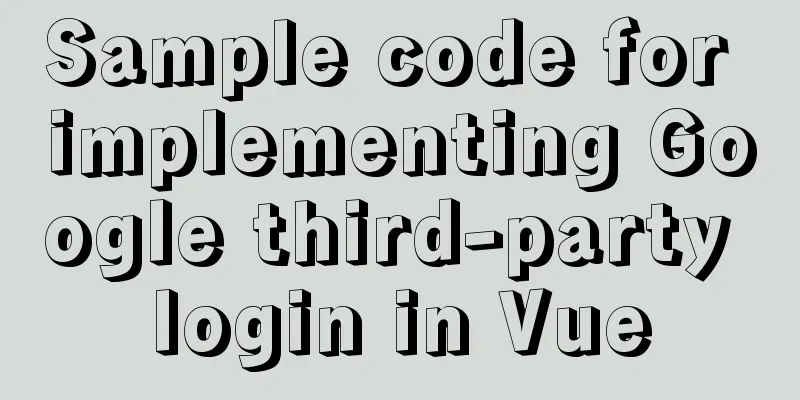
1. Developer Platform Configuration 1. Enter the developer platform and go to the Google API console to select or create a project. Google Developer Platform
There are so many dazzling APIs that you can't choose from, but just remember that your purpose this time is: social API
2. One more thing you need to do before using this API is to apply for an OAuth 2.0 client ID
3 Fill in the type, name and source URL of your project as required Note: After the creation is completed, there will be a pop-up window on the page showing the client ID and key you applied for. Yes, this is a generation process.
4. Install vue-google-signin-button npm install vue-google-signin-button --save 5. Import and register in main.js import GSignInButton from 'vue-google-signin-button' Vue.use(GSignInButton); 6.Introduce js file in index.html <!--Dependency js required for Google login--> <script src="//apis.google.com/js/api:client.js"></script> 7. Use components in login.vue
<template>
<g-signin-button
:params="googleSignInParams"
@success="onSignInSuccess"
@error="onSignInError">
Sign in with Google
</g-signin-button>
</template>
<script>
export default {
data () {
return {
/**
* The Auth2 parameters, as seen on
* https://developers.google.com/identity/sign-in/web/reference#gapiauth2initparams.
* As the very least, a valid client_id must be present.
* @type {Object}
*/
googleSignInParams: {
client_id: 'YOUR_APP_CLIENT_ID.apps.googleusercontent.com'
}
}
},
methods: {
onSignInSuccess (googleUser) {
console.log(googleUser)
const profile = googleUser.getBasicProfile()
console.log(profile)
},
onSignInError (error) {
console.log('OH NOES', error)
}
}
}
</script>
<style>
.g-signin-button {
/* This is where you control how the button looks. Be creative! */
display: inline-block;
padding: 4px 8px;
border-radius: 3px;
background-color: #3c82f7;
color: #fff;
box-shadow: 0 3px 0 #0f69ff;
}
</style>
Solve the problem 1. Problem 1: Initialization does not introduce js You will find that an error message will appear on the page during initialization.
The reason for this problem is that the plug-in itself does not introduce the Google.js file. The solution is to introduce it into Vue's index.html, see the figure below for details.
This is the end of this article about the sample code for implementing Google third-party login in Vue. For more relevant Vue Google third-party login content, please search for previous articles on 123WORDPRESS.COM or continue to browse the following related articles. I hope everyone will support 123WORDPRESS.COM in the future! You may also be interested in:
|
<<: Summary of methods for finding and deleting duplicate data in MySQL tables
>>: Solution to the error "Disk sda contains BIOS RAID metadata" when installing CentOS 6.x
Recommend
Solve the error of starting MongoDB: error while loading shared libraries: libstdc++.so.6:cannot open shared object file:
When starting MongoDB, the prompt is: error while...
MySQL 8.0.14 installation and configuration method graphic tutorial
This article records the installation and configu...
Docker core and specific use of installation
1. What is Docker? (1) Docker is an open source t...
JavaScript immediate execution function usage analysis
We know that in general, a function must be calle...
Summary of 4 methods of div+css layout to achieve 2-end alignment of css
The div+css layout to achieve 2-end alignment is ...
Detailed explanation of group by and having in MySQL
The GROUP BY syntax can group and count the query...
Detailed instructions for installing mysql5.7 database under centos7.2
The mysql on the server is installed with version...
Summary of Ubuntu backup methods (four types)
Method 1: To use respin, follow these steps: sudo...
JavaScript+html to implement front-end page sliding verification
This article shares the specific code of JavaScri...
Deploy the Vue project on a Linux server
Case 1 vue-cli builds the vue3 project, uploads t...
Uniapp realizes sliding scoring effect
This article shares the specific code of uniapp t...
(MariaDB) Comprehensive explanation of MySQL data types and storage mechanisms
1.1 Data Type Overview The data type is a field c...
Detailed examples of using JavaScript event delegation (proxy)
Table of contents Introduction Example: Event del...
Docker container log analysis
View container logs First, use docker run -it --r...
Complete steps for deploying a front-end and back-end separated nginx configuration
Preface It's a cliché. Here I will talk about...