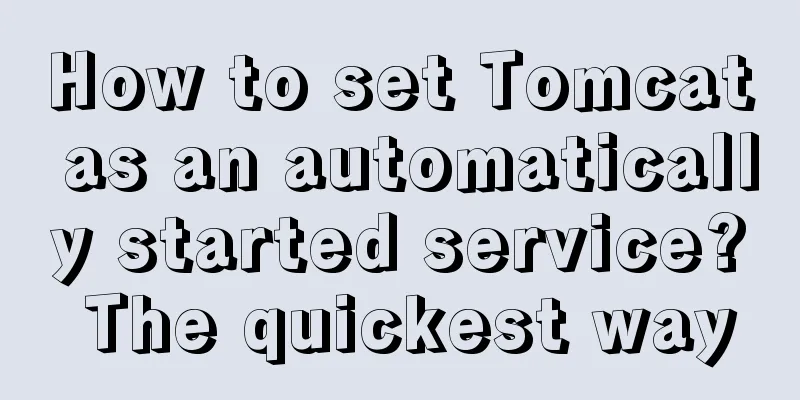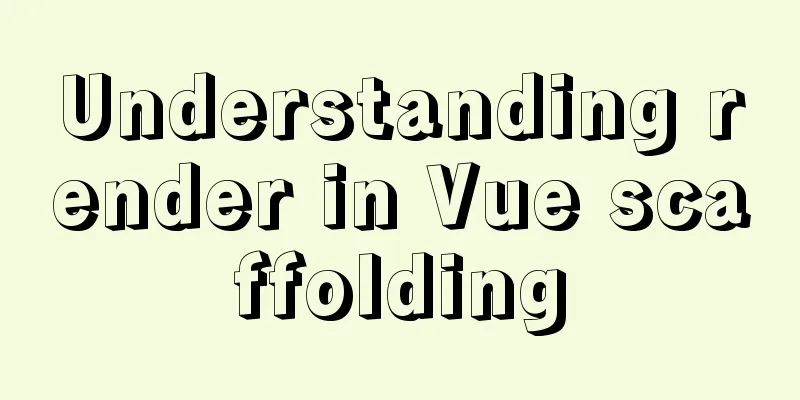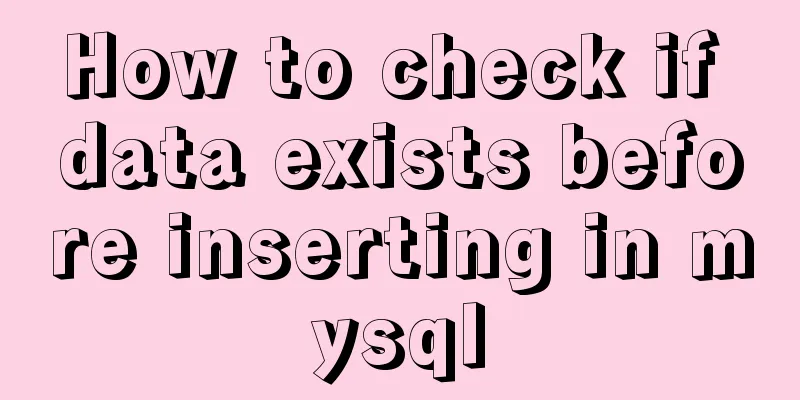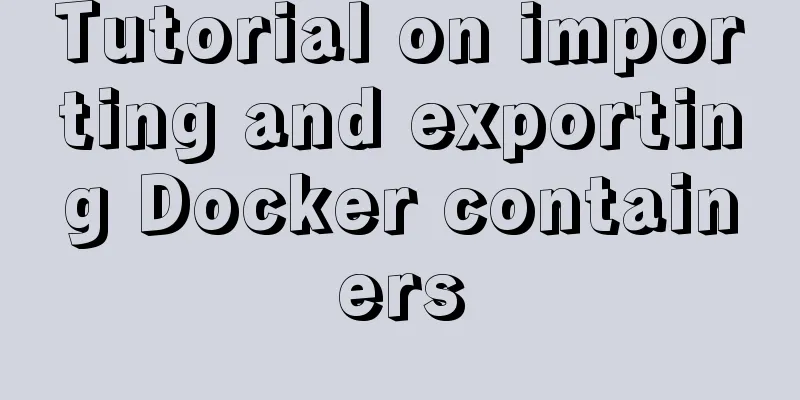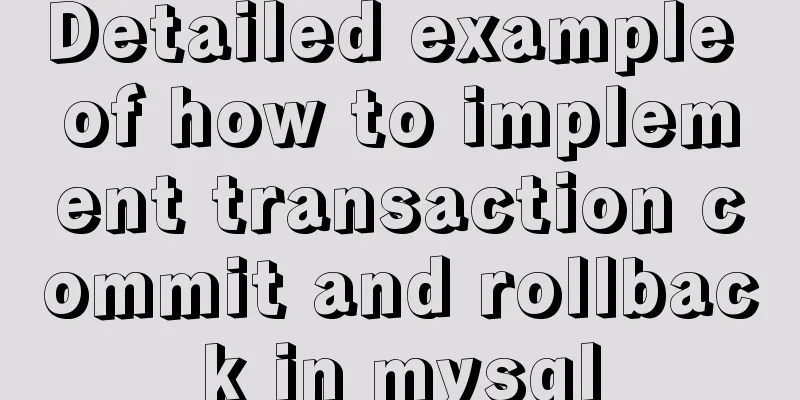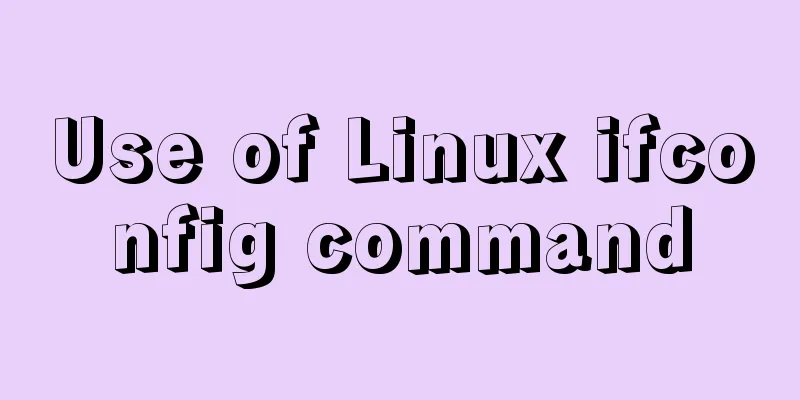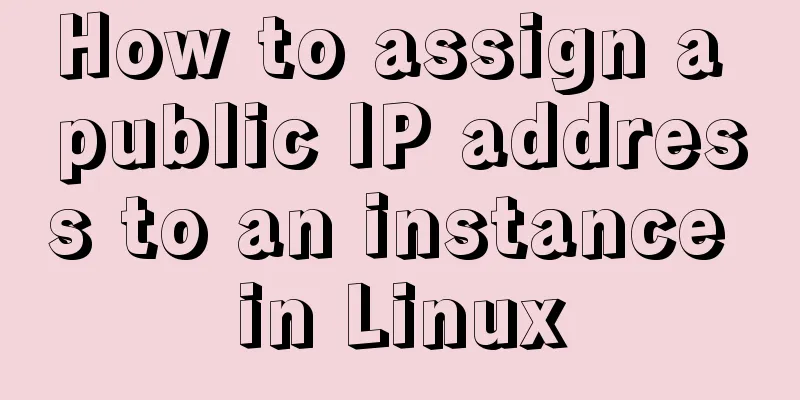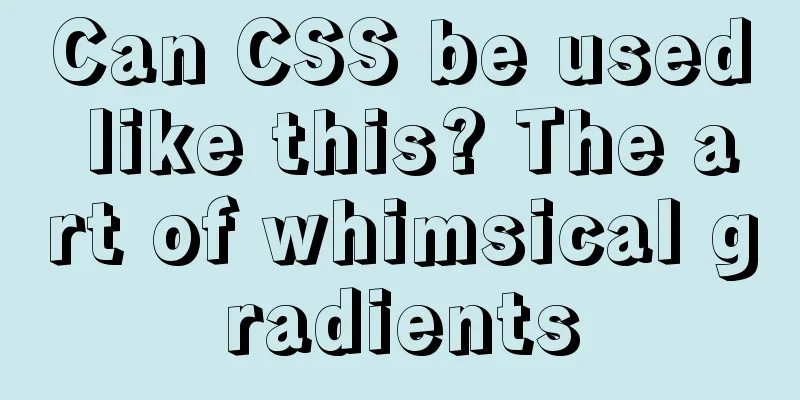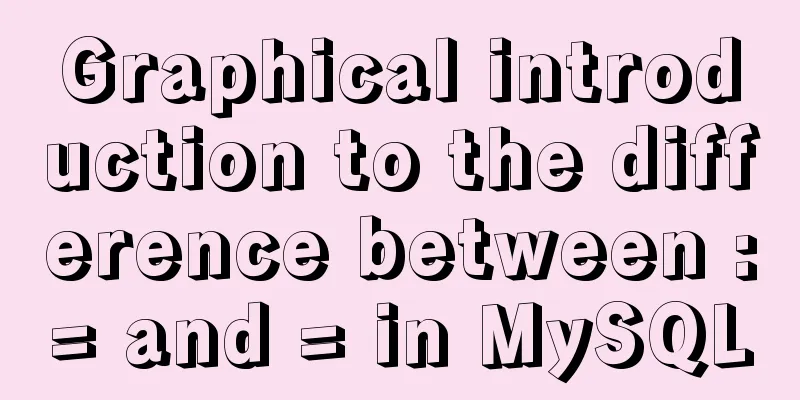Docker container log analysis

|
View container logs First, use 172.17.0.1 - - [24/Mar/2019:03:51:21 +0000] "GET / HTTP/1.1" 200 612 "-" "curl/7.29.0" "-" Generally speaking, the first 3 digits of the container ID are sufficient. The above is our daily method of viewing container logs, which is very simple and practical. Container log file storage The container logs are stored in the local disk as json files. You can use the following method to view the file path:
Note 1: There is no /var/lib/docker directory on Mac, because Docker for Mac works differently, it is best to practice using a Linux system. Note 2: If the LogPath content is empty, it is probably because of the docker engine version. You can upgrade the docker version to docker-ce 18.09.3 Check the d2408a7931c95a3a83ffeca2fba887763cf925a67890ef3be4d9ff838aa25b00-json.log file and you can see:
The content of the log field of this information is consistent with the content previously viewed through the docker logs command. Container logs follow the container lifecycle and are destroyed when the container is destroyed. Use docker stop 24 to shut down the tested nginx service. Because the --rm parameter is used when the container is started, it will be automatically cleaned up and deleted after shutdown, so you will find that the /var/lib/docker/containers/d2408a7931c95a3a83ffeca2fba887763cf925a67890ef3be4d9ff838aa25b00 directory no longer exists, and the corresponding log files are also deleted. Container log file rotation strategy By default, Docker container logs are written to JSON files, which may cause the disk to be full when running online. You can adjust the strategy and let it roll. Modify /etc/docker/daemon.json (if it does not exist, create one manually) and add the following content:
{
"log-opts": {
"max-size": "1m",
"max-file": "3"
}
}
After the modification is complete, restart the Docker service: systemctl daemon-reload systemctl restart docker.service To test the new logging policy, create a container using the following command: docker run -d --rm alpine:3.6 sh -c "while true; do echo hello world; usleep 10; done" This alpine container outputs hello world every 10 microseconds, maintains high-frequency output, and quickly produces log files. Note: Time control in shell 1. sleep: The default value is seconds. 2. usleep: The default is in microseconds. 1s = 1000ms = 1000000us Follow the method of viewing the log file in the previous article # pwd /var/lib/docker/containers/aa3307f5b42770319129e126122be123cfd8e0ebe1c412371ad27e62faa007e3 # ls -lah total 2.6M drwx------ 4 root root 4.0K Mar 24 16:22 . drwx------ 3 root root 4.0K Mar 24 16:21 .. -rw-r----- 1 root root 647K Mar 24 16:22 aa3307f5b42770319129e126122be123cfd8e0ebe1c412371ad27e62faa007e3-json.log -rw-r----- 1 root root 977K Mar 24 16:22 aa3307f5b42770319129e126122be123cfd8e0ebe1c412371ad27e62faa007e3-json.log.1 -rw-r----- 1 root root 977K Mar 24 16:21 aa3307f5b42770319129e126122be123cfd8e0ebe1c412371ad27e62faa007e3-json.log.2 It is easy to find that the log file strategy is to maintain three 1M files, which is consistent with our settings. After the test is completed, remember to use docker stop aa3 to clean up the test site. The max-size can also be adjusted according to actual needs. nginx container logs After understanding the log strategy of Docker containers, let's take a look at how commonly used containers are handled. Let’s take a look at the nginx container first. First, docker run -it --rm -d -p 80:80 nginx:1.15.8-alpine creates an nginx container, then docker exec -it b6d sh enters the container and checks /etc/nginx/nginx.conf to see the following: error_log /var/log/nginx/error.log warn; access_log /var/log/nginx/access.log main; That is, nginx will write error logs and access logs to the corresponding log files. Continue to view the /var/log/nginx directory: /var/log/nginx # ls -lah total 0 drwxr-xr-x 2 root root 39 Mar 4 07:54 . drwxr-xr-x 3 root root 18 Mar 4 07:54 .. lrwxrwxrwx 1 root root 11 Jan 31 23:32 access.log -> /dev/stdout lrwxrwxrwx 1 root root 11 Jan 31 23:32 error.log -> /dev/stderr This is where the secret comes in. The access.log file is redirected to the standard output through a soft link, while the error log error.log redirects the standard error. In this way, you can use the docker log command to see the nginx access log. For further verification, check the nginx dockerfile file, which contains: # forward request and error logs to docker log collector && ln -sf /dev/stdout /var/log/nginx/access.log \ && ln -sf /dev/stderr /var/log/nginx/error.log It can be seen that the output of the log file is defined when the nginx image is created. Also use docker stop 524 to clean up the site. This step of cleaning up will not be introduced in the future. mysql container log Start a mysql container docker run --rm -e MYSQL_ROOT_PASSWORD=123456 mysql:5.7 It is not difficult to see the mysql container log output, and the following is a snippet:
Looking at the MySQL Dockerfile file, we can see that the MySQL image startup entry is in entrypoint.sh. From the script, we can find: echo 'Initializing database' "$@" --initialize-insecure echo 'Database initialized' This is how the output when the mysql container is started corresponds. entrypoint.sh is relatively complex. Its main function is to start mysqld and output logs. Since it is not the focus of this article, it will not be introduced in detail. Summarize
The above is the full content of this article. I hope it will be helpful for everyone’s study. I also hope that everyone will support 123WORDPRESS.COM. You may also be interested in:
|
<<: The simplest MySQL data backup and restore tutorial in history (Part 1) (Part 35)
>>: Understand the principles and applications of JSONP in one article
Recommend
Super detailed tutorial to implement Vue bottom navigation bar TabBar
Table of contents Project Introduction: Project D...
Web project development JS function anti-shake and throttling sample code
Table of contents Stabilization Introduction Anti...
Detailed explanation of Bootstrap grid vertical and horizontal alignment
Table of contents 1. Bootstrap Grid Layout 2. Ver...
Summary of related functions for Mysql query JSON results
The JSON format field is a new attribute added in...
CocosCreator general framework design resource management
Table of contents Problems with resource manageme...
A brief discussion on the role and working principle of key in Vue3
What is the function of this key attribute? Let’s...
Html long text automatically cuts off when it exceeds the tag width
When we display long text, we often need to interc...
Difference and implementation of JavaScript anti-shake and throttling
Table of contents 1. Anti-shake 2. Throttling 3. ...
Detailed tutorial for installing influxdb in docker (performance test)
1. Prerequisites 1. The project has been deployed...
Detailed tutorial on installing Docker and nvidia-docker on Ubuntu 16.04
Table of contents Docker Installation Nvidia-dock...
Vue implements button switching picture
This article example shares the specific code of ...
Linux installation Redis implementation process and error solution
I installed redis today and some errors occurred ...
Linux sudo vulnerability could lead to unauthorized privileged access
Exploiting a newly discovered sudo vulnerability ...
How to test the maximum number of TCP connections in Linux
Preface There is a misunderstanding about the max...
How to enable slow query log in MySQL
1.1 Introduction By enabling the slow query log, ...