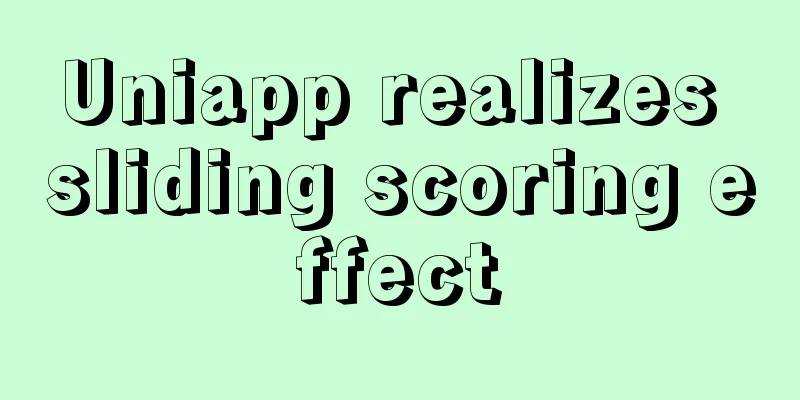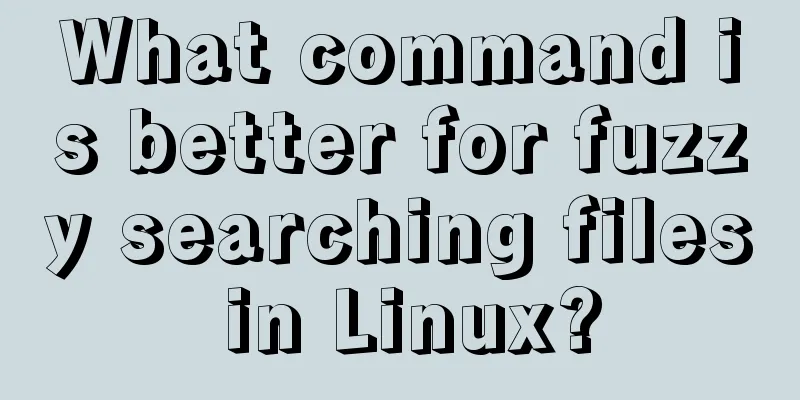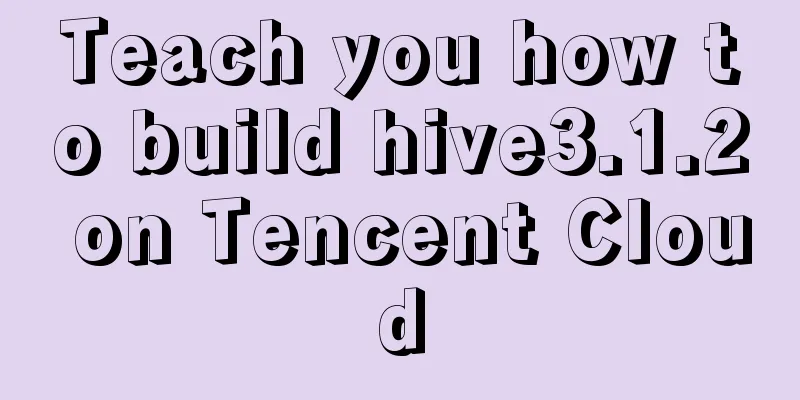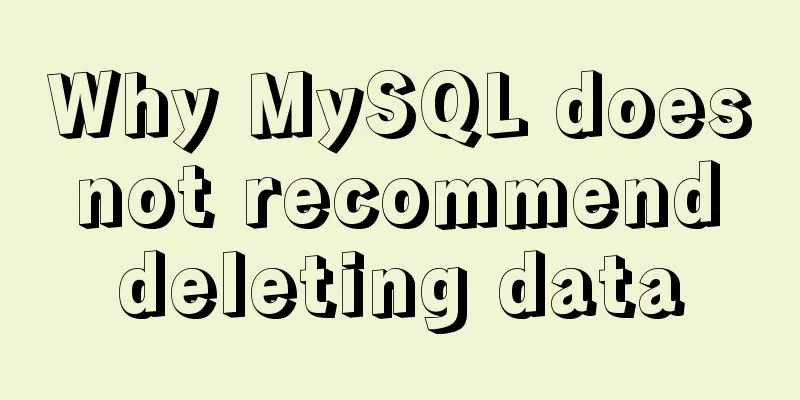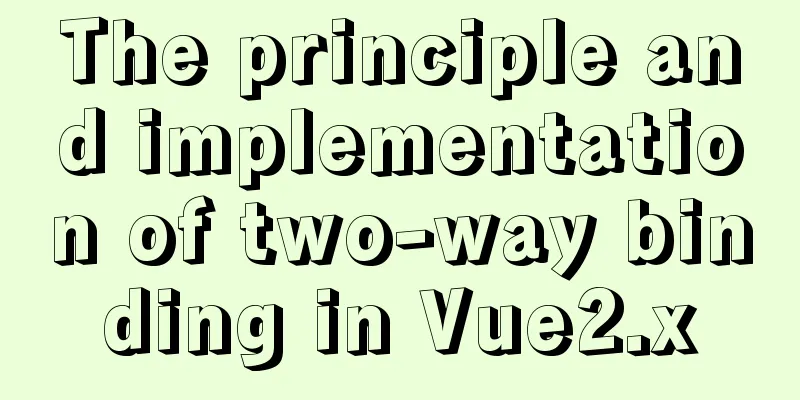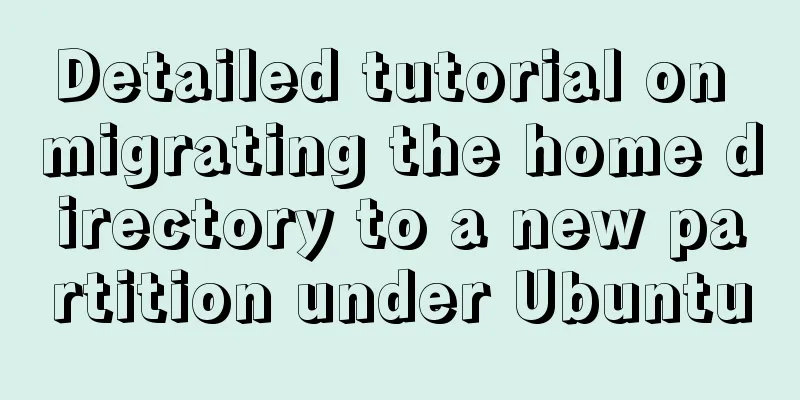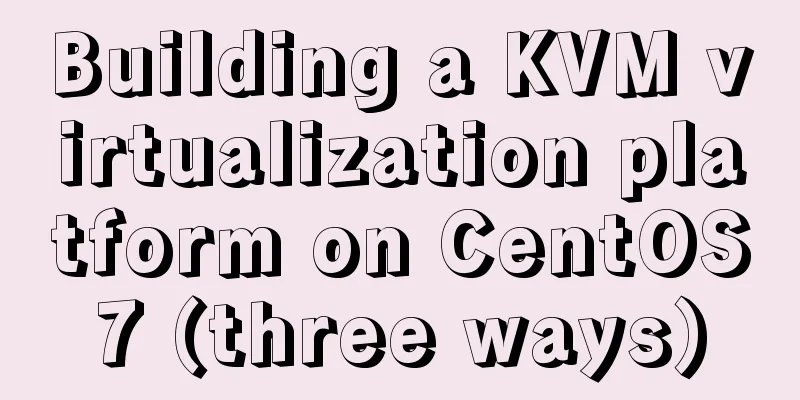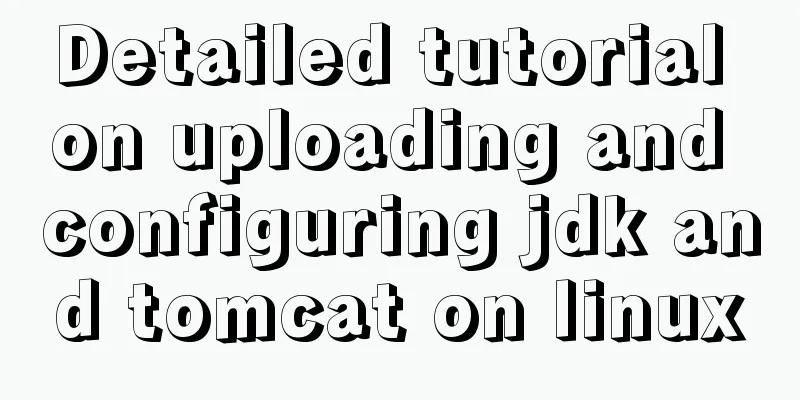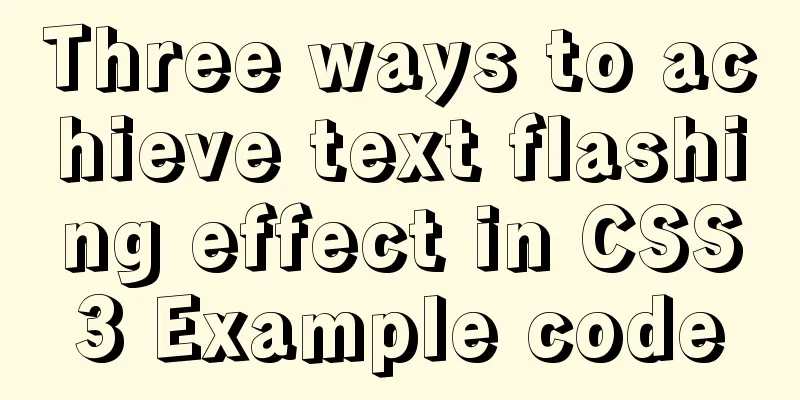Echarts Bar horizontal bar chart example code

|
Continuing from the previous article # Echart Bar histogram style detailed explanation, you can read the previous article first, if you don’t read it, the impact is not particularly large. Horizontal bar chart Dynamically update data and stylesRealize dynamic switching between monthly statistics and daily statistics. When statistics are calculated by month, data for each month will be displayed, and the x-axis will show 12 labels; when statistics are calculated by day, the x-axis will not fully display all labels, but will display them at intervals, and the width of the column will also change. The main method used is the setOption method. Official documentation [setOption]: echarts.apache.org/zh/api.html…
<script>
import * as R from "ramda";
const source1 = [
["January", 1330, 666, 560],
["February", 820, 760, 660],
......
["November", 901, 880, 360],
["December", 934, 600, 700],
];
const source2 = [
["1 day", 1330, 666, 560],
["2nd", 820, 760, 660],
......
["29th", 934, 600, 700],
["30th", 1330, 666, 560],
];
// The specific configuration is as shown before, the details are omitted, only the basic example is shown const initOption = {
...
dataset: { source: source1 },
};
export default {
data() {
return {
charts: null,
isDaily: false,
};
},
mounted() {
this.charts = this.$echarts.init(
document.getElementById("barCharts"),
null,
{
renderer: "svg",
}
);
this.charts.setOption(R.clone(initOption));
},
methods: {
handleSource() {
this.isDaily = !this.isDaily;
this.charts.setOption(
R.mergeDeepRight(initOption, {
// Dynamically update data source dataset: {
source: this.isDaily ? source2 : source1,
},
xAxis:
// Dynamically update label interval axisLabel: {
interval: this.isDaily ? 4 : "auto",
},
},
series: R.map(
// Dynamically update the column width (o) => ((o.barWidth = this.isDaily ? 12 : 24), o),
initOption.series
),
}),
true
);
this.charts.resize();
},
},
};
</script>
Solve the problem of echarts width and height adaptationWhen making charts in web projects, the width and height of the chart are not fixed and need to adapt to the width and height of the browser. The method used is resize. If there are multiple charts, they need to be resized simultaneously.
<script>
export default {
mounted() {
window.addEventListener("resize", this.handleResize, false);
},
destroyed() {
window.removeEventListener("resize", this.handleResize);
},
methods: {
handleResize() {
const _this = this;
const timer = setTimeout(() => {
_this.lineCharts.resize();
_this.barCharts.resize();
}, 500);
// Clear the timer this.$once("hook:beforeDestroy", () => {
setTimeout(timer);
});
},
},
};
</script>
Vertical bar chart Vertical bar chart implementationThe essence is the same as the horizontal direction, just replace the x and y axis values; the x axis is value, and the y axis is category
let option = {
xAxis:
type: "value",
},
yAxis: {
type: "category",
},
};
Coordinate indicator background gradient colorIn fact, the principle is the same as the horizontal one, that is, the x and y values of the gradient color processing area are changed.
let horizontalColor = {
type: "linear",
x: 1, // Change y: 0,
x2: 0,
y2: 0, // Change colorStops: [
{ offset: 0, color: "rgba(234,244,255,1)" },
{ offset: 1, color: "rgba(234,244,255,0.3)" },
],
global: false,
};
Columns set different colorsThe color in the series property setting of the column can be a function and processed in the function. The core code is colorList[params.dataIndex]
let colorList = [
"#1890ff",
"#52c41a",
"#faad14",
"#f5222d",
"#1DA57A",
"#d9d9d9",
];
let series = [
{
type: "bar",
barWidth: 16,
itemStyle: {
// Customized display (in order) to achieve different color columns color: (params) => {
return colorList[params.dataIndex];
},
},
dimensions: ["Type", "Sales Quantity"],
},
];
Display values above the bar graphThe label in the series property setting of the column can be a function and processed in the function. You can set the position, font color and size, etc. The core code is params.value[params.encode.x[0]].
let series = [
{
// ......
type: "bar",
label: {
// Column chart header display value show: true,
position: "right",
color: "#333",
fontSize: "12px",
formatter: (params) => {
return params.value[params.encode.x[0]];
},
},
},
];
Tooltip prompt box customizationSame as horizontal, just pay attention to the values params[0].axisValue, item.seriesName, item.value[item.encode.x[0]]
let tooltip = R.merge(tooltip, {
formatter: function(params) {
let html = `<div style="height:auto;width:163px;">
<div style="font-size:14px;font-weight:bold;color:#333;margin-bottom:16px;line-height:1;">
${params[0].axisValue}
</div>
${params
.map(
(
item
) => `<div style="font-size:12px;color:#808080;margin-bottom:8px;display:flex;align-items:center;line-height:1;">
<span style="display:inline-block;margin-right:8px;border-radius:6px;width:6px;height:6px;background-color:${
item.color
};"></span>
${item.seriesName}
<span style="flex:1;text-align:right;">${
item.value[item.encode.x[0]]
}</span>
</div>`
)
.join("")}
</div>`;
return html;
},
});
Overall Implementation
charts.setOption({
title:
text: "Sales Quantity Distribution",
},
dataset:
source: [
["Apple", 200],
["Peach", 180],
["Grapes", 340],
["Banana", 250],
["Mango", 166],
["Durian", 185],
],
},
xAxis: R.merge(yAxis, {
type: "value",
}),
yAxis: R.mergeDeepRight(xAxis, {
type: "category",
axisPointer:
shadowStyle: {
color: horizontalColor,
},
},
}),
series,
tooltip,
});
SummarizeThis is the end of this article about Echarts Bar horizontal bar chart. For more relevant Echarts Bar horizontal bar chart content, please search 123WORDPRESS.COM's previous articles or continue to browse the following related articles. I hope everyone will support 123WORDPRESS.COM in the future! You may also be interested in:
|
<<: Solution to the MySQL server has gone away error
>>: MySQL master-slave data is inconsistent, prompt: Slave_SQL_Running: No solution
Recommend
JavaScript deshaking and throttling examples
Table of contents Stabilization Throttling: Anti-...
The basic use of html includes links, style sheets, span and div, etc.
1. Links Hypertext links are very important in HTM...
Does the website's text still need to be designed?
Many people may ask, does the text on the website...
JavaScript array merging case study
Method 1: var a = [1,2,3]; var b=[4,5] a = a.conc...
Detailed explanation of Linux LVM logical volume configuration process (create, increase, reduce, delete, uninstall)
Detailed explanation of Linux LVM logical volume ...
Notes on using $refs in Vue instances
During the development process, we often use the ...
Specific use of stacking context in CSS
Preface Under the influence of some CSS interacti...
MySQL 5.0.96 for Windows x86 32-bit green simplified version installation tutorial
MySQL 5.0 has become a classic because of its few...
What magical uses does CSS filter have
background Basic Concepts CSS filter property app...
JS implementation of Apple calculator
This article example shares the specific code of ...
A brief discussion on JavaScript scope
Table of contents 1. Scope 1. Global scope 2. Loc...
JavaScript Advanced Custom Exception
Table of contents 1. Concept 1.1 What are errors ...
Some questions about hyperlinks
I am very happy to attend this episode of potato ...
How to handle spaces in CSS
1. Space rules Whitespace within HTML code is usu...
Detailed explanation of long transaction examples in MySQL
Preface: The "Getting Started with MySQL&quo...