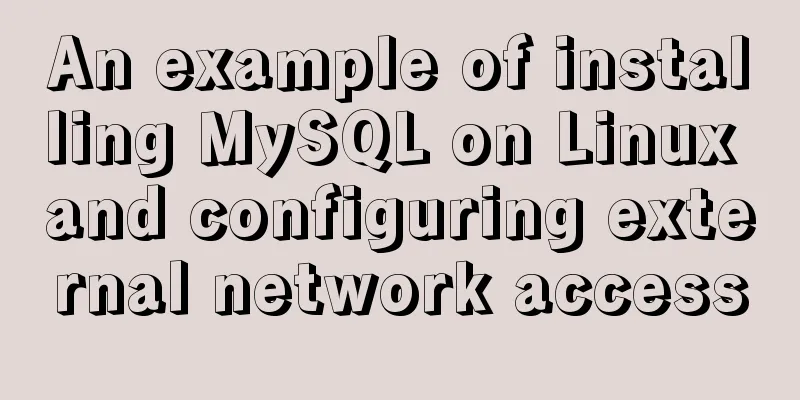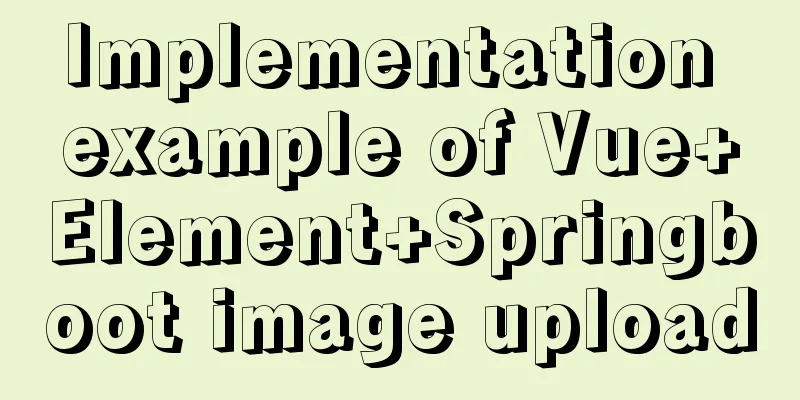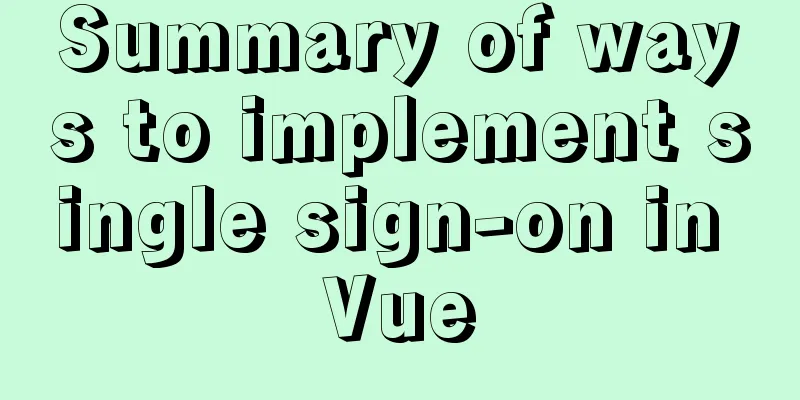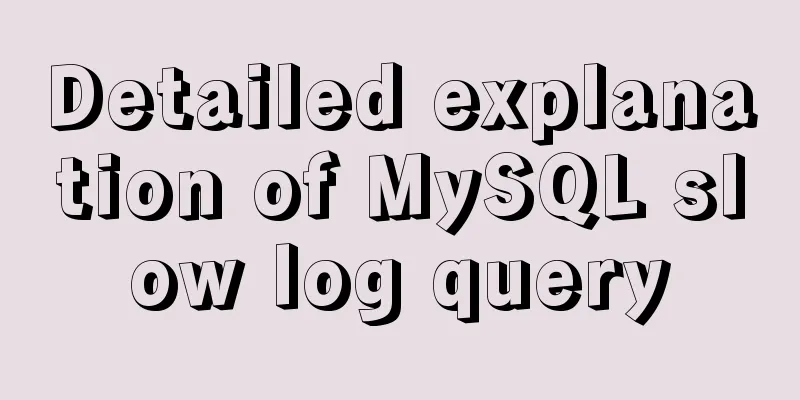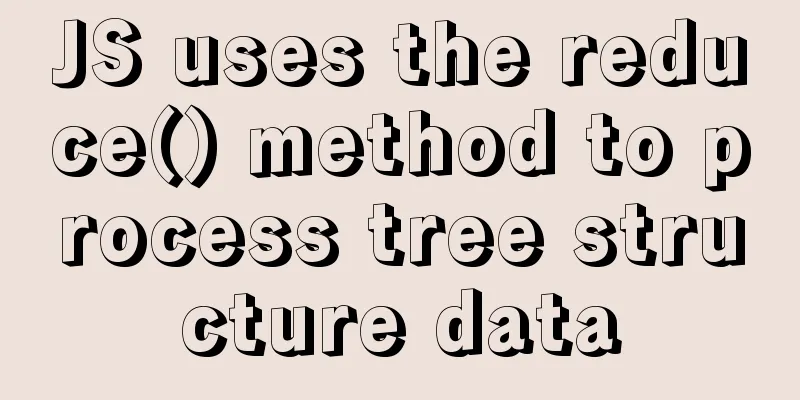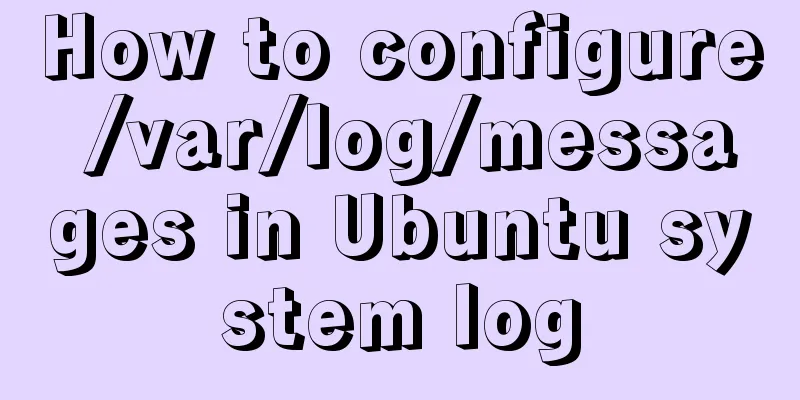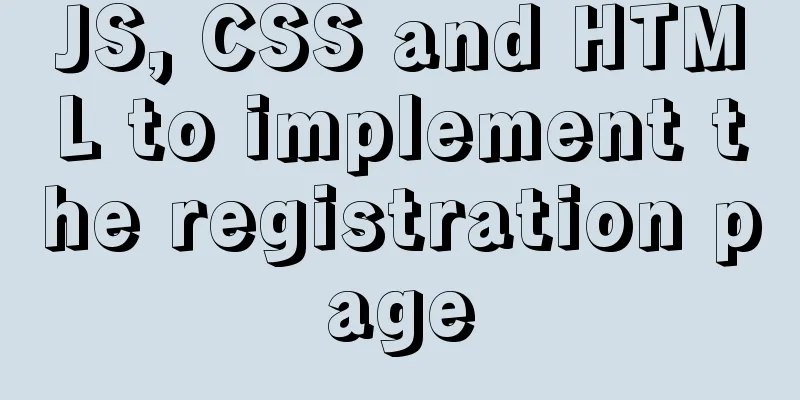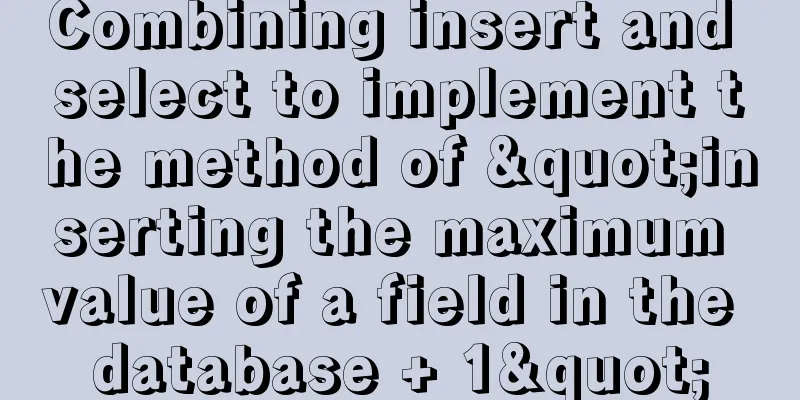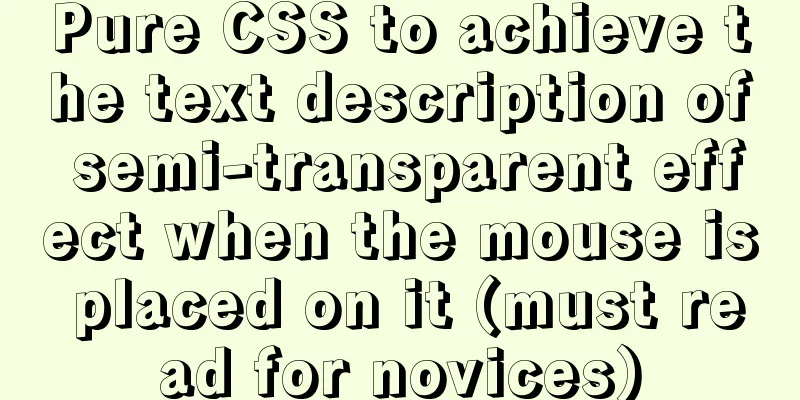How to create Apache image using Dockerfile
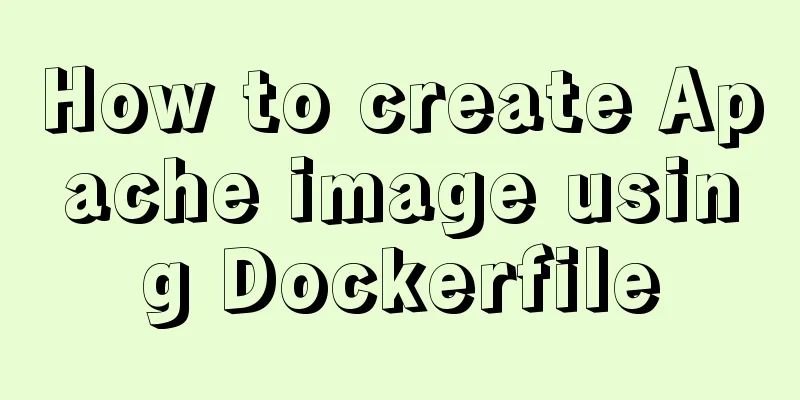
1. Docker Image1.1 Docker image The application uses the published standard format to support the operation of a Docker container 1.2 How to create a docker image
Docker images are layered structures
① Each instruction in the Dockerfile will create a new image layer ② The image layer will be cached and reused ③ When the Dockerfile instruction is modified, the copied file changes, or the variables specified when building the image are different, the corresponding image layer cache will become invalid ④ After the image cache of a layer becomes invalid, the image layer cache after it will also become invalid ⑤ The image layer is immutable. If you add a file in a layer and then delete it in the next layer, the image will still contain the file 2. Create an instance based on an existing imagePackage the programs and operating environment running in the container to generate a new image docker commit options container id image name you want to create: tag Examples [root@server1 ~]# docker ps -a #Existing container CONTAINER ID IMAGE COMMAND CREATED STATUS PORTS NAMES 86cf506635da centos:7 "/bin/bash" 6 seconds ago Up 5 seconds nervous_shockley [root@server1 ~]# docker commit -m "image" -a "zf" -p 86cf506635da docker:new #Create docker: new image sha256:e3056b40acd772abc9a39c6c4f3cb42ba119eb9392b32fb275414f00e82d55b2 [root@server1 ~]# docker images #View the generated image REPOSITORY TAG IMAGE ID CREATED SIZE docker new e3056b40acd7 9 seconds ago 267MB centos 7 4f280dc8c807 21 hours ago 267MB #It is best to stop the container and create the image 3. Create based on local templateGenerate a new image by importing the operating system template file and use the wget command to import it as a local image
[root@server1 ~]# cat debian-7.0-x86-minimal.tar.gz | docker import - daoke:new #Import template name image name daoke:new [root@server1 ~]# docker images #View the generated image REPOSITORY TAG IMAGE ID CREATED SIZE daoke new 61b2d8af0457 38 seconds ago 215MB docker new e3056b40acd7 10 minutes ago 267MB centos 7 4f280dc8c807 22 hours ago 267MB 4. Create based on DockerfileA Dockerfile is a file consisting of a set of instructions. File structure:
Dockerfile supports one instruction per line. Each instruction can carry multiple parameters and supports comments starting with "#". Dockerfile operation instructions: |
| instruction | explain |
|---|---|
| FROM image | Specifies the image on which the new image is based. The first instruction must be the FROM instruction. |
| MAINTAINER NAME | Describe the maintainer information of the new image |
| RUN Command | Execute commands on the image based on it and submit it to the new image |
| CMD ["Program to run","Parameter 1,"Parameter 2"] | The command or script to be run when the instruction starts the container. Dockerfile can only have one CMD command. If multiple commands are specified, only the last one will be executed. |
| EXPOSE port number | Expose the mirror port number to facilitate mapping to external nodes when running the mirror and providing services |
| ENV environment variable value | Set the value of an environment variable, which will be used by the following RUN |
| ADD source file/directory target file/directory | Copy the file from the host to the container. If it is a compressed package and decompress it, the source file should be in the same directory as the Dockerfile |
| COPY source file/directory target file/directory | Copy the files/directories on the local host to the target location. The source files/directories should be in the same directory as the Dockerfile. |
| VOLUME ["Directory"] | Create a mount point in the container |
| USERUsername/UID | Specify the user to run the container |
| WORKDIR path | Specify the working directory for subsequent RUN, CMD, and ENTRYPOINT, equivalent to cd |
| ONBUILD Commands | Specifies the command to run when the generated image is used as a base image |
| HEALTHCHECK | Health Check |
Examples
[root@server1 ~]# mkdir apache #Create a mirror directory [root@server1 ~]# cd apache/ #Create Dockerfile [root@server1 apache]# vi Dockerfile FROM centos:7 #Based on the base image, run in the centos kernel MAINTAINER this is zzf web #Maintainer information RUN yum -y update RUN yum -y install httpd EXPOSE 80 #Open port 80 for external mapping ADD index.html /var/www/html/index.html #Add the host website file to the image ADD run.sh /run.sh #Copy the execution script to the image RUN chmod 755 /run.sh #Elevate privileges CMD ["/run.sh"] #Execute the script when starting the container and start the Apache service #Create index.html and run.sh in the current directory [root@server1 apache]# vi run.sh #!/bin/bash rm -rf /run/httpd/* exec /usr/sbin/apachectl -D FOREGROUND #Start the service when starting the container [root@server1 apache]# vi index.html hello #To create an image, you must be in the directory where the Dockerfile is currently located. Note that the space plus . represents the current directory [root@server1 apache]# docker build -t http:centos . #View the created image [root@server1 apache]# docker images REPOSITORY TAG IMAGE ID CREATED SIZE http centos 5db0e8103d54 5 minutes ago 539MB daoke new 61b2d8af0457 33 minutes ago 215MB docker new e3056b40acd7 43 minutes ago 267MB centos 7 4f280dc8c807 22 hours ago 267MB #Run the image as a container -p is the mapping port, map the container port 80 to the host port 1212 (must be unoccupied) -P does not specify the node port, randomly assigns the port, and the default allocation starts from port 32168 [root@server1 apache]# docker run -d -p 1212:80 http:centos #View container status [root@server1 apache]# docker ps -a CONTAINER ID IMAGE COMMAND CREATED STATUS PORTS NAMES a8fa8ae6be42 http:centos "/run.sh" 3 minutes ago Up 3 minutes 0.0.0.0:1212->80/tcp xenodochial_franklin 86cf506635da centos:7 "/bin/bash" 48 minutes ago Up 48 minutes nervous_shockley
Disable the firewall and test the Apache service

This is the end of this article about how to use dockerfile to create an apache image. For more information about how to use dockerfile to create an image, please search for previous articles on 123WORDPRESS.COM or continue to browse the following related articles. I hope you will support 123WORDPRESS.COM in the future!
- Steps to build a Docker image using Dockerfile
- Multi-service image packaging operation of Dockerfile under supervisor
- Docker image creation Dockerfile and commit operations
- How to build a tomcat image based on Dockerfile
- How to customize Docker images using Dockerfile
- Detailed explanation of Dockerfile to create a custom Docker image and comparison of CMD and ENTRYPOINT instructions
- Implementation of tomcat image created with dockerfile based on alpine
- Implementation of crawler Scrapy image created by dockerfile based on alpine
- How to create your own image using Dockerfile
- Build a Docker image using Dockerfile
<<: Detailed explanation of MySQL execution plan
>>: Native JS to achieve book flipping effects
Recommend
Detailed explanation of chmod command usage in Linux
chmod Command Syntax This is the correct syntax w...
How is a SQL statement executed in MySQL?
Table of contents 1. Analysis of MySQL architectu...
Detailed example of concatenating multiple fields in mysql
The MySQL query result row field splicing can be ...
Solution to ERROR 1054 (42S22) when changing password in MySQL 5.7
I have newly installed MySQL 5.7. When I log in, ...
Detailed examples of Zabbix remote command execution
Table of contents one. environment two. Precautio...
Solution to the problem that mysql local login cannot use port number to log in
Recently, when I was using Linux to log in locall...
Summary of Creating and Using Array Methods in Bash Scripts
Defining an array in Bash There are two ways to c...
Solution to the problem that docker logs cannot be retrieved
When checking the service daily, when I went to l...
Detailed explanation of the error problem of case when statement
Preface In the MySQL database, sometimes we use j...
How to design high-quality web pages Experience in designing high-quality web pages (pictures and text)
With the increasing number of open platforms, the ...
HTML table markup tutorial (22): row border color attribute BORDERCOLORLIGHT
Within rows, light border colors can be defined i...
JavaScript static scope and dynamic scope explained with examples
Table of contents Preface Static scope vs. dynami...
Linux exposes Sudo privilege escalation vulnerability, any user can also run root commands
As one of the most commonly used and important ut...
Learn MySQL in a simple way
Preface The database has always been my weak poin...
Python 3.7 installation tutorial for MacBook
The detailed process of installing python3.7.0 on...