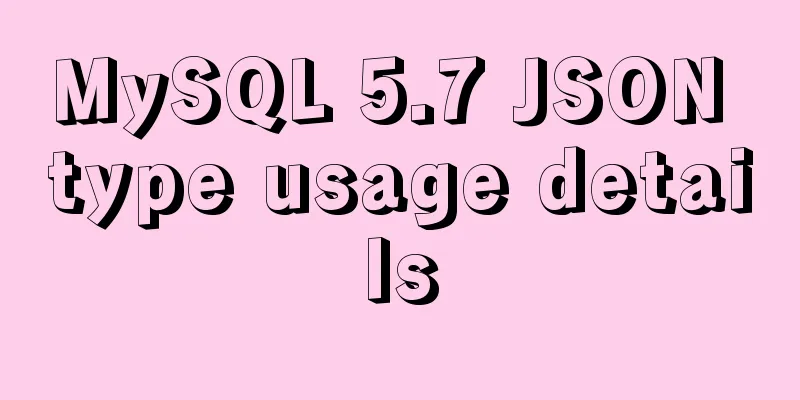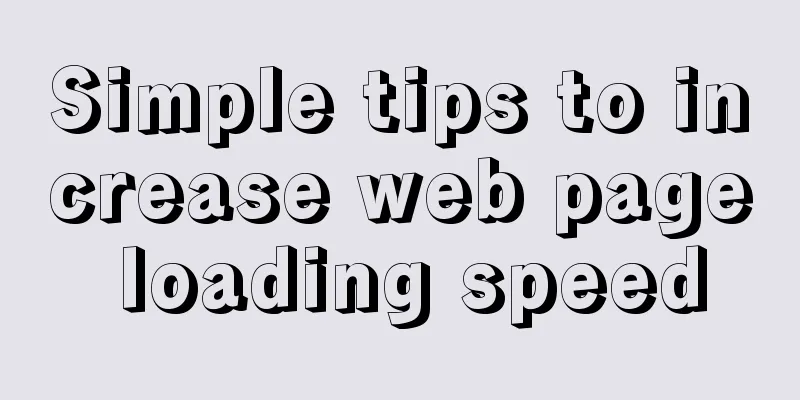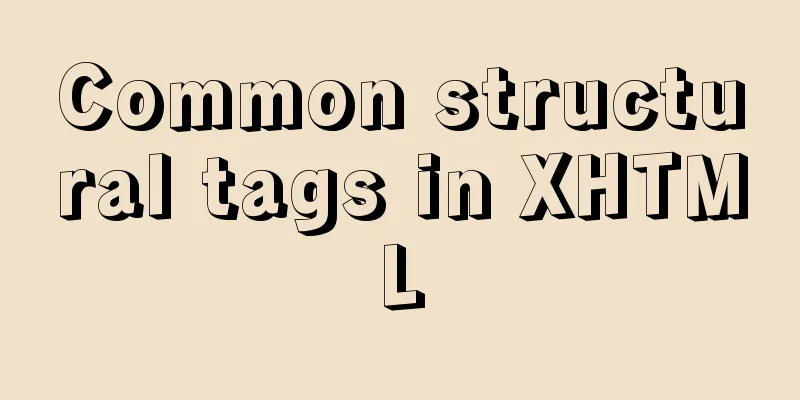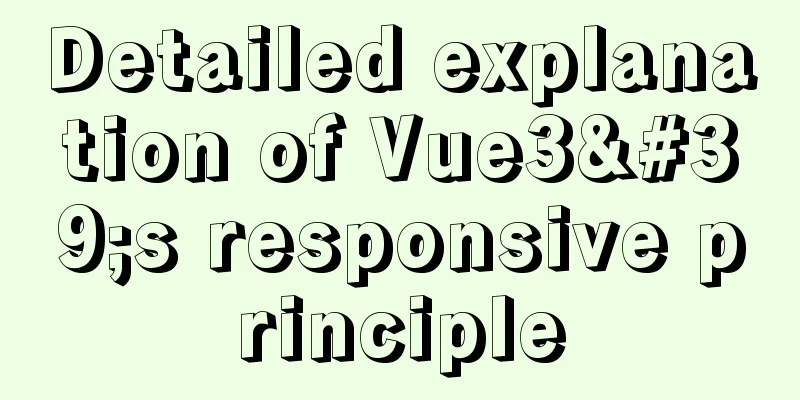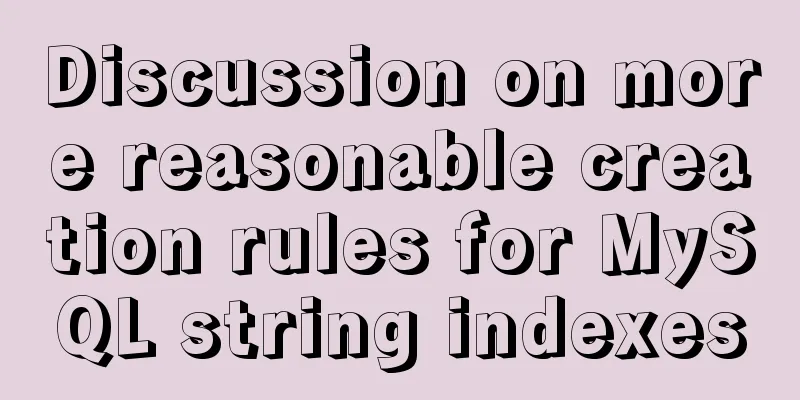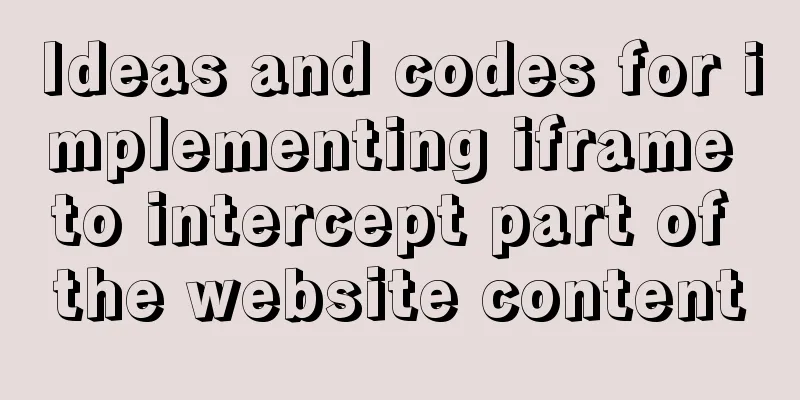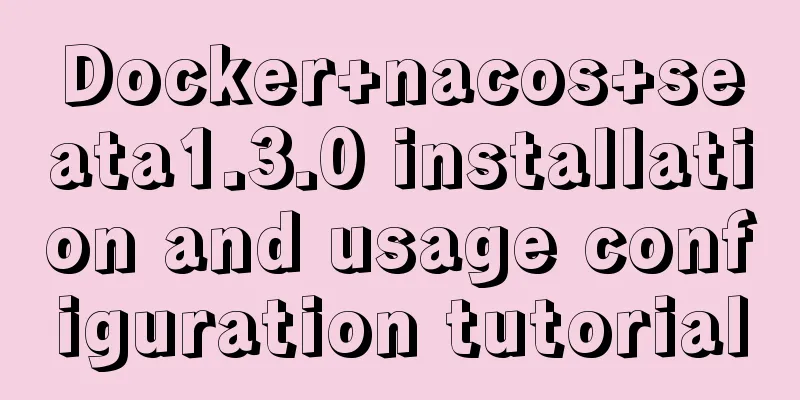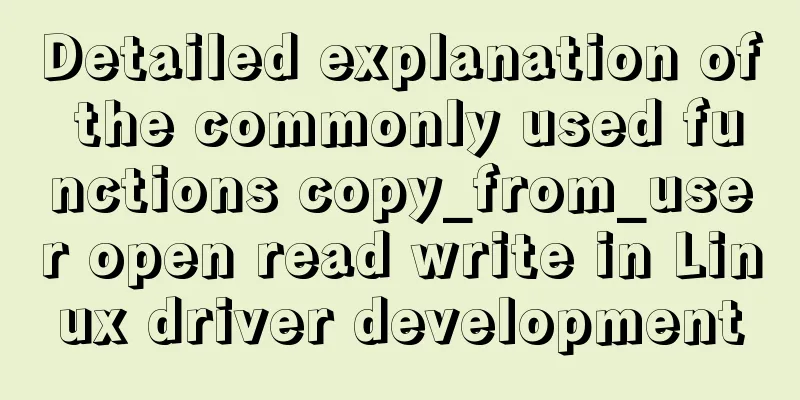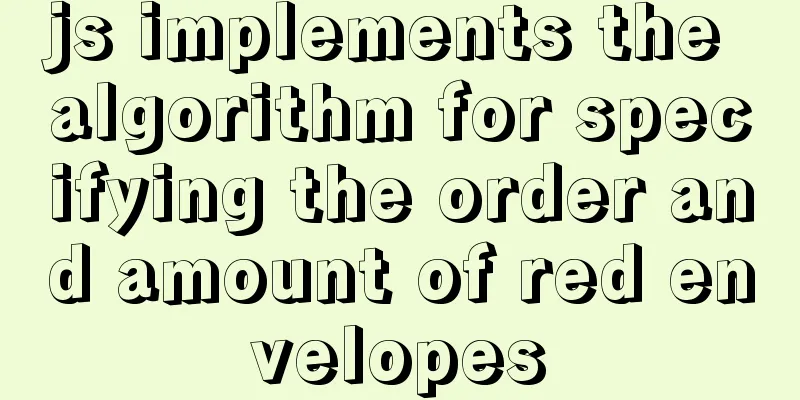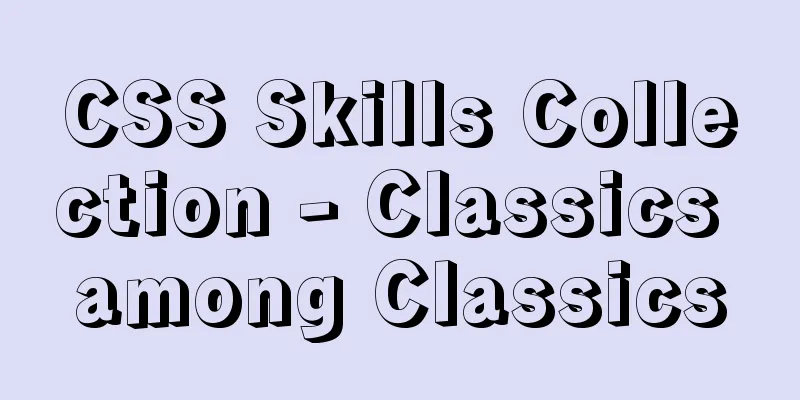Detailed steps to upgrade mysql8.0.11 to mysql8.0.17 under win2008
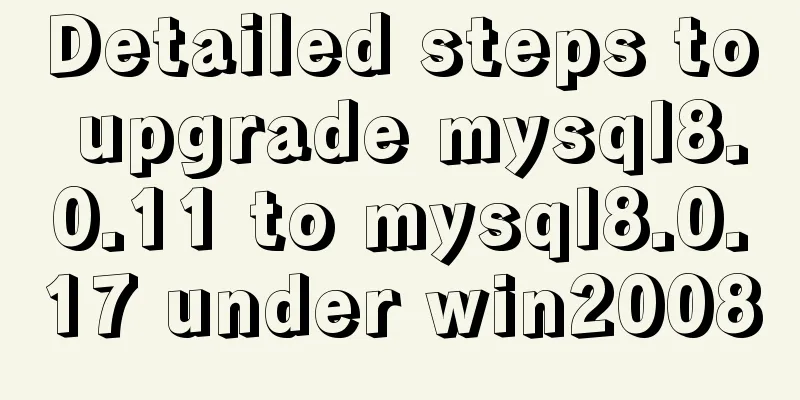
|
Upgrade background: In order to solve the vulnerability of the lower version of MySQL, MySQL was upgraded from MySQL 5.5 to 8.0.11, and then to 8.0.17 (the version was released on July 22, 2019) For mysql versions above 8.0.10, the installation steps are basically the same After learning, I learned that: There are two ways to upgrade MySQL: in-place upgrade and logical upgrade. There is no essential difference between these two upgrade methods. There are just some differences in the processing of data files. In-place upgrades directly copy data files, while logical upgrades process data files through logical export and import, which requires the use of mysqldump. As we all know, logical upgrades take a long time when the amount of data is large. So today we are going to talk about upgrading in place. In-place upgrade: 1. Download the latest MySQL 8.0.17 version from: https://dev.mysql.com/downloads/mysql/ After decompression, as follows: You will find that there is no data file and my.ini configuration file
2. Copy the previous mysql8.0.11 version data file and my.ini configuration file to the mysql8.0.17 version file Note: The configuration file of mysql8.11 can be consistent with the configuration file of mysql8.0.17 and does not need to be modified. 3. Uninstall the existing mysql8.0.11 service First stop the existing mysql service, net stop mysql Open the cmd window, enter the bin file path under mysql, and remove the mysql service (mysql8.0 is my service name)
4. Add the mysql8.0.17 service to the win service queue and start the mysql service
In the win system service manager, you can see the latest version of the newly installed database mysql8.0.17
Start the mysql8.0.17 database, net start mysql8.0.17
5. Upgrade mysql: mysql_upgrade -uroot -p (the default database port for this command is 3306) My port here is 3307, so execute the command: mysql_upgrade -P 3307 -uroot -p, press Enter, and enter the root password of the previous version
The upgrade speed depends on the size of the data directory. 6. After the upgrade is successful, restart the mysql8.0.17 service again
7. Installation and upgrade of mysql8.0.17 version is complete. Note: 1> The previous settings are still valid, just log in according to the previous settings 2> If there are multiple database services on a computer, even if you stop the previous database service, when you install a new database, the executed configuration file may be modified to execute the previously stopped database service. Delete the previous database service and the corresponding folder to solve the problem
Wonderful topic sharing: MySQL different versions installation tutorial MySQL 5.7 installation tutorials for various versions MySQL 5.6 installation tutorials for various versions mysql8.0 installation tutorials for various versions The above is the full content of this article. I hope it will be helpful for everyone’s study. I also hope that everyone will support 123WORDPRESS.COM. You may also be interested in:
|
<<: JavaScript canvas Tetris game
>>: Linux series of commonly used operation and maintenance commands (summary)
Recommend
MySQL trigger principle and usage example analysis
This article uses examples to explain the princip...
JavaScript implements three common web effects (offset, client, scroll series)
Table of contents 1. Element offset series 2. Ele...
HTML markup language - form
Click here to return to the 123WORDPRESS.COM HTML ...
How to use HTML+CSS to create TG-vision homepage
This time we use HTML+CSS layout to make a prelim...
How to use positioning to center elements (web page layout tips)
How to center an element in the browser window He...
Learn how to write neat and standard HTML tags
Good HTML code is the foundation of a beautiful w...
HTML table markup tutorial (2): table border attributes BORDER
By default, the border of the table is 0, and we ...
Installation and configuration tutorial of MongoDB under Linux
MongoDB Installation Choose to install using Yum ...
HTML multimedia application: inserting flash animation and music into web pages
1. Application of multimedia in HTML_falsh animat...
Solution to the automatic stop of MySQL service
This article mainly introduces the solution to th...
Detailed explanation of Svn one-click installation shell script under linxu
#!/bin/bash #Download SVN yum -y install subversi...
SQL implementation of LeetCode (177. Nth highest salary)
[LeetCode] 177.Nth Highest Salary Write a SQL que...
Solution to define the minimum height of span has no effect
The span tag is often used when making HTML web pa...
JavaScript to achieve balance digital scrolling effect
Table of contents 1. Implementation Background 2....
Setting the width of table cell td is invalid and the internal content always stretches it
When making a table page, sometimes the width set ...