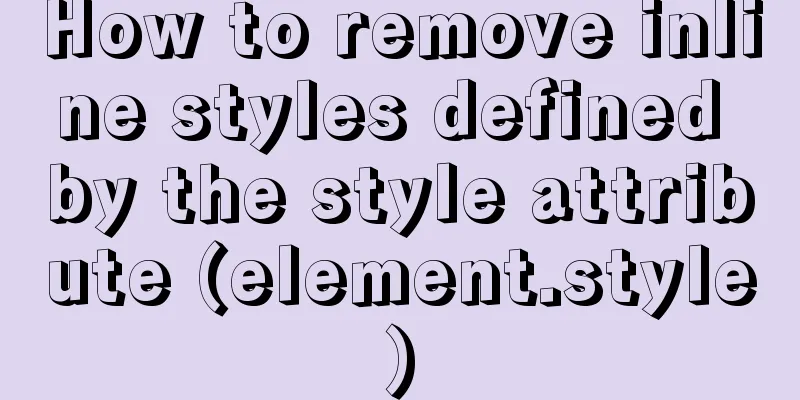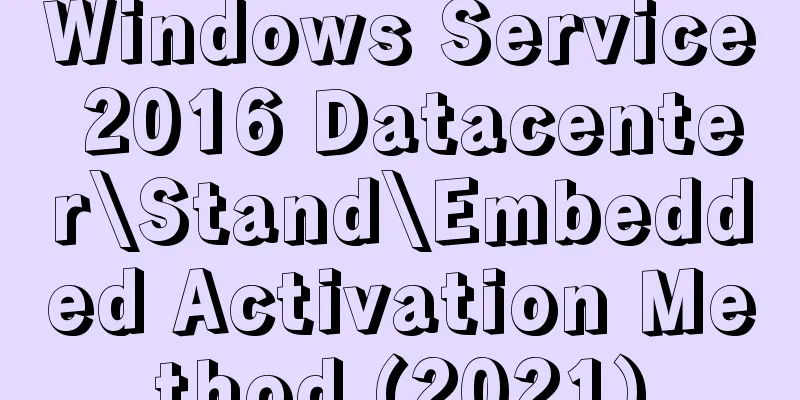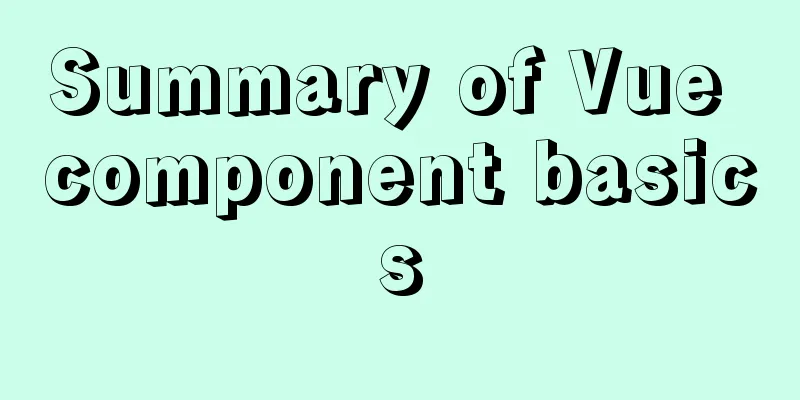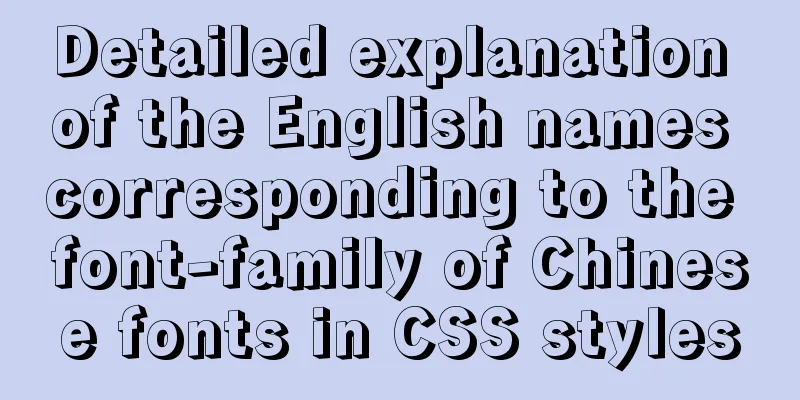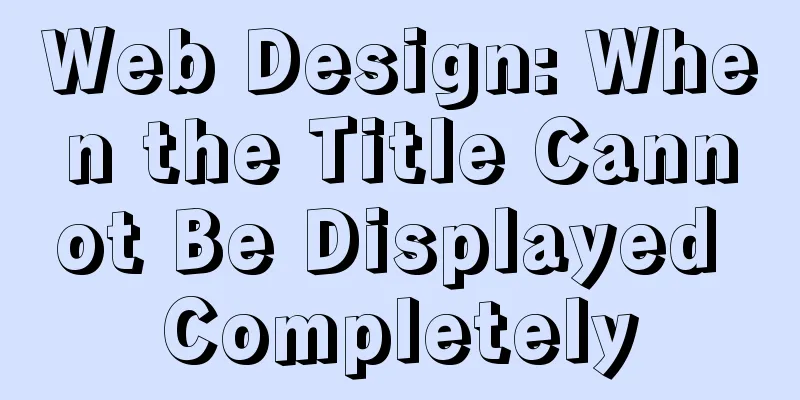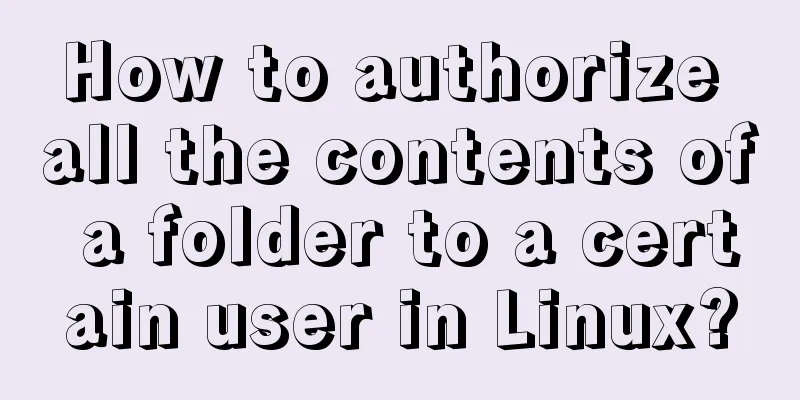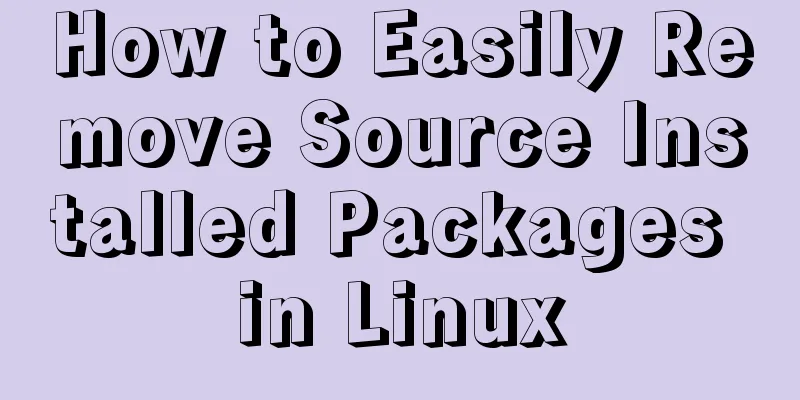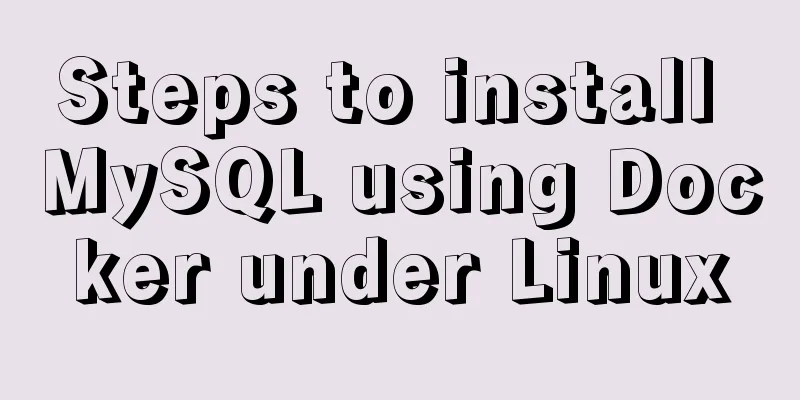Explore VMware ESXI CLI common commands

|
The method to get help from the ESXi command line is <command keyword --help>. Common commands usually start with esxcli. If you forget the command, you can use help: esxcli --help; the output is as follows:
[root@localhost:~] esxcli --help
Usage: esxcli [options] {namespace}+ {cmd} [cmd options]
Options:
--formatter=FORMATTER
Override the formatter to use for a given command. Available formatters: xml, csv, keyvalue
--debug Enable debug or internal use options
--version Display version information for the script
-?, --help Display usage information for the script
Available Namespaces:
device manager commands
elxnet elxnet esxcli functionality
esxcli Commands that operate on the esxcli system itself allowing users to get additional information.
fcoe VMware FCOE commands.
graphics VMware graphics commands.
hardware VMKernel hardware properties and commands for configuring hardware.
iscsi VMware iSCSI commands.
network Operations that pertain to the maintenance of networking on an ESX host. This includes a wide variety of
commands to manipulate virtual networking components (vswitch, portgroup, etc) as well as local host IP, DNS and
general host networking settings.
rdma Operations that pertain to remote direct memory access (RDMA) protocol stack on an ESX host.
sched VMKernel system properties and commands for configuring scheduling related functionality.
software Manage the ESXi software image and packages
storage VMware storage commands.
system VMKernel system properties and commands for configuring properties of the kernel core system and related system
services.
vm A small number of operations that allow a user to Control Virtual Machine operations.
vsan VMware Virtual SAN commands 【Common commands】 1) vmware -v [root@localhost:~] vmware -v VMware ESXi 6.0.0 build-3620759 2) esxcli system version get [root@localhost:~] esxcli system version get Product: VMware ESXi Version: 6.0.0 Build: Releasebuild-3620759 Update: 2 Patch: 34 3) esxcli system time get [root@localhost:~] esxcli system time get 2016-09-13T02:02:39Z 4) esxcli system time set Cmd options: -d|--day=<long> Day -H|--hour=<long> Hour -m|--min=<long> Minute -M|--month=<long> Month -s|--sec=<long> Second -y|--year=<long> Year [root@localhost:~] esxcli system time set -y=2016 -M=9 -d=13 -H=10 -m=9 [root@localhost:~] esxcli system time get 2016-09-13T10:09:27Z 5) esxcli system maintenanceMode set --enable true/false [root@localhost:~] esxcli system maintenanceMode set --enable true [root@localhost:~] esxcli system maintenanceMode get //Check the status of maintenance mode Enabled [root@localhost:~] esxcli system maintenanceMode set --enable false [root@localhost:~] esxcli system maintenanceMode get Disabled [root@localhost:~] 6)esxcli system shutdown reboot/poweroff [root@localhost:~] esxcli network ip interface ipv4 get Name IPv4 Address IPv4 Netmask IPv4 Broadcast Address Type DHCP DNS ---- ------------- ------------- -------------- ------------ -------- vmk0 10.1.98.165 255.255.255.0 10.1.98.255 STATIC false 8) esxcli network ip route ipv4 list [root@localhost:~] esxcli network ip route ipv4 list Network Netmask Gateway Interface Source ----------- ------------- ------------- --------- ------ default 0.0.0.0 10.1.98.254 vmk0 MANUAL 10.1.98.0 255.255.255.0 0.0.0.0 vmk0 MANUAL 9) esxcli network nic list [root@localhost:~] esxcli network nic list Name PCI Device Driver Admin Status Link Status Speed Duplex MAC Address MTU Description ------ ------------ ------ ------------ ----------- ----- ------ ----------------- ---- --------------------------------------------------- vmnic0 0000:03:00.0 e1000e Up Up 1000 Full 00:50:56:9d:bd:b7 1500 Intel Corporation 82574L Gigabit Network Connection vmnic1 0000:0b:00.0 e1000e Up Up 1000 Full 00:50:56:9d:7c:7f 1500 Intel Corporation 82574L Gigabit Network Connection 10) esxcli network nic down/up -n=vmnic1 [Summary of common esxi commands]services.sh Linux services are usually managed using the services command, and managing ESXi services is achieved by using the services.sh command. The services.sh command supports the following parameters: stop, start, and restart. These three parameters can be used to stop, start, or restart all ESXi services. Restart the management service /etc/init.d/hostd restart /etc/init.d/vpxa restart cat /etc/chkconfig.db Check the running status of all ESXi services Check the server IP information esxcli network ip interface ipv4 get Check each corresponding mac under the host machine net-stats -l Check the network card status esxcfg-vmknic -l vmkping We are all familiar with the usage and function of the ping command. The vmkping command goes a step further and allows sending ICMP packets through a specific interface using the Vmkernel's IP stack. This means you can send ping packets through the vMotion network instead of the management network. Example: vmkping –I vmk1 10.10.10.1 Sends an ICMP request to 10.10.10.1 through the vmkl interface nc You can use the vmkping and nc commands (netcat) together to confirm the network connectivity between the ESXi host and a specific IP. Although the vmkping command confirms connectivity through ICMP, sometimes we want to confirm whether a specific TCP port is accessible (for example, the TCP port for iSCSI is 3260). Example: nc -z 10.10.10.10 3260 tests whether port 3260 of 10.10.10.10 is accessible. vmkfstools If you need to manage VMFS data volumes and virtual disks through the command line, the vmkfstools command comes in handy. Use the vmkfstools command to create, clone, extend, rename, and delete VMDK files. In addition to virtual disk options, you can also use the vmkfstools command to create, extend, grow, and reclaim file system data blocks. Example: vmkfstools –i test.vmdk testclone.vmdk clones test.vmdk to testclone.vmdk esxtop When it comes to performance monitoring and troubleshooting of ESXi hosts, few tools can provide as much information as esxtop. In addition to providing similar functionality to the Linux top command, esxtop can also collect many VMware-specific metrics, including interrupts, memory, network, disk adapters, disk devices, and power management. vscsistats – When you need to further monitor the performance of storage I/O, the vscsiStats command can come in handy. The vscsiStats command helps you collect performance data related to the virtual machine's disk I/O load. When performing capacity planning or migrating backend storage, the data collected using the vscsiStats command is invaluable. vim-cmd vim-cmd is a command space built on top of the hostd process that allows end users to call almost all vSphere APIs. Vim-cmd provides some ESXi subcommands to manage different virtual infrastructures, and is easier to use than vimsh. dcui When you log in to an ESXi host, the VMware Direct User Console Interface (DCUI) provides menu-based host management capabilities. DCUI provides many different functions, such as root password maintenance and network maintenance. Sometimes you may only have access to the host through SSH, but fortunately, executing the dcui command in the command line will enter the menu-based DCUI system. vm-support Ever wanted to collect all support and log information for your ESXi host? The vm-support command can meet your requirements. If you have had any contact with VMware's technical support line before, you have most likely used this command. [Exploration of esxcli commands]The esxcli commands are so versatile that we cannot simply categorize them into a single command. esxcli includes many different namespaces, allowing you to control almost all devices provided by ESXi. Here is a list of the most commonly used (but certainly not all) namespaces: esxcli hardware When you want to obtain the hardware and configuration information of the ESXi host, the esxcli hardware namespace can come in handy. esxcli hardware cpu list Get CPU information (series, model and cache) esxcli hardware memory get Get memory information (available memory and non-uniform memory access) esxcli iscsi The iscsi namespace can be used to monitor and manage hardware iSCSI and software iSCSI setups. esxcli iscsi software is used to enable/disable the software iSCSI initiator. esxcli iscsi adapter is used to set up discovery, CHAP, and other settings for software and hardware iSCSI adapters. esxcli iscsi sessions is used to list established iSCSI sessions on the host. esxcli network When you need to monitor vSphere networks and make adjustments to the following network components, including virtual switches, VMkernel network interfaces, firewalls, and physical network cards, the esxcli network namespace comes in handy. esxcli network nic lists and modifies network card information, such as name, wake-up card, and speed. esxcli network vm list Lists network information for virtual machines that have an active network port. esxcli network vswitch Retrieve and manage VMware standard switches and distributed virtual switches. esxcli network ip manages VMkernel ports, including management, vMotion, and FT networks. It is also possible to modify the entire IP stack of the host, including DNS, IPsec, and routing information. esxcli software The software namespace can be used to retrieve the installed software and drivers of the ESXi host and to install new components. esxcli software vib list lists the software and drivers installed on the ESXi host. esxcli storage is probably one of the most commonly used esxcli command namespaces and includes all the information for managing storage connected to vSphere. esxcli storage core device list lists the current storage devices esxcli storage core device vaai status get gets the current status of VAAI supported by the storage device. esxcli system This command enables you to control advanced options of ESXi, such as setting up syslog and managing host status. esxcli system maintenanceMode set --enabled yes/no Set the host to maintenance mode esxcli system syslog View Syslog and configuration information esxcli vm ESXi's virtual machine namespace is used to list various information about the virtual machines running on the host. If necessary, these virtual machines can be forcibly shut down. esxcli vm process list lists the process information of the powered-on virtual machines. esxcli vm process kill stops the process of a running virtual machine, shuts down the virtual machine, or forcibly shuts down the power of the virtual machine. esxcli vsan The ESXi VSAN namespace includes many commands for configuring and maintaining VSAN, including data storage, networking, default domain name, and policy configuration. esxcli vsan storage Configures local storage used by VSAN, including adding and removing physical storage and modifying automatic declaration. esxcli vsan cluster The local host leaves/joins the VSAN cluster. esxcli esxcli The esxcli command includes a namespace called esxcli. By using the esxcli namespace, you can get more information. esxcli esxcli command list Lists all esxcli commands and the functions they provide The above is the detailed content of exploring the commonly used commands of VMware ESXI CLI. For more information about VMware ESXI CLI commands, please pay attention to other related articles on 123WORDPRESS.COM! You may also be interested in:
|
<<: Analysis and solution of Chinese garbled characters in HTML hyperlinks
>>: Use of MySQL official export tool mysqlpump
Recommend
Implementation of vue-nuxt login authentication
Table of contents introduce Link start Continue t...
Detailed steps to install MYSQL8.0 on CentOS7.6
1. Generally, mariadb is installed by default in ...
How to implement Mysql scheduled task backup data under Linux
Preface Backup is the basis of disaster recovery....
Json string + Cookie + localstorage in JS
Table of contents 1.Json string 1.1Json Syntax 1....
Detailed graphic tutorial on installing Ubuntu 20.04 dual system on Windows 10
win10 + Ubuntu 20.04 LTS dual system installation...
Linux system opens ports 3306, 8080, etc. to the outside world, detailed explanation of firewall settings
Many times, after we install a web service applic...
How to insert pictures into HTML pages and add map index examples
1. Image formats supported on the WEB: GIF: can s...
Detailed process of installing logstash in Docker
Edit docker-compose.yml and add the following con...
Detailed explanation of table return and index coverage examples in MySQL
Table of contents Index Type Index structure Nonc...
Web page HTML ordered list ol and unordered list ul
Lists for organizing data After learning so many ...
WeChat Mini Program to Implement Electronic Signature
This article shares the specific code for impleme...
Analysis of the process of deploying Python applications in Docker containers
Simple application deployment 1. Directory struct...
Detailed explanation of the use of DockerHub image repository
Previously, the images we used were all pulled fr...
Detailed explanation of the difference between in and exists in MySQL
1. Prepare in Advance For your convenience, I cre...
Detailed explanation of the implementation process of ServerSocket default IP binding
When the server needs to be started during develo...