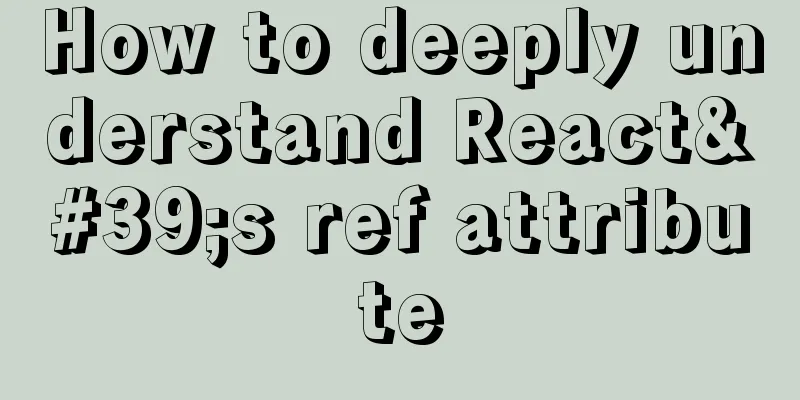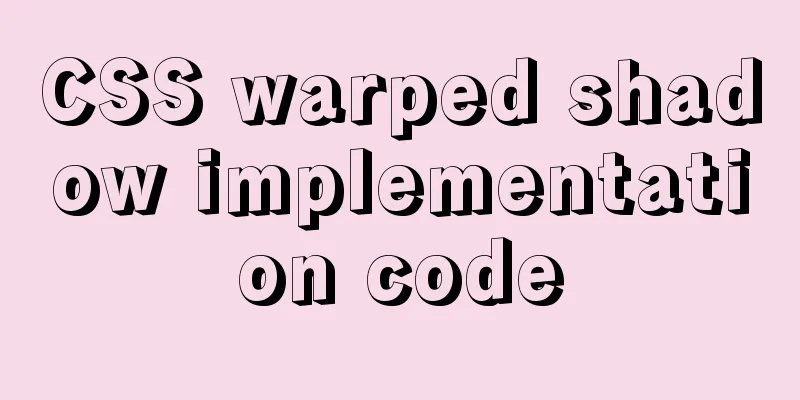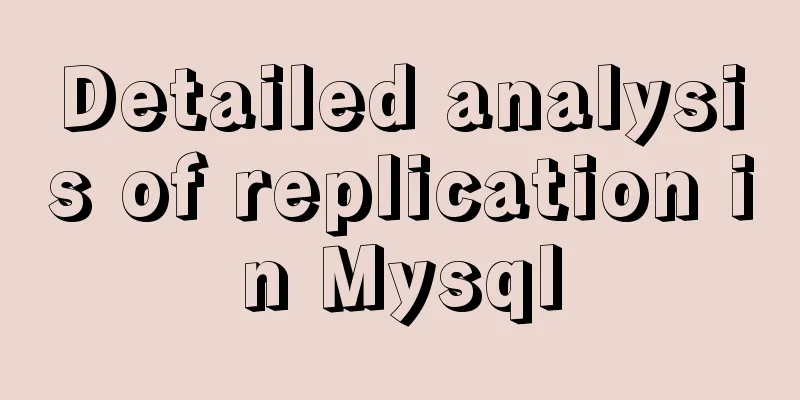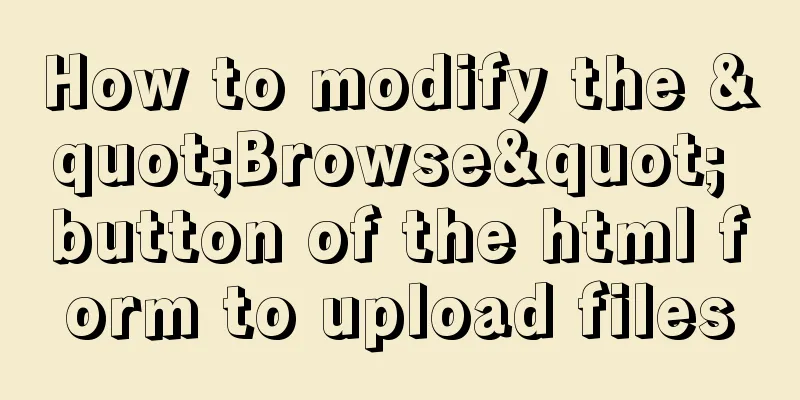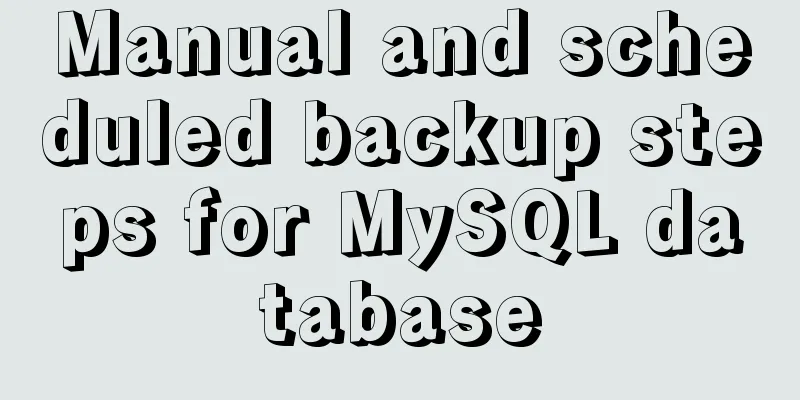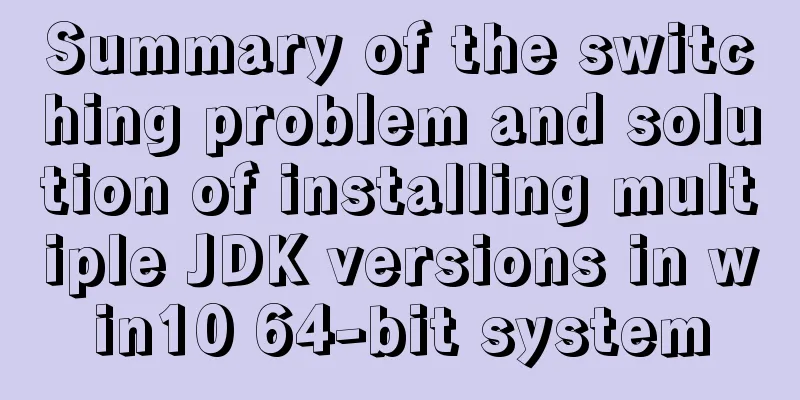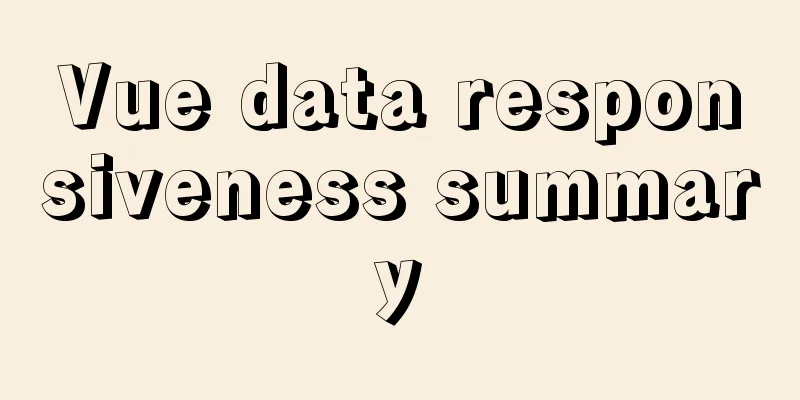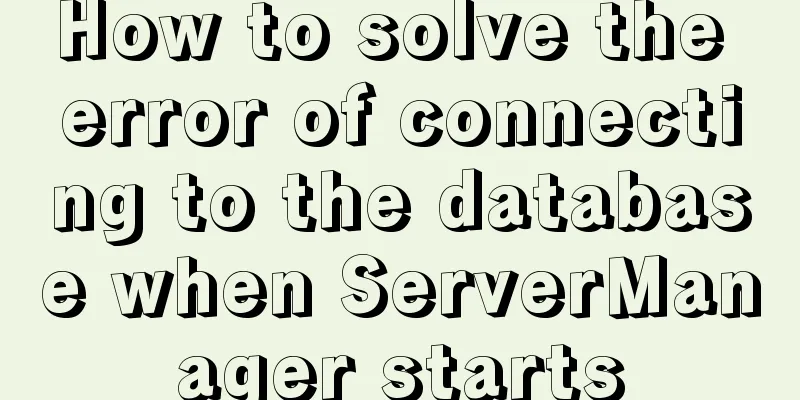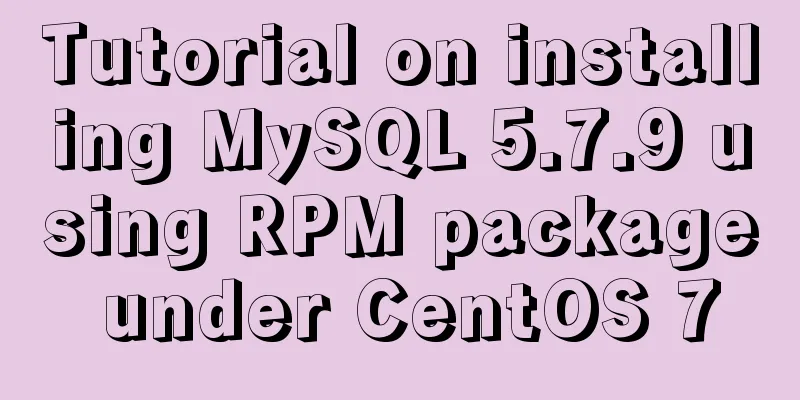Windows Service 2016 Datacenter\Stand\Embedded Activation Method (2021)
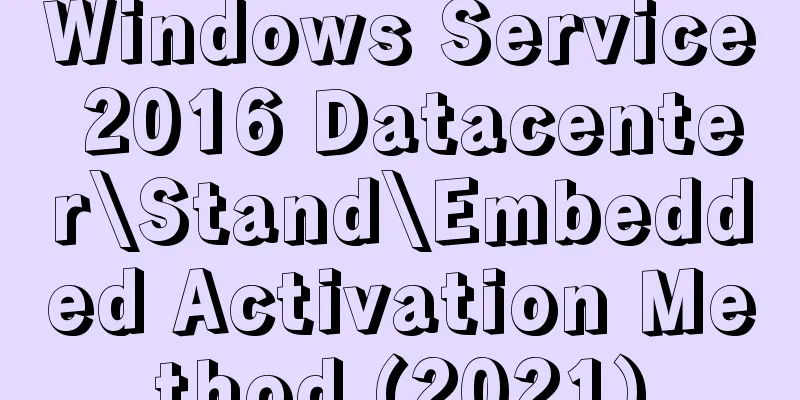
|
Run cmd with administrator privileges slmgr /ipk CB7KF-BWN84-R7R2Y-793K2-8XDDG slmgr /skms kms.03k.org slmgr /ato When activating, the server address in the tutorial I found at the beginning was kms.shuax.com, but the activation failed. The activation was successful using the address kms.03k.org.
The activation method we use here is kms activation, and other versions can use the volume license version kms key:
You can also use the kms client tool, which is the kms.exe program we often download.
Under normal circumstances, the message "Activation in progress" will appear and the activation will be successful. But I got an error here: Error: 0x80******, Run slui.exe 0x2a 0x80******* on a computer running a non-core version of Microsoft Windows to display the error text. For such errors, continue to search Baidu for the cause. This is the official response to similar situations: https://answers.microsoft.com/zh-hans/windows/forum/windows_8-windows_install/%E9%94%99%E8%AF%AF0x80070426%E5%9C%A8%E8%BF%90/3f6fccfb-1085-4032-b04a-ddcc43c0dbdb Continue to Baidu After struggling for a long time, I found out that it was because I used the kmspico activation tool at the beginning. The solution is to uninstall the server created by the kms tool and clear the id. I saw a post where a great god found the reason: Original post link: http://bbs.51cto.com/thread-1137941-1.html Please forgive me if there is any infringement In the reply section below the post, you can find this passage from the great God:
I understand where my problem lies. The next step is to uninstall the kms service and clean up the work. Continue to Baidu removal method. Removal method: 1 Control Panel-Uninstall kms program
It will then ask you to restart, just restart; After restarting, I found that the product ID was unavailable. Baidu found that a service was turned off, so I entered the service management interface.
Type Find Software Protection and start the service I restarted it just to be safe; After restarting, repeat the activation steps, cmd slmgr … Then, the system was successfully activated! ! ! |
<<: Thoughts and experience sharing on interactive design of reading lists for information products
>>: Solve the problem of garbled data in MySQL database migration
Recommend
MySQL 8.0.19 installation detailed tutorial (windows 64 bit)
Table of contents Initialize MySQL Install MySQL ...
Implementation of socket options in Linux network programming
Socket option function Function: Methods used to ...
Briefly understand the two common methods of creating files in Linux terminal
We all know that we can use the mkdir command to ...
A brief discussion on where the token generated by node using jwt should be stored
A: Usually stored in the client. jwt, or JSON Web...
Detailed usage of Linux text search command find
The find command is mainly used to find directori...
VMware15 installation of Deepin detailed tutorial (picture and text)
Preface When using the Deepin user interface, it ...
Docker uses Git to implement the detailed process of Jenkins release and test projects
Table of contents 1. Install Docker 2. Create a c...
Two ways to clear float in HTML
1. Clear floating method 1 Set the height of the ...
Why is IE6 used by the most people?
First and foremost, I am a web designer. To be mor...
How to install Solr 8.6.2 in Docker and configure the Chinese word segmenter
1. Environment version Docker version 19.03.12 ce...
Summary of common operation skills of MySQL database
This article summarizes common operating techniqu...
WeChat applet realizes the effect of swiping left to delete list items
This article shares the specific code for WeChat ...
Detailed explanation of the box model size depends on its padding, margin, and border values
The box model specifies the size of the element b...
Getting Started with CSS3 Animation in 10 Minutes
Introduction Animation allows you to easily imple...
How to install ionCube extension using pagoda
1. First install the pagoda Installation requirem...