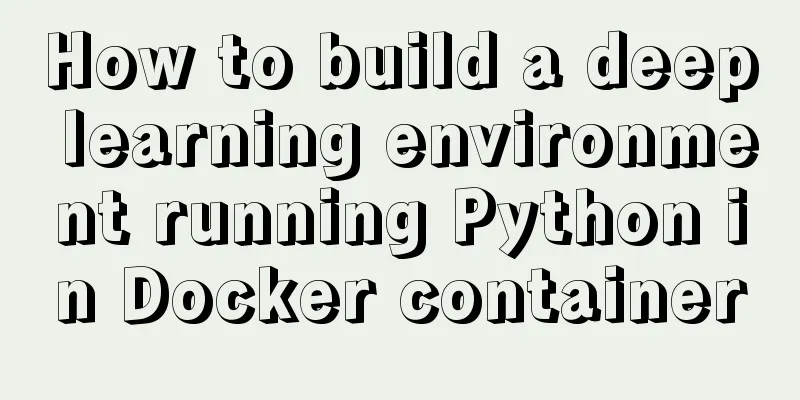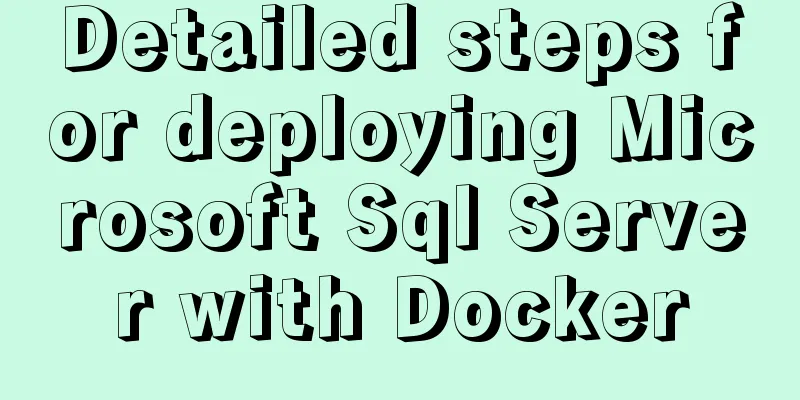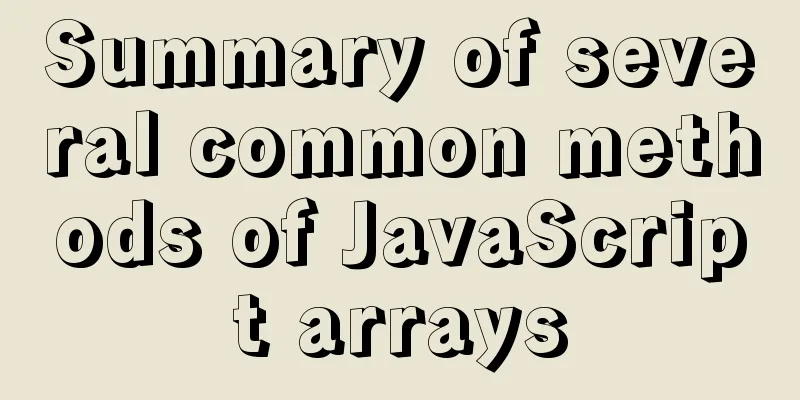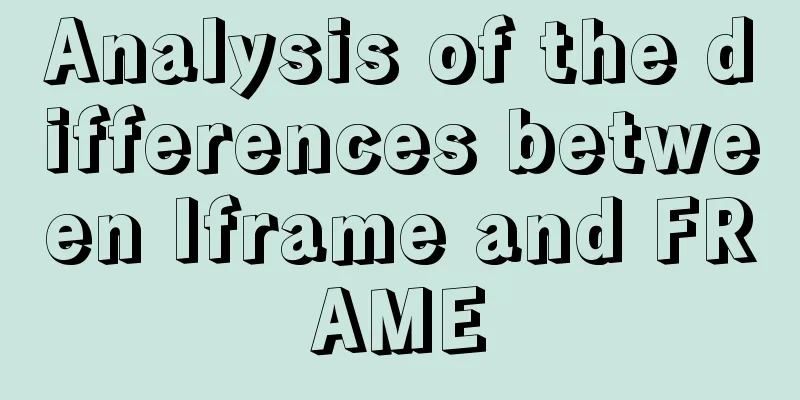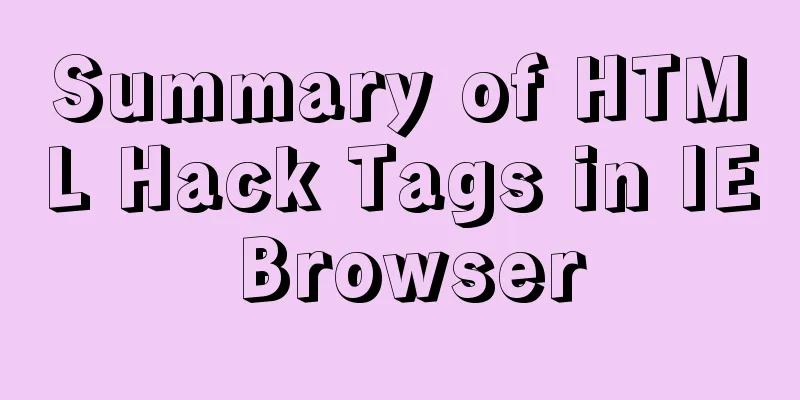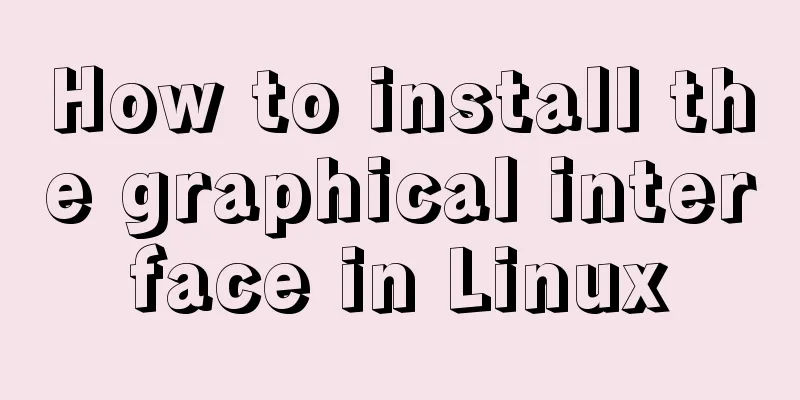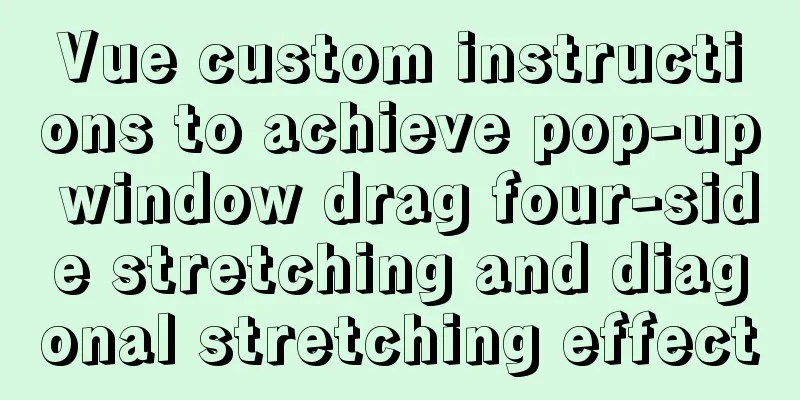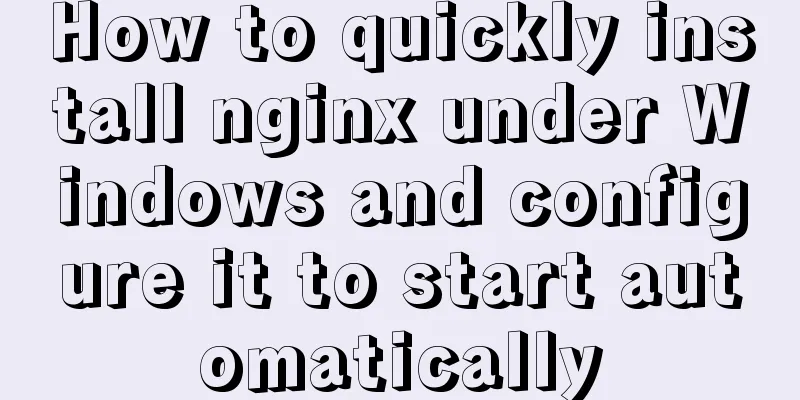VMware WorkStation 14 pro installation Ubuntu 17.04 tutorial

|
This article records the specific method of installing UBuntu17.04 on VMware Workstation14 Pro for your reference. The specific content is as follows UBuntu I used centOS before, but recently I started using Ubuntu. Here are some pictures to show you how it works.
The above is a screenshot taken on my VM. My first impression is that the UI is very friendly. Ubuntu has a desktop version, and because of performance issues, there is also a server version without a graphical interface. After all, as a server, we only need to be stable enough and have OK performance. Here is an online experience website where you can switch to Chinese. Once again, it is very friendly and official: http://tour.ubuntu.com/en/ download Official website homepage https://www.ubuntu.com/index_kylin
The Chinese official website is written in the middle of the page. It is so friendly that you must go and have a look. Click it and jump to http://cn.ubuntu.com/download/
1. I downloaded Ubuntu 17.04 64-bit version. It is said that the new desktop version does not support 32, but the server version still supports 32. Install Ubuntu 17.04 Let’s get down to business 1. Create a new virtual machine, select Custom, and click Next
2. Click Next
3. Select the operating system
You can choose to install later and install the system disk after creating the virtual machine, but be sure to reserve the option of UBuntu64/32 bit when creating it. I will take the example of directly installing the image file. 4. Set the username and password (this account is the system login account, you need to remember the username and password)
5. Virtual Machine Naming
6. Processor configuration (depending on PC configuration)
7. Allocate memory (according to PC configuration)
8. These three defaults are fine
9. Create a disk
10. The disk size is 20G, just enough to store a single file
11. Specify disk file
12. Finish
The installation is now complete, click to start this virtual machine. After the run is finished, enter the password to enter the system. The above is the full content of this article. I hope it will be helpful for everyone’s study. I also hope that everyone will support 123WORDPRESS.COM. You may also be interested in:
|
<<: Vue parent-child component mutual value transfer and call
>>: Is it necessary to create a separate index for the MySQL partition field column?
Recommend
Solution to the Chinese garbled code problem in the decompressed version of MYSQL
The decompressed version of MYSQL is installed 1:...
Specific use of ES6 array copy and fill methods copyWithin() and fill()
Table of contents Batch copy copyWithin() Fill ar...
How to find the IP address of Raspberry Pi when it is connected to the wireless network without a screen
Assuming you are a linuxer , we don't want to...
HTML table markup tutorial (41): width and height attributes of the table header WIDTH, HEIGHT
By default, the width and height of the header ar...
Detailed explanation of single-row function code of date type in MySQL
Date-type single-row functions in MySQL: CURDATE(...
Solve the problem of running hello-world after docker installation
Installed Docker V1.13.1 on centos7.3 using yum B...
How to use Cron Jobs to execute PHP regularly under Cpanel
Open the cpanel management backend, under the &qu...
Method of using MySQL system database for performance load diagnosis
A master once said that you should know the datab...
Linux uses join -a1 to merge two files
To merge the following two files, merge them toge...
Pure HTML and CSS to achieve JD carousel effect
The JD carousel was implemented using pure HTML a...
Three ways to implement waterfall flow layout
Preface When I was browsing Xianyu today, I notic...
MySQL trigger simple usage example
This article uses examples to illustrate the simp...
MySQL 8.0.13 decompression version installation and configuration method graphic tutorial
1. Installation 1. Download MySQL Download addres...
What are the new CSS :where and :is pseudo-class functions?
What are :is and :where? :is() and :where() are p...
MySQL 5.7.13 installation and configuration method graphic tutorial (win10 64 bit)
This article shares with you the graphic tutorial...