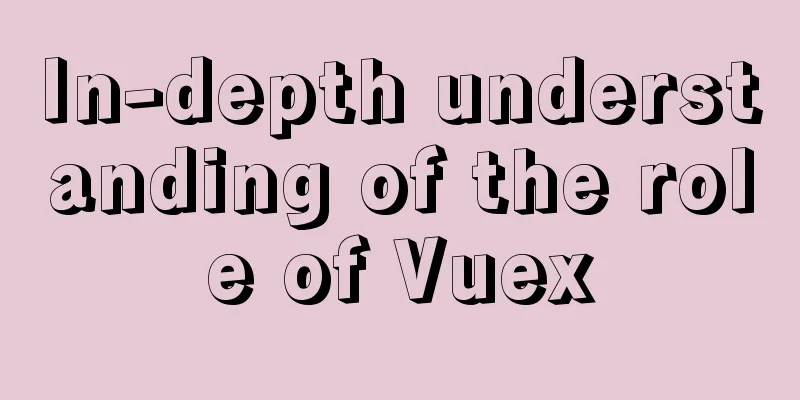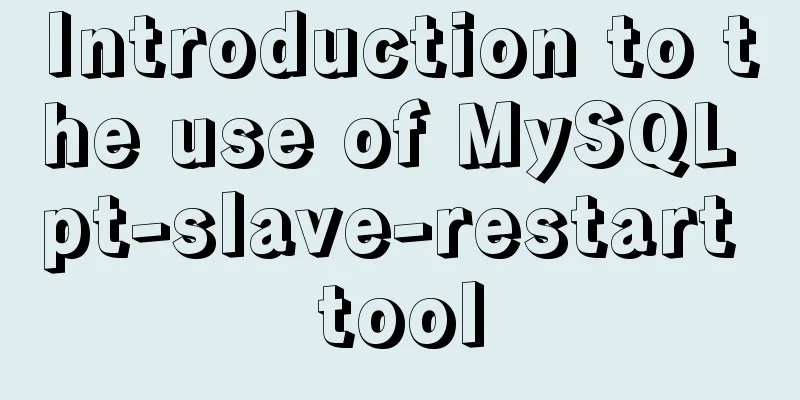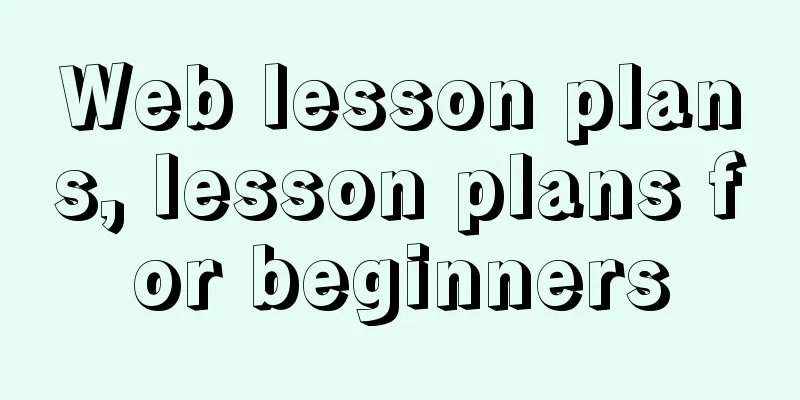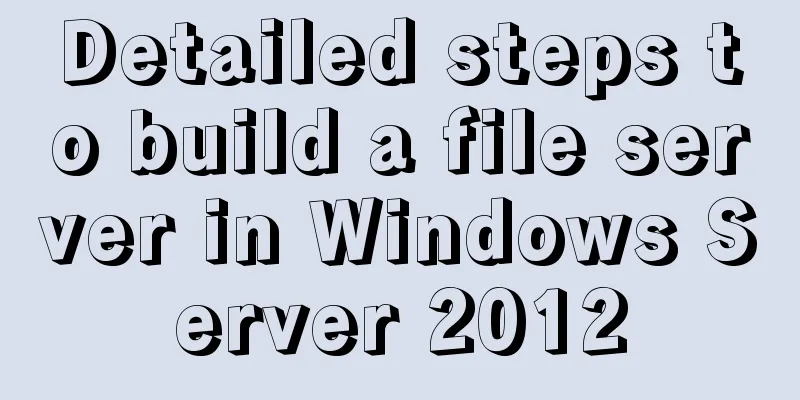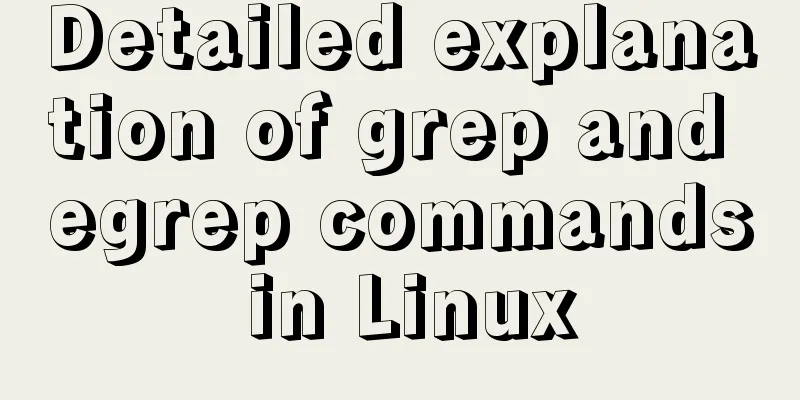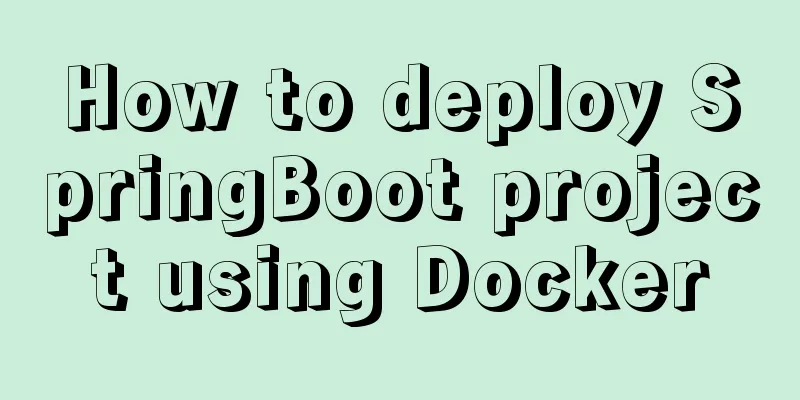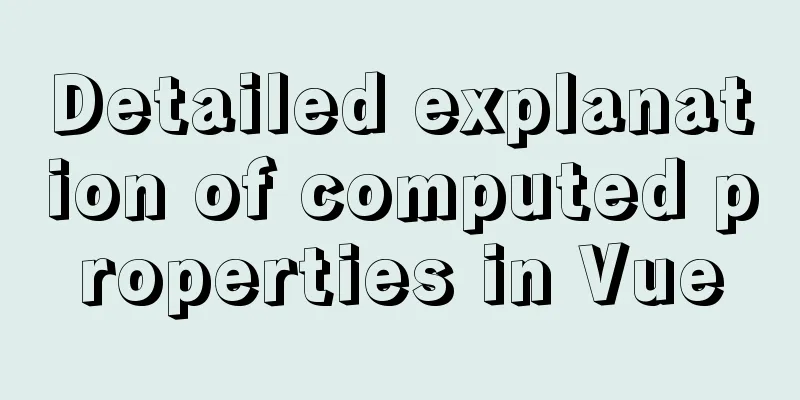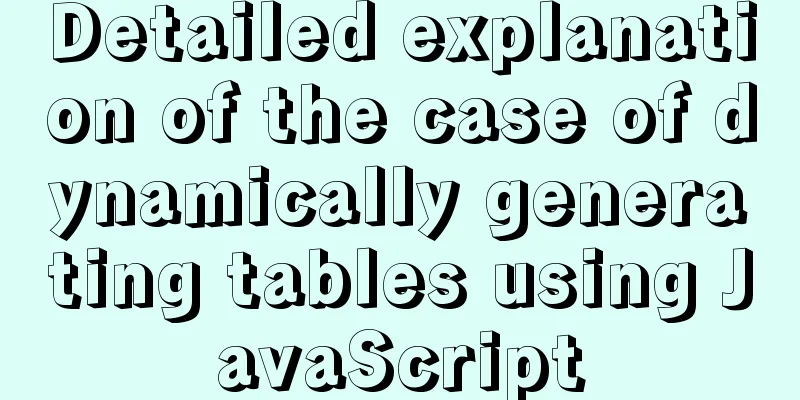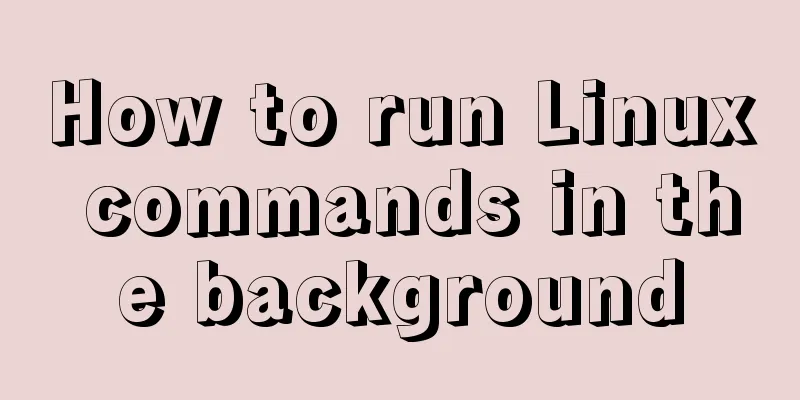How to quickly install nginx under Windows and configure it to start automatically
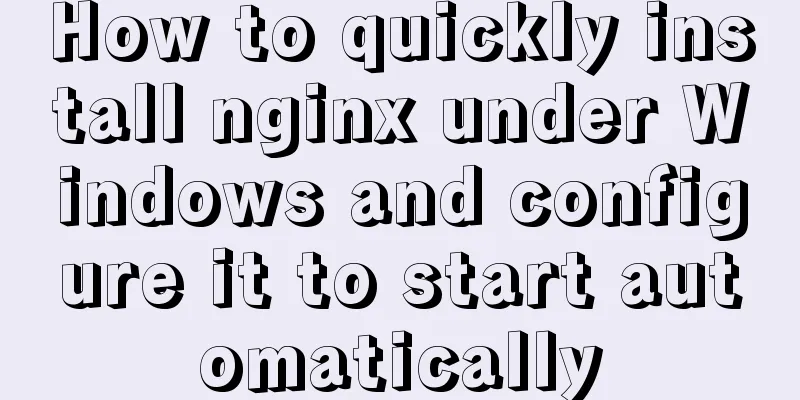
|
Nginx is already a commonly used tool in our daily development. Simple and fast installation and configuration greatly reduces the time wasted on deployment and debugging. This article introduces
1. Nginx installation and startup process under Windows system:
1. Download the corresponding version from the nginx official website (http://nginx.org/en/download.html). I put it in 2. Start Nginx in two ways: Just double-click nginx.exe, you will see a black pop-up window flash by, and the startup is complete. Open the cmd command window, switch to the nginx directory, enter the command nginx.exe or start nginx, and press Enter. 3. Check whether nginx is started successfully. Directly enter the URL http://localhost:80 in the browser address bar and press Enter. The following page will appear, indicating that the startup is successful.
You can also enter the command tasklist /fi "imagename eq nginx.exe" in the cmd command window. If the following result appears, it means the startup is successful.
4. Shut down nginx If you use the cmd command window to start nginx, Enter the nginx command nginx -s stop (quickly shut down nginx) or nginx -s quit (completely shut down nginx and keep the operation log) on the cmd command line.
2. Set Nginx to start automatically at bootWe use the Windows Service Wrapper gadget to convert Nginx into a Windows service, and configure automatic startup in the service center so that Windows automatically starts the Nginx service when it boots up. 1. Download the self-starting toolTool download URL: https://github.com/winsw/winsw/releases As shown below, it is the tool file for
The above github requires external network access for faster speed. For students who don’t have external network, I have downloaded it for you. Please download it by yourself~ 32-bit: Link: https://pan.baidu.com/s/1M5A5pWzQopqAsNRUxUL_AA Extraction code: a6kf 64-bit: Link: https://pan.baidu.com/s/1Qv00LQOiW_CTyIHqY1wzlA Extraction code: cay8 2. Install the auto-start tool Step 1 : After downloading, put the tool into the Nginx installation directory and Step 2 : Create a new service log folder server-logs folder in the nginx installation directory to store nginx service related logs. Step 3 : Create a new nginx-service.xml file in this directory and write the configuration information. After the configuration is completed, you can use this to register Nginx as a Windows service. The file configuration content is as follows: the key points include three, log file location, startup command, and shutdown command; my nginx directory is:
<!-- nginx-service.xml -->
<service>
<id>nginx</id>
<name>nginx</name>
<description>nginx</description>
<logpath>D:\work\nginx\nginx-1.18.0\server-logs\</logpath>
<logmode>roll</logmode>
<depend></depend>
<executable>D:\work\nginx\nginx-1.18.0\nginx.exe</executable>
<stopexecutable>D:\work\nginx\nginx-1.18.0\nginx.exe -s stop</stopexecutable>
</service>3. Add nginx to the windows service After the above content is configured, run the command as an administrator in the nginx installation directory:
The subsequent modification process of Windows services should be clear to the students. Just change the startup mode to automatic;
Then start the nginx service
After startup, check whether the startup is successful through
Appendix: Other commands of the tool
This is the end of this article about quickly installing nginx under Windows and configuring it to start automatically at boot. For more relevant content about nginx starting automatically at boot, please search for previous articles on 123WORDPRESS.COM or continue to browse the related articles below. I hope everyone will support 123WORDPRESS.COM in the future! You may also be interested in:
|
<<: Detailed explanation of the transition attribute of simple CSS animation
>>: Detailed explanation of MySQL joint query optimization mechanism
Recommend
Use the CSS border-radius property to set the arc
Phenomenon: Change the div into a circle, ellipse...
HTML blockquote tag usage and beautification
Blockquote Definition and Usage The <blockquot...
Briefly describe the MySQL InnoDB storage engine
Preface: The storage engine is the core of the da...
How to connect SpringBoot to MySQL to get data and write to the backend interface
Table of contents 1. Create a new project 2. Add ...
Summary of the use of Vue computed properties and listeners
1. Computed properties and listeners 1.1 Computed...
Ubuntu installation Matlab2020b detailed tutorial and resources
Table of contents 1. Resource files 2. Installati...
Docker connection mongodb implementation process and code examples
After the container is started Log in to admin fi...
Detailed explanation of the idea of implementing dynamic columns in angularjs loop object properties
Angularjs loop object properties to achieve dynam...
Solve the problem of not finding NULL from set operation to mysql not like
An interesting discovery: There is a table with a...
Detailed explanation of the implementation process of Nginx enabling Brotli compression algorithm
Preface In web applications, in order to save tra...
Solve the problem of setting Chinese language pack for Docker container
If you use docker search centos in Docker Use doc...
Analyze how a SQL query statement is executed in MySQL
Table of contents 1. Overview of MySQL Logical Ar...
The latest version of MySQL5.7.19 decompression version installation guide
MySQL version: MySQL Community Edition (GPL) ----...
Detailed explanation of execution context and call stack in JavaScript
Table of contents 1. What is the execution contex...
A brief analysis of the differences between px, rem, em, vh, and vw in CSS
Absolute length px px is the pixel value, which i...