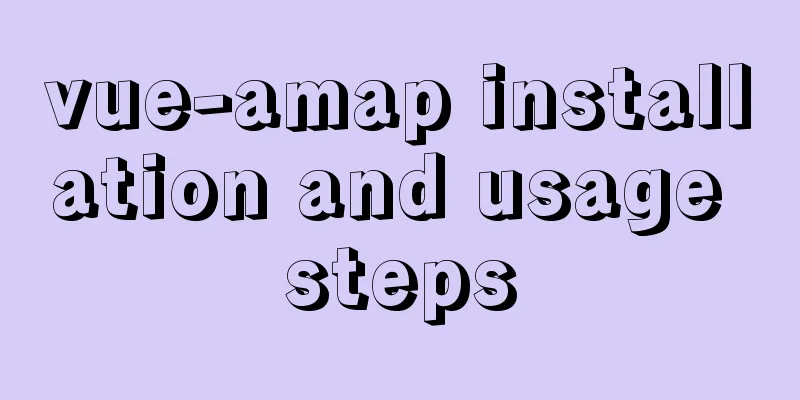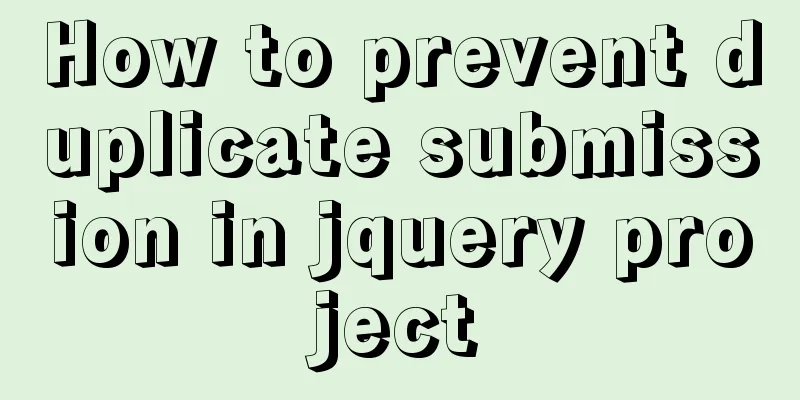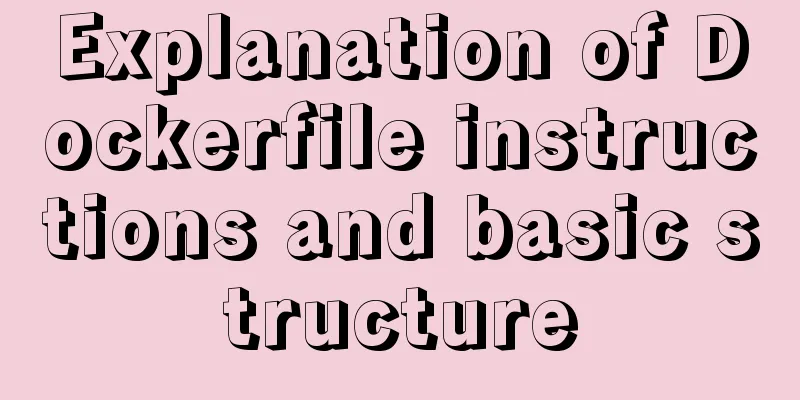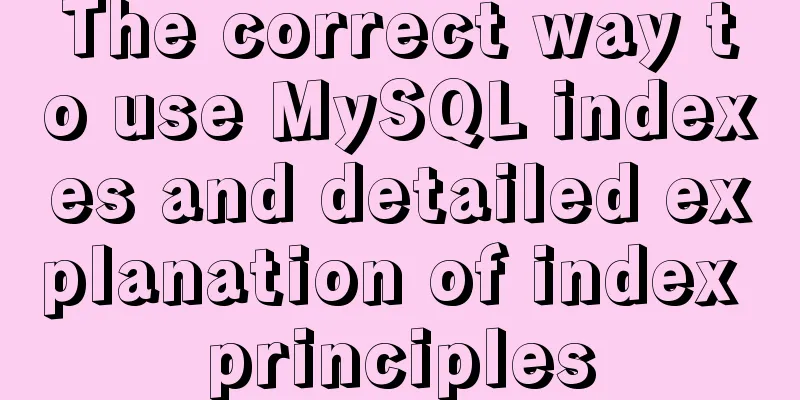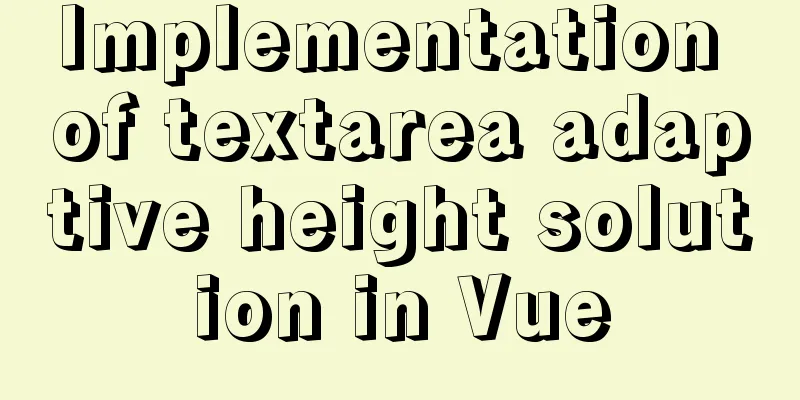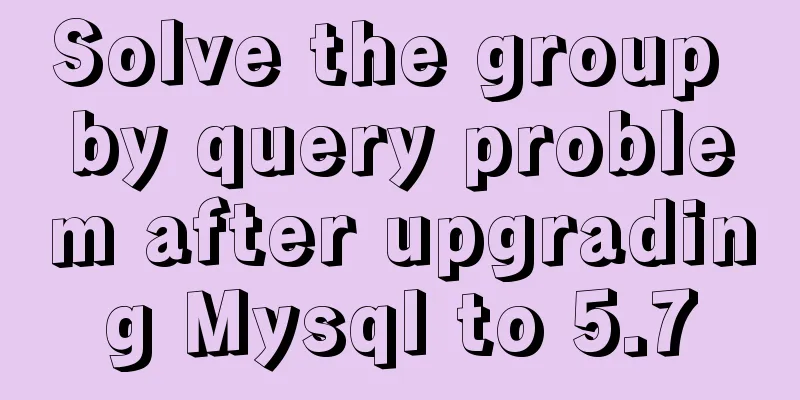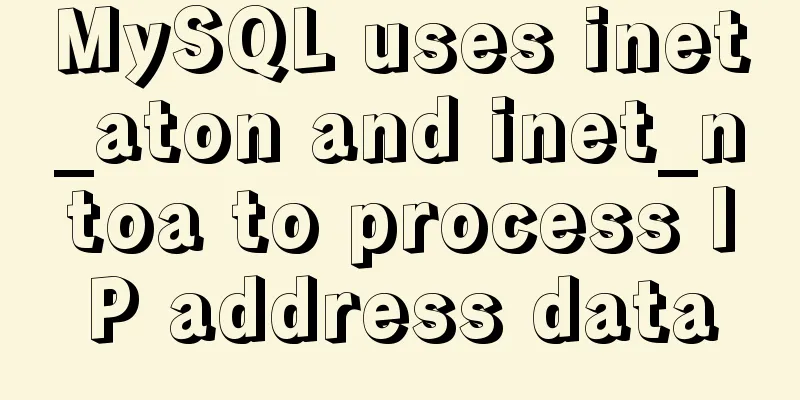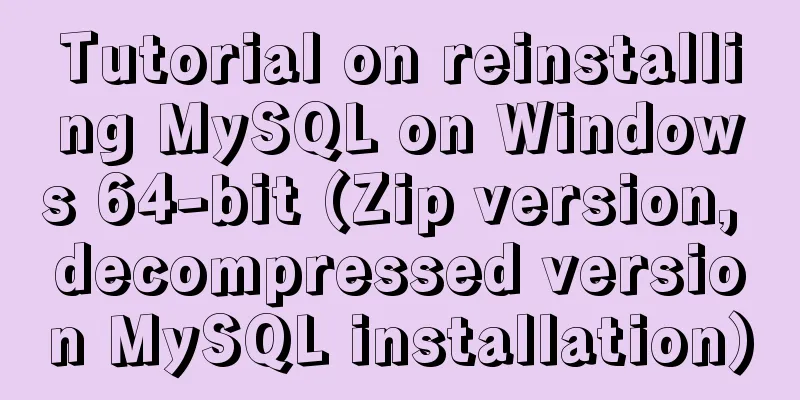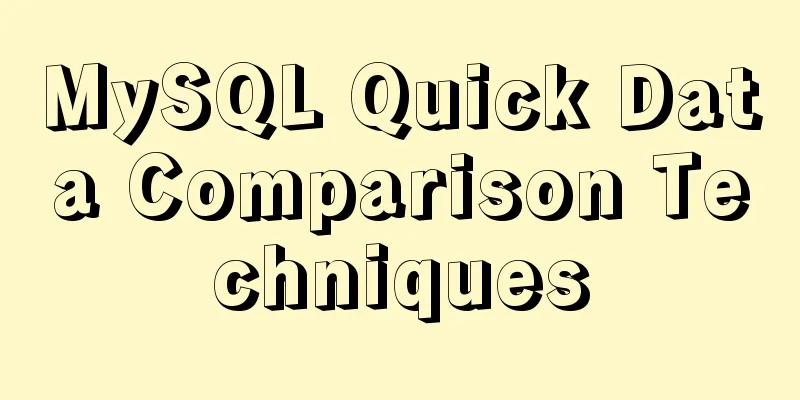Detailed steps to install MYSQL8.0 on CentOS7.6
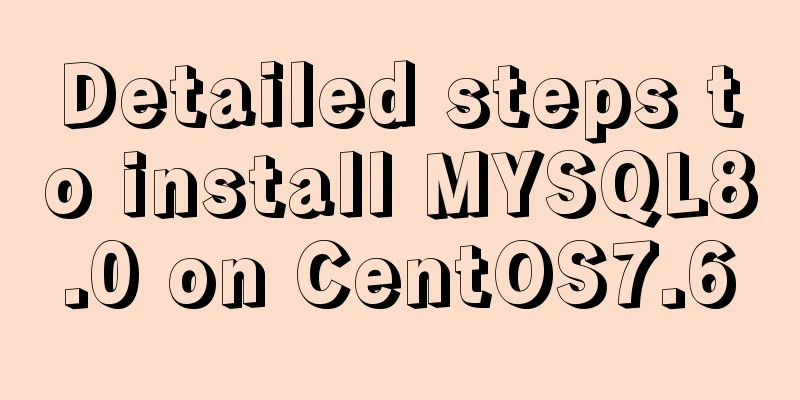
|
1. Generally, mariadb is installed by default in CentOS, so first check whether mariadb is installed. If it is installed, you need to uninstall mariadb first. rpm -qa|grep mariadb rpm -e mariadb-libs --nodeps
2. Create a mysql folder in the /usr/local/directory cd /cd usr/localmkdir mysql
3. Enter the mysql folder and download mysql cd mysqlwget https://dev.mysql.com/get/Downloads/MySQL-8.0/mysql-8.0.16-2.el7.x86_64.rpm-bundle.tar
4. Unzip mysql to the current directory tar -xvf mysql-8.0.16-2.el7.x86_64.rpm-bundle.tar
5. Install mysql and execute the following commands in sequence rpm -ivh mysql-community-common-8.0.16-2.el7.x86_64.rpm --nodeps --forcerpm -ivh mysql-community-libs-8.0.16-2.el7.x86_64.rpm --nodeps --forcerpm -ivh mysql-community-client-8.0.16-2.el7.x86_64.rpm --nodeps --forcerpm -ivh mysql-community-server-8.0.16-2.el7.x86_64.rpm --nodeps --force
6. Initialization and related configuration, execute the following commands in sequence mysqld --initialize; chown mysql:mysql /var/lib/mysql -R; systemctl start mysqld.service;systemctl enable mysqld; If the following error message appears when executing mysqld --initialize;, first execute yum -y install numactl, and then execute mysqld --initialize;
If the following error message appears when executing systemctl start mysqld.service;, first execute tail -f /var/log/mysqld.log to view the error log
If the error log is as follows, run cd /var/lib/mysql, run rm -rf * to delete all files, and then run systemctl start mysqld.service;
7. View the database initialization password cat /var/log/mysqld.log | grep password
8. Log in to the database, copy and paste the initial password, the login password will not be displayed, press Enter mysql -uroot -p
9. Change password. Password needs numbers, uppercase and lowercase letters, and special symbols. ALTER USER 'root'@'localhost' IDENTIFIED WITH mysql_native_password BY 'xxxxx';
10. Exit MySQL, then log in again with the new password to verify whether the password has been changed successfully exit;mysql -uroot -p
11. Create a remote access user and execute the following commands in sequence create user 'root'@'%' identified with mysql_native_password by 'xxxxx';grant all privileges on *.* to 'root'@'%' with grant option;flush privileges;
12. Generally, the server does not have port 3306 developed by default. You need to configure the security group in the server console. Summarize The above is the detailed steps for installing MYSQL8.0 on CentOS7.6 introduced by the editor. I hope it will be helpful to everyone. If you have any questions, please leave me a message and the editor will reply to you in time. I would also like to thank everyone for their support of the 123WORDPRESS.COM website! You may also be interested in:
|
<<: Vue.js implements calendar function
>>: Summary of common commands for Linux user and group management
Recommend
Some functions of using tcpdump to capture packets in the Linux command line
tcpdump is a flexible and powerful packet capture...
A brief discussion on the lazy loading attribute pattern in JavaScript
Table of contents 1. Introduction 2. On-demand at...
Detailed explanation of MySQL row locks when encountering composite primary keys and multi-column indexes
background Today, while cooperating with other pr...
Detailed explanation of how to configure static IP in Centos8
After installing centos 8, the following error wi...
Solve the problem that VMware15 centos7 bridge mode ssh suddenly cannot be accessed
Because I want the virtual machine to have its ow...
Docker image creation and one-click packaging and deployment of the entire project
Introduction to common Dockerfile instructions in...
Mysql Workbench query mysql database method
Mysql Workbench is an open source database client...
webpack -v error solution
background I want to check the webpack version, b...
React Hooks Usage Examples
Table of contents A simple component example More...
Simple use of Vue bus
Simple use of Vue bus Scenario description: Compo...
How to start the spring-boot project using the built-in linux system in win10
1. Install the built-in Linux subsystem of win10 ...
Common considerations for building a Hadoop 3.2.0 cluster
One port changes In version 3.2.0, the namenode p...
How to quickly paginate MySQL data volumes of tens of millions
Preface In backend development, in order to preve...
MySQL Billions of Data Import, Export and Migration Notes
I have been taking a lot of MySQL notes recently,...
Detailed explanation of Angular dynamic components
Table of contents Usage scenarios How to achieve ...