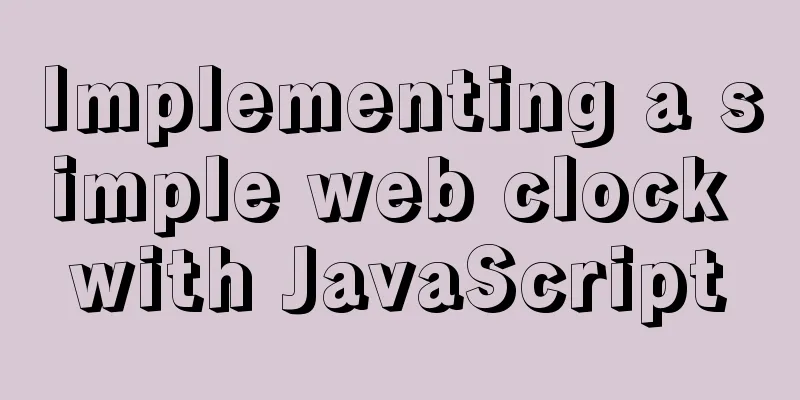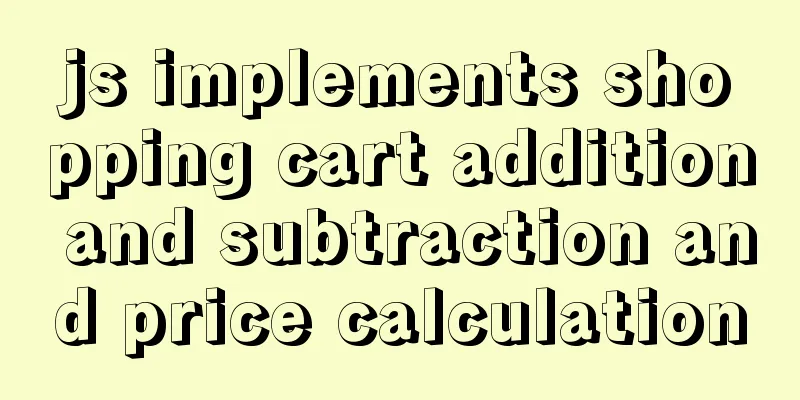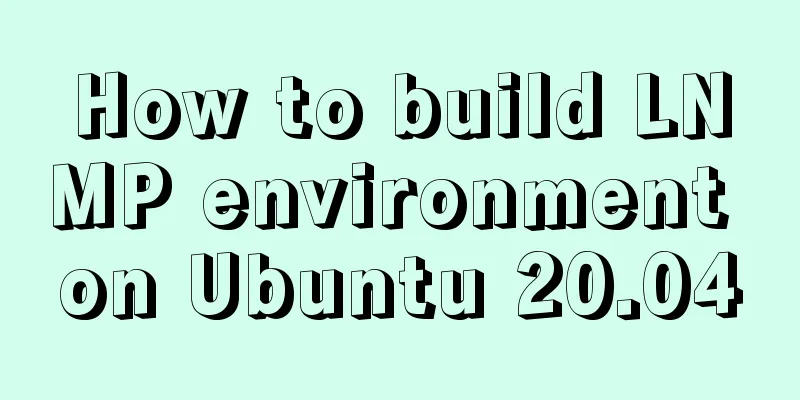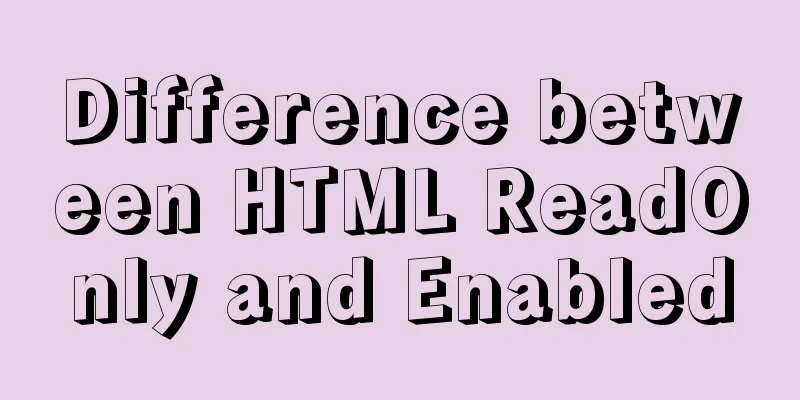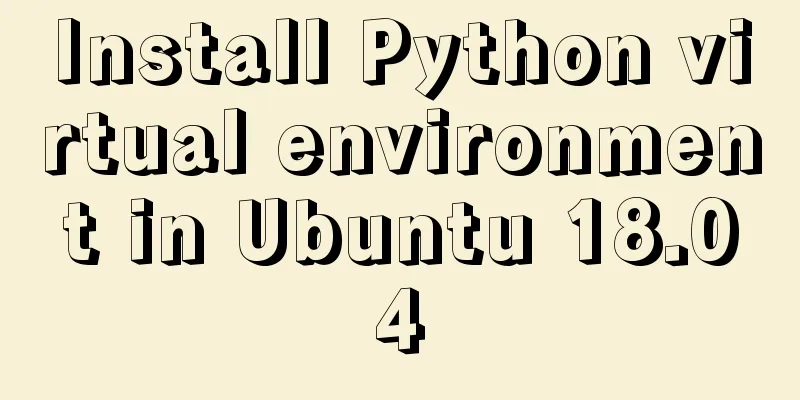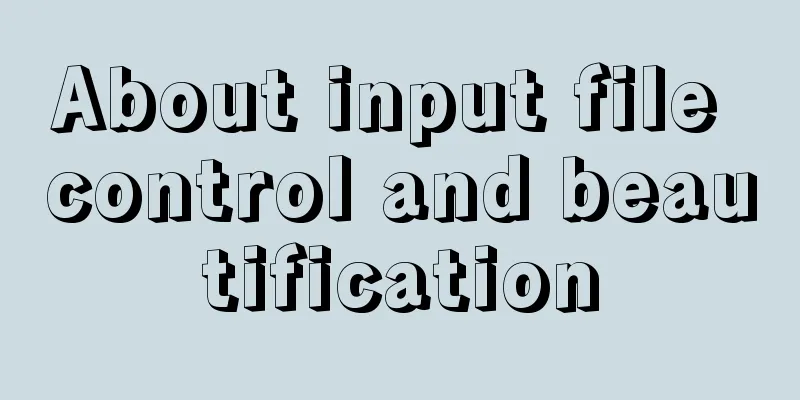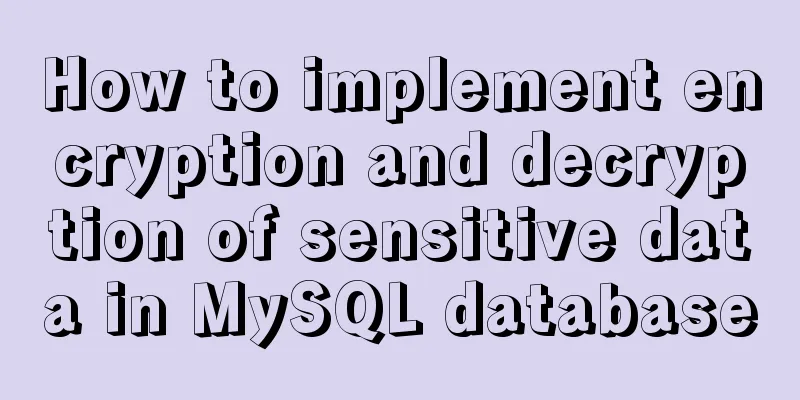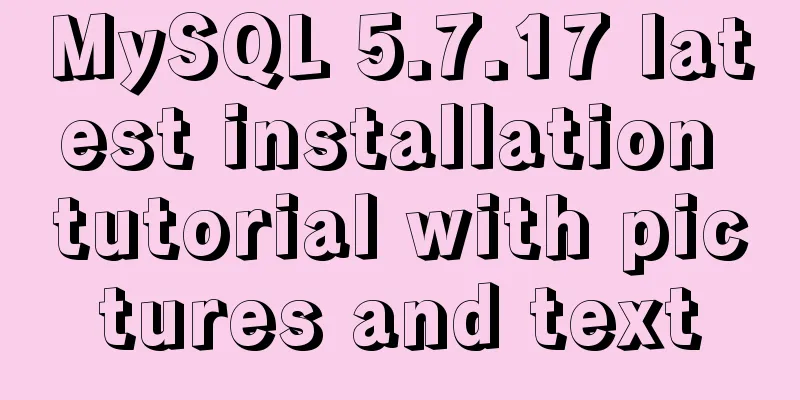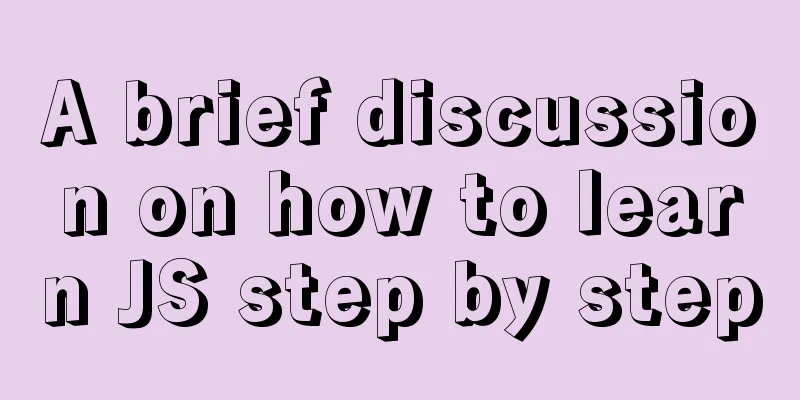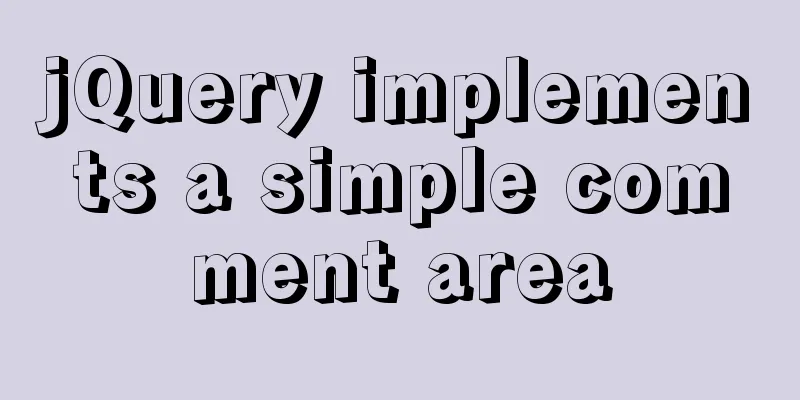Implementation of Element-ui Layout (Row and Col components)
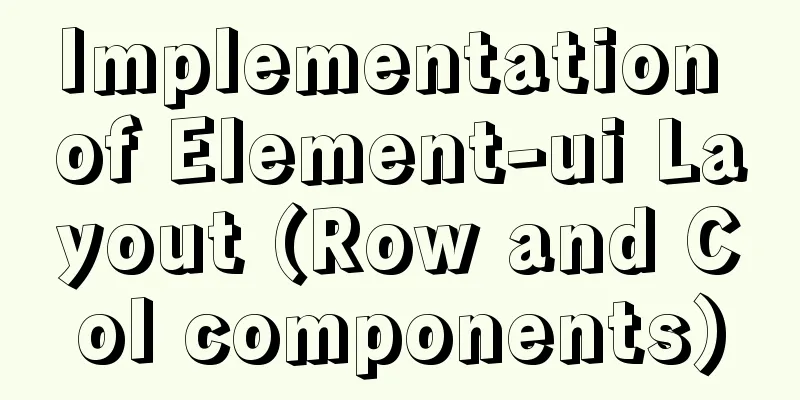
|
When we encounter some layouts in actual development, we will use Layout. This layout can achieve a good layout effect and even be responsive as long as some parameters are configured. How is it implemented specifically? Let us dissect the source code of Element-UI and learn some details in it. Basic instructions and usage Element-UI's Layout is based on 24 basic columns, allowing you to create layouts quickly and easily. Depending on the combination, a very beautiful responsive layout can be generated quickly. The specific usage is as follows: <el-row> <el-col :span="24"><div class="grid-content bg-purple-dark"></div></el-col> </el-row> From the above sample code, we can see that the Row component is mainly used to create the layout of each row column, such as some spacing and alignment between them. Col creates each column, including its length, offset, etc. We can freely combine each column to achieve a responsive effect. Analysis of Row ComponentsRender Function We all know that in addition to using template templates to write components in Vue, sometimes we can also directly use the render function to write a component. Because the template is eventually compiled into a render function.
<template>
<h1 v-if="level === 1">
<slot></slot>
</h1>
<h2 v-else-if="level === 2">
<slot></slot>
</h2>
<h3 v-else-if="level === 3">
<slot></slot>
</h3>
<h4 v-else-if="level === 4">
<slot></slot>
</h4>
<h5 v-else-if="level === 5">
<slot></slot>
</h5>
<h6 v-else-if="level === 6">
<slot></slot>
</h6>
</template>
But if you use the render function it is relatively simple:
Vue.component('anchored-heading', {
render: function (createElement) {
return createElement(
'h' + this.level, // tag name this.$slots.default // child node array)
},
props: {
level:
type: Number,
required: true
}
}
})
There is another code optimization point here. this.$slots.default stores the slot content and does not need to be written so many times. Source code analysis The source code of the Row component is relatively simple. Because we can specify a rendering tag for it through the tag prop, the component is written directly using the render function. The render function is as follows:
render(h) {
return h(this.tag, {
class: [
'el-row',
this.justify !== 'start' ? `is-justify-${this.justify}` : '',
this.align !== 'top' ? `is-align-${this.align}` : '',
{ 'el-row--flex': this.type === 'flex' }
],
style: this.style
}, this.$slots.default);
}
From the above source code, we can conclude that Row mainly controls the class name to control the content layout. There are gutter properties that control the number of gaps between columns within a row. If we set gutter=20, then each column item will have a left and right spacing of 10px, then there will be a problem: there will be left and right spacing between the first column item and the last column item. So how can we remove the 10px gap between the first and last one? The solution for Row is to offset the row by -10px on each side, so a calculated property is used to set the style:
computed: {
style() {
const ret = {};
if (this.gutter) {
ret.marginLeft = `-${this.gutter / 2}px`;
ret.marginRight = ret.marginLeft;
}
return ret;
}
},
Analysis of Col componentsComponent Analysis Col is mainly used to set the length and offset of each column. The main attributes are span and offset. This component is also written using the render function. First, let's see how to control the column through span and offset. The source code is as follows:
render(h) {
let classList = [];
let style = {};
...
['span', 'offset', 'pull', 'push'].forEach(prop => {
if (this[prop] || this[prop] === 0) {
classList.push(
prop !== 'span'
? `el-col-${prop}-${this[prop]}`
: `el-col-${this[prop]}`
);
}
});
...
return h(this.tag, {
class: ['el-col', classList],
style
}, this.$slots.default);
} From this we can see that the column width of col is controlled by different class names. We found the corresponding .scss file and discovered that it used the sass@for loop statement to calculate the width of different grids:
@for $i from 0 through 24 {
.el-col-#{$i} {
width: (1 / 24 * $i * 100) * 1%;
}
.el-col-offset-#{$i} {
margin-left: (1 / 24 * $i * 100) * 1%;
}
.el-col-pull-#{$i} {
position: relative;
right: (1 / 24 * $i * 100) * 1%;
}
.el-col-push-#{$i} {
position: relative;
left: (1 / 24 * $i * 100) * 1%;
}
}
Similarly, offset uses the same logic. In this way, we can combine different styles of layout according to different spans and offsets. Doesn’t it feel that the logic behind it is so simple? Let's think about another question: if we want to control a group of identical column width intervals, do we need to set them one by one? The answer is no, we can use the gutter property in the above-mentioned Row component to make unified settings. So how is this achieved? The source code is as follows:
computed: {
gutter() {
let parent = this.$parent;
while (parent && parent.$options.componentName !== 'ElRow') {
parent = parent.$parent;
}
return parent ? parent.gutter : 0;
}
}
We traverse the parent component upwards. If the parent component's component name is ElRow, we get the gutter value and then set the corresponding values for the component's left and right margins:
if (this.gutter) {
style.paddingLeft = this.gutter / 2 + 'px';
style.paddingRight = style.paddingLeft;
}
In this way, we have solved the problem of setting uniform column width; Responsive layout Here we use media queries in CSS3 to perform responsive layout, and the corresponding sizes are xs, sm, md, lg and xl. The usage code is as follows: <el-row :gutter="10"> <el-col :xs="8" :sm="6" :md="4" :lg="3" :xl="1"><div class="grid-content bg-purple"></div></el-col> <el-col :xs="4" :sm="6" :md="8" :lg="9" :xl="11"><div class="grid-content bg-purple-light"></div></el-col> <el-col :xs="4" :sm="6" :md="8" :lg="9" :xl="11"><div class="grid-content bg-purple"></div></el-col> <el-col :xs="8" :sm="6" :md="4" :lg="3" :xl="1"><div class="grid-content bg-purple-light"></div></el-col> </el-row> Description: xs: <768px responsive grid number or grid property object, sm: ≥768px responsive grid number or grid property object, md: ≥992px responsive grid number or grid property object, lg: ≥1200px responsive grid number or grid property object, xl: ≥1920px responsive grid number or grid property object. The logic behind this is that the number of grids displayed on different screen sizes is different, and it is responsive according to the screen width. First, let's see how to perform different class bindings:
['xs', 'sm', 'md', 'lg', 'xl'].forEach(size => {
if (typeof this[size] === 'number') {
classList.push(`el-col-${size}-${this[size]}`);
} else if (typeof this[size] === 'object') {
let props = this[size];
Object.keys(props).forEach(prop => {
classList.push(
prop !== 'span'
? `el-col-${size}-${prop}-${props[prop]}`
: `el-col-${size}-${props[prop]}`
);
});
}
}); Here, attributes such as xs can also use objects. Therefore, there will be a logic for processing objects; the above js processing logic is relatively simple. Let’s take a look at how CSS handles the logic of this media query.
$social-colors: (
dribble: #ea4c89,
facebook: #3b5998,
github: #171515,
google: #db4437,
twitter: #55acee
);
.btn-dribble{
color: map-get($social-colors,facebook);
}
// After compilation.btn-dribble {
color: #3b5998;
}
The second is the Sass built-in method inspect(value), which returns a string representation, and value is a Sass expression. For example:
$--sm:768px !default;
$--md:992px !default;
$--lg:1200px !default;
$--xl:1920px !default;
$--breakpoints: (
'xs' : (max-width: $--sm - 1),
'sm' : (min-width: $--sm),
'md' : (min-width: $--md),
'lg' : (min-width: $--lg),
'xl' : (min-width: $--xl)
);
@mixin res($breakpoint){
$query:map-get($--breakpoints,$breakpoint)
@if not $query {
@error 'No value found for `#{$breakpoint}`. Please make sure it is
defined in `$breakpoints` map.';
}
@media #{inspect($query)}
{
@content;
}
}
.element {
color: #000;
@include res(sm) {
color: #333;
}
}
// Compiled css
.element {
color: #000;
}
@media (min-width: 768px) {
.element {
color: #333;
}
}
OK, I believe you have mastered these two methods well, so let's see how element is implemented.
$--sm:768px !default;
$--md:992px !default;
$--lg:1200px !default;
$--xl:1920px !default;
$--breakpoints: (
'xs' : (max-width: $--sm - 1),
'sm' : (min-width: $--sm),
'md' : (min-width: $--md),
'lg' : (min-width: $--lg),
'xl' : (min-width: $--xl)
);
/* Break-points
-------------------------- */
@mixin res($key, $map: $--breakpoints) {
// Loop breakpoint Map, return if it exists @if map-has-key($map, $key) {
@media only screen and #{inspect(map-get($map, $key))} {
@content;
}
} @else {
@warn "Undefeined points: `#{$map}`";
}
}
@include res(xs) {
@for $i from 0 through 24 {
.el-col-xs-#{$i} {
width: (1 / 24 * $i * 100) * 1%;
}
.el-col-xs-offset-#{$i} {
margin-left: (1 / 24 * $i * 100) * 1%;
}
}
}
@include res(sm) {
...
}
@include res(md) {
...
}
@include res(lg) {
...
}
@include res(xl) {
...
}In this way, we will display different lengths and intervals on different screen sizes. Isn’t it great to write our media queries in this way? This concludes this article on the implementation of Element-ui Layout (Row and Col components). For more relevant Element Layout content, please search for previous articles on 123WORDPRESS.COM or continue to browse the following related articles. I hope you will support 123WORDPRESS.COM in the future! You may also be interested in:
|
<<: Use of docker system command set
>>: Summary of Common Terms in CSS (Cascading Style Sheet)
Recommend
Explore the truth behind the reload process in Nginx
Today's article mainly introduces the reload ...
Detailed explanation of MySQL phantom reads and how to eliminate them
Table of contents Transaction Isolation Level Wha...
How to implement Linux disk mounting, partitioning, and capacity expansion operations
Basic Concepts Before operation, you must first u...
Vue implements the shake function (compatible with ios13.3 and above)
Recently, I made a function similar to shake, usi...
How to open MySQL binlog log
binlog is a binary log file, which records all my...
mysql5.5.28 installation tutorial is super detailed!
mysql5.5.28 installation tutorial for your refere...
How to write memory-efficient applications with Node.js
Table of contents Preface Problem: Large file cop...
About CSS floating and canceling floating
Definition of Float Sets the element out of the n...
25 Vue Tips You Must Know
Table of contents 1. Limit props to type lists 2....
Detailed explanation of the abbreviation of state in react
Preface What is state We all say that React is a ...
Example code of html formatting json
Without further ado, I will post the code for you...
Detailed explanation of MySQL startup options and system variables examples
Table of contents Boot Options Command Line Long ...
VMware Workstation installation Linux system
From getting started to becoming a novice, the Li...
vue-electron problem solution when using serialport
The error is as follows: Uncaught TypeError: Cann...
Tomcat Nginx Redis session sharing process diagram
1. Preparation Middleware: Tomcat, Redis, Nginx J...