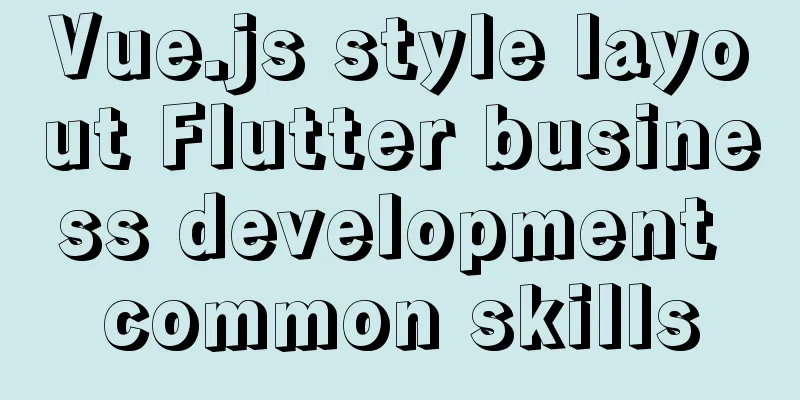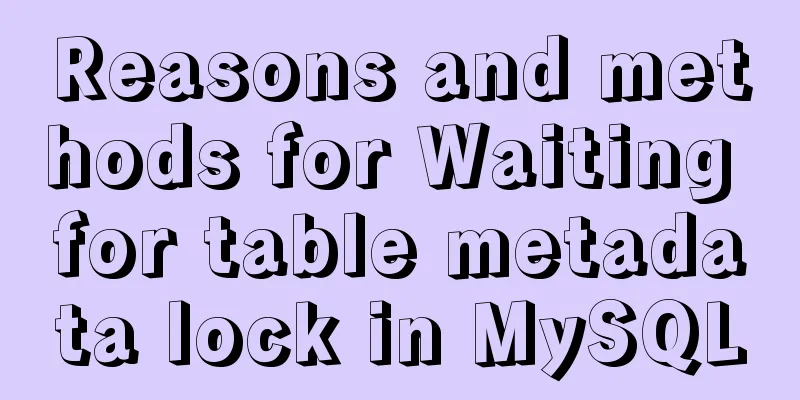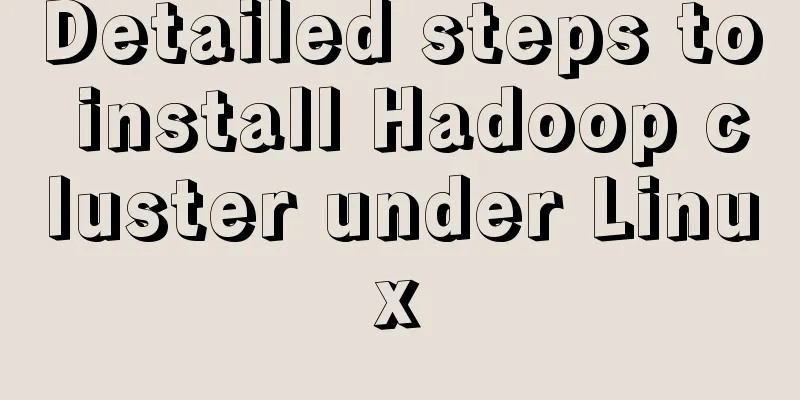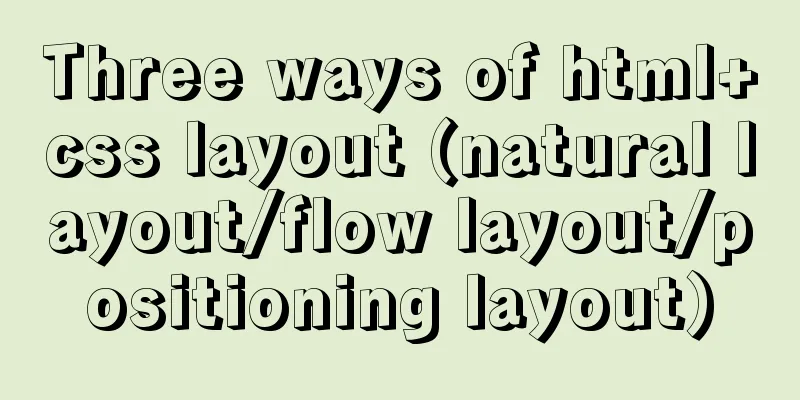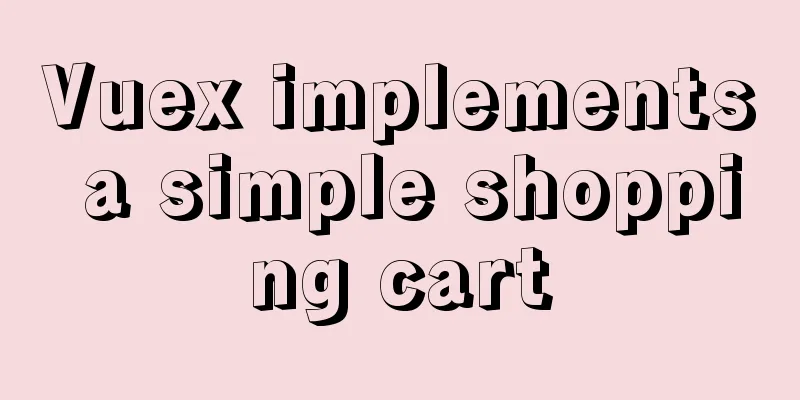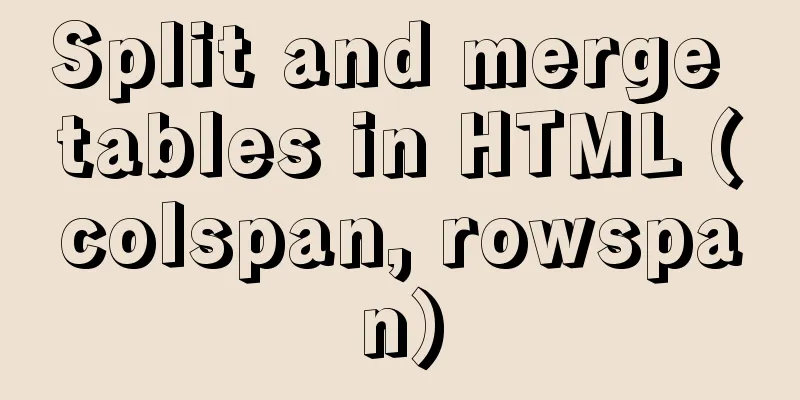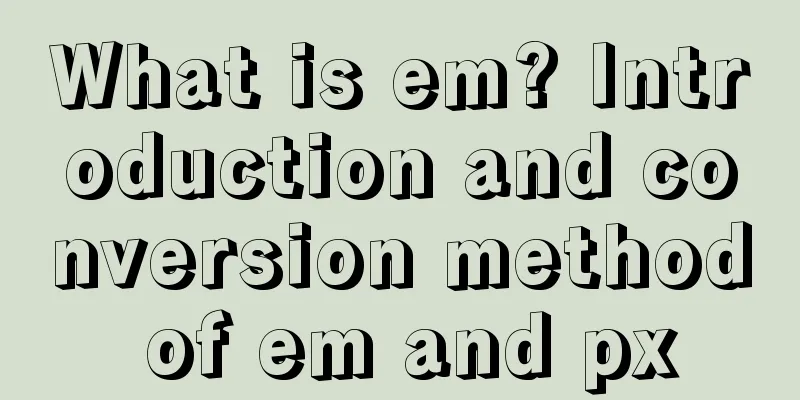VMware Workstation installation Linux system

|
From getting started to becoming a novice, the Linux operating system is indispensable. The first step is to install the Linux system. Since I was just a beginner, I installed the Linux system on a virtual machine. The virtual machine here uses VMware Workstation 12. Here are a few registration keys, which are permanently valid for any version:
After installing the VM, open it and choose to create a new virtual machine.
Select Recommended, Classic Create, and then click Next in sequence until you need the Linux system image iso file, which needs to be prepared in advance.
After selecting the image file, click Next and set the virtual machine name and storage path.
Set the maximum memory usage according to the recommended settings.
Then set the network type, I/O controller type, and disk type according to the recommended settings.
Then create a new virtual disk and allocate the maximum disk space.
Finally, check the information and click Finish. The Linux operating system has been installed on the virtual machine.
Click to start this virtual machine, the system will be turned on and various configuration files will be loaded. You will need to wait for a while.
Here, a problem will arise, as shown in the figure.
The solution is to follow the above instructions, shut down and restart the computer, press F12 (BIOS startup key, usually displayed below the logo) when the brand's logo appears, then enter the BIOS, and find the option of Intel Virtual Technology according to different computer models, change the disabled behind it to enabled; then save the settings and exit, and start the computer normally. After booting, you can enter the Linux system in the virtual machine normally, as shown below:
This is a graphical interface. It is best to use the graphical interface as little as possible, as it is not conducive to learning Linux. You must try to use the character interface as much as possible. When using Linux at work, the probability of using the graphical interface is almost 0, so you must slowly get used to it. In the Linux virtual machine, press the shortcut keys Ctrl+art+F3 to enter the command line, and Ctrl+art+F1 to return to the graphical interface. You may also be interested in:
|
>>: Detailed explanation of the usage of DECIMAL in MySQL data type
Recommend
Practice of using Tinymce rich text to customize toolbar buttons in Vue
Table of contents Install tinymce, tinymce ts, ti...
Click the toggle button in Vue to enable the button and then disable it
The implementation method is divided into three s...
How to make full use of multi-core CPU in node.js
Table of contents Overview How to make full use o...
How to use flat style to design websites
The essence of a flat website structure is simpli...
JavaScript Basics: Immediate Execution Function
Table of contents Immediately execute function fo...
Teach you how to use docker-maven-plugin to automate deployment
1. Introduction to docker-maven-plugin In our con...
The implementation process of ECharts multi-chart linkage function
When there is a lot of data to be displayed, the ...
Detailed explanation of the process of setting up nvidia-docker environment on Linux server
Docker is equivalent to a container, which can bu...
JS implements the dragging and placeholder functions of elements
This blog post is about a difficulty encountered ...
About the usage and precautions of promise in javascript (recommended)
1. Promise description Promise is a standard buil...
Detailed Analysis of or, in, union and Index Optimization in MySQL
This article originated from the homework assignm...
MySQL example of getting today and yesterday's 0:00 timestamp
As shown below: Yesterday: UNIX_TIMESTAMP(CAST(SY...
HTML Basic Notes (Recommended)
1. Basic structure of web page: XML/HTML CodeCopy...
Detailed explanation of Vue's monitoring method case
Monitoring method in Vue watch Notice Name: You s...
Complete steps to build a Laravel development environment using Docker
Preface In this article, we will use Docker to bu...