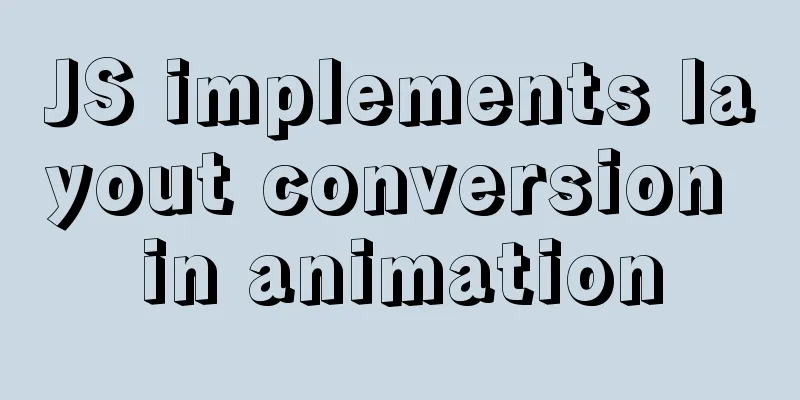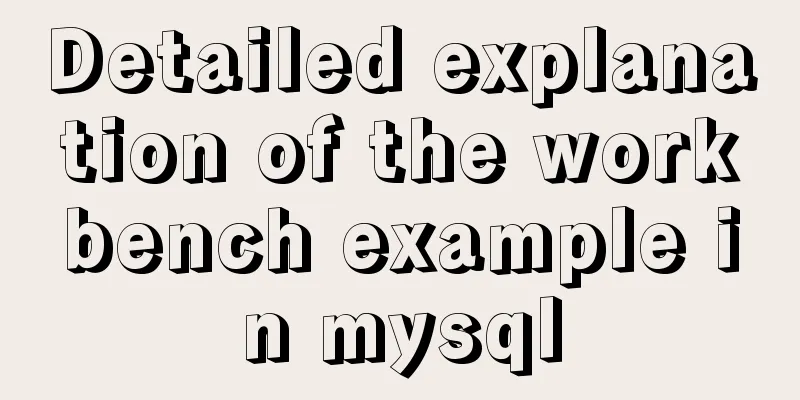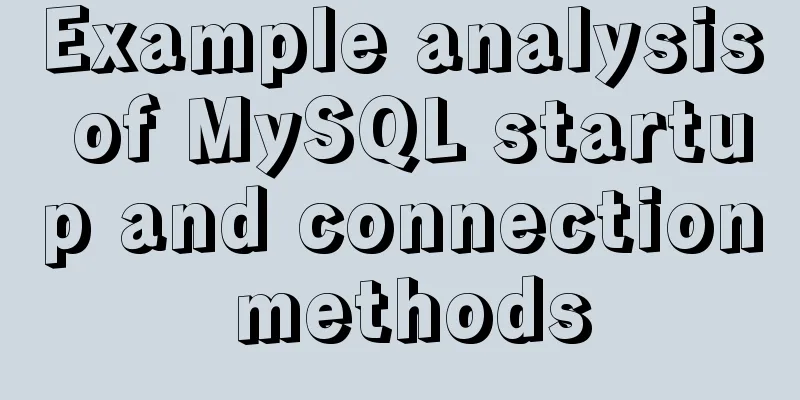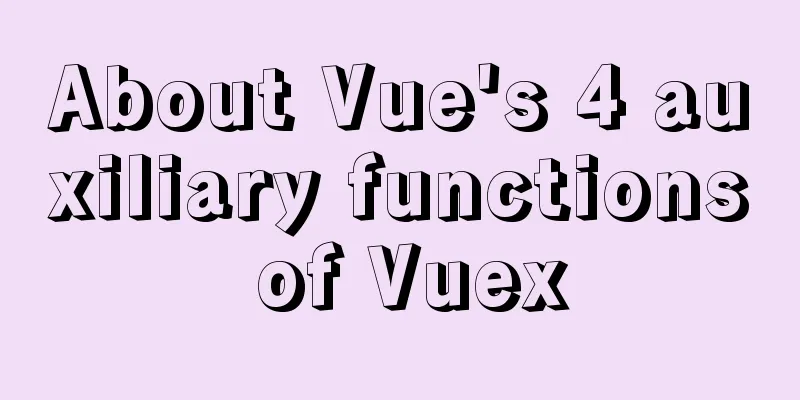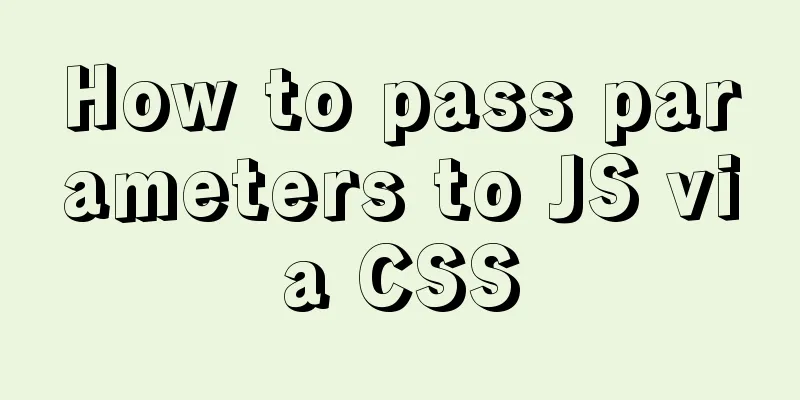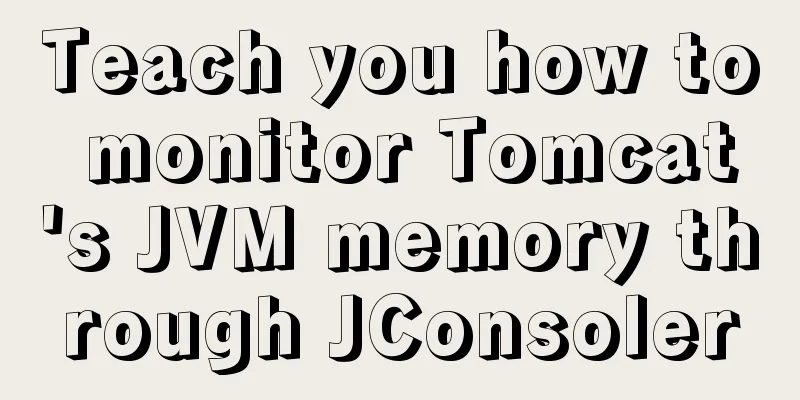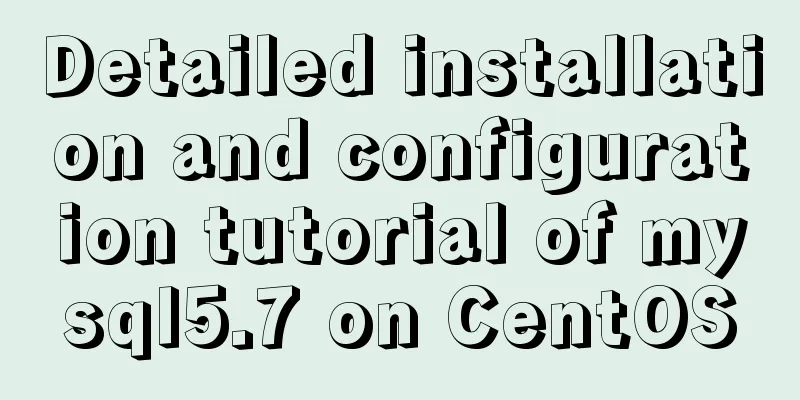HTML form tag usage learning tutorial

|
Forms in HTML can be used to collect various types of input information from users. A form is actually an area that contains form elements. The input information of various elements in this area will eventually be submitted to the program script through the form. For example, common ones include user login, registration, article publishing, etc., which are all submitted to the dynamic program for processing through forms. This section mainly discusses forms and form elements. How to submit form information to dynamic programs will be discussed in future programming language courses. XML/HTML CodeCopy content to clipboard
The browser displays the following: Radio Button XML/HTML CodeCopy content to clipboard
The browser displays: Checkbox XML/HTML CodeCopy content to clipboard
The browser displays the following: Drop-down menu XML/HTML CodeCopy content to clipboard
The browser displays: Submit Button XML/HTML CodeCopy content to clipboard
The browser displays the following: Conclusion: This section only provides a basic demonstration and explanation of commonly used form front-end layout elements. Real form applications are mostly used in server programming languages and require setting more parameters and rules. In this lesson, you only need to understand how to arrange the elements of the form. In most cases, you can basically cooperate with the backend programmers to complete the website development. |
<<: MySQL partition table is classified by month
>>: JavaScript implements AI tic-tac-toe game through the maximum and minimum algorithm
Recommend
The shell script regularly counts the PV of access.log under Nginx and sends it to the API and saves it in the database
1. Statistics of PV and IP Count the PV (Page Vie...
Vue implements a simple calculator
This article example shares the specific code of ...
mysql5.7.20 installation and configuration method graphic tutorial (mac)
MySQL 5.7.20 installation and configuration metho...
CSS warped shadow implementation code
This article introduces the implementation code o...
Detailed explanation of three ways to configure Nginx virtual hosts (based on ports)
Nginx supports three ways to configure virtual ho...
MySQL5.7 master-slave configuration example analysis
MySQL5.7 master-slave configuration implementatio...
JavaScript drag time drag case detailed explanation
Table of contents DragEvent Interface DataTransfe...
Docker container log analysis
View container logs First, use docker run -it --r...
Detailed tutorial on downloading mysql on Windows 10
MySQL versions are divided into Enterprise Editio...
vue-cli configuration uses Vuex's full process record
Table of contents Preface Installation and Usage ...
JavaScript implements checkbox selection function
This article example shares the specific code of ...
HTML meta explained
Introduction The meta tag is an auxiliary tag in ...
Detailed explanation of the life cycle of Angular components (Part 2)
Table of contents 1. View hook 1. Things to note ...
Summary of the main attributes of the body tag
bgcolor="text color" background="ba...
ElementUI implements the el-form form reset function button
Table of contents Business scenario: Effect demon...