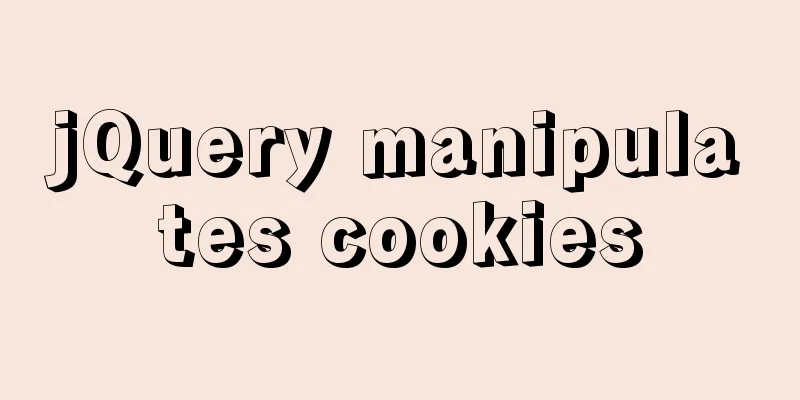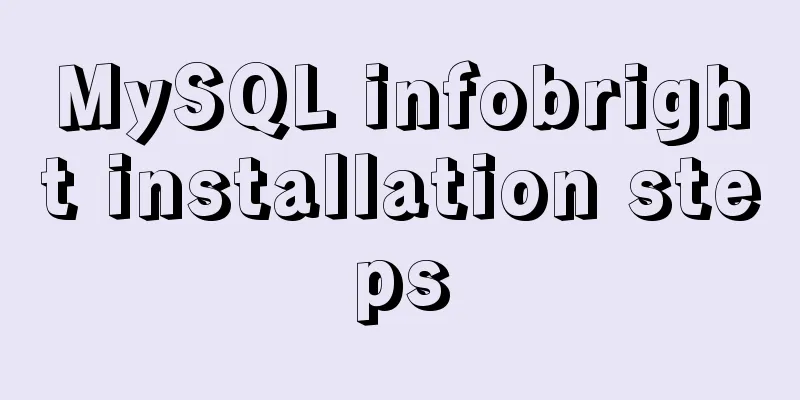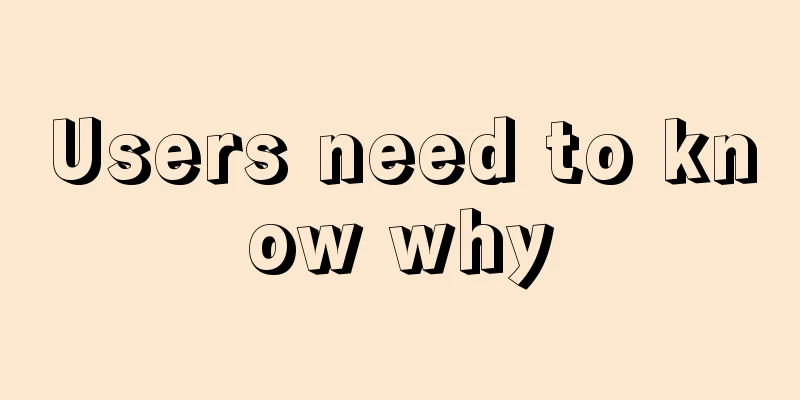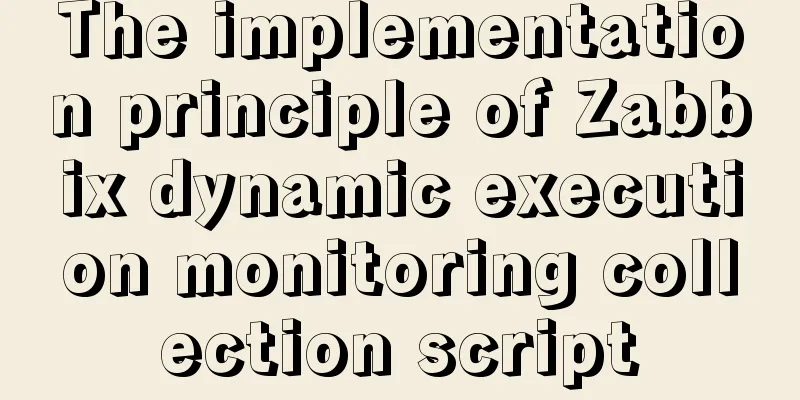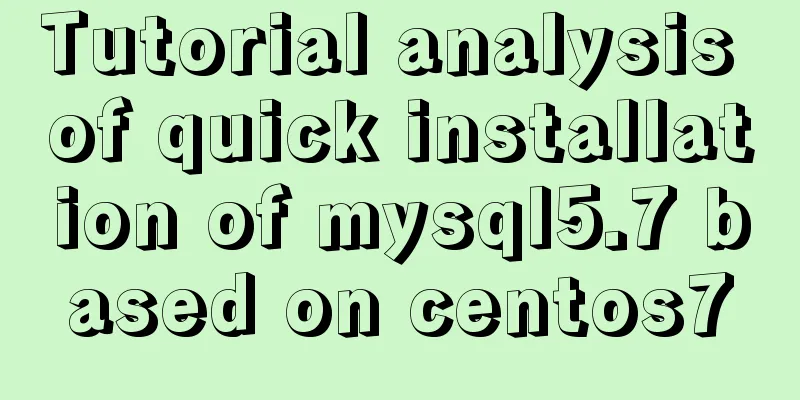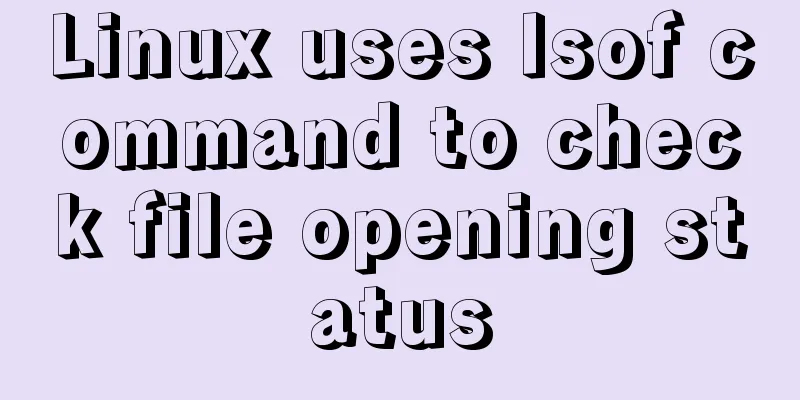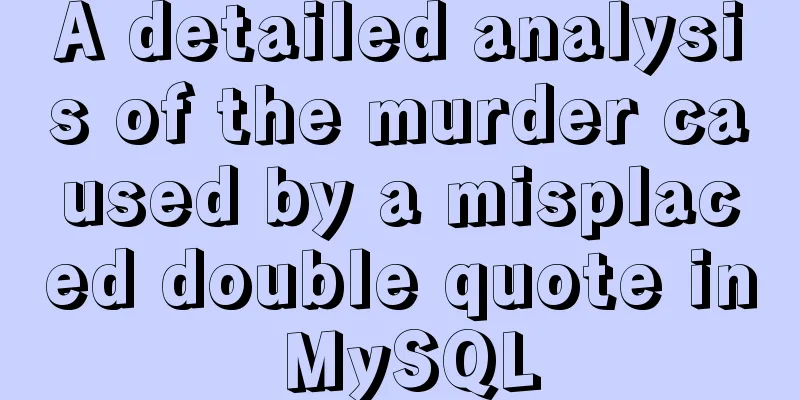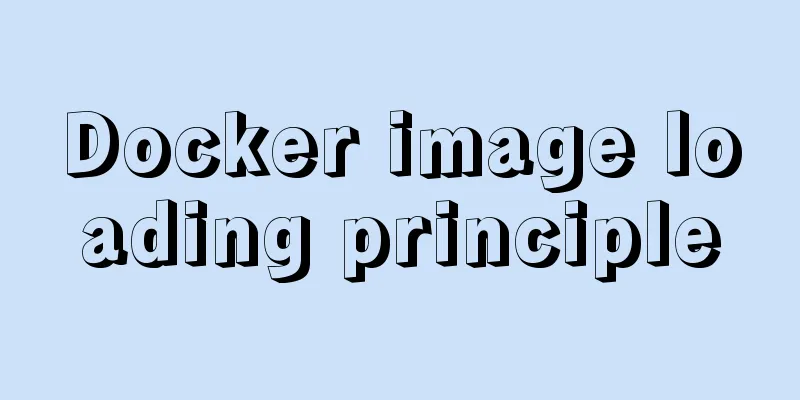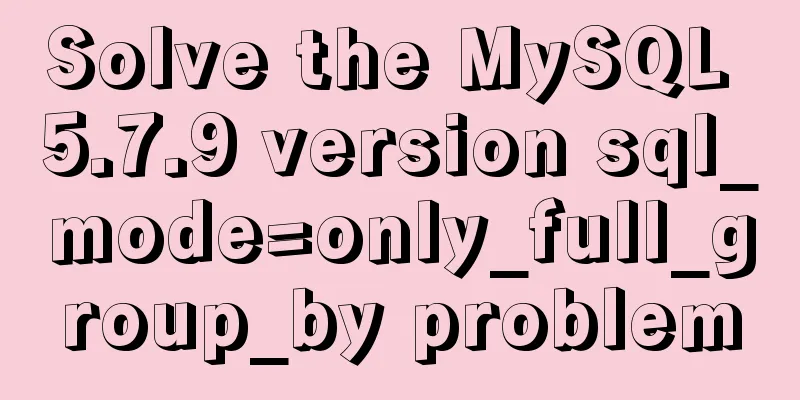JavaScript drag time drag case detailed explanation
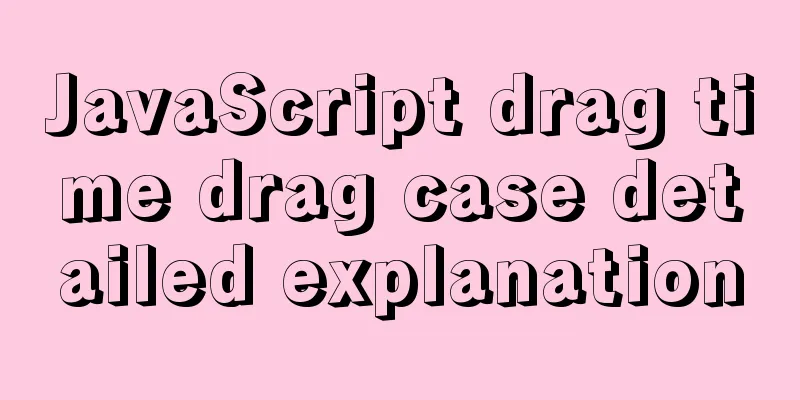
|
Drag occurs when the user holds down the mouse button on an object, drags it to another location, and then releases the mouse button to drop the object there. There are several types of objects that can be dragged, including element nodes, pictures, links, selected text, etc. On a web page, except for element nodes which cannot be dragged by default, everything else (pictures, links, selected text) can be dragged directly. To make an element node draggable, set the <div draggable="true"> This area can be dragged</div> The Note that once the When an element node or selected text is dragged, drag events are continuously triggered, including the following events.
The following example shows how to dynamically change the background color of the dragged node.
div.addEventListener('dragstart', function (e) {
this.style.backgroundColor = 'red';
}, false);
div.addEventListener('dragend', function (e) {
this.style.backgroundColor = 'green';
}, false); In the above code, when The following is an example showing how to drag a node from its current parent node to another parent node.
/* HTML code is as follows <div class="dropzone">
<div id="draggable" draggable="true">
This node can be dragged</div>
</div>
<div class="dropzone"></div>
<div class="dropzone"></div>
<div class="dropzone"></div>
*/
//Dragged node var dragged;
document.addEventListener('dragstart', function (event) {
// Save the dragged node dragged = event.target;
// The background color of the dragged node becomes transparent event.target.style.opacity = 0.5;
}, false);
document.addEventListener('dragend', function (event) {
// The background color of the dragged node returns to normal event.target.style.opacity = '';
}, false);
document.addEventListener('dragover', function (event) {
// Prevent the drag effect from being reset and allow the dragged node to be placed in the target node event.preventDefault();
}, false);
document.addEventListener('dragenter', function (event) {
// The background color of the target node changes to purple // Since the event will bubble, the node must be filtered if (event.target.className === 'dropzone') {
event.target.style.background = 'purple';
}
}, false);
document.addEventListener('dragleave', function( event ) {
// The background color of the target node is restored if (event.target.className === 'dropzone') {
event.target.style.background = '';
}
}, false);
document.addEventListener('drop', function( event ) {
// Prevent the default behavior of the event (for example, links can be opened on certain element nodes),
event.preventDefault();
if (event.target.className === 'dropzone') {
// Restore the target node background color event.target.style.background = '';
//Insert the dragged node into the target node dragged.parentNode.removeChild(dragged);
event.target.appendChild( dragged );
}
}, false);There are several points to note about drag events.
<div ondragover="return false"> <div ondragover="event.preventDefault()"> In the above code, if you do not cancel the drag event or prevent the default behavior, you cannot drop the dragged node on DragEvent Interface Drag events all inherit the The browser natively provides a new DragEvent(type, options)
The DataTransfer Interface Overview All instances of drag events have a The browser natively provides a var dataTrans = new DataTransfer();
The dragged data is divided into two aspects: the type of data (also known as format) and the value of the data. The type of data is a MIME string (such as When a drag event starts, developers can provide the data type and data value. During the dragging process, developers can use the listener functions of When a Instance Properties of DataTransferDataTransfer.dropEffect The
Except for the above values, setting other values is invalid.
target.addEventListener('dragover', function (e) {
e.preventDefault();
e.stopPropagation();
e.dataTransfer.dropEffect = 'copy';
}); In the above code, once the dragged element The DataTransfer.effectAllowed
If an effect is not allowed, the user cannot achieve this effect in the target node. This property and the The listener function of
source.addEventListener('dragstart', function (e) {
e.dataTransfer.effectAllowed = 'move';
});
target.addEventListener('dragover', function (e) {
ev.dataTransfer.dropEffect = 'move';
}); As long as one of DataTransfer.files The Below is an example of receiving a dragged file.
// The HTML code is as follows // <div id="output" style="min-height: 200px;border: 1px solid black;">
// Drag the file here// </div>
var div = document.getElementById('output');
div.addEventListener("dragenter", function( event ) {
div.textContent = '';
event.stopPropagation();
event.preventDefault();
}, false);
div.addEventListener("dragover", function( event ) {
event.stopPropagation();
event.preventDefault();
}, false);
div.addEventListener("drop", function( event ) {
event.stopPropagation();
event.preventDefault();
var files = event.dataTransfer.files;
for (var i = 0; i < files.length; i++) {
div.textContent += files[i].name + ' ' + files[i].size + 'bytes\n';
}
}, false); In the above code, the information of the dragged file is read through
div.addEventListener('drop', function(e) {
e.preventDefault();
e.stopPropagation();
var fileList = e.dataTransfer.files;
if (fileList.length > 0) {
var file = fileList[0];
var reader = new FileReader();
reader.onloadend = function(e) {
if (e.target.readyState === FileReader.DONE) {
var content = reader.result;
div.innerHTML = 'File: ' + file.name + '\n\n' + content;
}
}
reader.readAsBinaryString(file);
}
});DataTransfer.types The following is an example that checks the type of
function contains(list, value){
for (var i = 0; i < list.length; ++i) {
if(list[i] === value) return true;
}
return false;
}
function doDragOver(event) {
var isLink = contains(event.dataTransfer.types, 'text/uri-list');
if (isLink) event.preventDefault();
}In the above code, dropping at the current node is allowed only when the dragged node is a link. DataTransfer.items A DataTransferItemList instance has the following properties and methods.
A DataTransferItem instance has the following properties and methods.
Here is an example.
div.addEventListener('drop', function (e) {
e.preventDefault();
if (e.dataTransfer.items != null) {
for (var i = 0; i < e.dataTransfer.items.length; i++) {
console.log(e.dataTransfer.items[i].kind + ': ' + e.dataTransfer.items[i].type);
}
}
});DataTransfer Instance MethodsDataTransfer.setData()
event.dataTransfer.setData('text/plain', 'Text to drag');
The above code adds plain text data to the current drag event. This method accepts two parameters, both of which are strings. The first parameter indicates the data type (such as If you drag a text box or drag selected text, the corresponding text data will be added to <div draggable="true"> aaa </div> In the above code, dragging this Use the
<div
draggable="true"
ondragstart="event.dataTransfer.setData('text/plain', 'bbb')"
>
aaa
</div> In the above code, the drag data is actually Next is adding other types of data. Since
var dt = event.dataTransfer;
// Add link dt.setData('text/uri-list', 'http://www.example.com');
dt.setData('text/plain', 'http://www.example.com');
// Add HTML code dt.setData('text/html', 'Hello there, <strong>stranger</strong>');
dt.setData('text/plain', 'Hello there, stranger');
// Add the image URL
dt.setData('text/uri-list', imageurl);
dt.setData('text/plain', imageurl);Data in multiple formats can be provided at once.
var dt = event.dataTransfer;
dt.setData('application/x-bookmark', bookmarkString);
dt.setData('text/uri-list', 'http://www.example.com');
dt.setData('text/plain', 'http://www.example.com'); In the above code, by storing three types of data on the same event, the drag event can DataTransfer.getData() The following is a
function onDrop(event) {
var data = event.dataTransfer.getData('text/plain');
event.target.textContent = data;
event.preventDefault();
}The above code takes out the text data of the drag event and replaces it with the text content of the current node. Note that you must also cancel the browser's default behavior at this time, because if the user drags a link, the browser will open the link in the current window by default. The
function doDrop(event) {
var lines = event.dataTransfer.getData('text/uri-list').split('\n');
for (let line of lines) {
let link = document.createElement('a');
link.href = line;
link.textContent = line;
event.target.appendChild(link);
}
event.preventDefault();
} In the above code, the Specifying the type value as
var link = event.dataTransfer.getData('URL');
The following example extracts data from multiple types of data.
function doDrop(event) {
var types = event.dataTransfer.types;
var supportedTypes = ['text/uri-list', 'text/plain'];
types = supportedTypes.filter(function (value) { types.includes(value) });
if (types.length) {
var data = event.dataTransfer.getData(types[0]);
}
event.preventDefault();
}DataTransfer.clearData()
event.dataTransfer.clearData('text/uri-list');
The above code clears the This method does not remove the dragged file, so after calling this method, Note that this method can only be used in the listener function of DataTransfer.setDragImage() During the dragging process (after Here is an example.
/* HTML code is as follows <div id="drag-with-image" class="dragdemo" draggable="true">
drag me
</div>
*/
var div = document.getElementById('drag-with-image');
div.addEventListener('dragstart', function (e) {
var img = document.createElement('img');
img.src = 'http://path/to/img';
e.dataTransfer.setDragImage(img, 0, 0);
}, false);This is the end of this article about the detailed explanation of the JavaScript drag time case. For more relevant js drag time content, please search for previous articles on 123WORDPRESS.COM or continue to browse the following related articles. I hope everyone will support 123WORDPRESS.COM in the future! You may also be interested in:
|
<<: How to configure the OpenWRT development environment on Ubuntu 18.04 (physical machine)
>>: Detailed explanation of the usage of NULL and NOT NULL when creating tables in MySQL
Recommend
Datagrip2020 fails to download MySQL driver
If you cannot download it by clicking downloadlao...
JavaScript manual implementation of instanceof method
1. Usage of instanceof instanceof operator is use...
Do you know why vue data is a function?
Official website explanation: When a component is...
Specific use of nginx keepalive
The default request header of the http1.1 protoco...
Common problems in implementing the progress bar function of vue Nprogress
NProgress is the progress bar that appears at the...
Detailed explanation of webpack-dev-server core concepts and cases
webpack-dev-server core concepts Webpack's Co...
HTML table markup tutorial (42): horizontal alignment attribute of the table header ALIGN
In the horizontal direction, you can set the alig...
Detailed explanation of Linx awk introductory tutorial
Awk is an application for processing text files, ...
IDEA configuration process of Docker
IDEA is the most commonly used development tool f...
3 Tips You Must Know When Learning JavaScript
Table of contents 1. The magical extension operat...
About the use of Vue v-on directive
Table of contents 1. Listening for events 2. Pass...
Analysis and solution of abnormal problem of loading jar in tomcat
Description of the phenomenon: The project uses s...
HeidiSQL tool to export and import MySQL data
Sometimes, in order to facilitate the export and ...
Example code for implementing card waterfall layout with css3 column
This article introduces the sample code of CSS3 c...
Docker deployment MySQL8 cluster (one master and two slaves) implementation steps
Table of contents 1. Install Docker on CentOS 7.9...