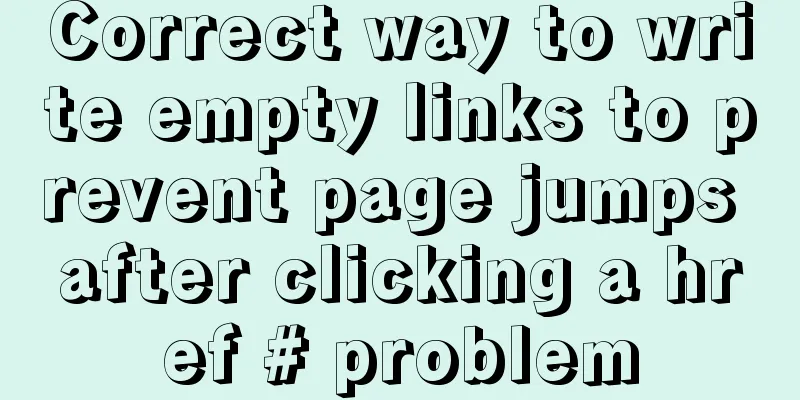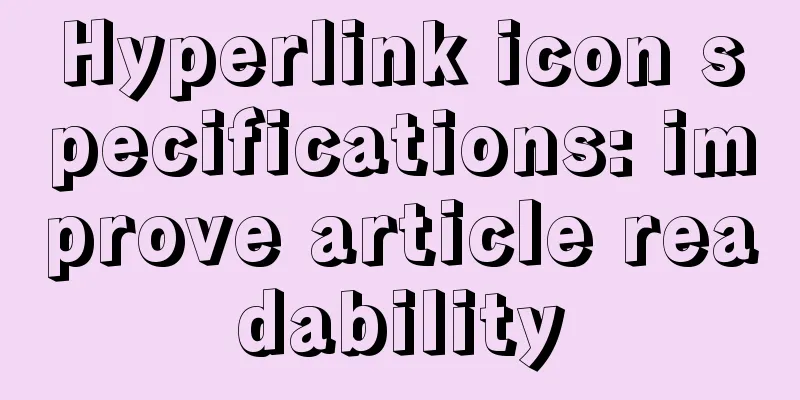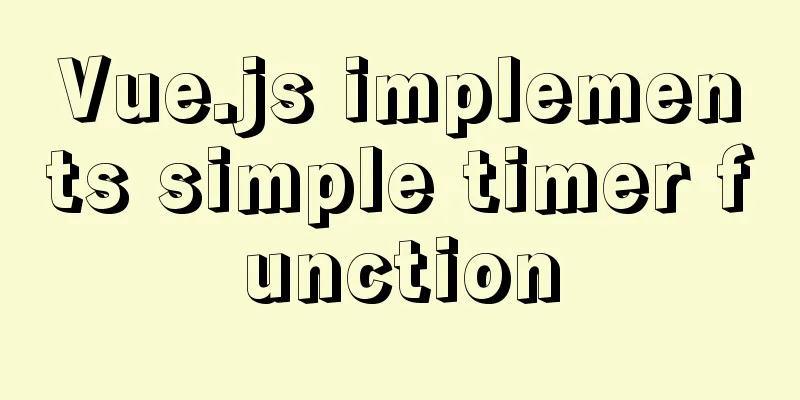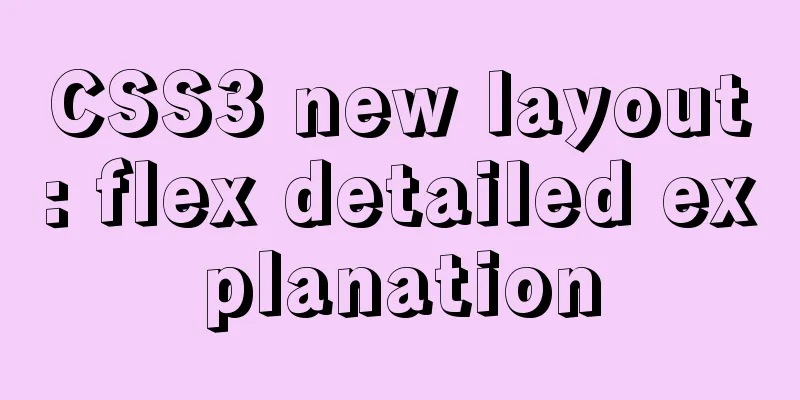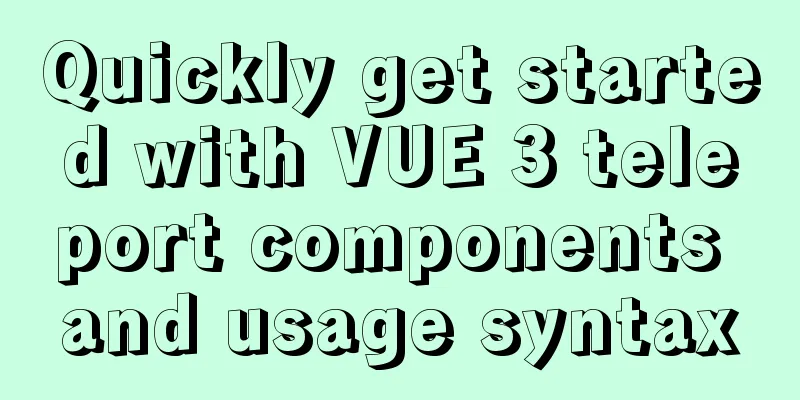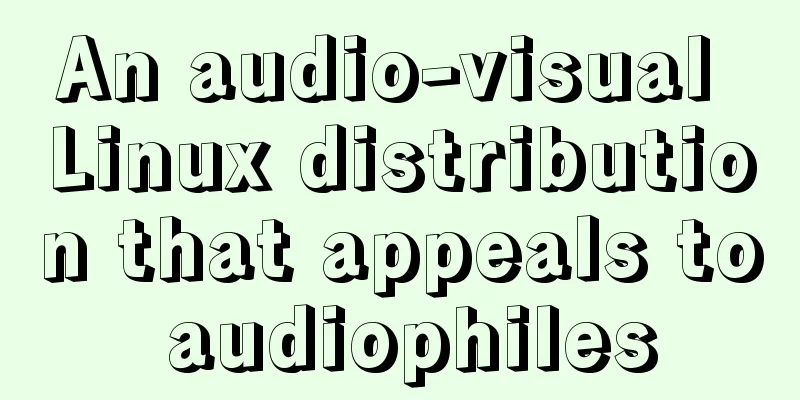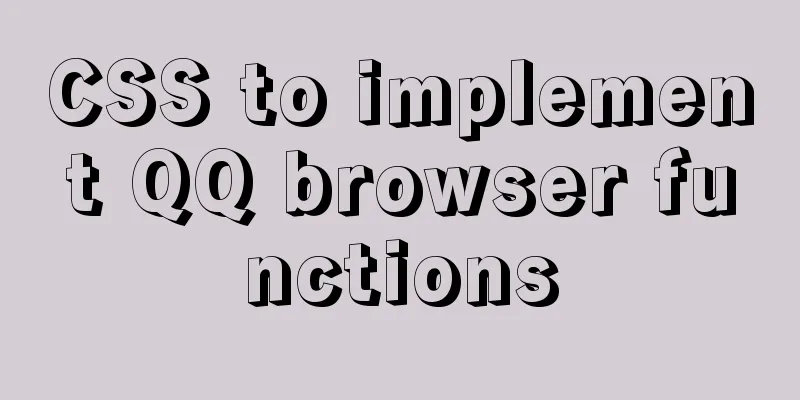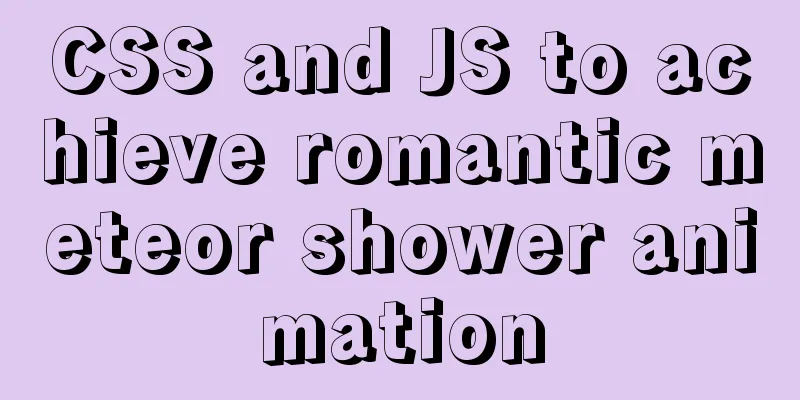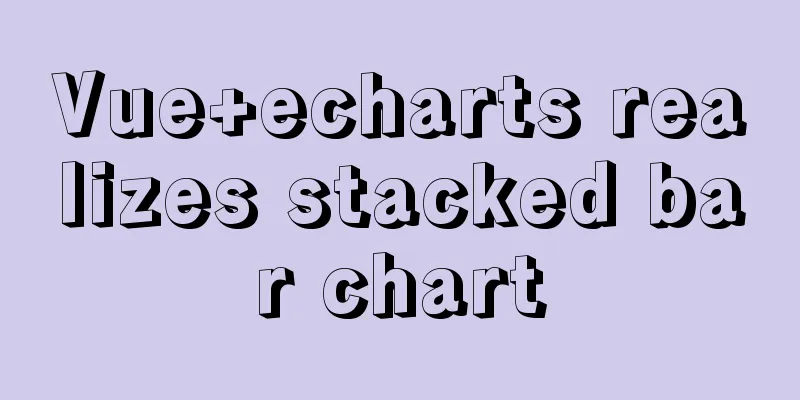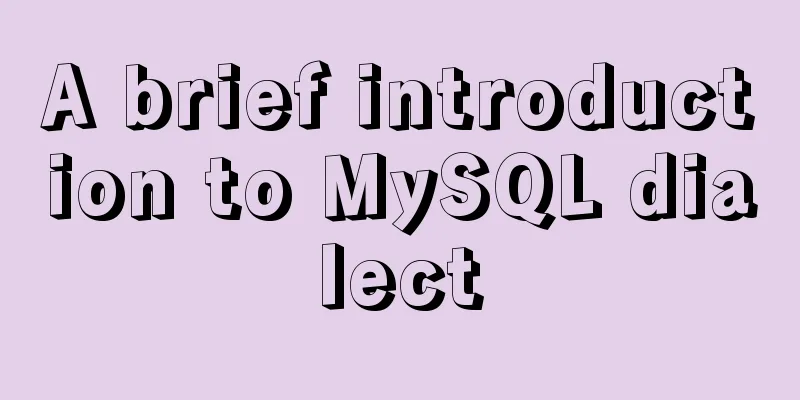Vue.js style layout Flutter business development common skills
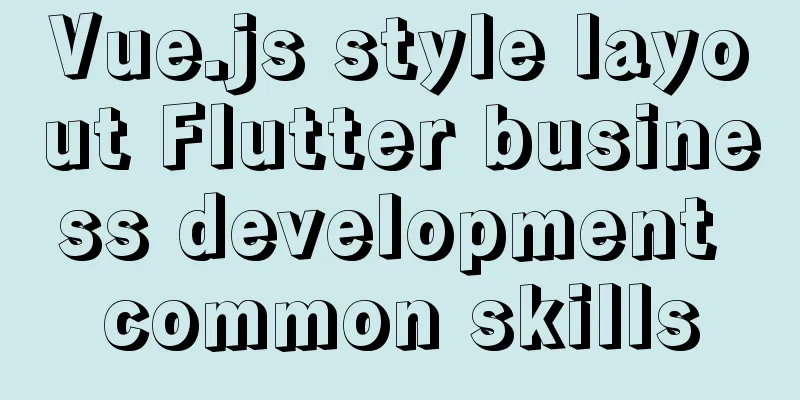
Correspondence between flutter and css in shadow styleCSS style given by UIwidth: 75px; height: 75px; background-color: rgba(255, 255, 255, 1); border-radius: 4px; box-shadow: 0px 0.5px 5px 0px rgba(0, 0, 0, 0.08); flutter style layout
Container(
constraints: BoxConstraints.tightFor(width: 75, height: 75),
margin: EdgeInsets.only(left: 0.5, right: 0.5, top: 0.5, bottom: 3),
//Shadow layout decoration: BoxDecoration(
color: WBColors.white,
borderRadius: BorderRadius.circular(8),
boxShadow: [
BoxShadow
color: Color.fromRGBO(0, 0, 0, 0.08),
offset: Offset(0, 0.5),
blurRadius: 5,
spreadRadius: 0
)
]
),
alignment: Alignment.center,
child: ...,
)Correspondence
Text box border processingThe css style given by UI is as followswidth: 335px; height: 138px; border: 0.5px solid rgba(230, 230, 230, 1); border-radius: 10px; Flutter handles it as follows
TextField(
keyboardType: TextInputType.multiline,
controller: textareaController,
maxLines: 7,
maxLength: 200,
decoration: InputDecoration(
// placeholder in H5 hintText: 'Click to enter the customer's name...',
//Text inner border distance contentPadding: 14.0,
//Unselected color enabledBorder: OutlineInputBorder(
borderRadius: BorderRadius.circular(5.0),
borderSide: BorderSide(color: Color(0xFFEAEAEA), width: 0.5),
),
//Outer border color when selected focusedBorder: OutlineInputBorder(
borderRadius: BorderRadius.circular(5.0),
borderSide: BorderSide(color: Color(0xFFEAEAEA), width: 0.5),
),
hintStyle: TextStyle(
fontSize: 14,
fontFamily: 'PingFangSC-Medium',
color: Color(0xFFCCCCCC),
),
counterText: '',
),
onChanged: (event) {
///Listen to the input box and return the value of the input box model.callback(event);
} ,
)This kind of code that can usually be done with one line of CSS requires complex style processing in Flutter, which is sometimes prone to errors. By default, Flutter uses the system blue border. It is difficult to change the border color without finding the right API. Gradient Button LayoutUI given css stylewidth: 335px; height: 46px; background: linear-gradient(98deg, rgba(242, 82, 40, 1) 0%,rgba(242, 82, 40, 1) 14.000000000000002%,rgba(252, 175, 60, 1) 94%,rgba(252, 175, 60, 1) 100%); border-radius: 23px; flutter layout style
Container(
height: 46,
width: UIScreen.screenWidth()-30,
decoration: BoxDecoration(
gradient: LinearGradient(colors: [
Color(0xFFF25228),
Color(0xFFFCAF3C),
], begin: FractionalOffset(0, 1), end: FractionalOffset(1, 0)),
borderRadius: BorderRadius.circular(23),
),
child: FlatButton(
onPressed: (){
///Click the button to close the pop-up window callback();
},
child: Text(
'I have confirmed the condition of the car and will pick it up immediately',
style: TextStyle(
color: Color(0xFFFFFFFF),
fontFamily: 'PingFangSC-Semibold',
fontSize: 15,
fontWeight: FontWeight.w700
),
)
),
)In H5, this can be done with one line of style code, but in Flutter, you need to use the decoration property of the Container component to set the background gradient. Remove the water ripple effect when scrolling down the Android scroll componentIf some of our businesses use the SingleChildScrollView scrolling component in the middle of the page, water ripples will appear when you pull down. In my opinion, it is very ugly and affects the appearance of the page. So how to remove it? The specific operations are as follows:
import 'package:flutter/material.dart';
///Customize a NoShadowScrollBehavior to remove the water ripple effect of Android class NoShadowScrollBehavior extends ScrollBehavior {
@override
Widget buildViewportChrome(BuildContext context, Widget child, AxisDirection axisDirection) {
switch (getPlatform(context)) {
case TargetPlatform.iOS:
case TargetPlatform.macOS:
return child;
case TargetPlatform.android:
case TargetPlatform.fuchsia:
case TargetPlatform.linux:
case TargetPlatform.windows:
return GlowingOverscrollIndicator(
child: child,
//Do not display the head water ripples showLeading: false,
//Do not display the trailing water ripples showTrailing: false,
axisDirection: axisDirection,
color: Theme.of(context).accentColor,
);
}
return null;
}
}
//Call ScrollConfiguration(
behavior: NoShadowScrollBehavior(),
child: SingleChildScrollView(
// physics: NeverScrollableScrollPhysics(),
child: Column(
children: <Widget>[
buildButtonRadio(context),
buildCondition(context),
SizedBox(height: 100,)
],
),
)
);The above is the details of the common techniques for Flutter business development in vue.js style layout. For more information on Flutter business development style layout techniques, please pay attention to other related articles on 123WORDPRESS.COM! You may also be interested in:
|
<<: Solution to the inaccessibility of Tencent Cloud Server Tomcat port
>>: Using CSS3 to achieve progress bar effect and dynamically add percentage
Recommend
Detailed steps for building a React application with a Rails API
Table of contents Backend: Rails API part Front-e...
JavaScript - Using slots in Vue: slot
Table of contents Using slots in Vue: slot Scoped...
How to solve the problem of Chinese garbled characters when inserting table data into MySQL
1. Problem During development, when inserting dat...
VMware virtual machine to establish HTTP service steps analysis
1. Use xshell to connect to the virtual machine, ...
Docker MQTT installation and use tutorial
Introduction to MQTT MQTT (Message Queuing Teleme...
Specific usage of Vue's new toy VueUse
Table of contents Preface What is VueUse Easy to ...
Vue project packaging, merging and compression to optimize web page response speed
Table of contents Preface 1. The request content ...
Detailed explanation of the usage of the alias command under Linux
1. Use of alias The alias command is used to set ...
Talking about the use of CSS3 custom variables in projects from a project reconstruction
About CSS3 variables When declaring a variable, a...
Sharing of two website page translation plug-ins
TranslateThis URL: http://translateth.is Google T...
10 performance configuration items that need to be adjusted after installing MySQL
In this blog, we will discuss ten performance set...
Example of how to increase swap in CentOS7 system
Preface Swap is a special file (or partition) loc...
How to implement parent-child component communication with Vue
Table of contents 1. Relationship between parent ...
CSS to achieve dynamic secondary menu
Dynamically implement a simple secondary menu Whe...
Detailed explanation of Vue custom instructions
Table of contents Vue custom directive Custom dir...