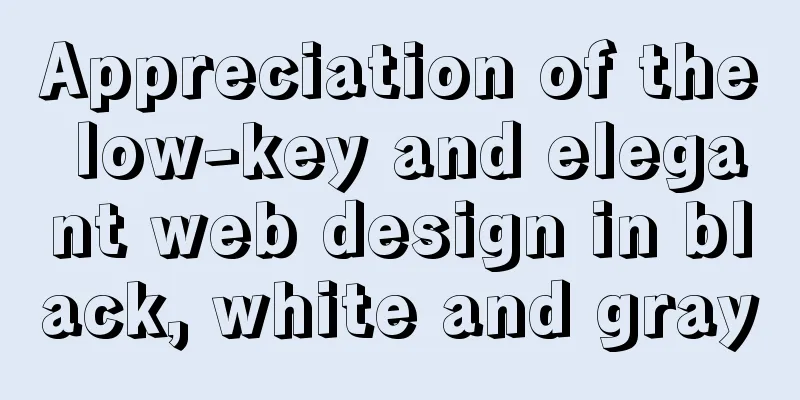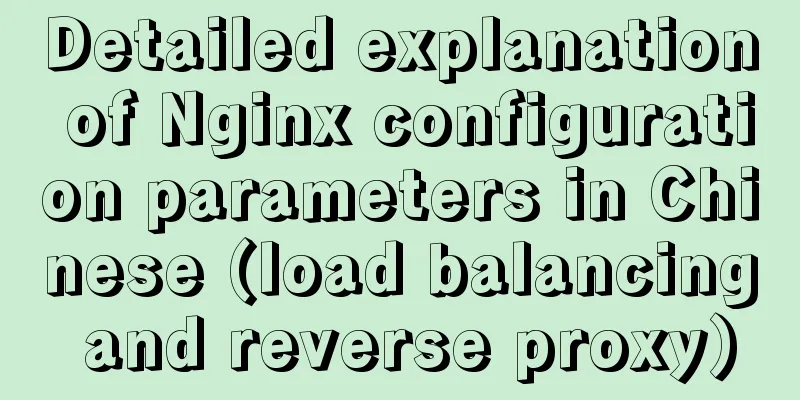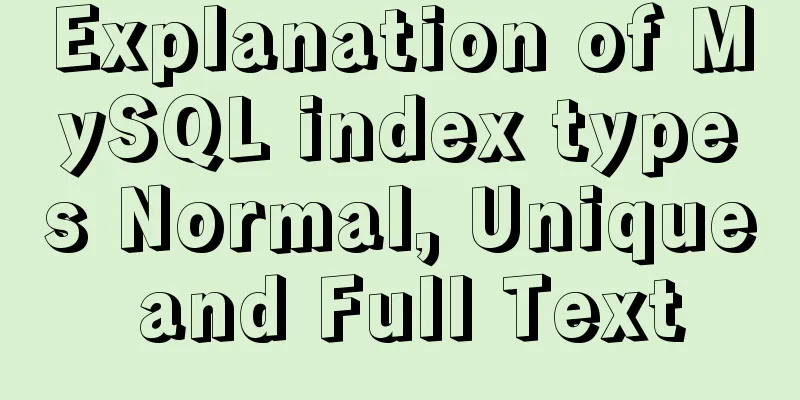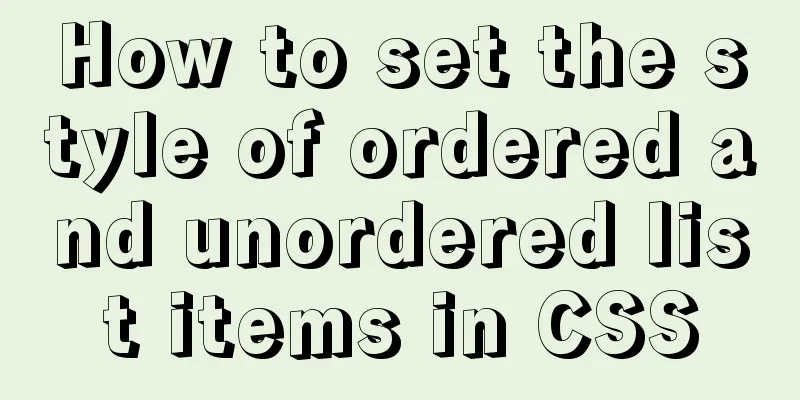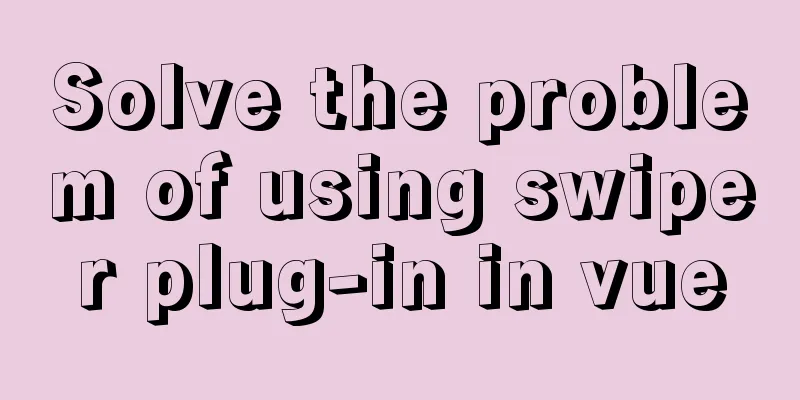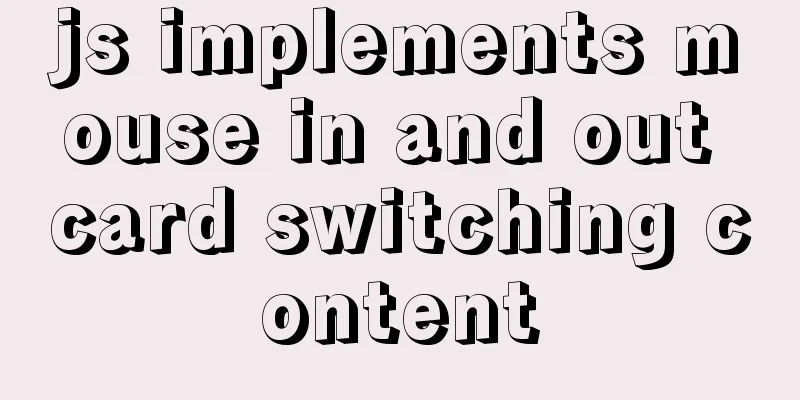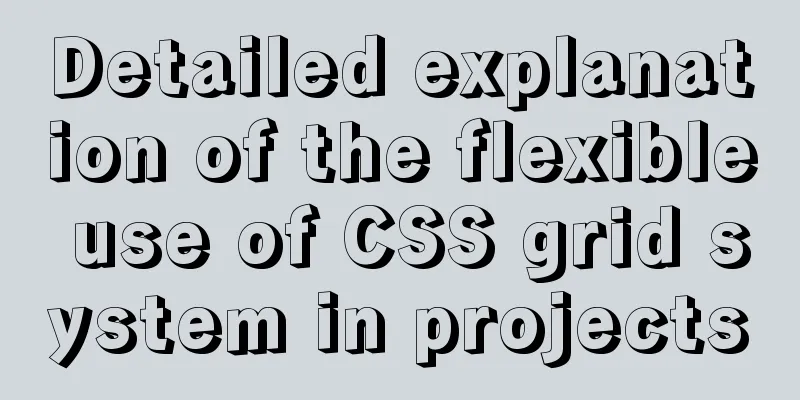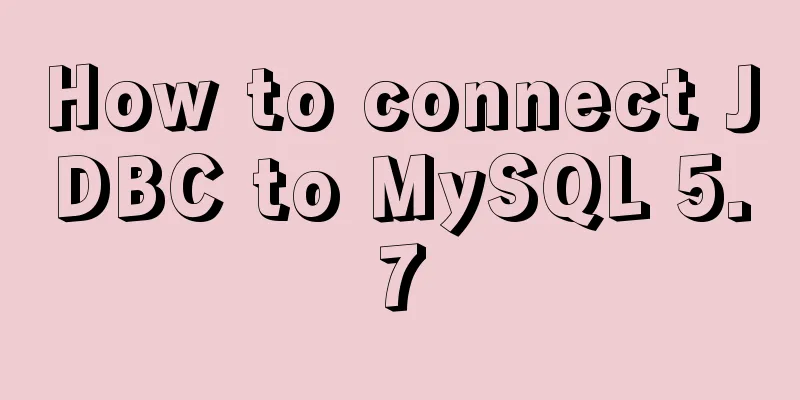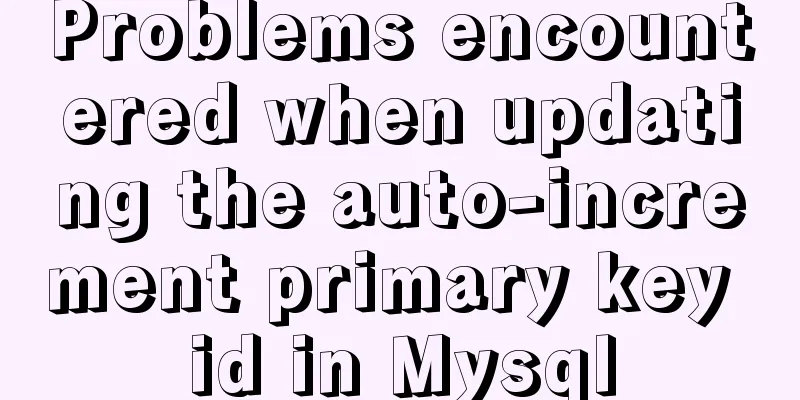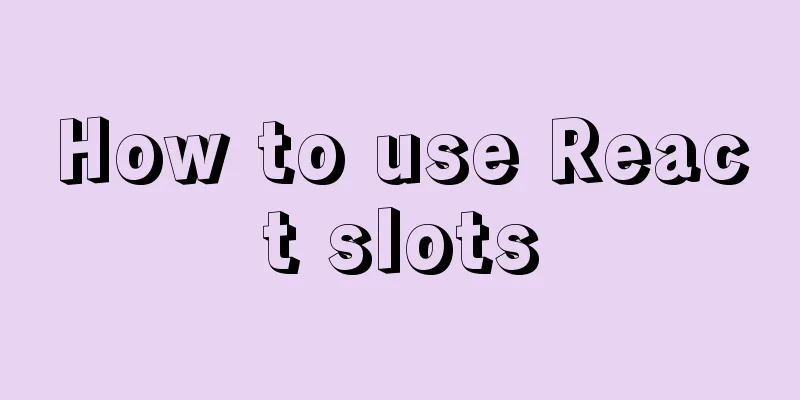Docker MQTT installation and use tutorial
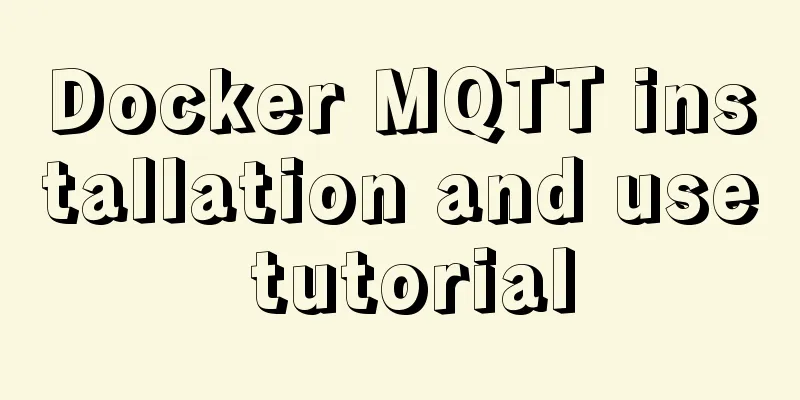
|
Introduction to MQTT MQTT (Message Queuing Telemetry Transport) is an instant messaging protocol developed by IBM that has the potential to become an important part of the Internet of Things. The protocol supports all platforms and can connect almost all connected objects to the outside world. It is used as a communication protocol for sensors and actuators (such as connecting houses to the Internet via Twitter). Docker installs RabbitMQ and configures MQTT Use RabbitMQ as the MQTT server and Eclipse Paho as the client. The host system is Ubuntu 16.04 Docker download image Start RabbitMQ docker run -d --hostname my-rabbit --name some-rabbit -p 15672:15672 -p 5672:5672 -p 1883:1883 -p 15675:15675 daocloud.io/library/rabbitmq:3.7.4 Note the mapping container port
Enable plugin After the default installation, we need to manually enable the rabbitmq_management plugin, rabbitmq_mqtt plugin and rabbitmq_web_mqtt plugin. Execute the following three commands docker exec <container ID> rabbitmq-plugins enable rabbitmq_management docker exec <container ID> rabbitmq-plugins enable rabbitmq_mqtt docker exec <container ID> rabbitmq-plugins enable rabbitmq_web_mqtt Of course, you can also write a script start.sh and copy it to the container /usr/sbin/rabbitmq-plugins enable rabbitmq_management /usr/sbin/rabbitmq-plugins enable rabbitmq_mqtt /usr/sbin/rabbitmq-plugins enable rabbitmq_web_mqtt Enter the container and execute this script. Open host ports firewall-cmd --zone=public --add-port=15672/tcp --permanent firewall-cmd --zone=public --add-port=5672/tcp --permanent firewall-cmd --zone=public --add-port=1883/tcp --permanent firewall-cmd --zone=public --add-port=15675/tcp --permanent firewall-cmd --reload Python MQTT client implementation Install Python Packages Send data demo (consumer)
# Before use, you need to start hbase and thrift server. # Start hbase in cd /usr/local/hbase bin/start-hbase.sh The default port is 60000
# Start the thrift server cd /usr/local/hbase/bin execute ./hbase-daemon.sh start thrift The default port is 9090
import sys
import os
dir_common = os.path.split(os.path.realpath(__file__))[0] + '/../'
sys.path.append(dir_common) # Add the root directory to the system directory to reference the common folder normally import argparse #
import logging
import time,datetime
from common.py_log import init_logger,init_console_logger
from common.config import *
from common.py_hbase import PyHbase
import time,json
from common.py_rabbit import Rabbit_Consumer
import paho.mqtt.client as mqtt
import time
HOST = "192.168.2.46"
PORT = 1883
def client_loop():
client_id = time.strftime('%Y%m%d%H%M%S',time.localtime(time.time()))
client = mqtt.Client(client_id) # ClientId cannot be repeated, so use the current time client.username_pw_set("guest", "guest") # Must be set, otherwise it will return "Connected with result code 4"
client.on_connect = on_connect
client.on_message = on_message
client.connect(HOST, PORT, 60)
client.loop_forever()
def on_connect(client, userdata, flags, rc):
print("Connected with result code "+str(rc))
client.subscribe("test")
def on_message(client, userdata, msg):
print(msg.topic+" "+msg.payload.decode("utf-8"))
if __name__ == '__main__':
client_loop()
Receiving data demo (producer)
import sys
import os
dir_common = os.path.split(os.path.realpath(__file__))[0] + '/../'
sys.path.append(dir_common) # Add the root directory to the system directory to reference the common folder normally import paho.mqtt.client as mqtt
import time
HOST = "192.168.2.46"
PORT = 1883
def client_loop():
client_id = time.strftime('%Y%m%d%H%M%S',time.localtime(time.time()))
client = mqtt.Client(client_id) # ClientId cannot be repeated, so use the current time client.username_pw_set("guest", "guest") # Must be set, otherwise it will return "Connected with result code 4"
client.on_connect = on_connect
client.on_message = on_message
client.connect(HOST, PORT, 60)
client.loop_forever()
def on_connect(client, userdata, flags, rc):
print("Connected with result code "+str(rc))
client.subscribe("test")
def on_message(client, userdata, msg):
print(msg.topic+" "+msg.payload.decode("utf-8"))
if __name__ == '__main__':
client_loop()
Producer demo
# import paho.mqtt.client as mqtt
import paho.mqtt.publish as publish
import time
HOST = "192.168.2.46"
PORT = 1883
def on_connect(client, userdata, flags, rc):
print("Connected with result code "+str(rc))
client.subscribe("test")
def on_message(client, userdata, msg):
print(msg.topic+" "+msg.payload.decode("utf-8"))
if __name__ == '__main__':
client_id = time.strftime('%Y%m%d%H%M%S',time.localtime(time.time()))
# client = mqtt.Client(client_id) # ClientId cannot be repeated, so use the current time# client.username_pw_set("guest", "guest") # Must be set, otherwise it will return "Connected with result code 4"
# client.on_connect = on_connect
# client.on_message = on_message
# client.connect(HOST, PORT, 60)
# client.publish("test", "Hello MQTT", qos=0, retain=False) # Publish message publish.single("test", "Hello MQTT", qos = 1, hostname=HOST, port=PORT, client_id=client
Official documentation: Summarize The above is the full content of this article. I hope that the content of this article will have certain reference learning value for your study or work. Thank you for your support of 123WORDPRESS.COM. If you want to learn more about this, please check out the following links You may also be interested in:
|
<<: Mysql GTID Mha configuration method
>>: JavaScript to achieve a simple message board case
Recommend
Detailed explanation of the principle and usage of cursor (DECLARE) in MySQL stored procedure
This article uses examples to illustrate the prin...
JavaScript code to implement a simple calculator
This article example shares the specific code of ...
Linux parted disk partition implementation steps analysis
Compared with fdisk, parted is less used and is m...
MySQL installation and configuration tutorial for Mac
This article shares the MySQL installation tutori...
Discussion on CSS style priority and cascading order
In general : [1 important flag] > [4 special fl...
How to run .sh files in Linux system
There are two ways to run .sh files in Linux syst...
What are the rules for context in JavaScript functions?
Table of contents 1. Rule 1: Object.Method() 1.1 ...
N ways to center elements with CSS
Table of contents Preface Centering inline elemen...
How to use js to determine whether a file is utf-8 encoded
Conventional solution Use FileReader to read the ...
Summary of common MySQL function examples [aggregate functions, strings, numbers, time and date processing, etc.]
This article describes the commonly used MySQL fu...
Python Flask WeChat applet login process and login api implementation code
1. Let’s take a look at the effect first Data ret...
This article will help you understand the life cycle in Vue
Table of contents 1. beforeCreate & created 2...
Implementation of webpack code fragmentation
Table of contents background CommonsChunkPlugin s...
Detailed explanation of the principle and example of the new operator in JavaScript
Uses of new The function of new is to create an i...
Linux uses stty to display and modify terminal line settings
Sttty is a common command for changing and printi...