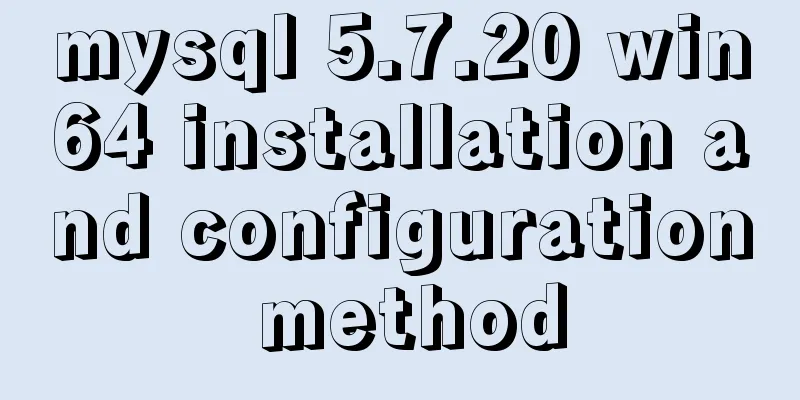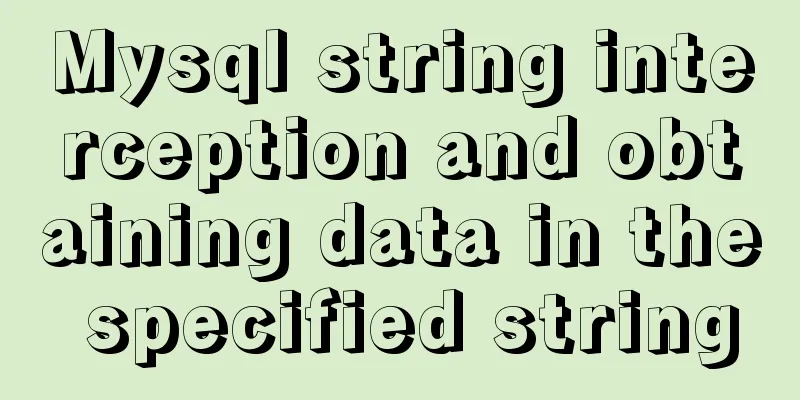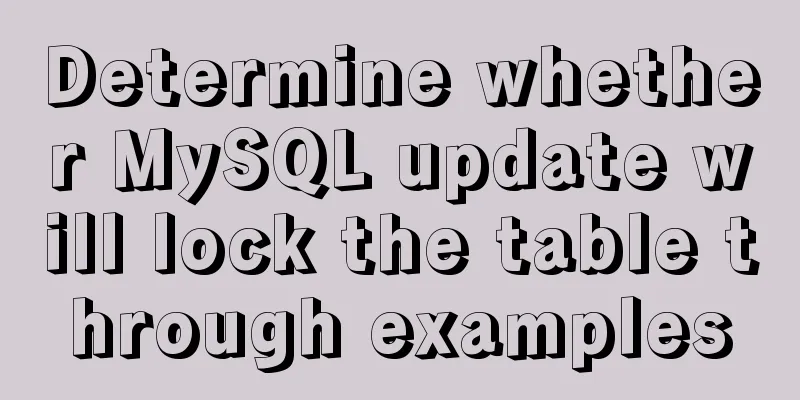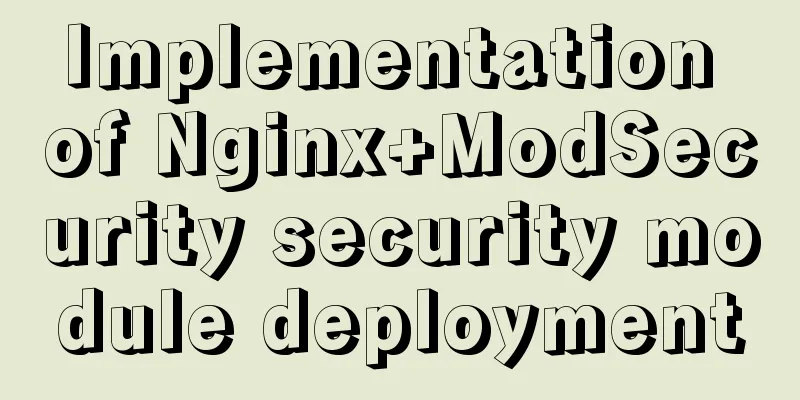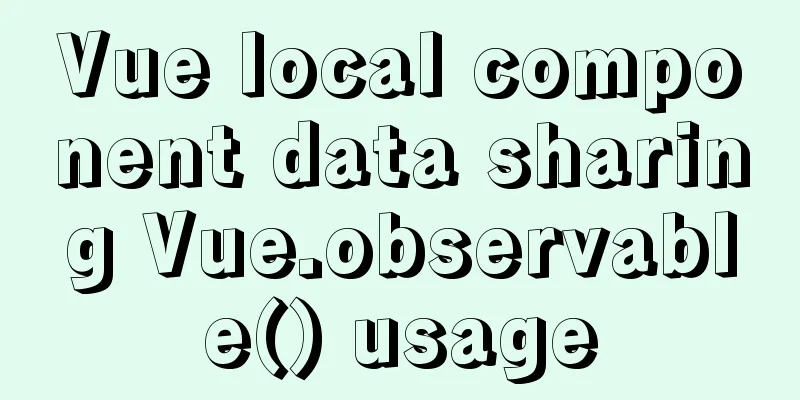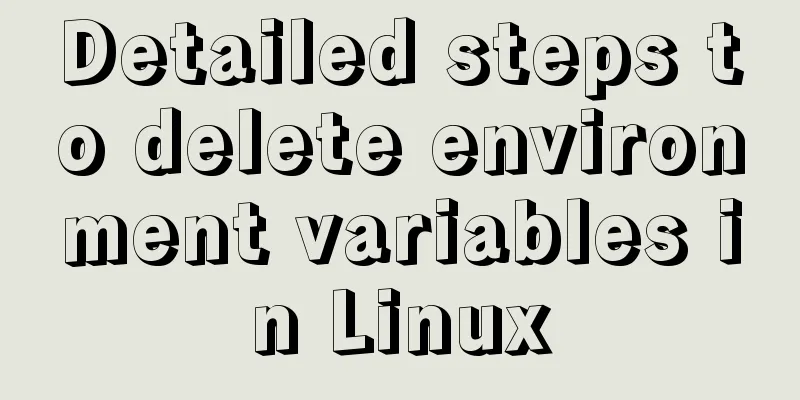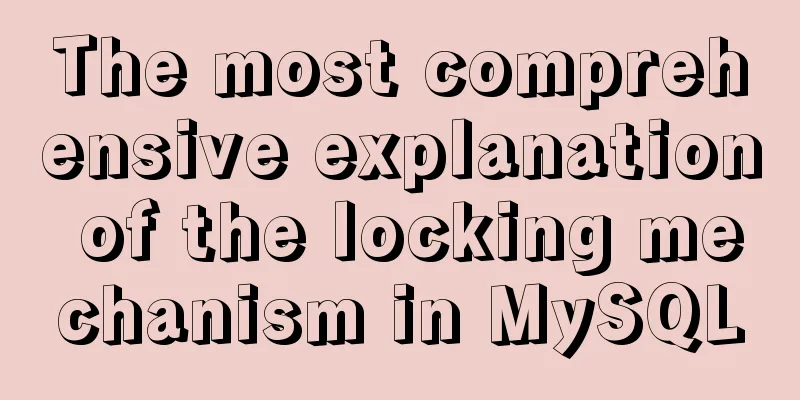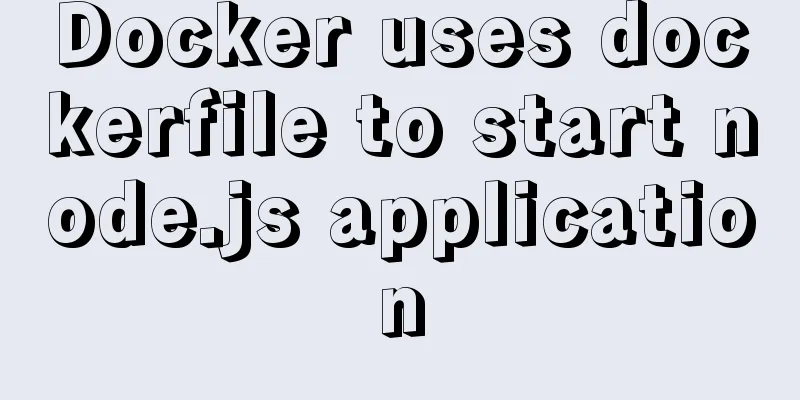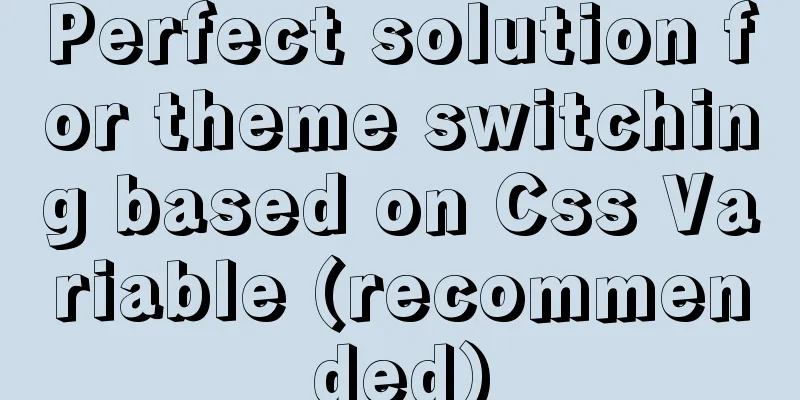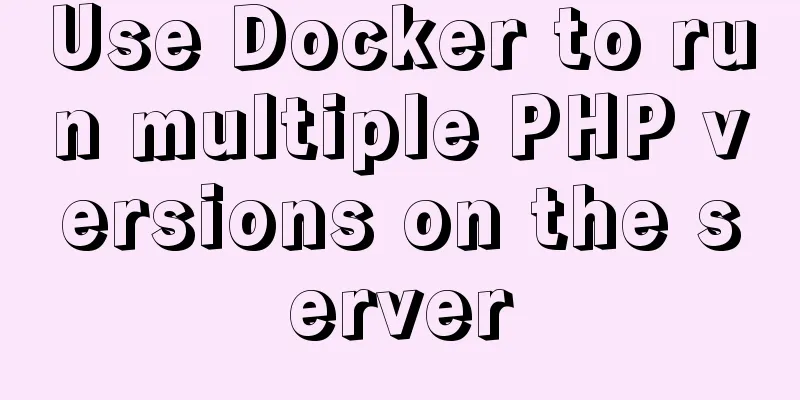Complete steps to build a Laravel development environment using Docker
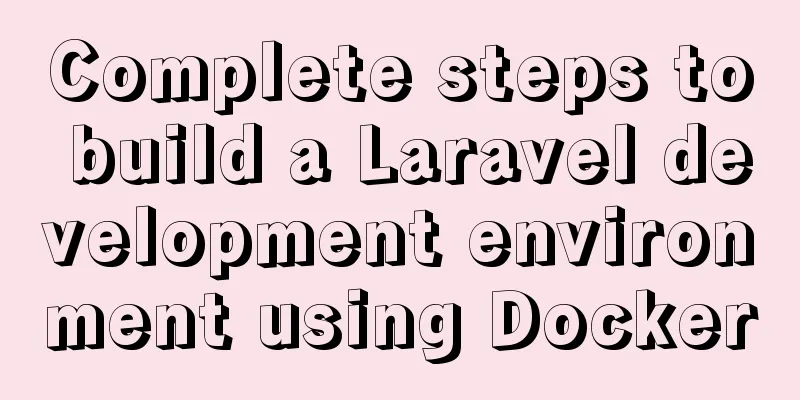
|
Preface In this article, we will use Docker to build a fast, lightweight, and reproducible Laravel and Vue project development environment on a personal local computer that does not rely on any development suite installed on the local computer (all dependencies of the development environment are installed in the Docker build container). Vue is added only because some projects will use Vue in Laravel projects for front-end and back-end separation development. The development environment needs to install the tool set required for front-end development. Of course, the front-end and back-end can also be divided into two projects for development. This topic is not within the scope of this article. So our goals are:
Before you start, you need to install a Docker client. Docker's official website has detailed installation instructions. Step 1: Get the Laravel source package Since Composer is not installed on our computer, we cannot use Composer to create a Laravel project. Here I use cURL to download the latest Laravel source code package directly from GitHub. You can also use wget or git clone to get the source code package. curl -L -O https://github.com/laravel/laravel/archive/v5.5.0.tar.gz / && tar -zxvf v5.5.0.tar.gz / && rm v5.5.0.tar.gz The above command will decompress the source code package after curl downloads it. After decompression, delete the source code package v5.5.0.tar.gz. After execution, you will see a laravel-5.5.0 project directory. Step 2: Add docker-compose.yml Create a docker-compose.yml file in your project. The Compose project is an official open source project of Docker, responsible for realizing the rapid orchestration of Docker container clusters. We know that using a Dockerfile template file allows users to easily define a separate application container. Here we will use four containers to put PHP, Mysql, and Nginx in four different containers, and associate the four application containers together through compose to form a project. version: '2' services: # our services will go here In the orchestration file, each container is called a service, and all services (i.e. containers) used in the entire application are defined under services. App Services The container of the APP service will execute the code in our project. app: build: context: ./ dockerfile: app.dockerfile working_dir: /var/www volumes: - ./:/var/www environment: - "DB_PORT=3306" - "DB_HOST=database" Notes:
Now we need to create the app.dockerfile file mentioned in the build step above. The specific content is as follows: FROM php:7.1.22-fpm # Update packages RUN apt-get update # Install PHP and composer dependencies RUN apt-get install -qq git curl libmcrypt-dev libjpeg-dev libpng-dev libfreetype6-dev libbz2-dev # Clear out the local repository of retrieved package files # RUN apt-get clean # Install needed extensions # Here you can install any other extension that you need during the testing and deployment process RUN apt-get clean; docker-php-ext-install pdo pdo_mysql mcrypt zip gd pcntl opcache bcmath # Installs Composer to easily manage your PHP dependencies. RUN curl --silent --show-error https://getcomposer.org/installer | php -- --install-dir=/usr/local/bin --filename=composer # Install Node RUN apt-get update &&\ apt-get install -y --no-install-recommends gnupg &&\ curl -sL https://deb.nodesource.com/setup_10.x | bash - &&\ apt-get update &&\ apt-get install -y --no-install-recommends nodejs &&\ npm config set registry https://registry.npm.taobao.org --global &&\ npm install --global gulp-cli CMD php-fpm Notes:
Web Services Next, we need to configure a web server. We name this container web in the orchestration file. web: build: context: ./ dockerfile: web.dockerfile working_dir: /var/www volumes_from: - app ports: -8080:80 Notes:
The web server uses nginx, so we need to use an nginx image file to build this container. Before that, we need to set up the vhost used in the project based on the nginx image, so we need a web.dockerfile file, which is defined as follows: FROM nginx:1.10 ADD vhost.conf /etc/nginx/conf.d/default.conf According to the definition of the image file, we copied the vhost.conf in the project to the /etc/nginx/conf.d/default.conf of the container, so that the basic nginx configuration is configured. The definition in vhost.conf is as follows:
server {
listen 80;
index index.php index.html;
root /var/www/public;
location / {
try_files $uri /index.php?$args;
}
location ~ \.php$ {
fastcgi_split_path_info ^(.+\.php)(/.+)$;
fastcgi_pass app:9000;
fastcgi_index index.php;
include fastcgi_params;
fastcgi_param SCRIPT_FILENAME $document_root$fastcgi_script_name;
fastcgi_param PATH_INFO $fastcgi_path_info;
}
}Notes:
Mysql service Next, we will configure the Mysql service. What is a little different from the above two services is that in the PHP-FPM and Nginx containers, we configure the files on the local computer to be synchronized to the container for container access. This allows us to quickly get feedback in the container when making changes to the files during development, speeding up our development process. However, in the database container, we hope that the files created in the container can be persistent (when the default container is destroyed, the files created in the container will also be destroyed). We can achieve the above function through Docker's data volume, but this time we no longer need to mount the files on the local computer to the data volume. The Docker client will manage the specific storage location of the created data volume on the local computer.
version: '2'
services:
database:
image:mysql:5.7
volumes:
-dbdata:/var/lib/mysql
environment:
- "MYSQL_DATABASE=homestead"
- "MYSQL_USER=homestead"
- "MYSQL_PASSWORD=secret"
- "MYSQL_ROOT_PASSWORD=secret"
ports:
- "33061:3306"
volumes:
dbdata:Notes:
Orchestrate all services together Below is the complete docker-compose.yml file. Through the orchestration file, we associate three application containers together to form the server of the project.
version: '2'
services:
# The Application
app:
build:
context: ./
dockerfile: app.dockerfile
working_dir: /var/www
volumes:
- ./:/var/www
environment:
- "DB_PORT=3306"
- "DB_HOST=database"
# The Web Server
web:
build:
context: ./
dockerfile: web.dockerfile
working_dir: /var/www
volumes_from:
- app
ports:
-8080:80
# The Database
database:
image:mysql:5.6
volumes:
-dbdata:/var/lib/mysql
environment:
- "MYSQL_DATABASE=homestead"
- "MYSQL_USER=homestead"
- "MYSQL_PASSWORD=secret"
- "MYSQL_ROOT_PASSWORD=secret"
ports:
- "33061:3306"
volumes:
dbdata: Start the service After configuring the orchestration file and the specified docker image file according to the above steps, we can start the service through the following command. After execution, the three services defined in the above file will be started. docker-compose up -d When you start it for the first time, the Docker client will start slowly because it needs to download the three images mentioned above and build the service. After the images are downloaded and built, subsequent starts will be very fast. Initialize Laravel Project After starting the service, we can initialize the Laravel project. The steps are the same as described in the official documentation, but they need to be executed in the container of the started app service: docker-compose exec app composer install docker-compose exec app npm install // If the front-end project is included, execute the relevant commands docker-compose exec app cp .env.example .env docker-compose exec app php artisan key:generate docker-compose exec app php artisan optimize docker-compose exec app php artisan migrate --seed docker-compose exec app php artisan make:controller MyController Notes:
How to view nginx logs:
After executing the above command, you can access the project through http://127.0.0.1:8080/. There is a set of reference files in my Github gist for your reference https://gist.github.com/kevinyan815/fa0760902d29f19a4213b4a16fe0501b The files in the gist are a bit old. Later, some new PHP modules and Node were added during use. Composer was also placed in a separate container before. But I believe that you are smart enough to change these files according to your needs after reading this. Summarize The above is the full content of this article. I hope that the content of this article will have certain reference learning value for your study or work. Thank you for your support of 123WORDPRESS.COM. You may also be interested in:
|
<<: Detailed explanation of the middleman mode of Angular components
>>: Detailed explanation of Angular component life cycle (I)
Recommend
Analysis of Sysbench's benchmarking process for MySQL
Preface 1. Benchmarking is a type of performance ...
Detailed explanation of LVM seamless disk horizontal expansion based on Linux
environment name property CPU x5650 Memory 4G dis...
Specific usage of fullpage.js full screen scrolling
1.fullpage.js Download address https://github.com...
hr horizontal line style example code
Copy code The code is as follows: <hr style=&q...
Kill a bunch of MySQL databases with just a shell script like this (recommended)
I was woken up by a phone call early in the morni...
A brief introduction to MySQL InnoDB ReplicaSet
Table of contents 01 Introduction to InnoDB Repli...
Docker - Summary of 3 ways to modify container mount directories
Method 1: Modify the configuration file (need to ...
Docker installation and configuration command code examples
Docker installation Install dependency packages s...
Docker View the Mount Directory Operation of the Container
Only display Docker container mount directory inf...
Analysis of MySQL Aborted connection warning log
Preface: Sometimes, the session connected to MySQ...
About Docker security Docker-TLS encrypted communication issues
Table of contents 1. Security issues with Docker ...
Introduction to Semantic XHTML Tags
The first point to make is that people can judge t...
Teach you how to monitor Tomcat's JVM memory through JConsoler
Table of contents 1. How to monitor Tomcat 2. Jav...
Vue implements sample code for dragging files from desktop to web page (can display pictures/audio/video)
Effect If you use it, please optimize the code an...
A link refresh page and js refresh page usage examples
1. How to use the link: Copy code The code is as f...