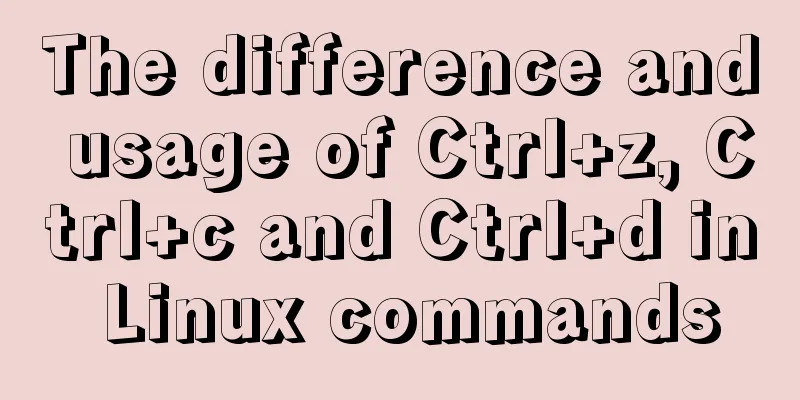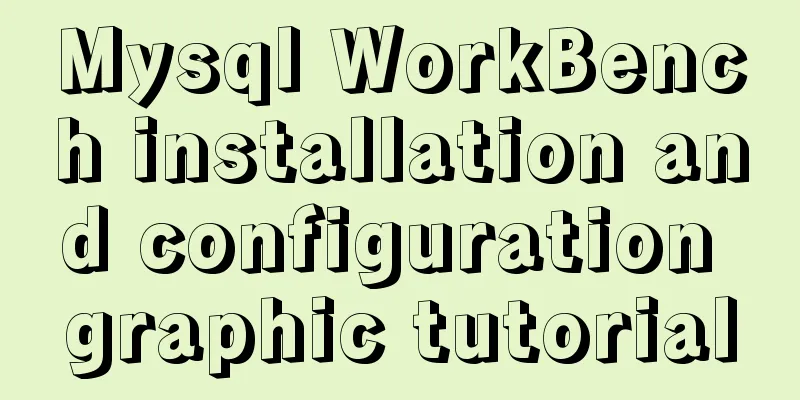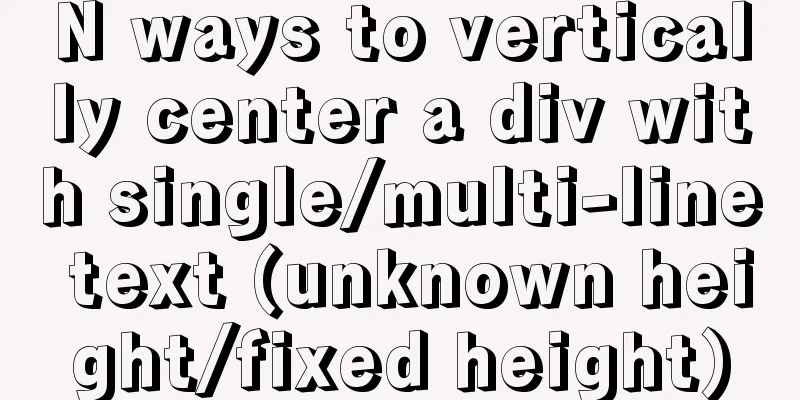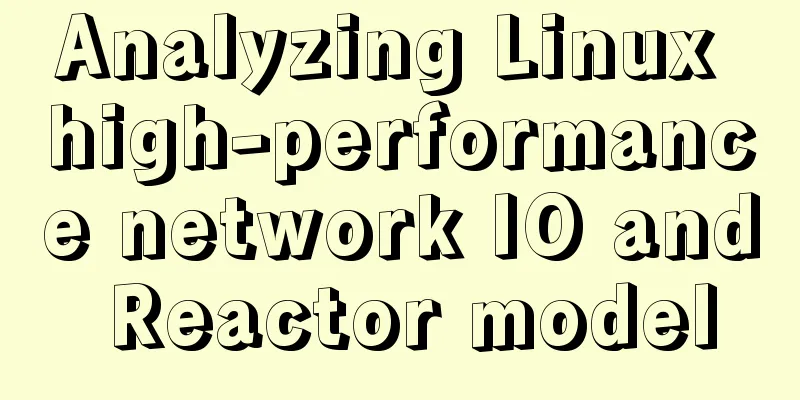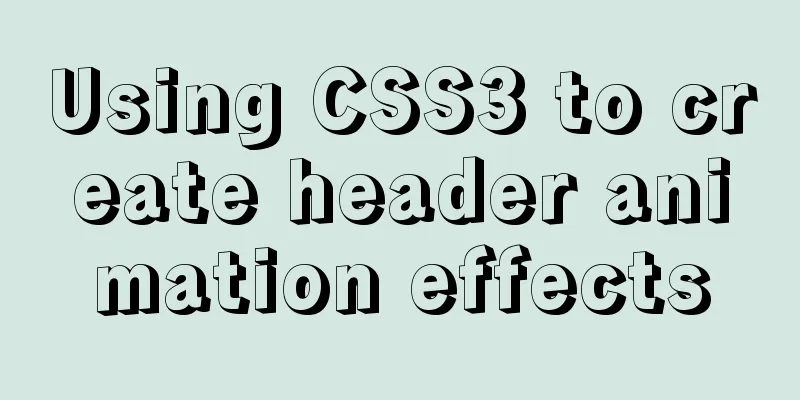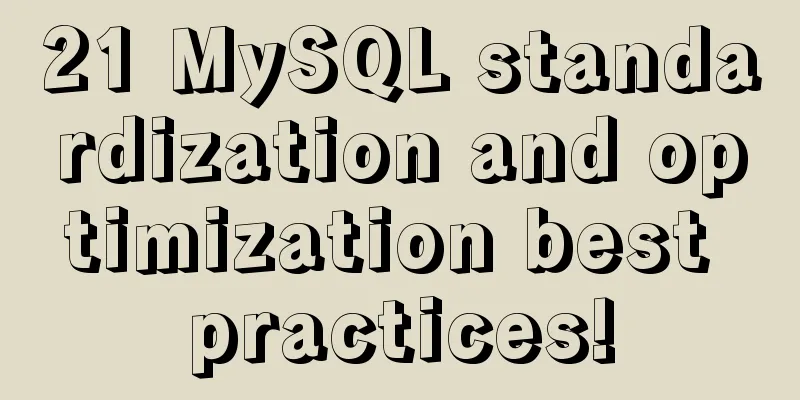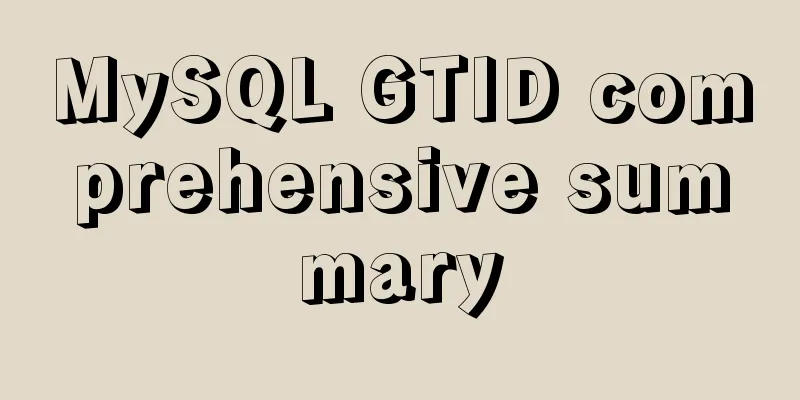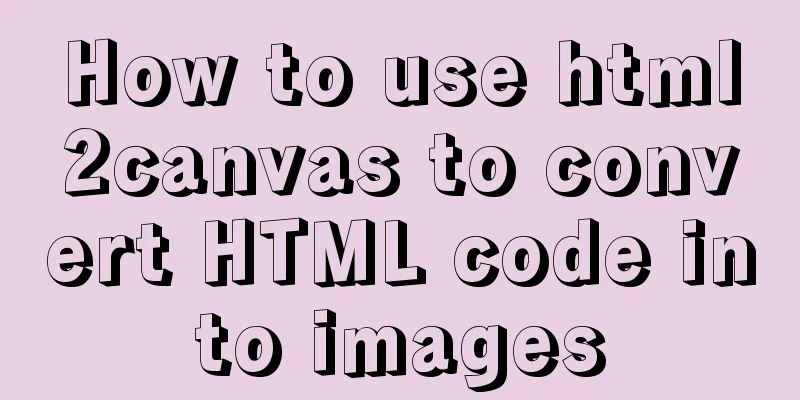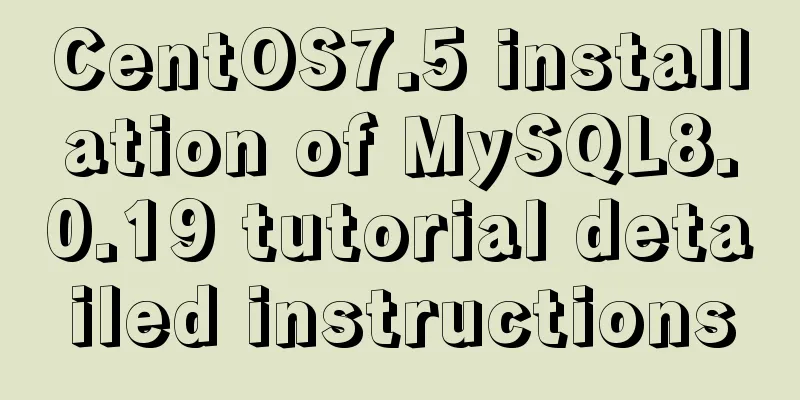Detailed explanation of the process of setting up nvidia-docker environment on Linux server
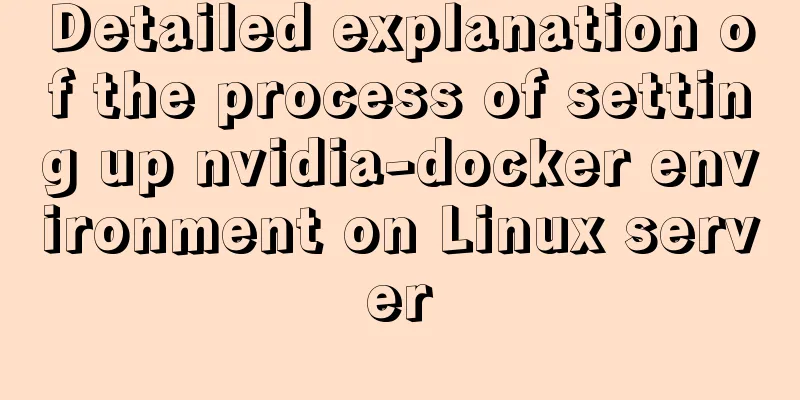
|
Docker is equivalent to a container, which can build a corresponding operating environment according to the operating environment you need. At this time, each environment is isolated from each other, so there will be no need to destroy the environment required by the original running code when a new code needs to be run. Each environment is isolated from each other, just like each container isolating it. Since docker is only for running on CPU, for servers that need to run on GPU, it provides an nvidia-docker
As for how to build nvidia-docker on a server subaccount, each place on Baidu has different explanations. Therefore, after consulting relevant documents on Google, the method of building nvidia-docker on a server subaccount is listed as follows Simply put, there are three steps to install nvidia-docker:
Install the graphics driver For our server and even most servers, this step is necessary when installing the machine, so we will ignore this step directly. For specific questions, you can search on Baidu. Install Docker There are two versions of Docker available: Community Edition (CE) and Enterprise Edition (EE). Just like the NVIDIA graphics driver, we need to know the Linux version to choose the appropriate installation file. The following installation version is to install the community version on Ubuntu 16.04 The steps to install Docker are as follows First, we need to remove the old version of Docker on your computer. If you are sure that this is the first time you install Docker on your machine, then this step can be omitted. Otherwise, you'd better execute the following command If docker is not installed on your machine, apt-get will tell you this. Next, we will install Docker. It is recommended to install Docker from the repository so that when new versions are released, we can easily get updates from the repository. In order to install docker from the repository, we need to first create a docker repository. Usually, we need to update the apt package Update apt package index Then, install the package to allow apt to communicate over HTTP sudo apt-get install \ apt-transport-https \ ca-certificates \ curl \ software-properties-common Next, add Docker's official GPG key Verify that the following command outputs 9DC8 5822 9FC7 DD38 854A E2D8 8D81 803C 0EBF CD88 Next, tell apt to use the stable repository by running the following command:
At this point, we have completed the establishment of the knowledge base. Next, we will update the apt package index and install Docker CE Then after this step, just wait for the installation. It will take a long time to download. Keep waiting. After installing docker, of course we need to verify whether our installation is successful Use the famous hello-world image to test whether our docker installation is successful
If you get the following interface, it proves that Docker is installed successfully Install nvidia-docker In the next step, we will complete our work by installing nvidia-docker, which is a plug-in in docker to help containers use GPU environments. First, we need to remove the existing nvidia-docker
If you have not installed it before, you can skip this step. Next, we will add the necessary repositories and then update the apt package index
Finally, we will install nvidia-docker
After the installation is successful, verify the nvidia-docker we installed If this is your first time using the following command, you can see that Docker is trying to download something:
Here, the entire installation process is complete. Breaking news! Once, after the server graphics card crashed, I reinstalled the graphics card driver and was surprised to find that my nvidia-docker environment was gone. However, I typed It shows that docker exists, so you only need to follow the previous installation steps to install nvidia-docker. After the installation is successful, you will find that the experimental environment built according to the dockerfile is still there, fortunately! The above is the full content of this article. I hope it will be helpful for everyone’s study. I also hope that everyone will support 123WORDPRESS.COM. You may also be interested in:
|
<<: Detailed tutorial for installing influxdb in docker (performance test)
>>: Detailed explanation of multiple implementation methods of Mysql counting by conditions
Recommend
Practice of deploying web applications written in Python with Docker
Table of contents 1. Install Docker 2. Write code...
Summary of JavaScript custom object methods
Table of contents 1. Use object to create an obje...
How to implement a password strength detector in react
Table of contents Preface use Component Writing D...
This article summarizes the implementation methods of 6 load balancing technologies (summary)
Load balancing is a commonly used device in serve...
Small problem with the spacing between label and input in Google Browser
Code first, then text Copy code The code is as fol...
How to implement on-demand import and global import in element-plus
Table of contents Import on demand: Global Import...
Detailed explanation of real-time backup knowledge points of MySQL database
Preface The need for real-time database backup is...
Start nginxssl configuration based on docker
Prerequisites A cloud server (centOS of Alibaba C...
Analysis of the process of building a cluster environment with Apache and Tomcat
In fact, it is not difficult to build an Apache c...
Summary of fragmented knowledge of Docker management
Table of contents 1. Overview 2. Application Exam...
Detailed explanation of how to use the vue verification code component
This article example shares the specific implemen...
Let IE6, IE7, IE8 support CSS3 rounded corners and shadow styles
I want to make a page using CSS3 rounded corners ...
JavaScript Composition and Inheritance Explained
Table of contents 1. Introduction 2. Prototype ch...
A complete list of meta tag settings for mobile devices
Preface When I was studying the front end before,...
Specific use of Linux dirname command
01. Command Overview dirname - strip non-director...