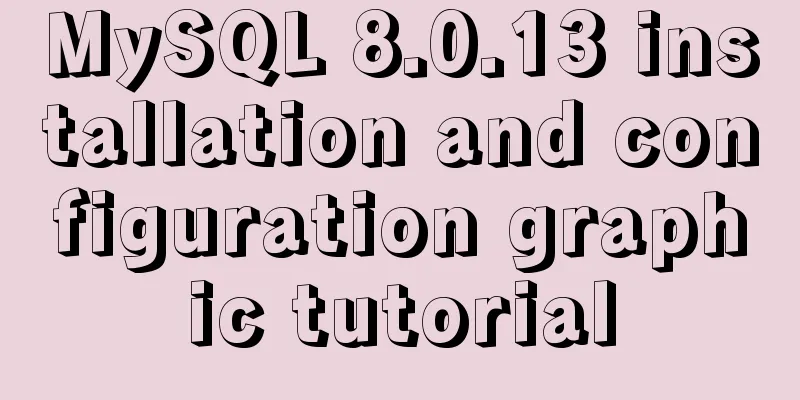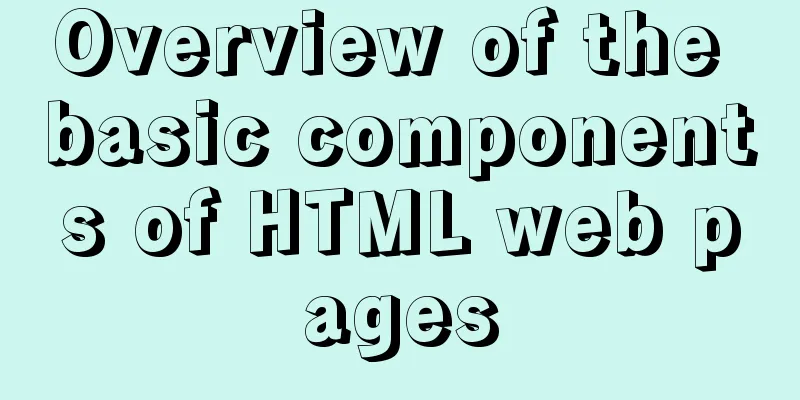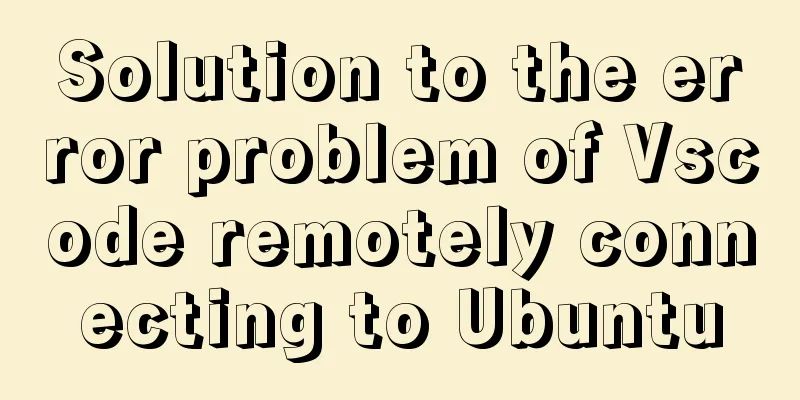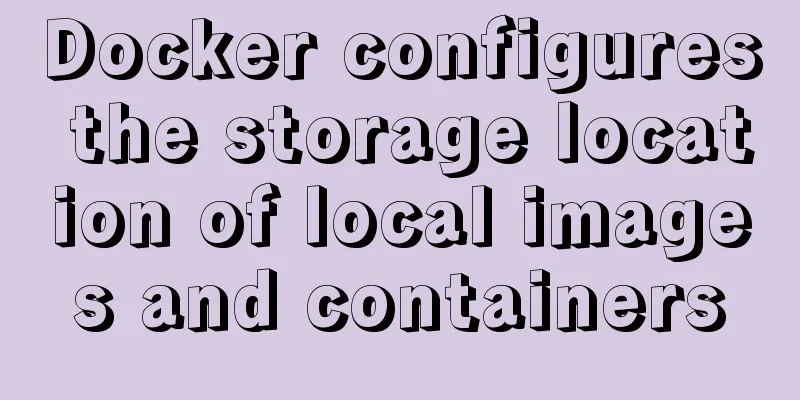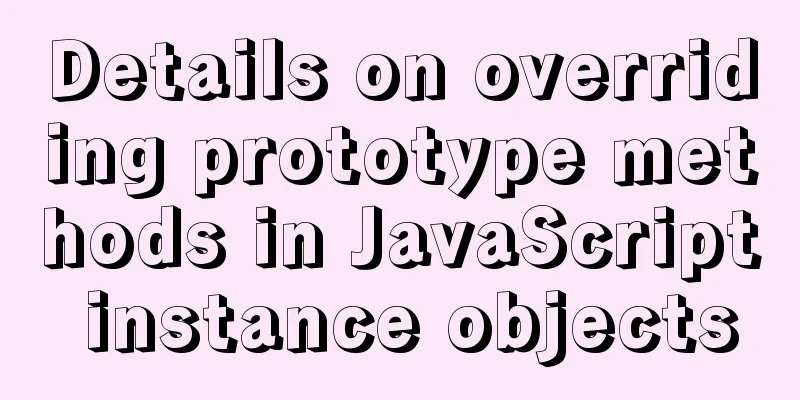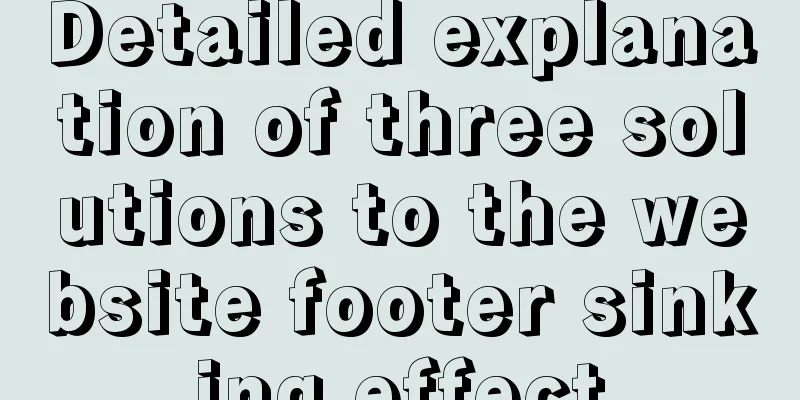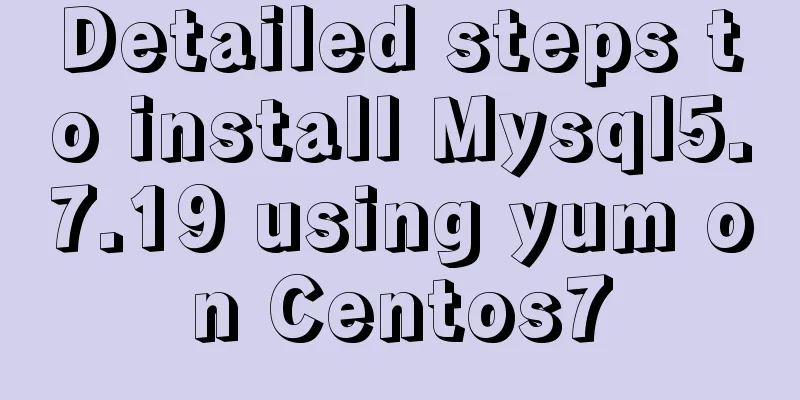Practice of using Tinymce rich text to customize toolbar buttons in Vue
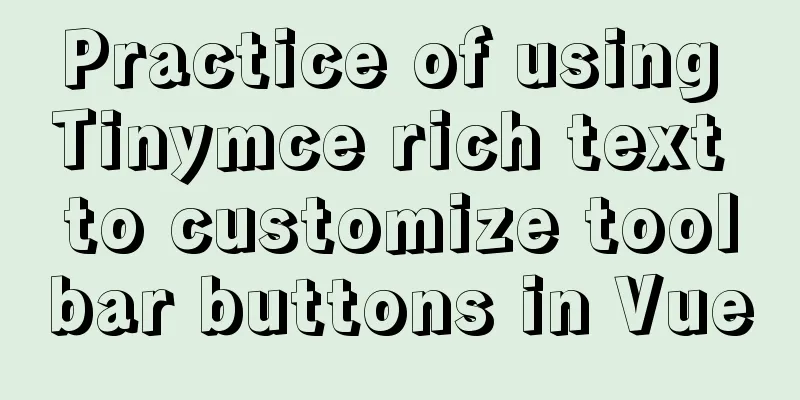
|
There are many rich text editors, the popular ones are UEditor, kindeditor, CKEditor and so on. But today we are going to implement the plugin development of tniyMCE. Install tinymce, tinymce ts, tinymce-vue declaration filesnpm install tinymce -S npm install @types/tinymce -S npm install @tinymce/tinymce-vue -S Package components
<template>
<div>
<editor :id="id" v-model="content" :init="init"></editor>
</div>
</template>
<script lang="ts">
import { Component, Prop, Vue, Watch } from 'vue-property-decorator';
import tinymce from 'tinymce';
import Editor from '@tinymce/tinymce-vue';
import 'tinymce/themes/silver/theme';
import 'tinymce/plugins/image';
import 'tinymce/plugins/link';
import 'tinymce/plugins/code';
import 'tinymce/plugins/table';
import 'tinymce/plugins/lists';
import 'tinymce/plugins/contextmenu';
import 'tinymce/plugins/wordcount';
import 'tinymce/plugins/colorpicker';
import 'tinymce/plugins/textcolor';
import 'tinymce/plugins/media';
import 'tinymce/plugins/fullscreen';
import 'tinymce/plugins/preview';
import 'tinymce/plugins/pagebreak';
import 'tinymce/plugins/insertdatetime';
import 'tinymce/plugins/hr';
import 'tinymce/plugins/paste';
import 'tinymce/plugins/codesample';
import 'tinymce/icons/default/icons';
console.log(tinymce);
@Component({ name: 'TinymceEditer', components: { Editor } })
export default class extends Vue {
//Set prop id
@Prop({ default: 'vue-tinymce-' + +new Date() }) id!: string;
//Default height @Prop({ default: 300 }) height!: number;
@Prop({ default: '' })
private value!: string;
private content: string = '';
@Watch('value')
private onChangeValue(newVal: string) {
this.content = newVal;
}
@Watch('content')
private onChangeContent(newVal: string) {
this.$emit('input', newVal);
}
//Rich text box init configuration private get init() {
return {
selector: '#' + this.id, //Rich text editor id
language: 'zh_CN', //languagelanguage_url: '/tinymce/zh_CN.js', //language packageskin_url: '/tinymce/skins/ui/oxide', //The editor needs a skin to work properly, so set a skin_url to point to the skin file copied beforemenubar: false, //menu barplugins:
'link lists image code table colorpicker textcolor wordcount contextmenu media table fullscreen preview pagebreak insertdatetime hr paste codesample emoticons', //plugin toolbar:
: : : : : : : : : : : : : : : : : : : : : : : : : : : : : : : : : : : : : : : : : : : : : : : : : : : : : : : : : : : : : : : : : : : : : : : : : : : : : : : : : : : : : : : : : : : : : : : : : : : : : : : : : : : : : : : : : : : : : : : : : : : : : : : : : : : : : : : : : : : : : : : : : : : : : : : : : : : : : : : : : : : : : : : : : : : : : : : : : : : : : : : : : : : : : : : : : : : : : : : : : : : : : : : : : : : : : : : : : : : : : : : : : : : : : : : : : : : : : : : : : : : : : : : : : : : : : : :
//Instantiate execution init_instance_callback: (editor: any) => {
this.content && editor.setContent(this.content);
//this.hasInit = true
editor.on('NodeChange Change KeyUp SetContent', () => {
//this.hasChange = true
this.content = editor.getContent();
});
},
//Video settings callback video_template_callback: (data: any) => {
return `<video width="
${data.width} " height="${data.height}"
${data.poster ? 'poster="' + data.poster + '"' : ''}
controls="controls">
<source src="${data.source}"/>
</video>`;
},
//Paste image callback images_upload_handler: (blobInfo: any, success: Function, failure: Function) => {
this.handleImgUpload(blobInfo, success, failure);
},
};
}
private mounted() {
this.content = this.value;
}
//Upload pictures private handleImgUpload(blobInfo: any, success: Function, failure: Function) {
this.$emit('upload', blobInfo, success, failure);
}
}
</script>
<style lang="scss">
.tox-tinymce-aux {
z-index: 3000 !important;
}
</style>Component Usage
<template>
<tinymce v-model="content" />
</template>
<script lang="ts">
import { Component, Vue } from 'vue-property-decorator';
import Tinymce from '@/components/tinymce/tinymce.vue';
@Component({
components:
Tinymce,
},
})
export default class extends Vue {
private content: string = '';
}
</script>
<style lang="scss" scoped></style>Vue uses Tinymce rich text editor to customize toolbar buttons
init: {
language: "zh_CN",
skin_url: "/tinymce/skins/ui/oxide",
height: "100%",
fontsize_formats: "8pt 10pt 12pt 14pt 16pt 18pt 24pt 36pt",
font_formats:
"Microsoft YaHei=Microsoft YaHei;Founder FangSong_GBK=Founder FangSong_GBK;Songti=simsun,serif;FangSongti=FangSong,serif;Boldti=SimHei;Times New Roman=Times New Roman;",
plugins: {
type: [String, Array],
default: "code lists image media table wordcount indent2em"
,
toolbar:
type: [String, Array],
default:
"code | lineheight | undo redo | fontsizeselect | fontselect | formatselect | bold italic forecolor backcolor | alignleft aligncenter alignright alignjustify | myCustomToolbarButton | bullist numlist outdent indent indent2em | lists image media table | removeformat"
},
branding: false,
menubar: false,
setup: editor => {
let _this = this;
editor.ui.registry.addButton("myCustomToolbarButton", {
text: "Shrink",
onAction: function() {
_this.show= !_this.show;
}
});
}
},
Key Code
setup: editor => {
let _this = this;
editor.ui.registry.addButton("myCustomToolbarButton", {
text: "Shrink",
onAction: function() {
_this.show= !_this.show;
}
});
}
This is the end of this article about the practice of using Tinymce rich text to customize toolbar buttons in Vue. For more relevant Vue Tinymce custom toolbar content, please search for previous articles on 123WORDPRESS.COM or continue to browse the following related articles. I hope everyone will support 123WORDPRESS.COM in the future! You may also be interested in:
|
<<: Discussion on the Issues of Image Button Submission and Form Repeated Submission
>>: Solution to the problem that the vertical centering of flex inside button is not centered
Recommend
Docker Detailed Illustrations
1. Introduction to Docker 1.1 Virtualization 1.1....
Detailed explanation of MySQL database addition, deletion and modification operations
Inserting Data insert into table name (column nam...
How to add double quotes in HTML title
<a href="https://www.jb51.net/" titl...
Vue 2.0 Basics in Detail
Table of contents 1. Features 2. Examples 3. Opti...
Detailed explanation of MySQL high availability architecture
Table of contents introduction MySQL High Availab...
Solution to interface deformation when setting frameset height
Currently I have made a project, the interface is ...
Detailed explanation of the use of Vue.js render function
Vue recommends using templates to create your HTM...
MySQL: Data Integrity
Data integrity is divided into: entity integrity,...
Vue implements the question answering function
1. Request answer interface 2. Determine whether ...
How to clear the validation prompt in element form validation
Table of contents Problem scenario: Solution: 1. ...
Detailed tutorial on configuration method of Mysql 5.7.19 free installation version (64-bit)
Download mysql-5.7.19-winx64 from the official we...
Introduction to the use of select optgroup tag in html
Occasionally, I need to group select contents. In ...
Vue+ElementUI implements paging function-mysql data
Table of contents 1. Problem 2. Solution 2.1 Pagi...
WeChat applet development realizes the home page pop-up box activity guidance function
Table of contents 1. Demand 2. Database Design 3....
The corresponding attributes and usage of XHTML tags in CSS
When I first started designing web pages using XH...