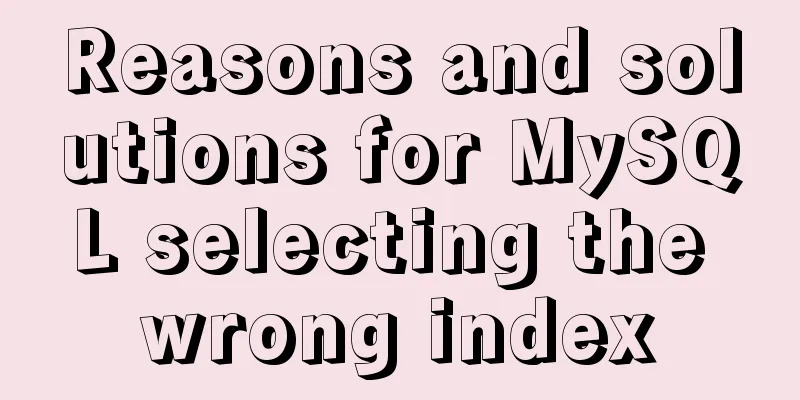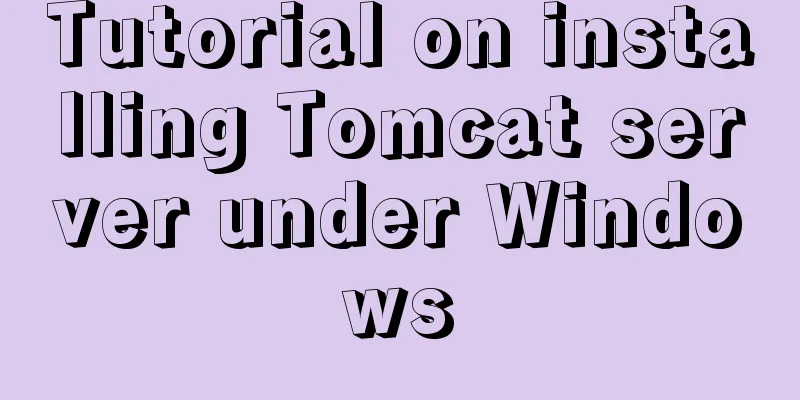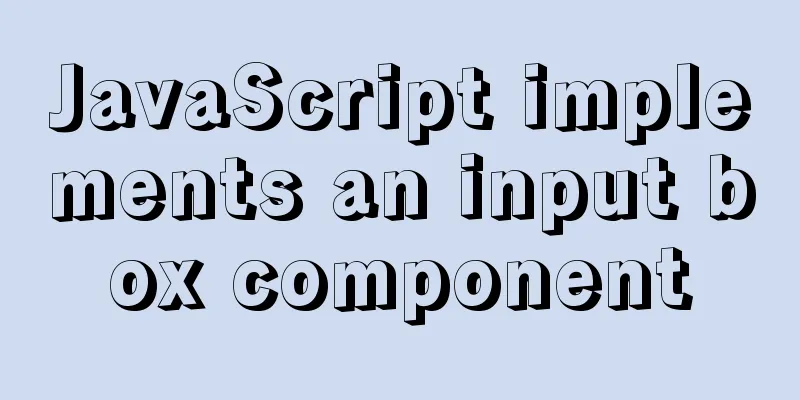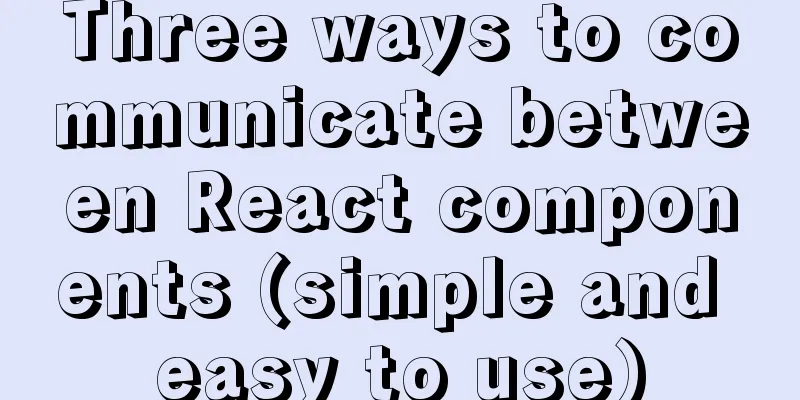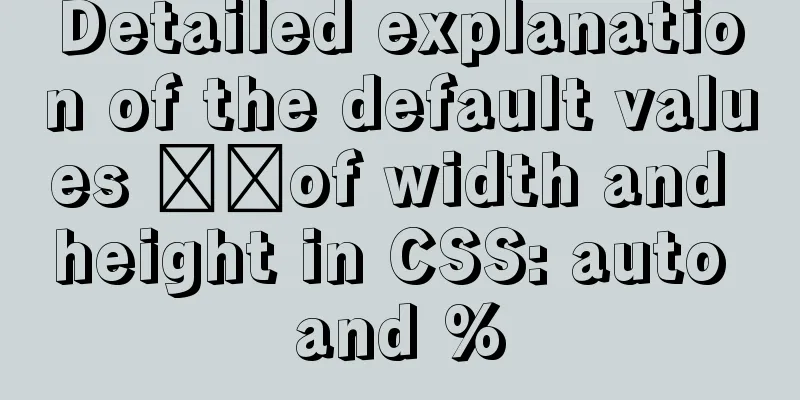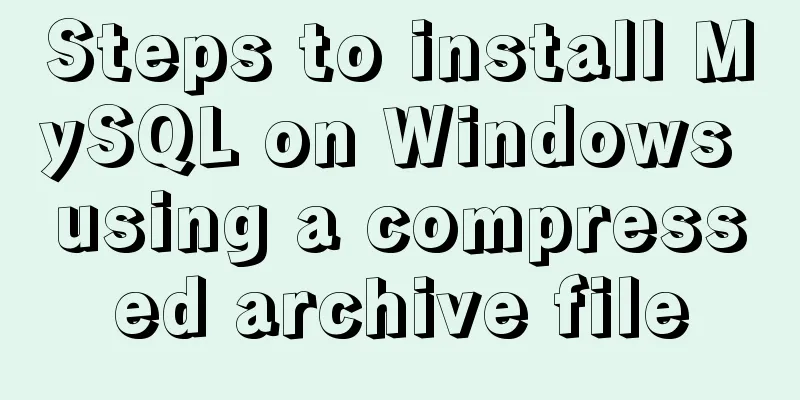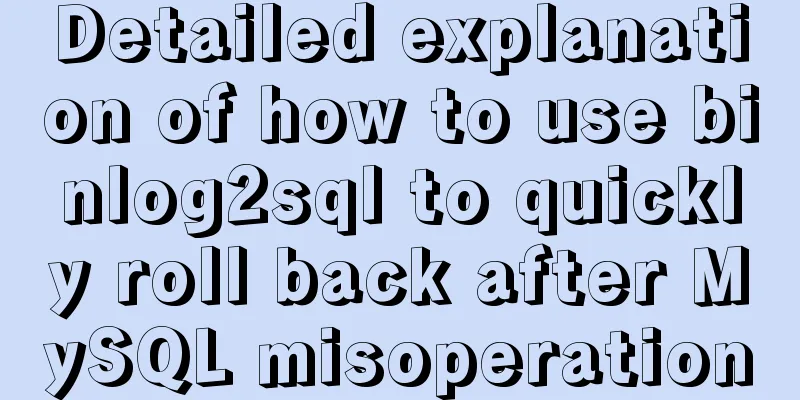mysql5.5.28 installation tutorial is super detailed!
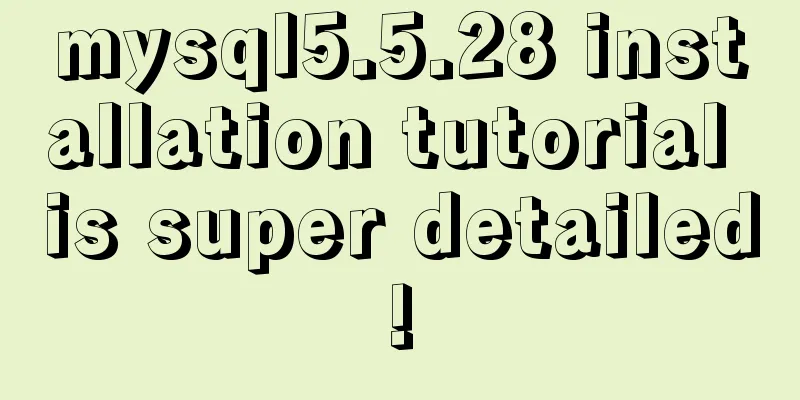
|
mysql5.5.28 installation tutorial for your reference, the specific contents are as follows Installation steps: 1. First, click the installation file of mysql-5.5.28, and the installation wizard interface of the database will appear. Click "next" to continue the installation, as shown in the figure:
2. In the window that opens, choose to accept the installation agreement and click "next" to continue the installation, as shown in the figure:
3. In the window that selects the installation type, there are three options: "typical (default)", "Complete (complete)", and "Custom (customized)". We choose "Custom" because customization can make us more familiar with its installation process. Click "next" to continue the installation, as shown in the figure:
4. In the custom installation interface, select the installation path of the MySQL database. Here I set it to "d:\Program File\MySQL". Click "next" to continue the installation, as shown in the figure:
5. Next, enter the installation preparation interface. First, confirm the previous settings. If there are any errors, press "back" to return. If there are no errors, click the "Install" button to continue the installation, as shown in the figure:
6. After clicking the "Install" button, the following installation interface appears. After a short time, the MySQL database installation is completed and the MySQL installation completion interface appears, as shown in the figure:
Just click "next" on this interface.
Note that you need to select the "Launch the MySQL Instance Configuration Wizard" option above, which is to start the MySQL configuration. Click the "Finish" button to enter the configuration interface. 7. The installation of MySQL database is very simple. The key is the configuration after the installation is complete. After clicking Finish, the following configuration interface wizard will appear. Click "next" to configure, as shown in the figure:
8. In the configuration type window that opens, select the configuration method, "Detailed Configuration" or "Standard Configuration". In order to be familiar with the process, we select "Detailed Configuration" and click "next" to continue, as shown in the figure:
9. In the window that appears, select the server type, "Developer Machine", "Server Machine", "Dedicated MySQL Server Machine". We only use it for learning and testing, so the default is fine. Click "next" to continue, as shown in the figure:
10. In the configuration interface that appears, select the purpose of the MySQL database, "Multifunctional Database", "Transactional Database Only", "Non-Transactional Database Only". Here I choose the first option, General Installation, and click "Next" to continue configuration, as shown in the figure:
11. In the interface that appears, configure the InnoDB Tablespace, that is, select a storage space for the InnoDB database file. If modified, remember the location and select the same place when reinstalling, otherwise the database may be damaged. Of course, it is okay to back up the database, as shown in the figure:
12. On the page that opens, select the number of MySQL visits and the number of simultaneous connections, "Decision Support (DSS)/OLAP (about 20)", "Online Transaction Processing (OLTP) (about 500)", "Manual Setting (manual setting, set to 15)" here, select manual setting, click "next" to continue, as shown in the figure:
13. In the opened page, set whether to enable TCP/IP connection and set the port. If not enabled, you can only access the MySQL database on your own machine. This is also the operation of connecting to Java. The default port is 3306, and enable strict syntax settings. Click "next" to continue, as shown in the figure:
14. In the character encoding page that opens, set the character encoding to be used by MySQL. The first is Western encoding, the second is multi-byte universal utf8 encoding, and the third is manual. We choose utf-8 or gbk, click "next" to continue configuration, as shown in the figure:
15. In the opened page, choose whether to install MySQL as a Windows service. You can also specify the Service Name (service identifier name), whether to add the MySQL bin directory to the Windows PATH (after adding, you can directly use the files under bin without specifying the directory name, such as connecting, "mysql –u username –p password;" is enough, click "next" to continue configuration, as shown in the figure:
16. In the opened page, set whether to modify the default root user (super administrator) password (the default is empty), "New root password", if you want to modify it, fill in the new password here, and enable the root remote access function, do not create an anonymous user, click "next" to continue configuration, as shown in the figure:
17. All configuration operations have been completed here. Click the Execute button to execute the configuration, as shown in the figure:
18. After a few minutes, the following prompt interface appears, indicating that the MySQL configuration has been completed and a success message is prompted.
19. Start the MySQL database in the service, and enter "mysql –h localhost –u root -p" in the command window, and then enter the user's password in the prompt that appears, as shown in the figure:
From the figure, we can see that after the MySQL database is started, it is successfully logged in. Here we can operate the database. The above is the full content of this article. I hope it will be helpful for everyone’s study. I also hope that everyone will support 123WORDPRESS.COM. You may also be interested in:
|
<<: Detailed explanation of the function and usage of keepAlive component in Vue
>>: Detailed explanation of Linux DMA interface knowledge points
Recommend
Share 12 commonly used Loaders in Webpack (Summary)
Table of contents Preface style-loader css-loader...
Implementation of crawler Scrapy image created by dockerfile based on alpine
1. Download the alpine image [root@DockerBrian ~]...
Navicat imports csv data into mysql
This article shares with you how to use Navicat t...
How to configure /var/log/messages in Ubuntu system log
1. Problem Description Today I need to check the ...
Priority analysis of and or queries in MySQL
This may be an issue that is easily overlooked. F...
A brief discussion on the corresponding versions of node node-sass sass-loader
Table of contents The node version does not corre...
A graphic tutorial on how to install MySQL in Windows
Abstract: This article mainly explains how to ins...
7 ways to vertically center elements with CSS
【1】Know the width and height of the centered elem...
Implementing a random roll caller based on JavaScript
This article shares the specific code of JavaScri...
New ideas for time formatting in JavaScript toLocaleString()
Table of contents 1. Conventional ideas for time ...
The reason why MySQL manually registers the binlog file and causes master-slave abnormalities
1. Source of the problem A friend @水米田 asked me a...
Introduction to Vue3 Composition API
Table of contents Overview Example Why is it need...
Import csv file into mysql using navicat
This article shares the specific code for importi...
Detailed explanation of MySql view trigger stored procedure
view: When a temporary table is used repeatedly, ...
Eight rules for effective web forms
If you're collecting information from your us...