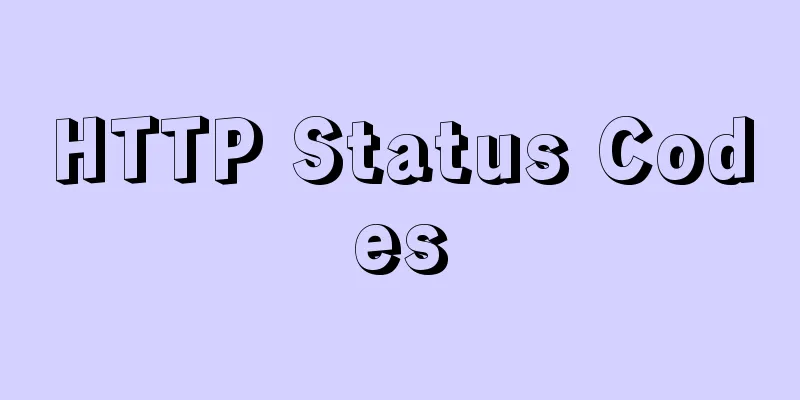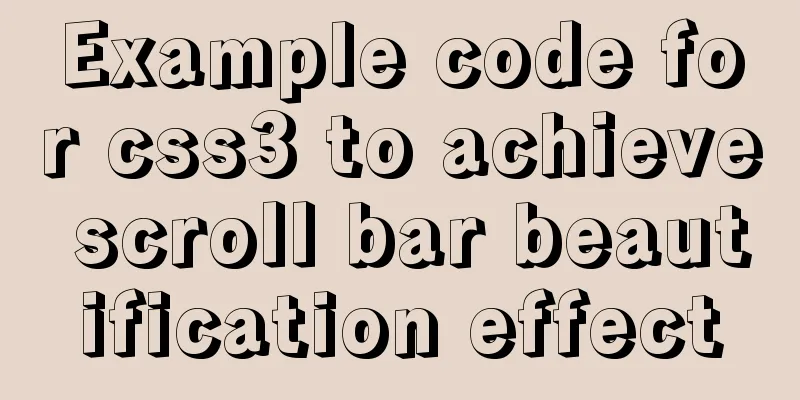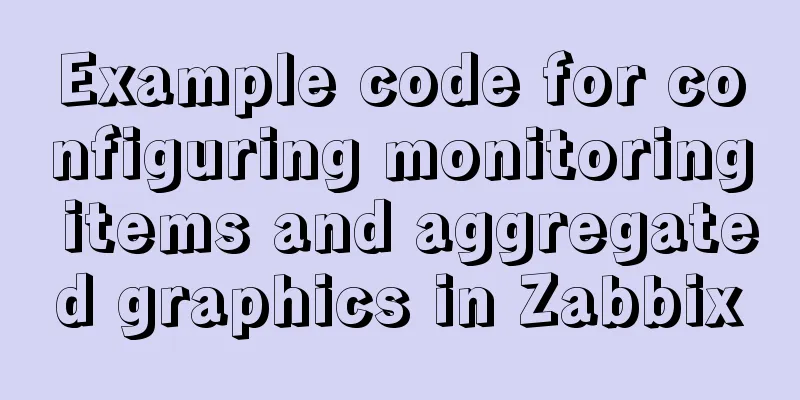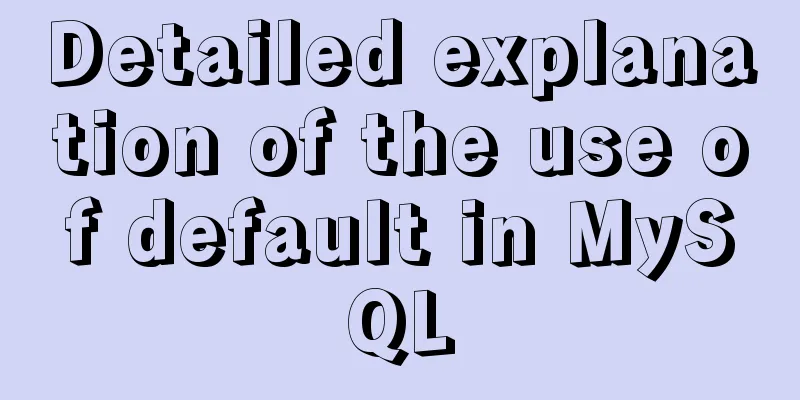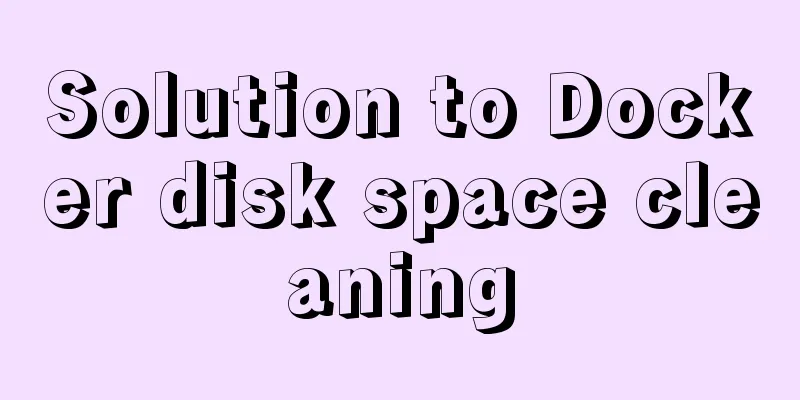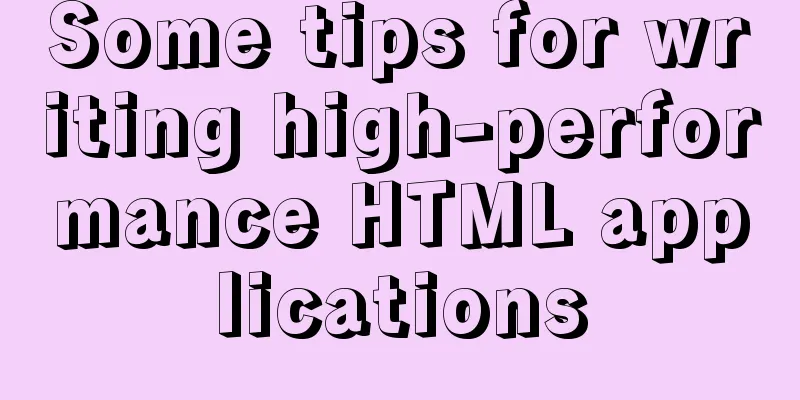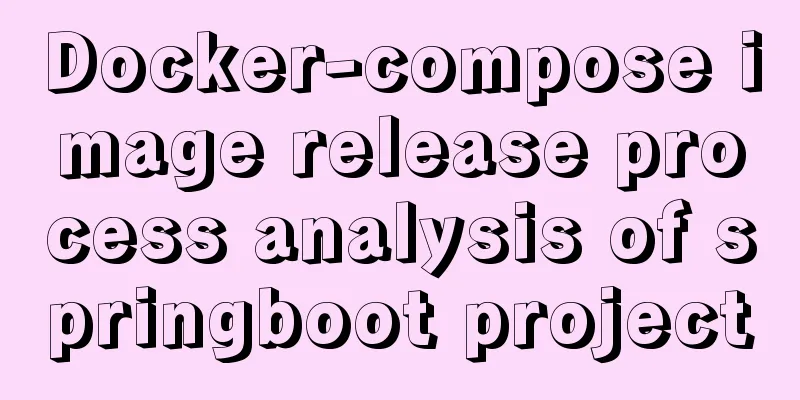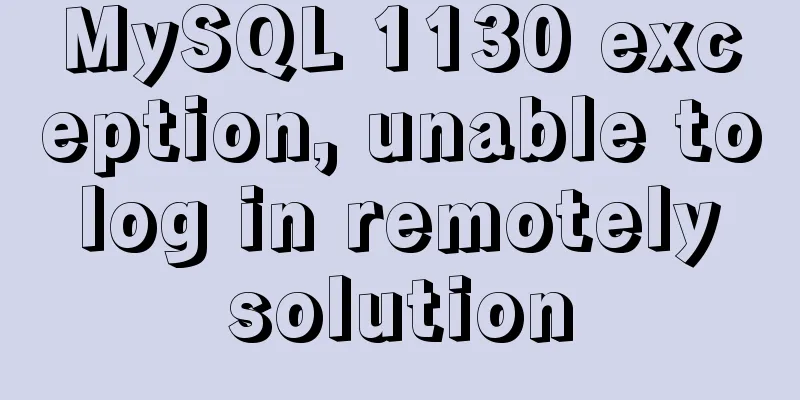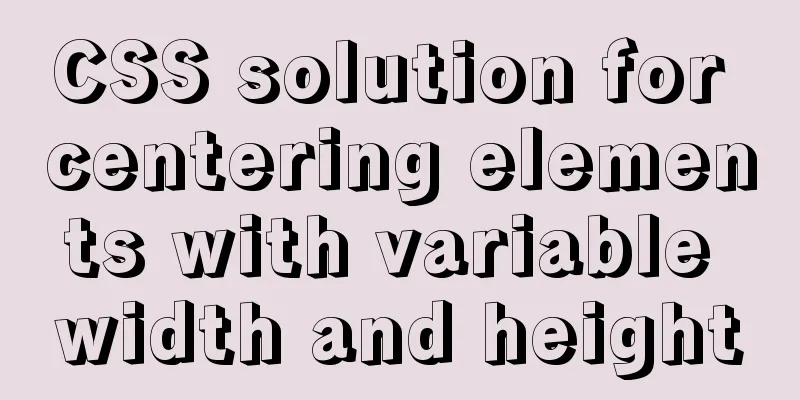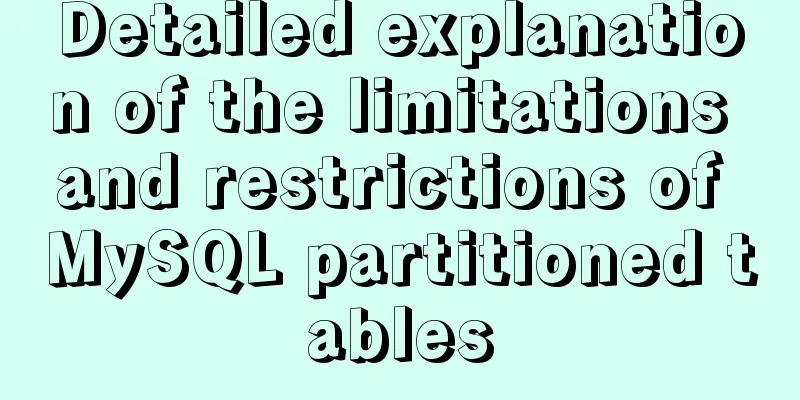MySQL 5.7.17 latest installation tutorial with pictures and text
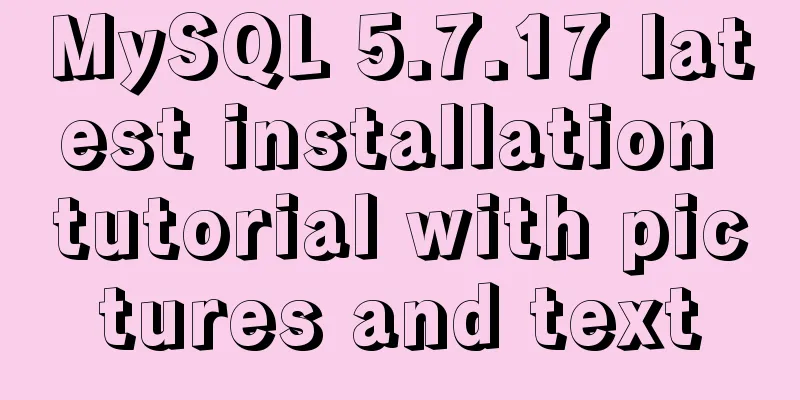
|
mysql-5.7.17-winx64 is the latest version of MySQL. It is free to install, so some configuration is required. Download address: https://cdn.mysql.com//Downloads/MySQL-5.7/mysql-5.7.17-winx64.zip 1: Download the installation package and unzip it to a folder
2: Copy my-default.ini and rename it to my.ini, then open it with Notepad and enter the basic configuration of MySQL: [mysql] ; Set the mysql client default character set default-character-set=utf8 [mysqld] ; Set port 3306 port = 3306 ; Set the mysql installation directory basedir=E:\mysql5.7 ; Set the storage directory of mysql database data datadir=E:\mysql5.7\data ; Maximum number of connections allowed max_connections=200 ; The default character set used by the server is the 8-bit latin1 character set character-set-server=utf8 ; The default storage engine that will be used when creating a new table default-storage-engine=INNODB 3: Set environment variables The operation is as follows: 1) Right-click My Computer -> Properties -> Advanced System Settings (Advanced) -> Environment Variables Click the New button under System Variables Enter the variable name: MYSQL_HOME Enter variable value: E:\mysql-5.7.17 2) Select Path in System Variables and click the Edit button. Add the variable value in Variable Value: %MYSQL_HOME%\bin. Note that this variable should be added after the original variable value, separated by ;. The original variable value cannot be deleted. 4: After opening the cmd window as an administrator, switch the directory to the bin directory of your unzipped file. (Details are as follows:) Then enter mysqld install and press Enter to run it. Note that it is mysqld, not mysql.
5: Enter the "mysqld --initialize --console" command to get the initial password of mysql. The purpose of using mysqld --initialize is to initialize the data directory. Otherwise, there will be no data folder under the mysql5.7 folder.
6: Then enter net start mysql to start the service. (net stop mysql stops the mysql service) 7: Start using mysql, enter the command: mysql -uroot -p, and then enter the initial password just now
8: Change password
9:mysql>flush privileges; #Update privileges 10: Exit quit. 11. Log out of the system and then log in again. Enter mysql -u root -p and log in using the username root and the new password 123456 you just set. The above is the latest installation tutorial of MySQL 5.7.17 introduced by the editor. I hope it will be helpful to everyone. If you have any questions, please leave me a message and the editor will reply to you in time. I would also like to thank everyone for their support of the 123WORDPRESS.COM website! You may also be interested in:
|
<<: Introduction to Docker containers
>>: How to quickly install tensorflow environment in Docker
Recommend
Several ways to clear arrays in Vue (summary)
Table of contents 1. Introduction 2. Several ways...
In-depth analysis of nginx+php-fpm service HTTP status code 502
One of our web projects has seen an increase in t...
Webpack builds scaffolding to package TypeScript code
Create a folder Directory structure: dabaots Init...
Application scenarios and design methods of MySQL table and database sharding
Many friends have asked in forums and message are...
Implementation code for taking screenshots using HTML and saving them as local images
The specific code is as follows: <!DOCTYPE htm...
WeChat applet implements simple calculator function
This article shares the specific code for the WeC...
win2008 server security settings deployment document (recommended)
I had been working on the project before the New ...
Linux five-step build kernel tree
Table of contents 0. The kernel tree that comes w...
Execute initialization sql when docker mysql starts
1. Pull the Mysql image docker pull mysql:5.7 2. ...
MySQL 5.5.27 installation graphic tutorial
1. Installation of MYSQL 1. Open the downloaded M...
JavaScript implements mouse drag to adjust div size
This article shares the specific code of JavaScri...
Analyze the problem of transferring files and other parameters in the upload component of element-ui
Recently, I used vuethink in my project, which in...
MySQL database backup and recovery implementation code
Database backup #grammar: # mysqldump -h server-u...
Example code of javascript select all/unselect all operation in html
Copy code The code is as follows: <html> &l...
Detailed usage of React.Children
Table of contents 1. React.Children.map 2. React....