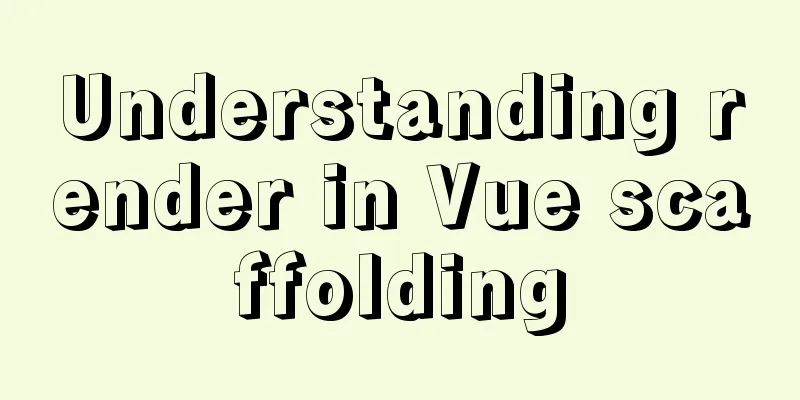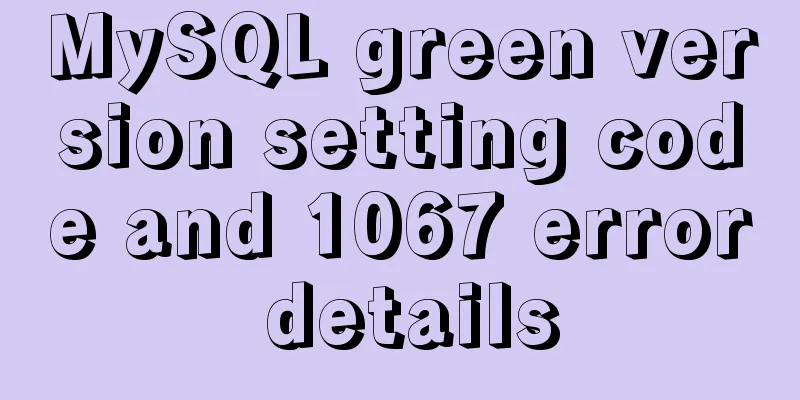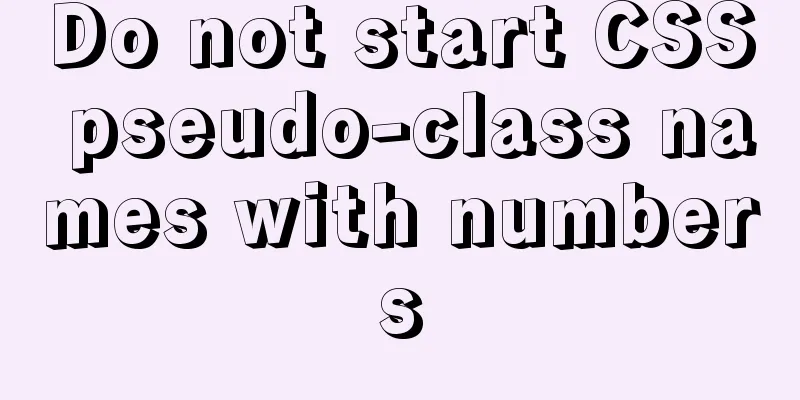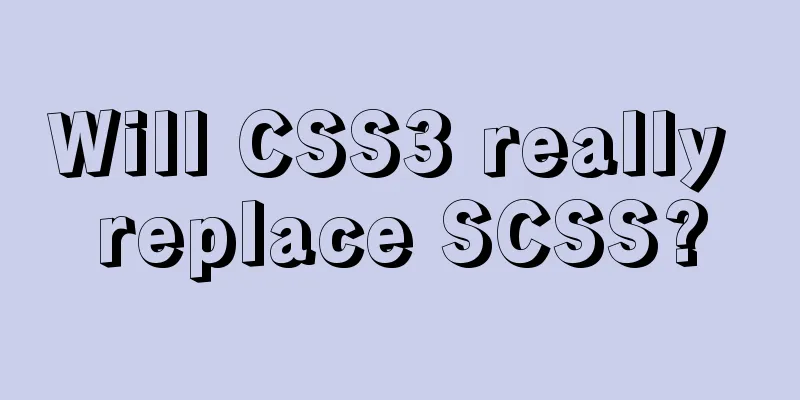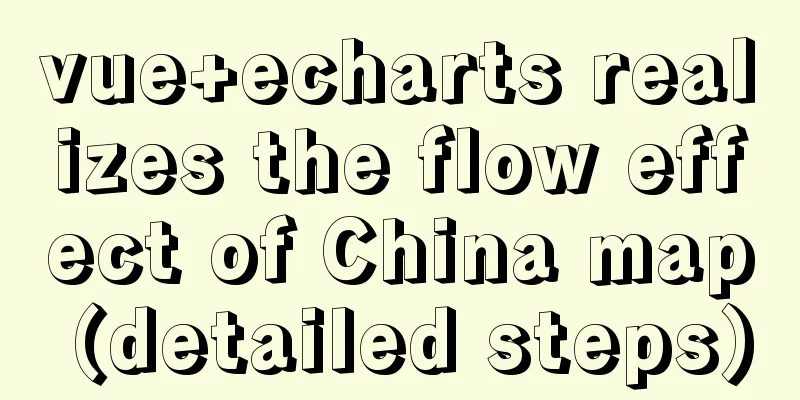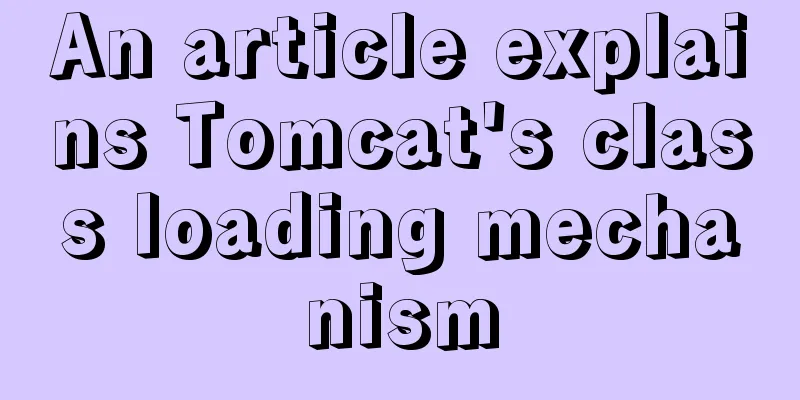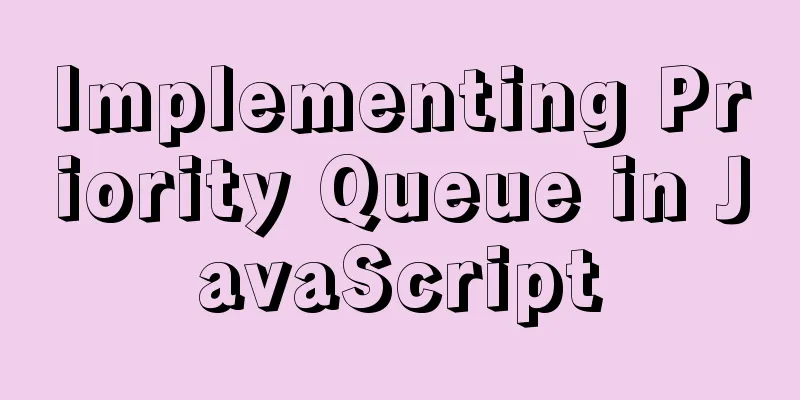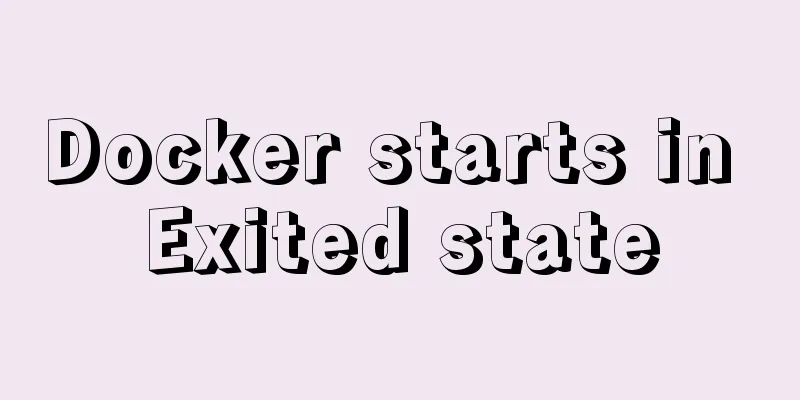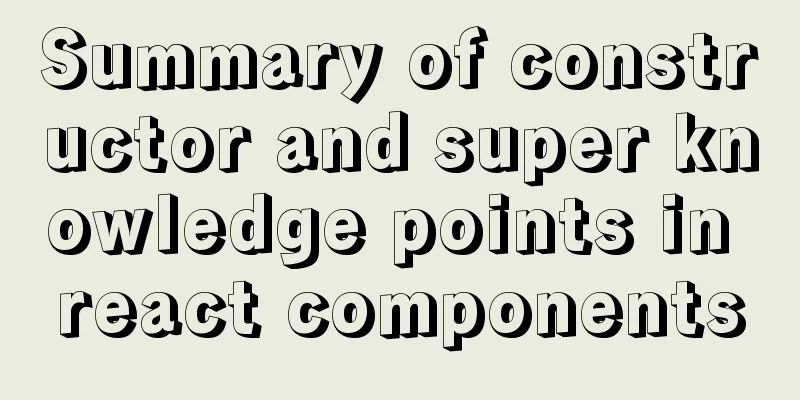MySQL 5.5.27 installation graphic tutorial
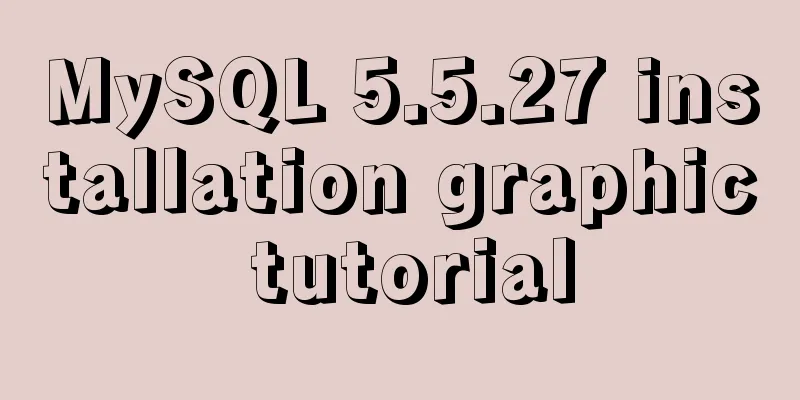
|
1. Installation of MYSQL 1. Open the downloaded MySQL installation file mysql-5.5.27-win32.zip, double-click to decompress it, and run "setup.exe"
2. Select the installation type. There are three options: Typical, Complete, and Custom. Select Custom and press Next to continue.
3. Click "Browse" to manually specify the installation directory
4. Fill in the installation directory. Mine is "F:\Server\MySQL\MySQLServer 5.0". It is recommended not to put it in the same partition as the operating system to prevent the data from being cleared when the system is backed up and restored. Press OK to continue.
Confirm the previous settings. If they are wrong, press "Back" to redo them. Press "Install" to start the installation.
5. Installation in progress, please wait until the following interface appears to complete the installation of MYSQL
2. MYSQL configuration 1. After the installation is completed, the following interface will appear and you will enter the MySQL configuration wizard.
2. Select the configuration method, "Detailed Configuration (manual precise configuration)", "Standard Configuration (standard configuration)", we choose "Detailed Configuration" to familiarize ourselves with the configuration process
3. Select the server type, "Developer Machine (development and testing type, MySQL takes up very few resources)", "Server Machine (server type, MySQL takes up more resources)", "Dedicated MySQL Server Machine (dedicated database server, MySQL takes up all available resources)"
4. Select the general purpose of the MySQL database, "MultifunctionalDatabase (general multifunctional, good)", "TransactionalDatabase Only (server type, focused on transaction processing, general)", "Non-Transactional Database Only (non-transactional, simpler, mainly used for some monitoring and counting, support for MyISAM data types is limited to non-transactional), and press "Next" to continue.
5. Select the number of concurrent connections for the website, the number of simultaneous connections, "DecisionSupport (DSS) / OLAP (about 20)", "Online Transaction Processing (OLTP) (about 500)", "Manual Setting (manual setting, enter a number yourself)".
6. Whether to enable TCP/IP connection and set the port. If not, you can only access the MySQL database on your own machine. On this page, you can also choose "Enable Strict Mode" so that MySQL will not allow minor syntax errors. If you are a novice, it is recommended that you cancel the standard mode to reduce trouble. But after you are familiar with MySQL, try to use the standard mode, because it can reduce the possibility of harmful data entering the database. Press "Next" to continue
7. Set the MySQL default database language encoding (important). Generally, select UTF-8 and press "Next" to continue.
8. Choose whether to install MySQL as a Windows service. You can also specify the ServiceName (service identifier name) and whether to add the MySQL bin directory to the WindowsPATH (after adding it, you can directly use the files under bin without specifying the directory name. For example, to connect, "mysql.exe-uusername -ppassword;" is enough. You don't need to specify the full address of mysql.exe, which is very convenient). I have checked all of them here and the ServiceName remains unchanged. Press "Next" to continue.
9. Ask whether to change the default root user (super administrator) password. "Enable root access fromremote machines (whether to allow root users to log in on other machines. If you want security, don't check it. If you want convenience, check it)". Finally, you don’t need to check “Create An Anonymous Account (Create a new anonymous user. Anonymous users can connect to the database but cannot operate data, including querying)”. After the settings are completed, press “Next” to continue.
10. Confirm that the settings are correct and press "Execute" to make the settings effective, thus completing the installation and configuration of MYSQL.
Note: After the settings are completed and you press "Finish", there is a common error, which is that you cannot "Startservice". This usually occurs on a server where MySQL has been installed before. The solution is to first ensure that the previously installed MySQL server has been completely uninstalled; if not, check whether the previous password has been modified as mentioned in the step above, and follow the above steps; if it still doesn't work, back up the data folder under the MySQL installation directory and then delete it. After the installation is complete, delete the data folder generated by the installation, move the backed-up data folder back, and then restart the MySQL service. In this case, you may need to check the database and then repair it once to prevent data errors.
Solution: 1. Uninstall MySQL 2. WindowsXp system deletes the directory C:\Documents and Settings\All Users\Application Data\ Windows 7\8\10 operating system delete the directory C:\ProgramData\MySQL 3. Just reinstall it Summarize The above is the MySQL5.5.27 installation graphic tutorial introduced by the editor. I hope it will be helpful to everyone. If you have any questions, please leave me a message and the editor will reply to you in time. I would also like to thank everyone for their support of the 123WORDPRESS.COM website! You may also be interested in:
|
<<: CocosCreator implements skill cooling effect
>>: Detailed explanation of server and location configuration of simple forwarding request of nginx
Recommend
Detailed explanation of the installation process of Jenkins on CentOS 7
Install Jenkins via Yum 1. Installation # yum sou...
A brief discussion on MySQL user permission table
MySQL will automatically create a database named ...
The best way to solve the 1px border on mobile devices (recommended)
When developing for mobile devices, you often enc...
Detailed explanation of MySQL database addition, deletion and modification operations
Inserting Data insert into table name (column nam...
Detailed explanation of the idea of implementing dynamic effect of lyrics progress text color filling change using CSS3
When playing music, the lyrics will gradually fil...
Disable autocomplete in html so it doesn't show history
The input box always displays the input history wh...
What is WML?
WML (Wireless Markup Language). It is a markup la...
How to implement variable expression selector in Vue
Table of contents Defining the HTML structure Inp...
jQuery implements simple button color change
In HTML and CSS, we want to set the color of a bu...
How to implement h5 input box prompt + normal text box prompt
XML/HTML CodeCopy content to clipboard < input...
MySQL uses inet_aton and inet_ntoa to process IP address data
This article will introduce how to save IP addres...
Docker data volume container creation and usage analysis
A data volume container is a container specifical...
Detailed explanation of vue keepAlive cache clearing problem case
Keepalive is often used for caching in Vue projec...
Solution to the CSS height collapse problem
1. High degree of collapse In the document flow, ...
Web page experience: Web page color matching
<br />The color of a web page is one of the ...