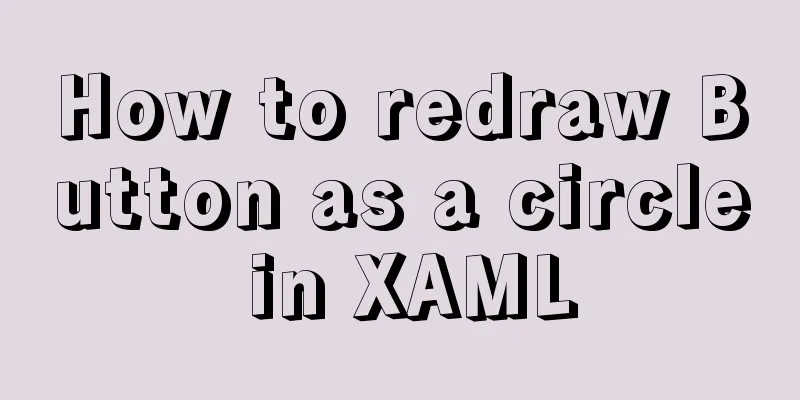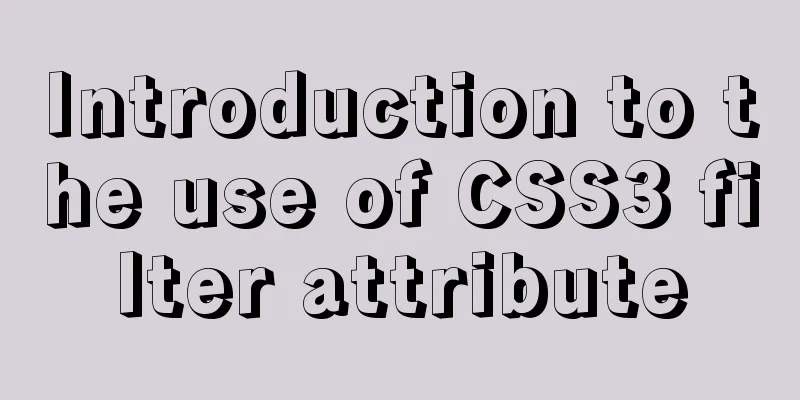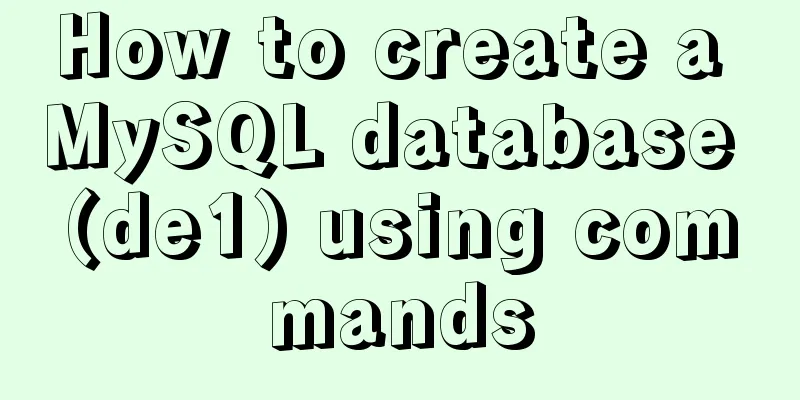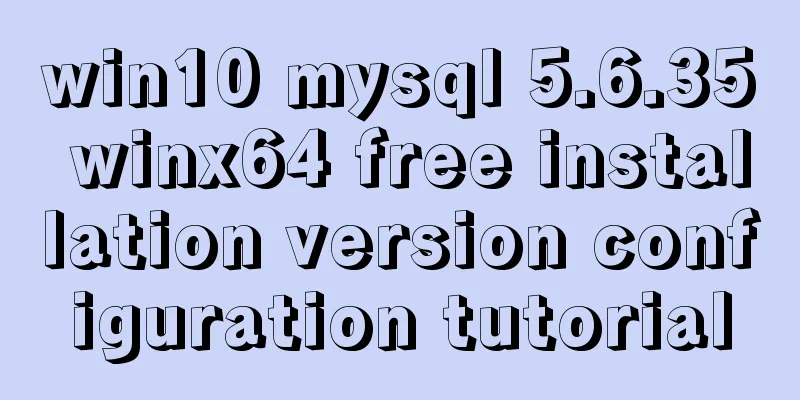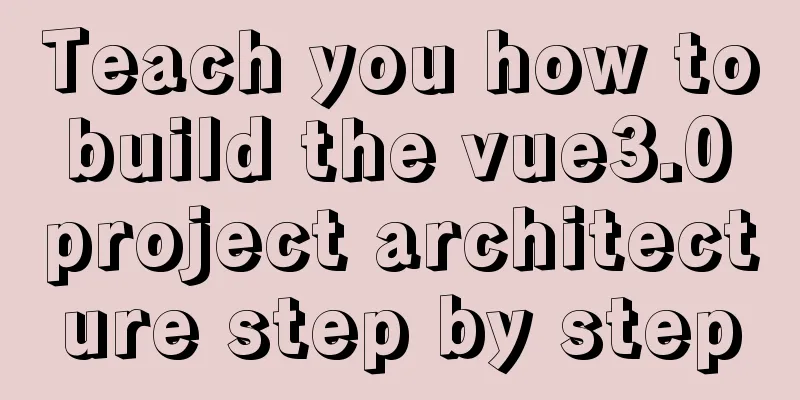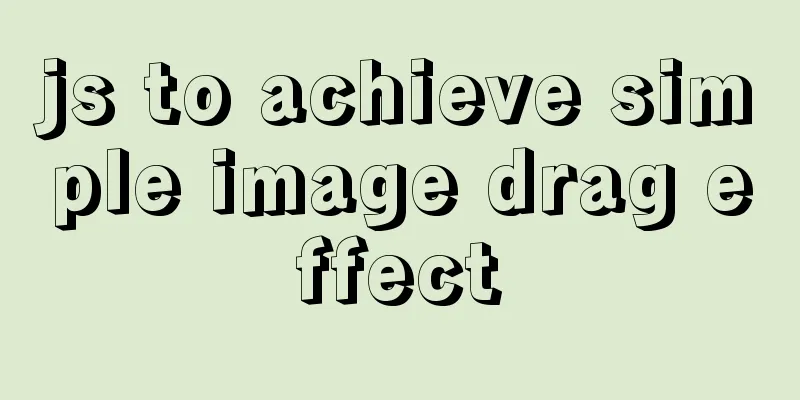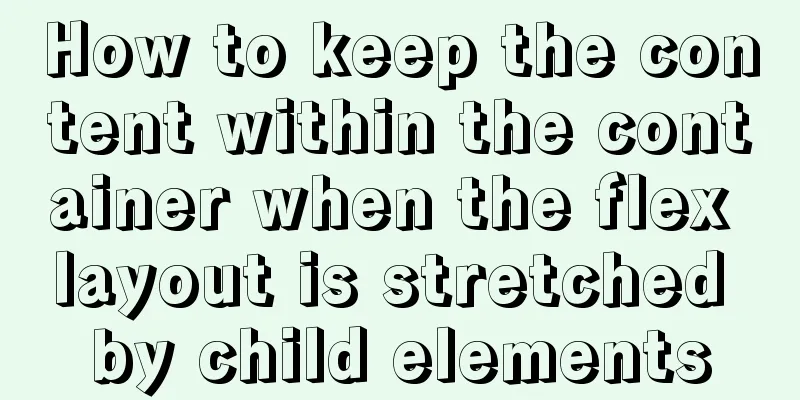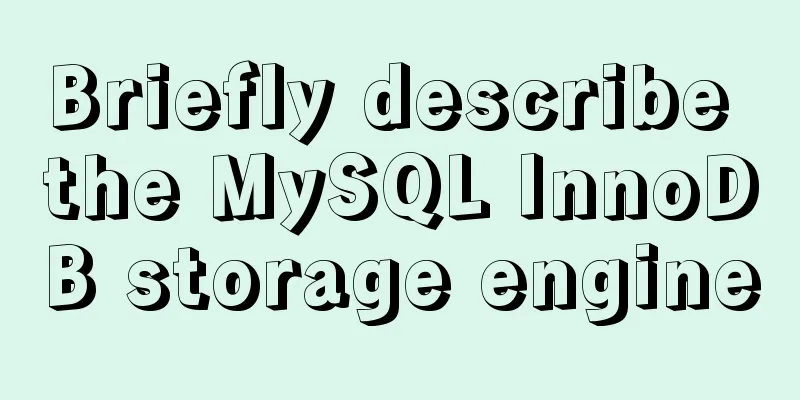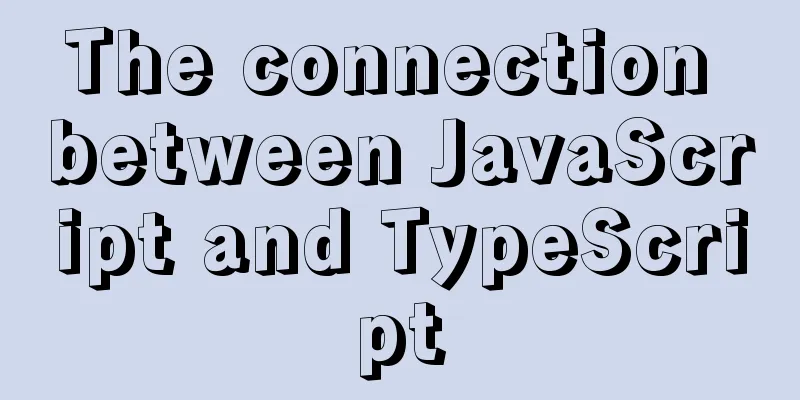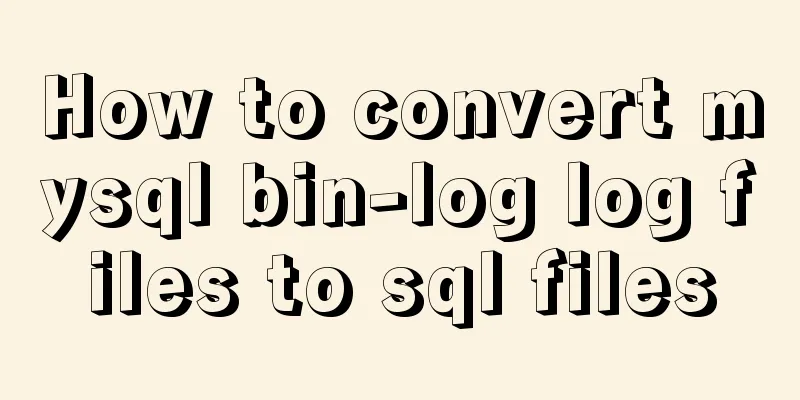CocosCreator implements skill cooling effect
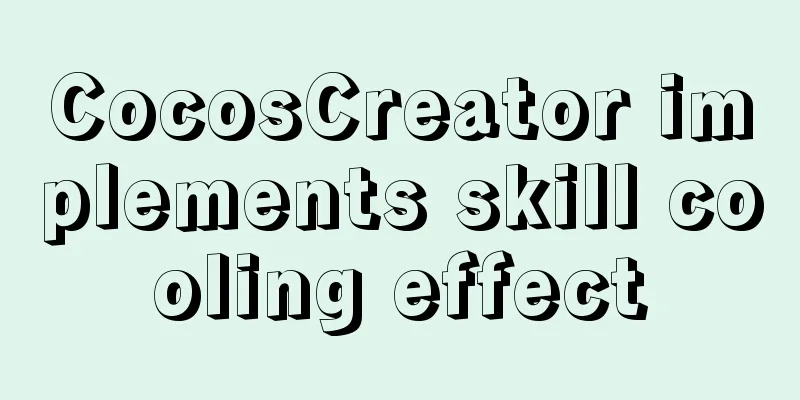
CocosCreator realizes skill CD effectThere are skills in many games. After the player clicks the skill button, the skill will have a cooldown time. After the cooldown time is over, the skill can be used again. It is very simple to achieve this effect in Cocos. You need to use the sprite component. First, drag the image of the skill button to the canvas.
Then create a new label under the skill button
Then create a new TS script and copy and paste the following code into it
const {ccclass, property} = cc._decorator;
@ccclass
export default class NewClass extends cc.Component {
@property(cc.Sprite)
skill:cc.Sprite = null; //Skill sprite @property(cc.Label)
time_label:cc.Label = null; //Show the text of the remaining time of skill cooling @property
time:number = 3; //Skill cooling time @property
isshow_label:boolean = true; //Whether to display text onLoad(){
this.skill.fillRange = 1; //When the game starts, the skill fill range is 1
}
update(dt:number){
if(this.skill.fillRange != 1){//If the skill wizard's fill is not 1, it means that the skill has been usedthis.skill.fillRange += dt / this.time;//The value restored per frame for the skill is frame rate / skill cooldown timethis.time_label.string = Math.floor(((1 - this.skill.fillRange) * this.time)).toString();//Update the remaining time of the skill per frame//The remaining time of the skill is first 1 - the filling degree of the skill wizard and then * the skill cooldown time, and finally Math.floor roundedif(this.isshow_label == true){//If the text can be displayedthis.time_label.node.active = true;//Show the remaining time of the skill cooldown} }
if(this.skill.fillRange == 1){//If the skill sprite's fill is 1, it means the skill has not been used yet this.skill.getComponent(cc.Button).interactable = true;//Start button this.time_label.node.active = false;//Hide the remaining time of skill cooldown}
}
onbtn(){//Event when the skill button is pressed this.skill.fillRange = 0;//Skill fill range is set to 0
console.log("Skills used"); //Print log
this.skill.getComponent(cc.Button).interactable = false; //disable button}
}I have written detailed comments for each line of code. Hang the written script on the skill button and bind the node
Can be modified as needed
Writing code is not enough. You also need to do some settings for the skill button. You need to modify the sprite component and add a button component to the skill button.
Adjust according to the picture
Finally, add the button component to the skill button
The bound event is onbtn. To make it look better, change the Transition of the button component to COLOR.
You're done. Click Run to see it.
Really good When you click the skill button, just put the code in onbtn.
Just put it in here For example, you can play a special effect animation when you press a skill button
The above is the details of how CocosCreator implements the skill cooling effect. For more information about CocosCreator skill cooling, please pay attention to other related articles on 123WORDPRESS.COM! You may also be interested in:
|
<<: How to implement Docker volume mounting
>>: MySQL 5.5.27 installation graphic tutorial
Recommend
HTML framework_Powernode Java Academy
1. Framework A browser document window can only d...
How to display texture at the position of swipe in CocosCreator
Table of contents 1. Project requirements 2. Docu...
CentOS 7.x docker uses overlay2 storage method
Edit /etc/docker/daemon.json and add the followin...
Implementation example of JS native double-column shuttle selection box
Table of contents When to use Structural branches...
Server stress testing concepts and methods (TPS/concurrency)
Table of contents 1 Indicators in stress testing ...
JavaScript singleton mode to implement custom pop-up box
This article shares the specific code of JavaScri...
Example of using MRG_MyISAM (MERGE) to implement query after partitioning in MySQL
Optimizing large amounts of database data is a hu...
JavaScript Timer Details
Table of contents 1. Brief Introduction 2. setInt...
Instructions for recovering data after accidental deletion of MySQL database
In daily operation and maintenance work, backup o...
GZIP compression Tomcat and improve web performance process diagram
1. Introduction I recently worked on a project an...
A brief discussion on an efficient algorithm for constructing tree structures in JavaScript
Table of contents introduction Ideas Establish ID...
Detailed explanation of MySql automatic truncation example
Detailed explanation of MySql automatic truncatio...
How to view and configure password expiration on Linux
With the right settings, you can force Linux user...
Introduction to document.activeELement focus element in JavaScript
Table of contents 1. The default focus is on the ...
A complete guide on how to query and delete duplicate records in MySQL
Preface This article mainly introduces the method...