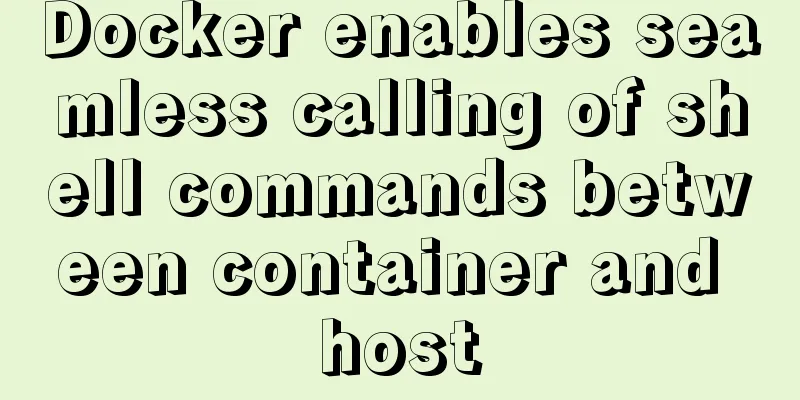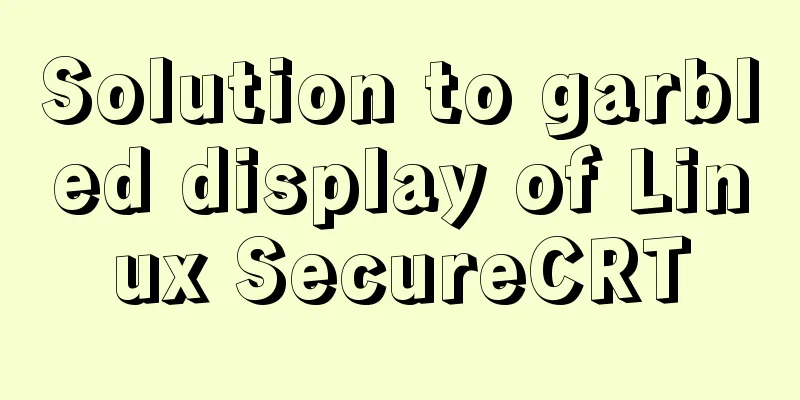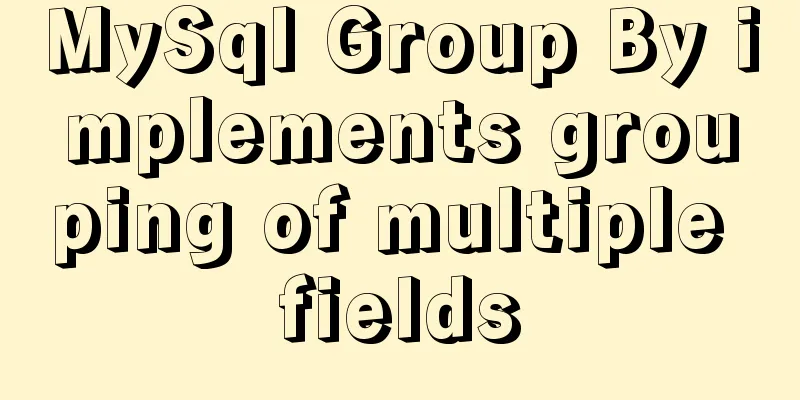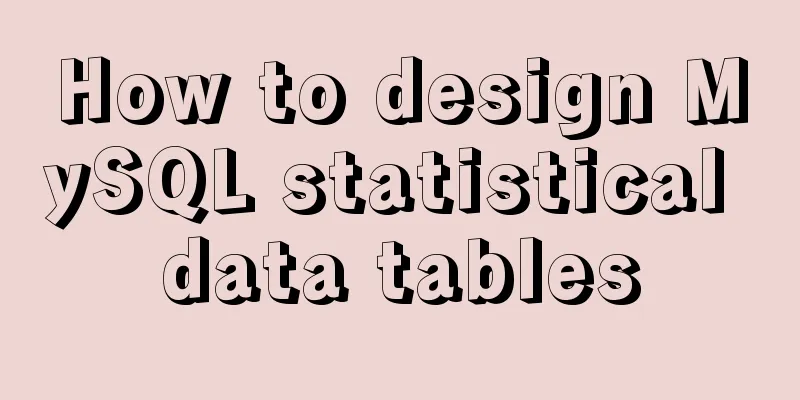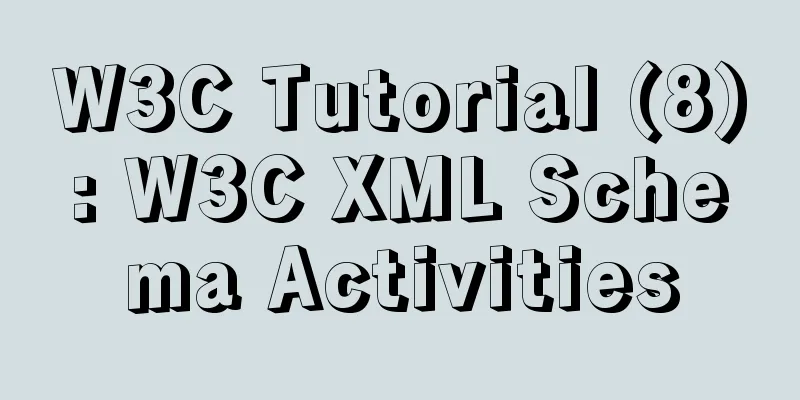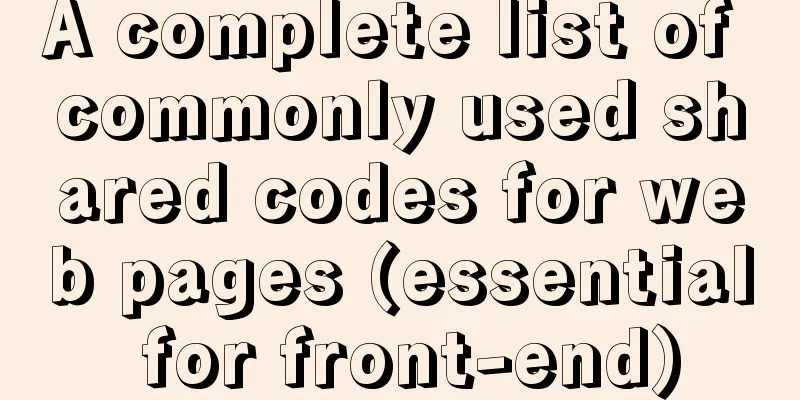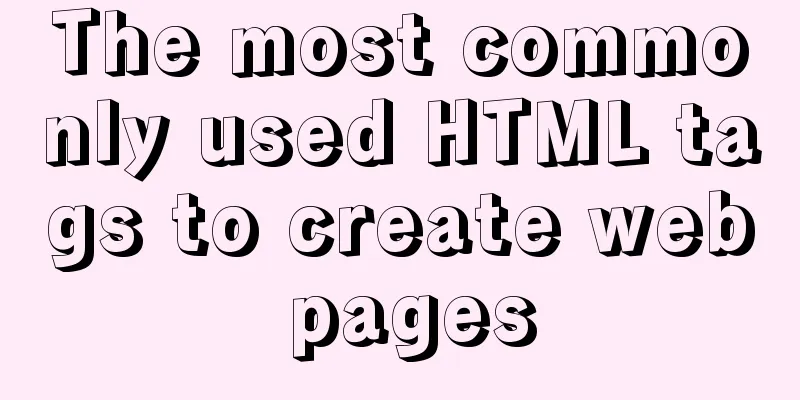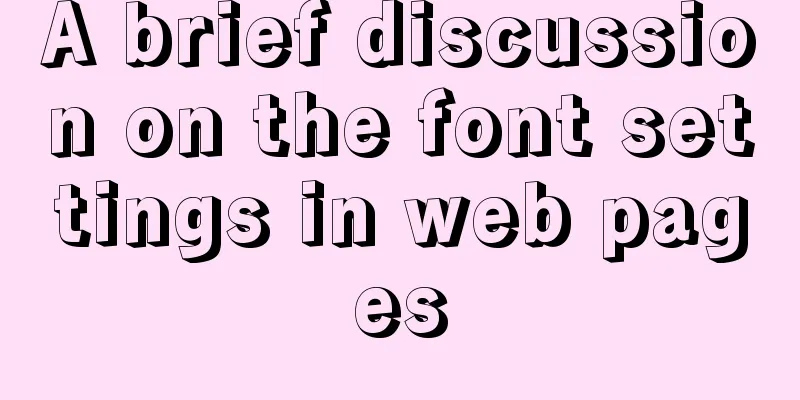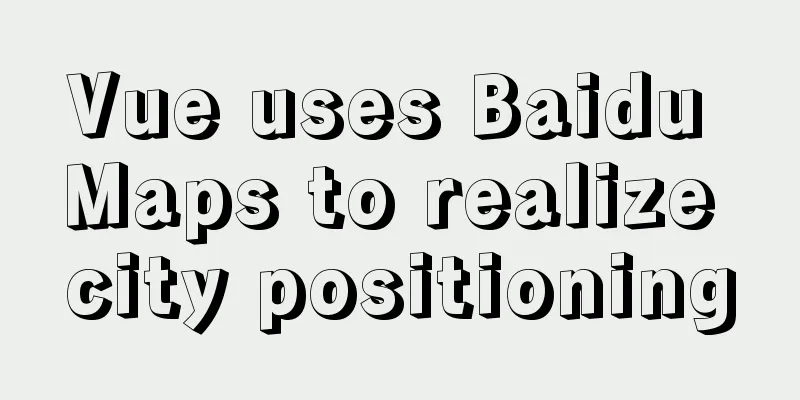win10 mysql 5.6.35 winx64 free installation version configuration tutorial
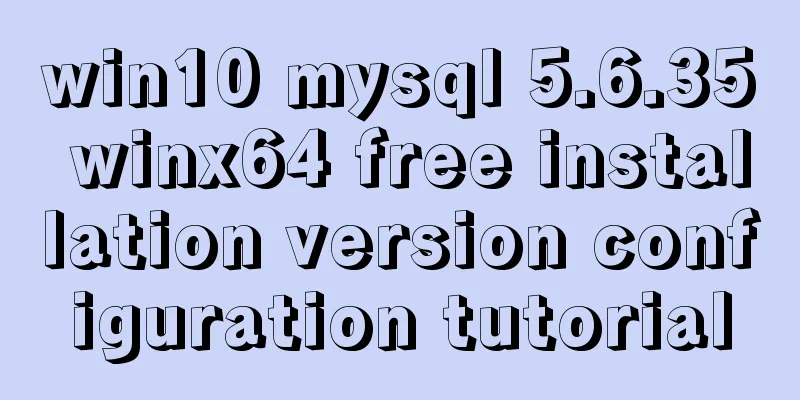
|
mysql 5.6.35 winx64 free installation version configuration tutorial under win10, the specific contents are as follows 1. Unzip the MySQL compressed package Unzip the downloaded MySQL compressed package to a custom directory. I put it in C:\software\mysql-5.6.35-winx64\mysql_master Add environment variables Configure the MySQL path to the path path
2. Edit the unzipped file my-default.ini [client] port=3306 default-character-set=utf8 [mysqld] #Set MySQL directory basedir=C:/software/mysql-5.6.35-winx64/mysql_master #Set MySQL data datadir=C:/software/mysql-5.6.35-winx64/mysql_master/data port=3306 character_set_server=utf8 default-storage-engine=MYISAM sql_mode=NO_ENGINE_SUBSTITUTION,STRICT_TRANS_TABLES Register Windows system service Register MySQL as a Windows system service The operation is as follows: 1) Right-click the start menu and select "Command Prompt (Administrator)" (must be under administrator privileges)
2) Enter the service installation command: mysqld install MySQL --defaults-file="C:\software\mysql-5.6.35-winx64\mysql_master\my-default.ini" After the installation is successful, a message will pop up saying that the service has been successfully installed. If it appears The service already exists! 5. Start MySQL service Method 1: The command to start the service is: net start mysql Method 2: Open the management tool service and find the MySQL service. Start the service by right-clicking and selecting Start or directly clicking Start on the left. "C:\software\mysql-5.6.35-winx64\mysql_master\bin\mysqld" --defaults-file="C:\software\mysql-5.6.35-winx64\mysql_master\my-default.ini" MySQL3306
6. Change the root account password When the installation is just completed, the default password of the root account is empty. At this time, you can change the password to the specified password. For example: 123456 Method 1: c:>mysql –uroot mysql>show databases; mysql>use mysql; mysql>UPDATE user SET password=PASSWORD(“123456”) WHERE user='root'; mysql> FLUSH PRIVILEGES; mysql>QUIT Method 2: Use third-party management tools to change passwords. Such as Navicat for MySQL The above is the full content of this article. I hope it will be helpful for everyone’s study. I also hope that everyone will support 123WORDPRESS.COM. You may also be interested in:
|
<<: VSCode configuration Git method steps
>>: Detailed explanation of Vue's caching method example
Recommend
Pure CSS meteor shower background sample code
GitHub address, you can star it if you like it Pl...
Three examples of blur background effects using CSS3
Let’s not start with the introduction and get str...
Solution to the problem that the entry cannot be found when installing mysql5.7.18
The following problem occurred when installing my...
How to completely uninstall iis7 web and ftp services in win7
After I set up the PHP development environment on...
Implementation of vscode custom vue template
Use the vscode editor to create a vue template, s...
Detailed explanation of the principle and usage of cursor (DECLARE) in MySQL stored procedure
This article uses examples to illustrate the prin...
Analysis of the principle of Vue nextTick
Table of contents Event Loop miscroTask (microtas...
Summary of several MySQL installation methods and configuration issues
1. MySQL rpm package installation # Download the ...
Vue implements upload component
Table of contents 1. Introduction 2. Ideas Two wa...
MySQL 8.0.15 installation and configuration method graphic tutorial under win10 home version 64
As a super rookie, I just started learning MySQL ...
Introduction to the usage of props in Vue
Preface: In Vue, props can be used to connect ori...
Detailed explanation of mysql permissions and indexes
mysql permissions and indexes The highest user of...
Detailed explanation of Tomcat directory structure
Table of contents Directory Structure bin directo...
Summary of the use of vue Watch and Computed
Table of contents 01. Listener watch (1) Function...
Installation steps of mysql under linux
1. Download the mysql tar file: https://dev.mysql...