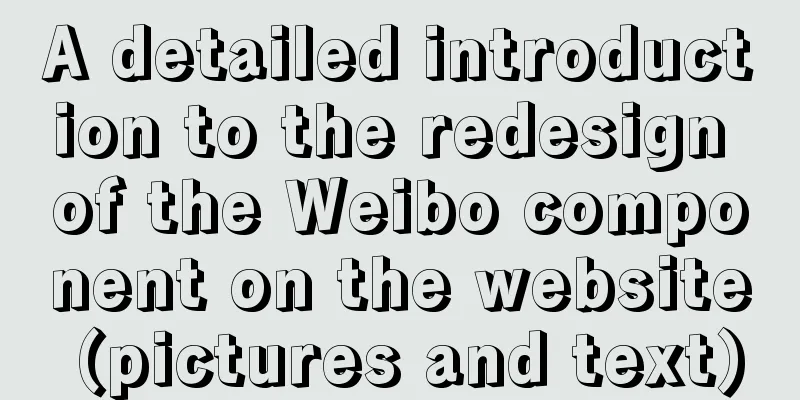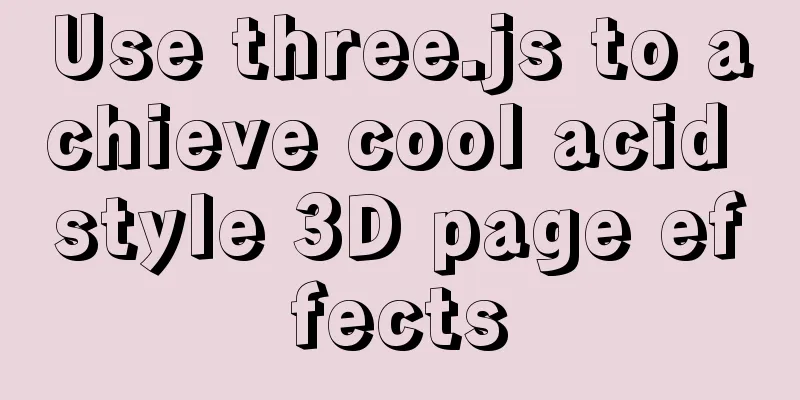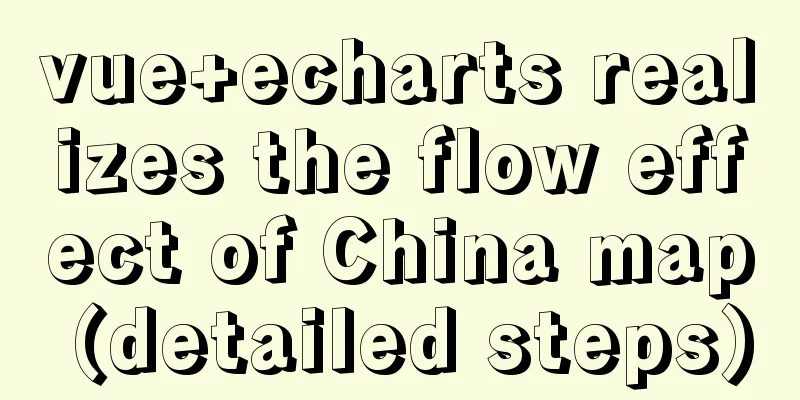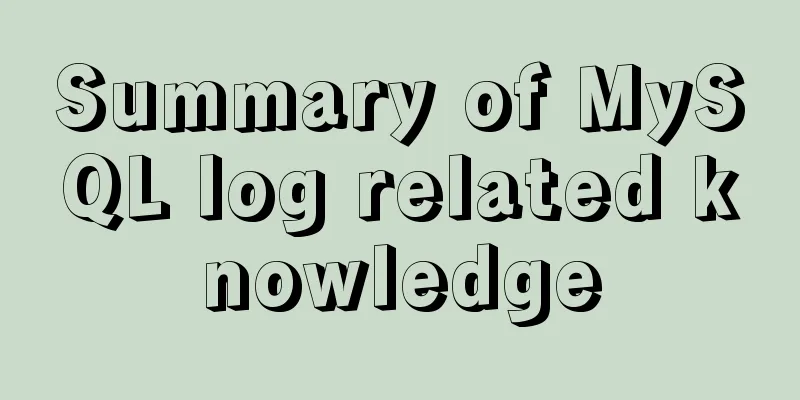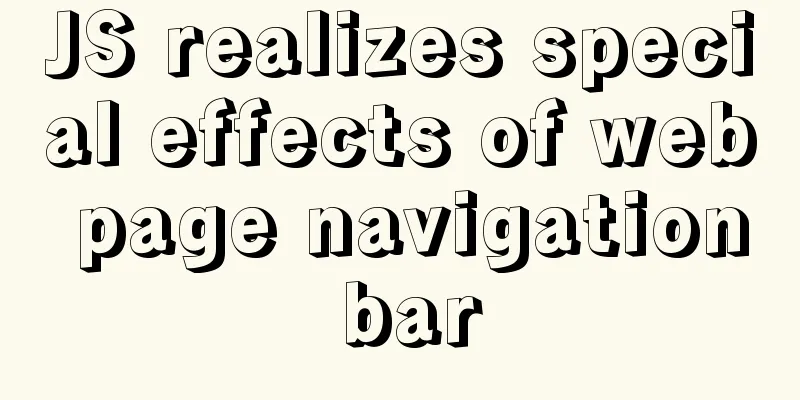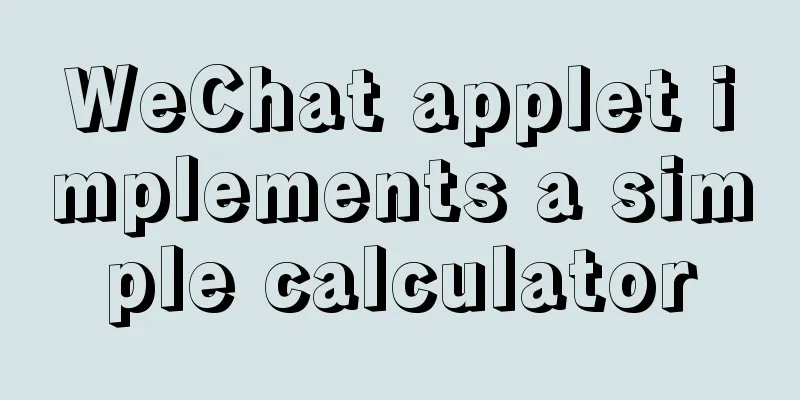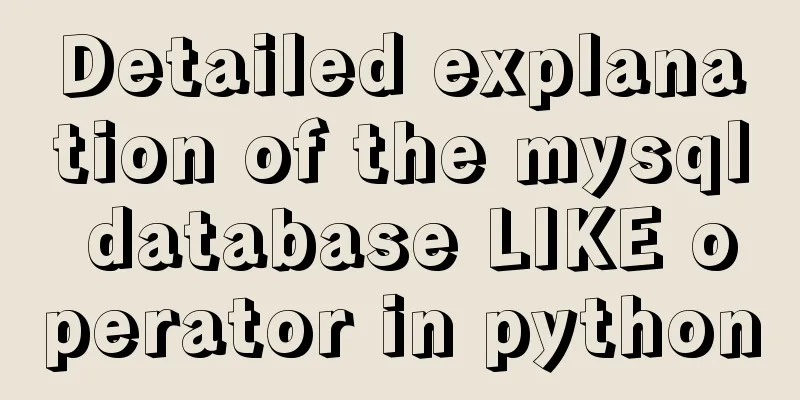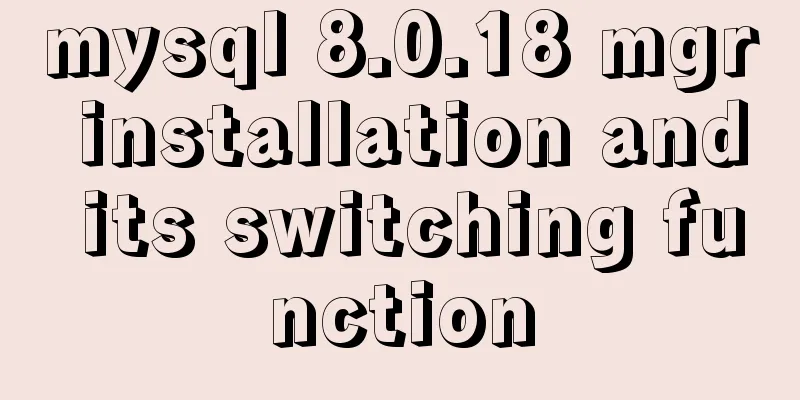How to view and configure password expiration on Linux
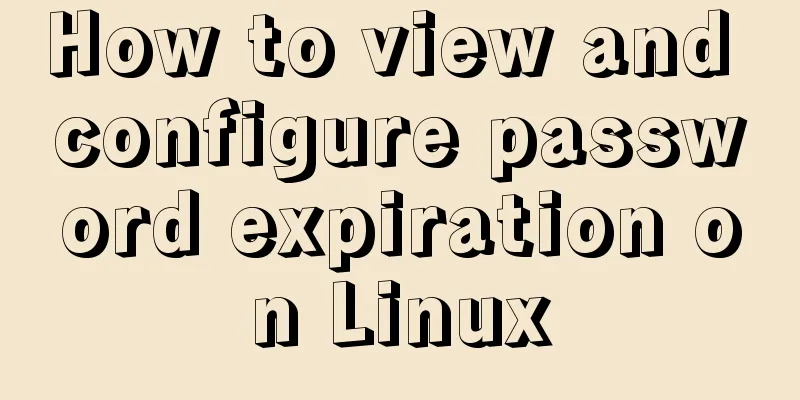
|
With the right settings, you can force Linux users to change their passwords regularly. Here's how to check your password aging settings and how to change them. User passwords on Linux systems can be configured to be permanent or to have an expiration date so that people have to reset them periodically. For security reasons, it is generally considered good practice to change passwords regularly, but this is not configured by default. To view and modify password expiration, you need to be familiar with several important commands: the View password expiration settings The way to determine whether a password expiration has been set for a specific account is to use the following $ sudo chage -l dory Last password change : Mar 15, 2020 Password expires: Jun 13, 2020 <== Password inactive : never Account expires: never Minimum number of days between password change: 10 Maximum number of days between password changes: 90 Number of days of warning before password expires: 14 If password aging is not applied, the account information will look like this: $ sudo chage -l nemo Last password change : Jan 14, 2019 Password expires: never <== Password inactive : never Account expires: Mar 26, 2706989 Minimum number of days between password change: 0 Maximum number of days between password changes: 99999 Number of days of warning before password expires: 7 You can also use the dory$ passwd -S dory P 03/15/2020 10 90 14 -1 The seven fields here represent:
One thing to note is that the $ sudo passwd -S dorothy dorothy L 07/09/2019 0 99999 7 10 This is done by changing the "hash" field in the $ sudo grep dorothy /etc/shadow dorothy:!:18086:0:99999:7:10:: <== The fact that the account is locked is not obvious from the $ sudo chage -l dorothy Last password change : Jul 09, 2019 Password expires: never Password inactive : never Account expires: never Minimum number of days between password change: 0 Maximum number of days between password changes: 99999 Number of days of warning before password expires: 7 Some options for password aging The most common settings are the minimum and maximum number of days. They are often used in combination. For example, you can configure a password so that it cannot be used for more than 90 days (maximum), and then add a password that is valid for a week or 10 days (minimum). This ensures that users do not revert to their old passwords immediately after they are required to change their passwords. $ sudo chage -M 90 -m 10 shark $ sudo chage -l shark Last password change : Mar 16, 2020 Password expires: Jun 14, 2020 Password inactive : never Account expires: never Minimum number of days between password change: 10 <== Maximum number of days between password change: 90 <== Number of days of warning before password expires: 7 You can also set a specific expiration date for the account using the -E option. $ sudo chage -E 2020-11-11 tadpole $ sudo chage -l tadpole Last password change : Oct 15, 2019 Password expires: never Password inactive : never Account expires: Nov 11, 2020 <== Minimum number of days between password change: 0 Maximum number of days between password changes: 99999 Number of days of warning before password expires: 7 Password aging can be an important option, as long as it does not encourage users to use passwords that are too simple or to write them down in an insecure manner. For more information on controlling password characters (e.g., a combination of uppercase and lowercase letters, numbers, etc.), refer to this article on password complexity. Summarize This is the end of this article about viewing and configuring password expiration on Linux. For more information about viewing and configuring password expiration on Linux, please search for previous articles on 123WORDPRESS.COM or continue to browse the related articles below. I hope you will support 123WORDPRESS.COM in the future! You may also be interested in:
|
<<: MySQL triggers: creating multiple triggers operation example analysis
>>: Vue implements the operation code of clicking a button to download a file (backend Java)
Recommend
Rules for registration form design
I finished reading "Patterns for Sign Up &...
Element sample code to implement dynamic table
Table of contents 【Code background】 【Code Impleme...
CSS3 achieves conic-gradient effect
grammar: background-image: conic-gradient(from an...
Detailed explanation of global parameter persistence in MySQL 8 new features
Table of contents Preface Global parameter persis...
Detailed explanation of mktemp, a basic Linux command
mktemp Create temporary files or directories in a...
A comprehensive summary of frequently used statements in MySQL (must read)
The knowledge points summarized below are all fre...
Diagram of the process of implementing direction proxy through nginx
This article mainly introduces the process of imp...
In-depth analysis of the role of HTML <!--...--> comment tags
When we check the source code of many websites, w...
Vue uses echarts to draw an organizational chart
Yesterday, I wrote a blog about the circular prog...
Two solutions for automatically adding 0 to js regular format date and time
Table of contents background Solution 1 Ideas: Co...
How to get the dynamic number of remaining words in textarea
I encountered a case at work that I had never wri...
Detailed steps for debugging VUE projects in IDEA
To debug js code, you need to write debugger in t...
Detailed explanation of Alibaba Cloud security rule configuration
Two days ago, I took advantage of the Double 11 s...
jQuery implements the mouse drag image function
This example uses jQuery to implement a mouse dra...
Ideas and methods for realizing real-time log reporting with Nginx pure configuration
Table of contents Preface Implementation ideas Im...