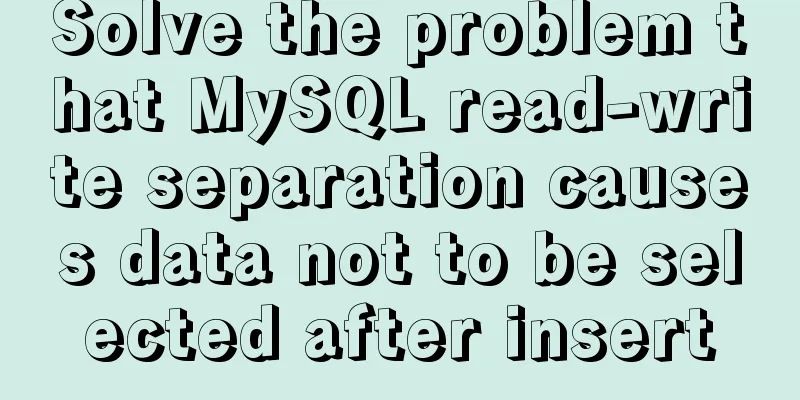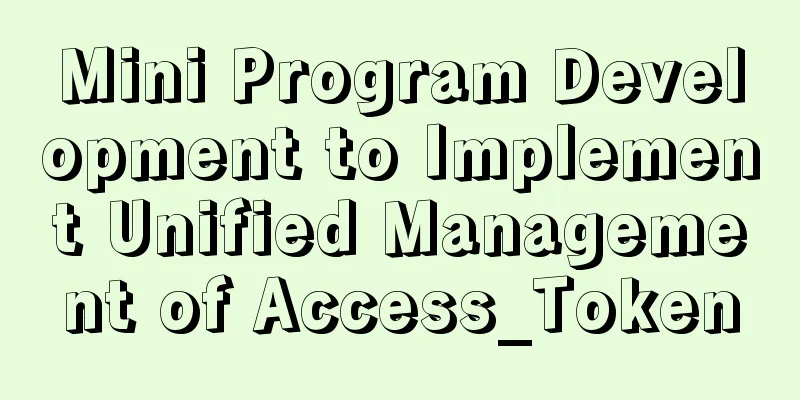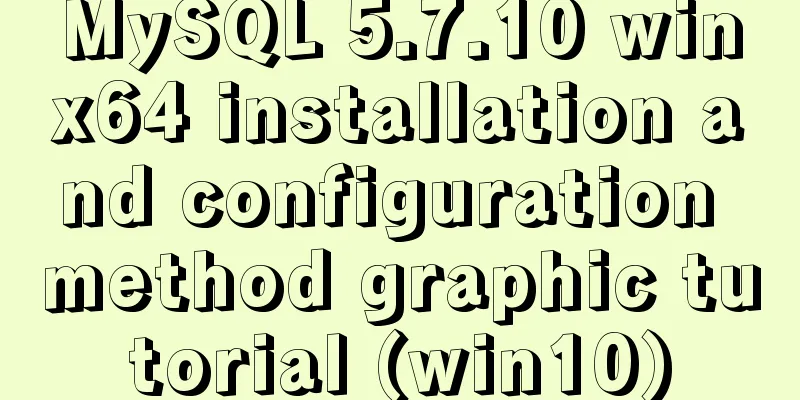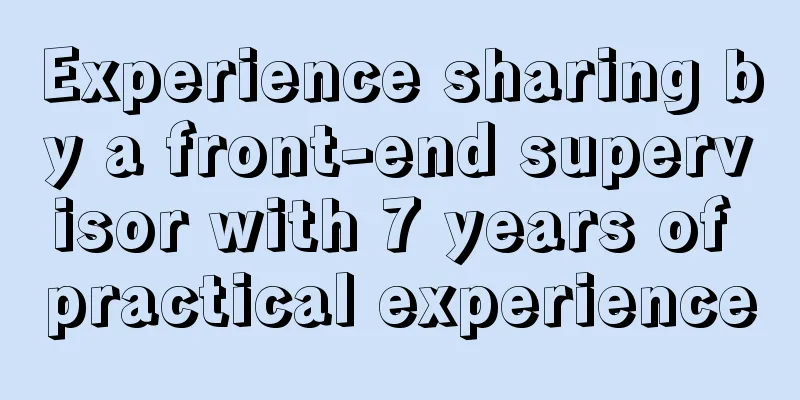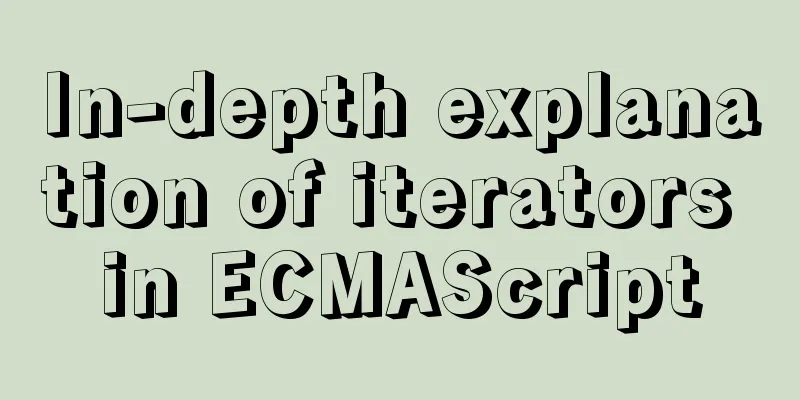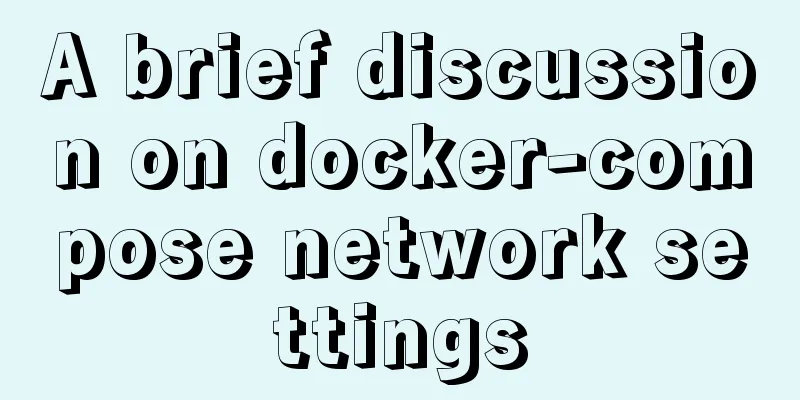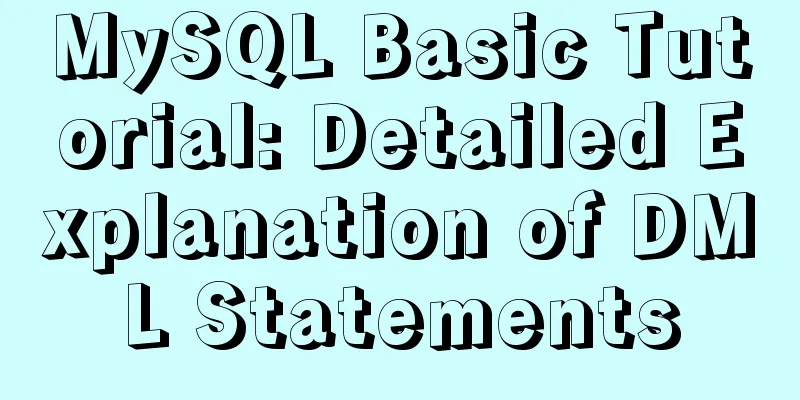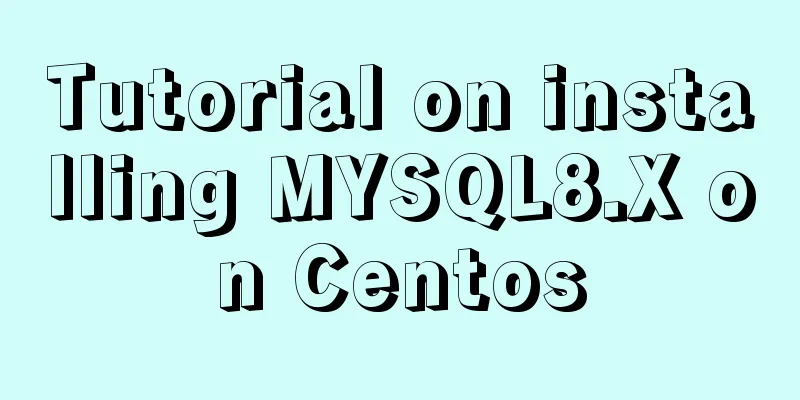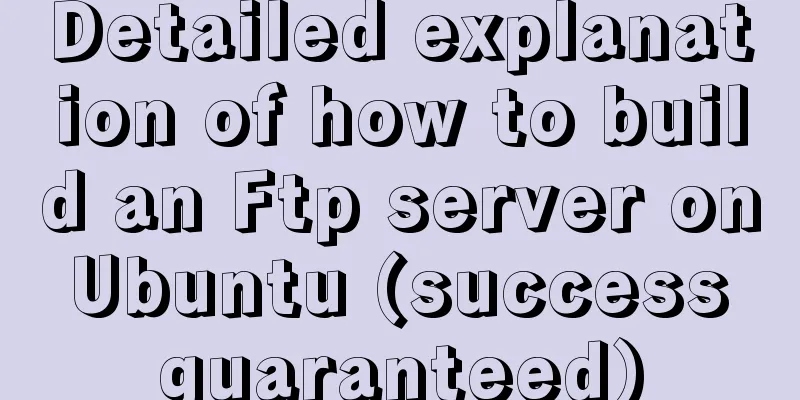Use of docker system command set

|
Docker system currently has four subcommands, namely:
One of the most important commands of the docker system is the docker system prune command, which cleans up unused data, including image data and stopped containers. See docker system help
[root@localhost ~]# docker system --help
Usage: docker system COMMAND
Manage Docker
Options:
--help Print usage
Commands:
df Show docker disk usage
events Get real time events from the server
info Display system-wide information
prune Remove unused data
Run 'docker system COMMAND --help' for more information on a command.
[root@localhost ~]#
docker system dfProvides an overview of overall Docker disk usage, including images, containers, and (local) volumes. So now we can check at any time how much resources Docker is using. [root@localhost ~]# docker system df TYPE TOTAL ACTIVE SIZE RECLAIMABLE Images 10 6 2.652GB 1.953GB (73%) Containers 6 6 6.922MB 0B (0%) Local Volumes 0 0 0B 0B [root@localhost ~]# docker system pruneIf the previous command shows that docker has taken up too much space, we will start cleaning it up. There is a command that does it all:
[root@localhost ~]# docker system prune
WARNING! This will remove:
- all stopped containers # Clean up stopped containers - all networks not used by at least one container # Clean up unused networks - all dangling images # Clean up abandoned images - all build cache # Clean up the build cache Are you sure you want to continue? [y/N] y
Total reclaimed space: 0B
[root@localhost ~]#According to the warning message, this command will delete all closed containers and dangling images. In the example, the image containing three 1GB random files has a name that is occupied:, which is a dangling image and will be deleted. At the same time, all intermediate images will be deleted. Going a step further, use the -a option to do a deeper cleanup. At this time we will see more serious WARNING information:
$ docker system prune -a
WARNING! This will remove:
- all stopped containers
- all volumes not used by at least one container
- All networks not used by at least one container
- all images without at least one container associated to them
Are you sure you want to continue? [y/N] y
Deleted Images:
untagged: test:latest
deleted: sha256:c515ebfa2...
deleted: sha256:07302c011...
deleted: sha256:37c0c6474...
deleted: sha256:5cc2b6bc4...
deleted: sha256:b283b9c35...
deleted: sha256:8a8b9bd8b...
untagged: alpine:latest
untagged: alpine@sha256:58e1a1bb75db1...
deleted: sha256:4a415e366...
deleted: sha256:23b9c7b43...
Total reclaimed space: 2.151GBThis command will clean up the entire system and only keep the images, containers, volumes, and networks that are actually in use, so you need to be extra careful. For example, we cannot run the prune -a command in a production environment because some backup images (for backup, rollback, etc.) are sometimes needed. If these images are deleted, they need to be downloaded again when running the container. At this point, all images that are not bound to containers will be deleted. Since the first prune command removes all containers, all images (which are not bound to any container) will be removed. docker systemc info (docker info)I believe everyone is familiar with the abbreviation of this command docker info [root@localhost ~]# docker system info Containers: 6 Running: 6 Paused: 0 Stopped: 0 Images: 49 Server Version: 17.06.2-ce Storage Driver: overlay Backing Filesystem: xfs Supports d_type: true Logging Driver: json-file Cgroup Driver: cgroupfs Plugins: Volume: local Network: bridge host macvlan null overlay Log: awslogs fluentd gcplogs gelf journald json-file logentries splunk syslog Swarm: inactive Runtimes: runc Default Runtime: runc Init Binary: docker-init containerd version: 6e23458c129b551d5c9871e5174f6b1b7f6d1170 runc version: 810190ceaa507aa2727d7ae6f4790c76ec150bd2 init version: 949e6fa Security Options: seccomp Profile: default Kernel Version: 3.10.0-514.26.2.el7.x86_64 Operating System: CentOS Linux 7 (Core) OSType: linux Architecture: x86_64 CPUs: 24 Total Memory: 31.21 GiB Name: localhost.localdomain ID: YTL2:6RWX:IZK6:X4XC:XKMO:WVXD:LXPR:E5GN:GEJB:WIUX:L5YH:PDFB Docker Root Dir: /var/lib/docker Debug Mode (client): false Debug Mode (server): false Registry: https://index.docker.io/v1/ Experimental: false Insecure Registries: 127.0.0.0/8 Registry Mirrors: http://9zkjjecg.mirror.aliyuncs.com/ https://docker.mirrors.ustc.edu.cn/ Live Restore Enabled: false [root@localhost ~]# Detailed explanation
This is the end of this article about the use of the docker system command set. For more relevant docker system content, please search for previous articles on 123WORDPRESS.COM or continue to browse the following related articles. I hope everyone will support 123WORDPRESS.COM in the future! You may also be interested in:
|
<<: An article to understand what is MySQL Index Pushdown (ICP)
>>: Implementation of Element-ui Layout (Row and Col components)
Recommend
Various methods to restart Mysql under CentOS (recommended)
1. MySQL installed via rpm package service mysqld...
A practical record of handling the ddgs and qW3xT.2 mining viruses implanted in Linux servers
Preface With the crazy speculation of virtual cur...
Linux Operation and Maintenance Basic System Disk Management Tutorial
1. Disk partition: 2. fdisk partition If the disk...
H tags should be used reasonably in web page production
HTML tags have special tags to handle the title of...
Detailed tutorial on distributed operation of jmeter in docker environment
1. Build the basic image of jmeter The Dockerfile...
What are HTML inline elements and block-level elements and their differences
I remember a question the interviewer asked durin...
Detailed explanation of the steps to build a Vue project with Vue-cli
First you need to install Vue-cli: npm install -g...
MySQL 5.7.17 installation and configuration graphic tutorial
Features of MySQL: MySQL is a relational database...
Drop-down menu and sliding menu design examples
I found a lot of websites that use drop-down or sl...
Detailed explanation of CSS counter related attributes learning
The CSS counter attribute is supported by almost ...
JS realizes the effect of picture waterfall flow
This article shares the specific code of JS to re...
Implementation of vue-nuxt login authentication
Table of contents introduce Link start Continue t...
Use CSS to prevent Lightbox to realize the display of large image code without refreshing when clicking on small image
Use CSS to prevent Lightbox to realize the displa...
Example of implementing dashed border with html2canvas
html2canvas is a library that generates canvas fr...
Practical skills that must be mastered in calling UNI-APP components in the easycom mode
This article is intended to be a starting point f...