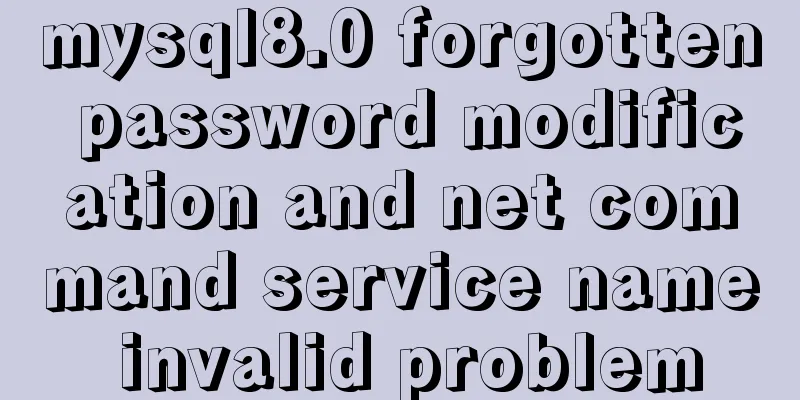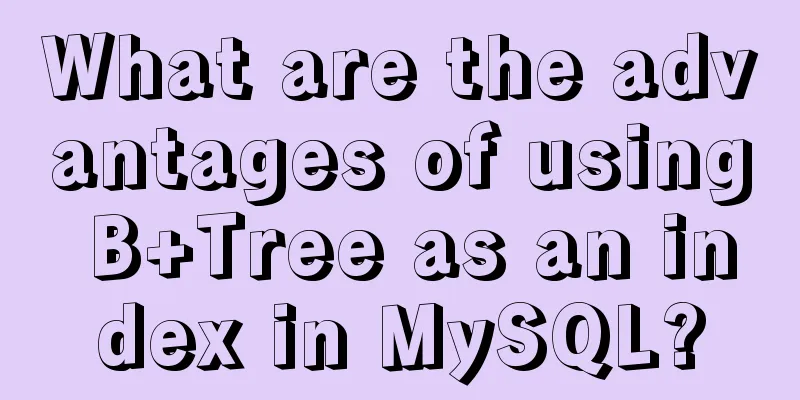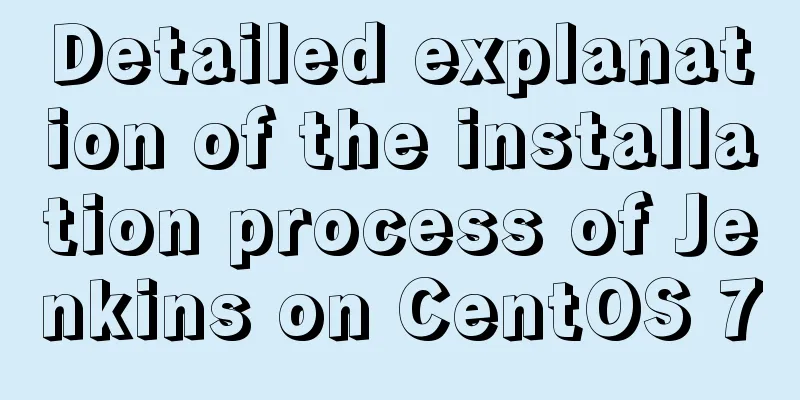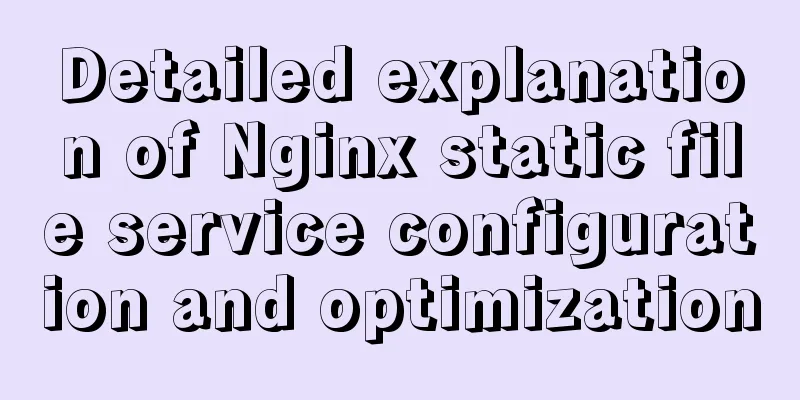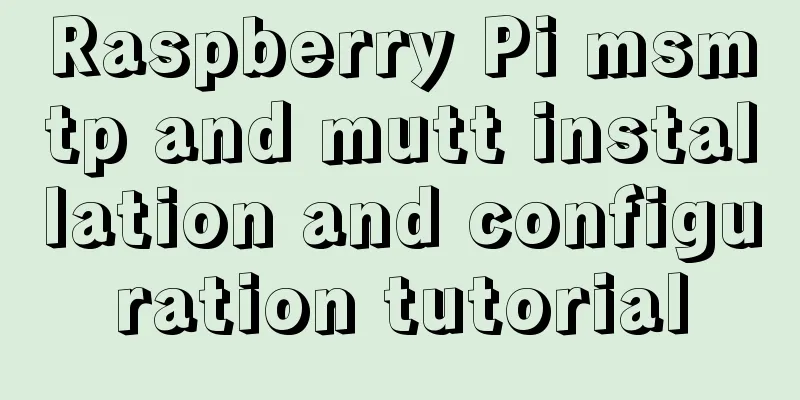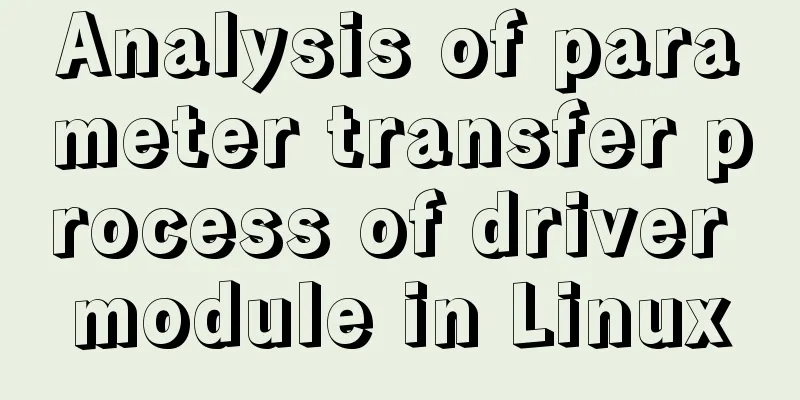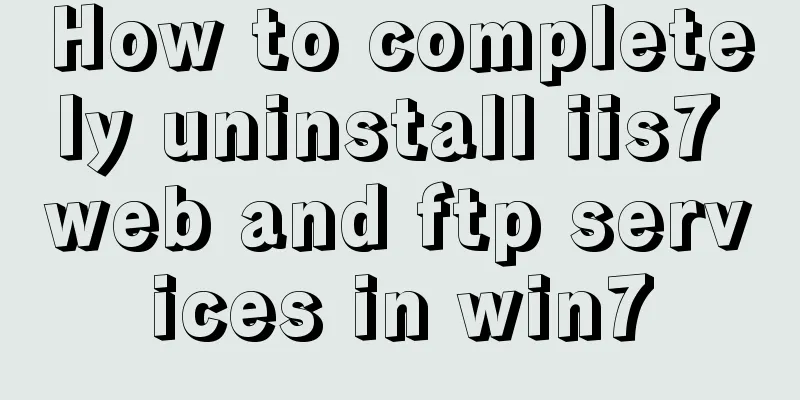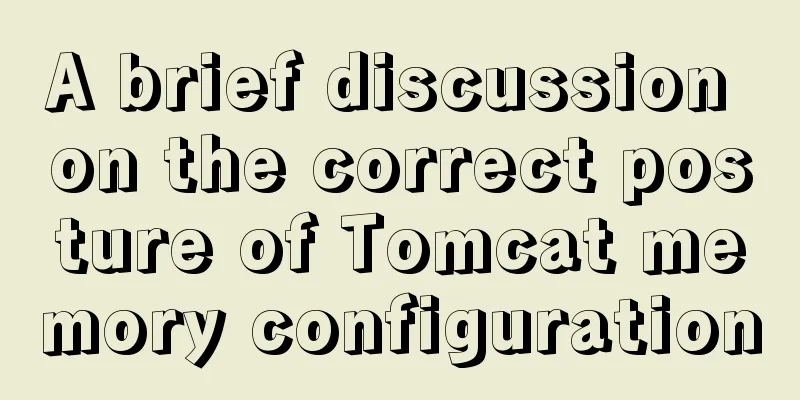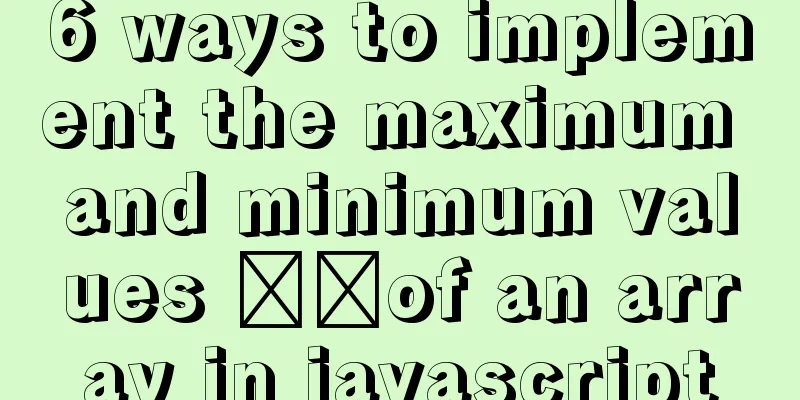25 Vue Tips You Must Know
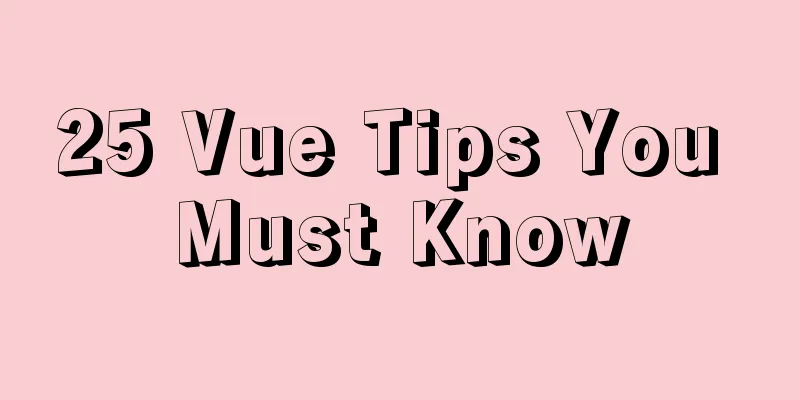
1. Limit props to type lists Using the
export default {
name: 'Image',
props: {
src: {
type: String,
},
style: {
type: String,
validator: s => ['square', 'rounded'].includes(s)
}
}
};
This 2. Default content and extension pointsSlots in Vue can have default content, which allows you to make components that are easier to use:
<button class="button" @click="$emit('click')">
<slot>
<!-- Used if no slot is provided -->
Click me
</slot>
</button>
Basically you can take any part of a component, wrap it in a
<template>
<button class="button" @click="$emit('click')">
<!-- Initially add a slot tag that does nothing -->
<!-- We can override this by providing content to the slot -->
<slot>
<div class="formatting">
{{ text }}
</div>
</slot>
</button>
</template>
Now you can use this component in many different ways. Simple default method or your own custom method:
<!-- Use the component's default functionality -->
<ButtonWithExtensionPoint text="Formatted text" />
<!-- Use extension points to create custom behaviors -->
<ButtonWithExtensionPoint>
<div class="different-formatting">
Do something different here</div>
</ButtonWithExtensionPoint>
3. Use quotes to observe nested valuesYou might not know this: you can easily look directly at nested values just by using quotes:
watch {
'$route.query.id'() {
// ...
}
}
This is very useful for dealing with deeply nested objects. 4. Know when to use v-if (and when to avoid it) Sometimes <ComplicatedChart v-show="chartEnabled" /> When If the component you need to toggle is expensive to render, this may be more efficient. On the other hand, if you don’t need to use that component right away, use v-if so that it skips rendering it and loads the page faster. 5. Shorthand for single-scope slots (no template tags required!) There is a shorthand that lets us get away with it, but only if we use a single scope Instead of writing:
<DataTable>
<template #header="tableAttributes">
<TableHeader v-bind="tableAttributes" />
</template>
</DataTable>
We can write it like this: <DataTable #header="tableAttributes"> <TableHeader v-bind="tableAttributes" /> </DataTable> This is simpler and more direct. 6. Conditionally render slots Every
const $slots = {
default: <default slot>,
icon: <icon slot>,
button: <button slot>,
};
But this Take this component that defines several slots, including several named slots:
<!-- Slots.vue -->
<template>
<div>
<h2>Here are some slots</h2>
<slot />
<slot name="second" />
<slot name="third" />
</div>
</template>
If we only apply one slot to a component, only that slot will appear in our $slots object:
<template>
<Slots>
<template #second>
This will be applied to the second slot
</template>
</Slots>
</template>
$slots = { second: <vnode> }
We can use this in our components to detect which For example, by hiding
<template>
<div>
<h2>A package slot</h2>
<div v-if="$slots.default" class="styles">
<slot />
</div>
</div>
</template>
Now the If we don’t use 6.1 Why do we want to be able to conditionally render slots?There are three main reasons to use conditional slots:
For example, when we add the default styles, we add a div around
<template>
<div>
<h2>This is a pretty great component, amirite?</h2>
<div class="default-styling">
<slot>
</div>
<button @click="$emit('click')">Click me!</button>
</div>
</template>
However, if the parent component does not apply content to that slot, we will end up rendering an empty div on the page:
<div>
<h2>This is a really cool component</h2>
<div class="default-styling">
<!-- There is no content in the slot, but this div will still be rendered-->
</div>
<button @click="$emit('click')">Click me!</button>
</div>
Adding it v-if on the wrapping div should do the trick. No content applied to the slot? Like this:\
<div>
<h2>This is a really cool component</h2>
<button @click="$emit('click')">Click me!</button>
</div>
7. How to observe slot changesSometimes we need to know when the contents of a slot have changed: <!-- Unfortunately this event does not exist--> <slot @change="update" /> Unfortunately Vue doesn't have a built-in way to detect this, but there's a very neat way to do it using mutation observers:
export default {
mounted() {
// Call `update` when things change
const observer = new MutationObserver(this.update);
//Observe the changes of this component observer.observe(this.$el, {
childList: true,
subtree: true
});
}
};
8. Mixing local and global stylesOften when using styles we want them to be scoped to a single component:
<style scoped>
.component {
background: green;
}
</style>
If you need you can also add a non-scoped style block to add global styles:
<style>
/*Global application*/
.component p {
margin-bottom: 16px;
}
</style>
<style scoped>
/*Scoped to this specific component*/
.component {
background: green;
}
</style>
9. Overriding child component styles — the right way Vue has a deep selector specifically for this:
<style scoped>
/* Override the CSS of a child component while keeping the style scoped */
.my-component >>> .child-component {
font-size: 24px;
}
</style>
10. Create magic with context-aware componentsContext-aware components are “magic” — they automatically adapt to what’s happening around them, handle edge cases, share state, and more. There are 3 main types of context-aware components, but I find configuration to be the most interesting of them all. 10.1 State SharingWhen you break a large component into multiple smaller components, they often still need to share state. You can do this "behind the scenes" instead of pushing this work onto the people using the component. A
<!-- Used as a single component for simplicity -->
<Dropdown v-model="selected" :options="[]" />
<!-- Split for more flexibility -->
<Select v-model="selected">
<Option value="mustard">Mustard</Option>
<Option value="ketchup">Ketchup</Option>
<div class="relish-wrapper">
<Option value="relish">Relish</Option>
</div>
</Select>
10.2 Configuration Sometimes you need to change the behavior of a component based on the situation in the rest of the application. This is usually done to automatically handle edge cases that would otherwise be troublesome. The Popup or 10.3 Modeling When you create context-aware
.statistic {
color: black;
font-size: 24px;
font-weight: bold;
}
/* Put some separation between stats next to each other */
.statistic + .statistic {
margin-left: 10px;
}
Variables in CSS take us a step further by allowing us to set different values in different parts of the page. 11. How to make variables created outside of Vue responsive? If you get a variable from outside When you are using the options API, you just put this in the data section of your component:
const externalVariable = getValue();
export default {
data() {
return {
reactiveVariable: externalVariable,
};
}
};
When you use the composition
import { ref } from 'vue';
// Can be done entirely outside of a Vue component const externalVariable = getValue();
const reactiveVariable = ref(externalVariable);
// Use .value to access console.log(reactiveVariable.value);
Use reactive instead:
import { reactive } from 'vue';
// Can be done entirely outside of a Vue component const externalVariable = getValue();
// Reactive only works on objects and arrays const anotherReactiveVariable = reactive(externalVariable);
// Direct access console.log(anotherReactiveVariable);
If you’re still using 12. Destructuring in v-for Did you know you can destructure in
<li
v-for="{ name, id } in users"
:key="id"
>
{{ name }}
</li>
As we all know, you can get the index from v-for using a tuple like this:
<li v-for="(value, key) in [
'Hai Yong',
'Frozen',
'Web Beginner'
]">
{{ index + 1 }} - {{ value }}
</li>
When using objects, you can also grab the keys:
<li v-for="(value, key) in {
name: 'Hai Yong',
released: 2021,
director: 'A blogger',
}">
{{ key }}: {{ value }}
</li>
You can also combine these two methods to get both the key and index of a property:
<li v-for="(value, key, index) in {
name: 'Hai Yong',
released: 2021,
director: 'A blogger',
}">
#{{ index + 1 }}. {{ key }}: {{ value }}
</li>
13. Looping over a range in VueThe v-for directive allows us to iterate over an array, but it also lets us iterate over a range:
<template>
<ul>
<li v-for="n in 5">Item #{{ n }}</li>
</ul>
</template>
Display effect:
When we use 14. Observe anything in a componentAny response from your component can be observed:
export default {
computed: {
someComputedProperty() {
// Update calculation props},
},
watch:
someComputedProperty() {
// do something when the computed prop is updated }
}
};
You can watch:
If you use the composition API, you can watch any value as long as it is a 15. Stealing Item Type Copy For example, we use an Icon component in this component:
<template>
<div>
<h2>{{ heading }}</h2>
<Icon
:type="iconType"
:size="iconSize"
:colour="iconColour"
/>
</div>
</template>
To make it work, we need to add the correct prop type, copied from the Icon component:
import Icon from './Icon';
export default {
components: { Icon },
props: {
iconType: {
type: String,
required: true,
},
iconSize: {
type: String,
default: 'medium',
validator: size => [
'small',
'medium',
'large',
'x-large'
].includes(size),
},
iconColour:
type: String,
default: 'black',
},
heading:
type: String,
required: true,
},
},
};
When So that's why we steal them:
import Icon from './Icon';
export default {
components: { Icon },
props: {
...Icon.props,
heading:
type: String,
required: true,
},
},
};
Except in our example we added
import Icon from './Icon';
const iconProps = {};
// Do some processing beforehand
Object.entries(Icon.props).forEach((key, val) => {
iconProps[`icon${key[0].toUpperCase()}${key.substring(1)}`] = val;
});
export default {
components: { Icon },
props: {
...iconProps,
heading:
type: String,
required: true,
},
},
};
Now, if the But what if a 16. Detect clicks outside (or inside) an elementSometimes we need to detect whether a click occurred inside or outside a specific element el. This is the approach we typically use:
window.addEventListener('mousedown', e => {
// Get the clicked element const clickedEl = e.target;
// `el` is the element you are detecting external clicks on if (el.contains(clickedEl)) {
// Click inside "el" } else {
// click outside of `el`}
});
17. Recursive Slots Can we This is what the component looks like:
<!-- VFor.vue -->
<template>
<div>
<!-- Render the first item-->
{{ list[0] }}
<!-- If we have more items to go on, but need to leave the one we just rendered -->
<v-for
v-if="list.length > 1"
:list="list.slice(1)"
/>
</div>
</template>
If you want to do this with scoped slots - why not? ! — Just a few tweaks needed: <
template>
<div>
<!-- Pass the item to the slot to be rendered -->
<slot v-bind:item="list[0]">
<!-- Default -->
{{ list[0] }}
</slot>
<v-for
v-if="list.length > 1"
:list="list.slice(1)"
>
<!-- Recursively pass down the scope slot -->
<template v-slot="{ item }">
<slot v-bind:item="item" />
</template>
</v-for>
</div>
</template>
Here is how to use this component:
<template>
<div>
<!-- General list -->
<v-for :list="list" />
<!-- List with bold items -->
<v-for :list="list">
<template v-slot="{ item }">
<strong>{{ item }}</strong>
</template>
</v-for>
</div>
</template>
18. Component MetadataNot every bit of information you add to a component is state. Sometimes you need to add some metadata to provide more information to other components.
If you want your layout to know how many columns each widget should take up, you can add this as metadata directly on the component:
export default {
name: 'LiveUsersWidget',
// 👇 Just add it as an extra property columns: 3,
props: {
// ...
},
data() {
return {
//...
};
},
};
You'll find this metadata as a property on the component:
import LiveUsersWidget from './LiveUsersWidget.vue';
const { columns } = LiveUsersWidget;
You can also access metadata from within a component through the special $options property:
export default {
name: 'LiveUsersWidget',
columns: 3,
created() {
// 👇 `$options` contains all metadata for the component console.log(`Using ${this.$options.metadata} columns`);
},
};
Keep in mind that this metadata is the same for every instance of the component and is not responsive. Other uses include (but are not limited to):
19. Multi-file single-file componentThis is a little known feature of SFC. You can import the file just like a regular HTML file: <!-- "single" file component --> <template src="./template.html"></template> <script src="./script.js"></script> <style scoped src="./styles.css"></style> This is handy if you need to share styles, documents, or anything else. Also great for those extra long component files that wear out your fingers from scrolling 20. Reusable components are not what you think A reusable component doesn't have to be something big or complicated, I often make small and short components reusable. Since I'm not rewriting this code everywhere, updating it becomes a lot easier, and I can make sure every
<!-- OverflowMenu.vue -->
<template>
<Menu>
<!-- Add a custom button to trigger our menu-->
<template #button v-slot="bind">
<!-- Use bind to pass click handlers, a11y attributes, etc. -->
<Button v-bind="bind">
<!-- Use our own "..." icon, this button has no text -->
<template #icon>
<svg src="./ellipsis.svg" />
</template>
</Button>
</template>
</Menu>
</template>
Here we’ve used a
<template>
<OverflowMenu
:menu-items="items"
@click="handleMenuClick"
/>
</template>
21. Calling methods from outside a componentYou can call the method from outside the component by giving it a ref: <!-- Parent.vue --> <template> <ChildComponent ref="child" /> </template> // Somewhere in Parent.vue this.$refs.child.method(); Typically, we use props and events to communicate between components. Props are sent to child components and events are sent back to the parent component.
<template>
<ChildComponent
:tell-me-what-to-do="someInstructions"
@something-happened="hereIWillHelpYouWithThat"
/>
</template>
But sometimes you may encounter a situation where you need a parent component to trigger a method in a child component. This is where just passing the props down doesn't work. You can pass down a boolean value and have the child component monitor it:
<!-- Parent.vue -->
<template>
<ChildComponent :trigger="shouldCallMethod" />
</template>
// Child.vue
export default {
props: ['trigger'],
watch:
shouldCallMethod(newVal) {
if (newVal) {
// This method is called when the trigger is set to `true` this.method();
}
}
}
}
This works fine, but only for the first call. If you need to trigger this action more than once, you must clean up and reset the state. The logic then looks like this:
If, instead, we set a ref on the child component, we can call the method directly: <!-- Parent.vue --> <template> <ChildComponent ref="child" /> </template> // Somewhere in Parent.vue this.$refs.child.method(); We’re breaking the “ Sometimes the "best" solution ends up being the worst solution. 22. Watching Arrays and Objects The trickiest part of using an observer is that sometimes it doesn't seem to fire correctly. This usually happens because you are trying to look inside an array or an object without setting
export default {
name: 'ColourChange',
props: {
colours:
type: Array,
required: true,
},
},
watch:
// Use object syntax instead of just methods colours: {
// This will let Vue know to look inside the array deep: true,
// We have to move our method to the handler field handler()
console.log('The color list has changed!');
}
}
}
}
Using Vue 3's reactive API would look like this :
watch(
colours,
() => {
console.log('The color list has changed!');
},
{
deep: true,
}
);
If you want to learn more, you can refer to the Vue 3 and Vue 2 documentation. 23. Deep linking with Vue RouterYou can store (some) state in the URL, allowing you to jump directly to a specific state on the page. For example, you can load a page with a date range filter selected: someurl.com/edit?date-range=last-week This is useful for parts of an application where users might share a large number of links, for server-rendered applications, or for passing more information between two separate applications than a regular link would normally provide. You can store filters, search values, whether a mode is on or off, or the position in a list we scrolled to - perfect for infinite paging. Use vue-router to fetch the query like this (this also works with most Vue frameworks like Nuxt and Vuepress): const dateRange = this.$route.query.dateRange; To change it, we use the RouterLink component and update the query:
<RouterLink :to="{
query: {
dateRange: newDateRange
}
}">
24. Another use for template tags The I like to use it to simplify v-if logic, and sometimes v-for as well. In this example, we have several elements that all use the same v-if condition:
<template>
<div class="card">
<img src="imgPath" />
<h3>
{{ title }}
</h3>
<h4 v-if="expanded">
{{ subheading }}
</h4>
<div v-if="expanded" class="card-content">
<slot/>
</div>
<SocialShare v-if="expanded" />
</div>
</template>
It's a bit clunky and not obvious at first, a bunch of these elements are shown and hidden together. On larger, more complex assemblies this can be a much worse situation! But we can fix this. We can group these elements using the template tag and lift the v-if into the template tag itself:
<template>
<div class="card">
<img src="imgPath" />
<h3>
{{ title }}
</h3>
<template v-if="expanded">
<h4>
{{ subheading }}
</h4>
<div class="card-content">
<slot/>
</div>
<SocialShare/>
</template>
</div>
</template>
25. A better way to handle errors (and warnings)You can provide custom handlers for errors and warnings in Vue:
// Vue 3
const app = createApp(App);
app.config.errorHandler = (err) => {
alert(err);
};
// Vue 2
Vue.config.errorHandler = (err) => {
alert(err);
};
Error tracking services like For example, if an error is not handled, the application can not only crash, but also display a full-page error screen and let the user refresh or try another action. In Vue 3, error handlers only apply to template and watcher errors, but Vue 2 error handlers catch almost everything. The warning handlers in both versions are intended for development only. This concludes this article about 25 Vue tips you must know. For more relevant Vue tips, please search 123WORDPRESS.COM’s previous articles or continue to browse the following related articles. I hope everyone will support 123WORDPRESS.COM in the future! You may also be interested in:
|
<<: Example code for implementing hexagonal borders with CSS3
>>: How to view the running time of MySQL statements through Query Profiler
Recommend
What are the benefits of semantic HTML structure?
one: 1. Semantic tags are just HTML, there is no ...
Linux file system operation implementation
This reading note mainly records the operations r...
How to allow all hosts to access mysql
1. Change the Host field value of a record in the...
MySQL 8.0.23 free installation version configuration detailed tutorial
The first step is to download the free installati...
Detailed graphic description of MySql8.023 installation process (first installation)
First, download the installation package from the...
Docker /var/lib/docker/aufs/mnt directory cleaning method
The company's service uses docker, and the di...
7 cool dynamic website designs for inspiration
In the field of design, there are different desig...
Advantages and disadvantages of MySQL indexes and guidelines for creating indexes
1. Why create an index? (Advantages) This is beca...
Detailed explanation of ActiveMQ deployment method in Linux environment
This article describes the deployment method of A...
Implementation of TypeScript in React project
Table of contents 1. Introduction 2. Usage Statel...
Explanation of the new feature of Hadoop 2.X, the recycle bin function
By turning on the Recycle Bin function, you can r...
Use jQuery to fix the invalid page anchor point problem under iframe
The application scenario is: the iframe page has n...
VMware Workstation 14 Pro installation Ubuntu 16.04 tutorial
This article records the specific method of insta...
Detailed explanation of InnoDB storage files in MySQL
Physically speaking, an InnoDB table consists of ...
Configure Java development environment in Ubuntu 20.04 LTS
Download the Java Development Kit jdk The downloa...