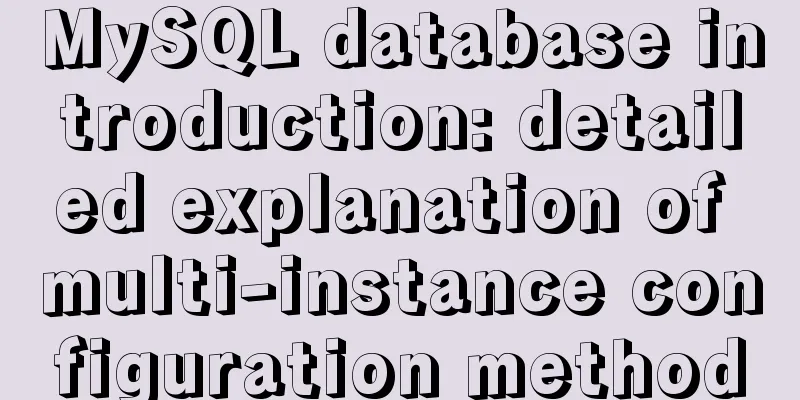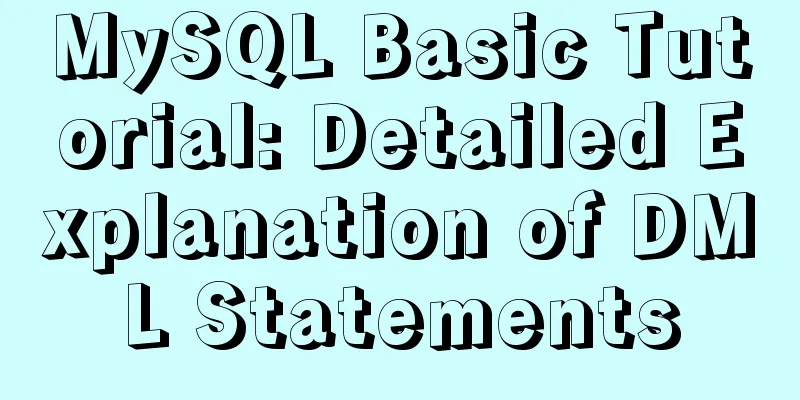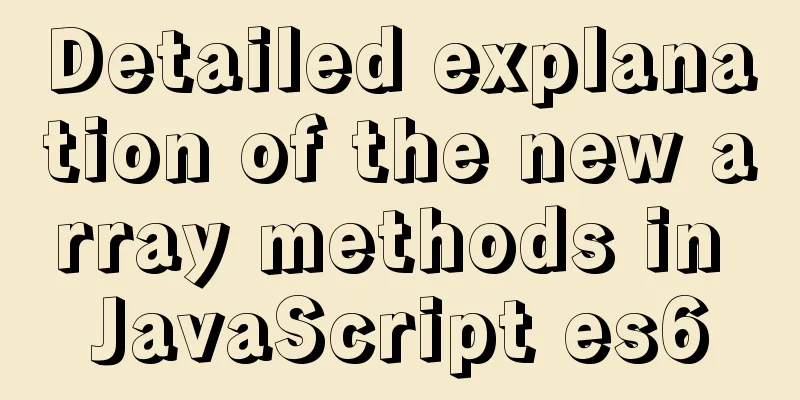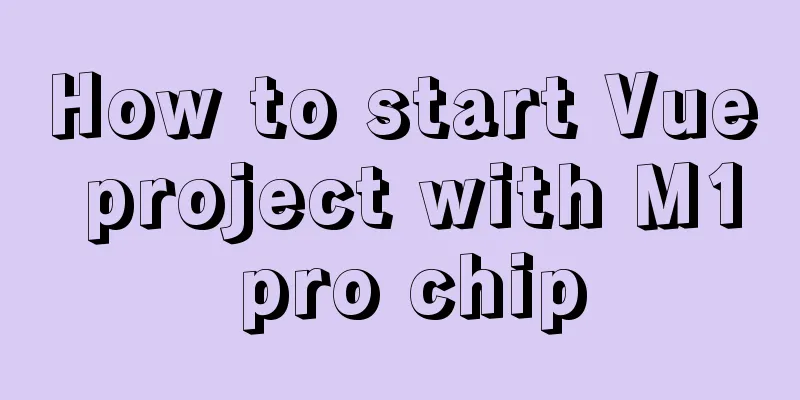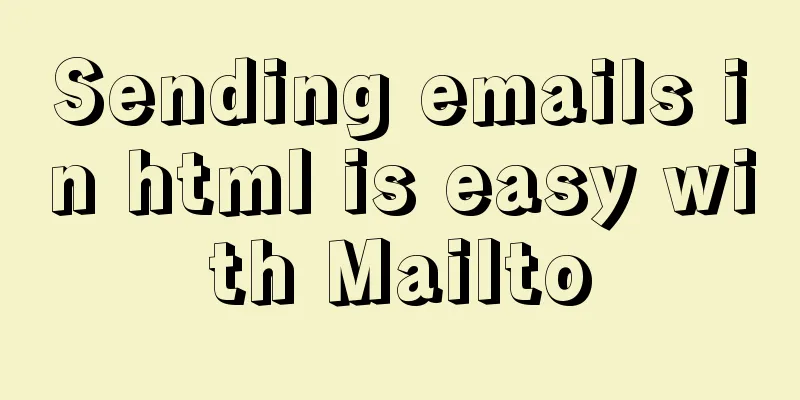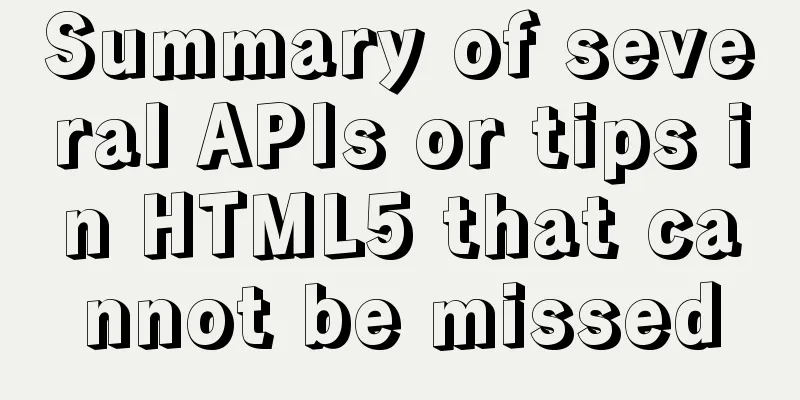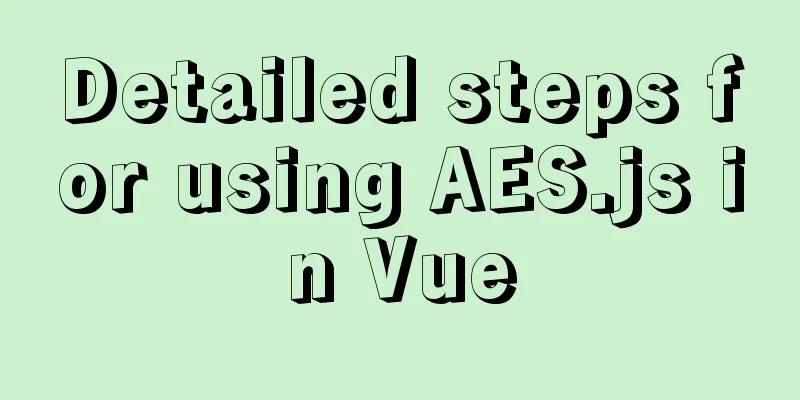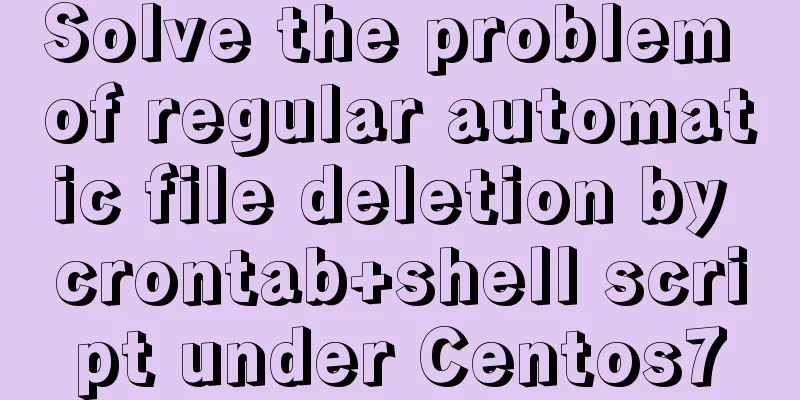Detailed graphic description of MySql8.023 installation process (first installation)
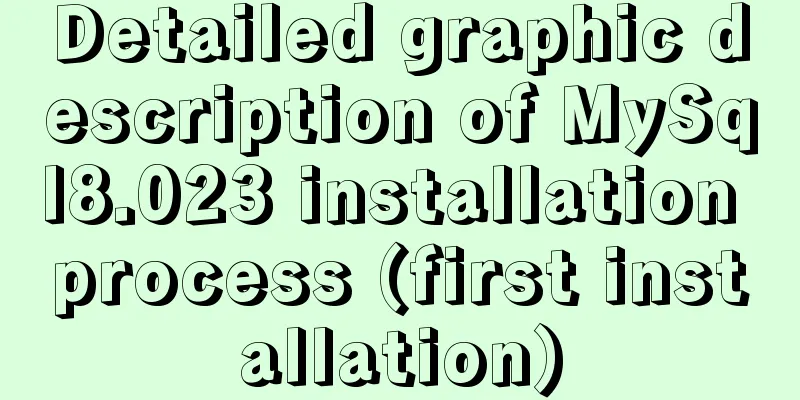
|
First, download the installation package from the MySQL official website. MySQL is open source, so just download it directly.
Then select:
For personal use, I chose this:
After downloading, unzip the downloaded installation package and put it in your favorite location, then set the environment variables: I am a win10 system, that is, this computer-properties-advanced system settings-environment variables:
Just copy the path of the unzipped bin directory into it!
Then the important step is: create a new text document file in the unzipped root directory and change the suffix to .ini
Open my.ini as a text document and write the following content [mysqld] basedir=F:\Environment\mysql-8.0.23-winx64 datadir=F:\Environment\mysql-8.0.23-winx64\data\ port=3306 As administrator again! !
Change the path to the bin directory under mysql: mysql -install After the prompt is successful, enter the data file to initialize mysql --initialize-insecure --user=mysql After success, the data folder will appear in the mysql root directory. It should not exist originally!
Bypass password authentication: mysqld --console --skip-grant-tables --shared-memory Then open another cmd window with administrator privileges. Switch to the mysql bin directory and start mysql. net start mysql Then use the command to enter the management interface mysql -u root -p After entering, use the following command to modify the root password. Please note! Mysql8.0 password modification is different from the previous one! ALTER user 'root'@'localhost' IDENTIFIED BY 'new password'; After that, refresh it and restart it to use normally: flush privileges; The commands used in the above steps should be the following: mysql -install //Install mysql mysql --initialize-insecure --user=mysql //Initialize the data file net start mysql //Start the MySQL service mysql -u root -p //Use no password to change the root password ALTER user 'root'@'localhost' IDENTIFIED BY 'new password'; //Change the root password, Mysql8.0 mode flush privileges; //Refresh the database exit //Exit the MySQL management interface net stop mysql //Shut down the MySQL service Note: For versions prior to 8.0, how to change the password if you forget it Find the bin directory: mysqld --skip-grant-tables This is the end of this article about the detailed graphic description of the MySql8.023 installation process (first installation). For more information about the MySql8.023 installation process, please search for previous articles on 123WORDPRESS.COM or continue to browse the related articles below. I hope everyone will support 123WORDPRESS.COM in the future! You may also be interested in:
|
<<: IE8 provides a good experience: Activities
>>: The w3c organization gives style recommendations for html4
Recommend
Deep understanding of JavaScript syntax and code structure
Table of contents Overview Functionality and read...
How to install and deploy gitlab server on centos7
I am using centos 7 64bit system here. I have tri...
MySQL aggregate function sorting
Table of contents MySQL result sorting - Aggregat...
Html Select uses the selected attribute to set the default selection
Adding the attribute selected = "selected&quo...
MySQL 8.0.13 installation and configuration method graphic tutorial
This article shares the installation and configur...
MySql 5.7.20 installation and configuration of data and my.ini files
1. First download from the official website of My...
Javascript Basics: Detailed Explanation of Operators and Flow Control
Table of contents 1. Operator 1.1 Arithmetic oper...
Detailed explanation of Apache SkyWalking alarm configuration guide
Apache SkyWalking Apache SkyWalking is an applica...
CUDA8.0 and CUDA9.0 coexist under Ubuntu16.04
Preface Some of the earlier codes on Github may r...
Six ways to reduce the size of Docker images
Since I started working on Vulhub in 2017, I have...
Detailed explanation of Vue's sync modifier
Table of contents 1. Instructions 2. Modifiers 3....
Detailed explanation of how to effectively store IP addresses in MySQL and how to convert between string IP and numerical values
When looking at High Performance MySQL Version 3 ...
CSS3 to achieve timeline effects
Recently, when I turned on my computer, I saw tha...
Introduction to container of() function in Linux kernel programming
Preface In Linux kernel programming, you will oft...
Python Flask WeChat applet login process and login api implementation code
1. Let’s take a look at the effect first Data ret...