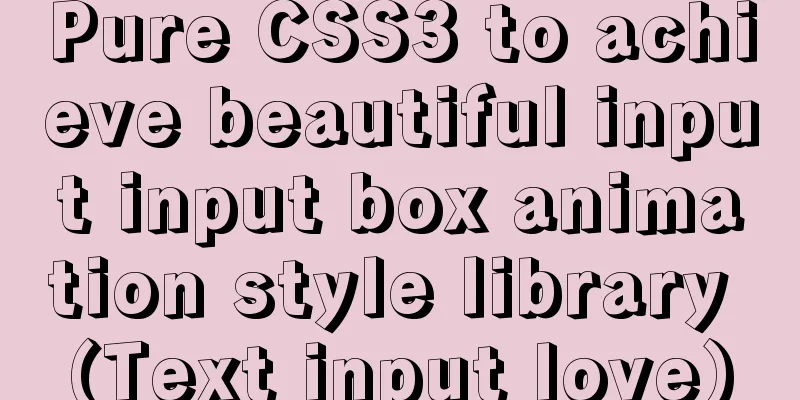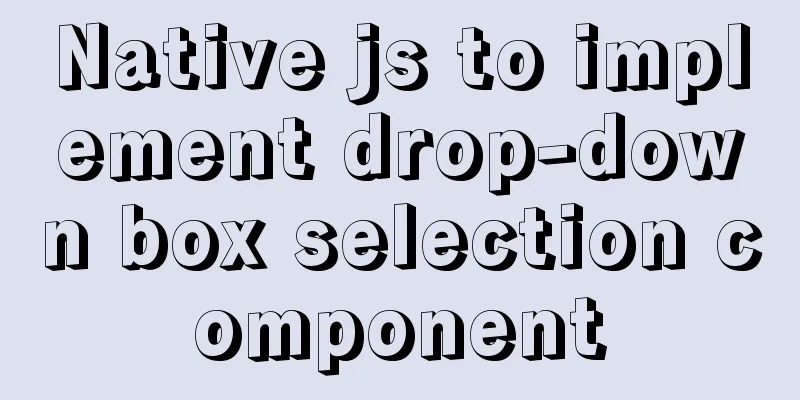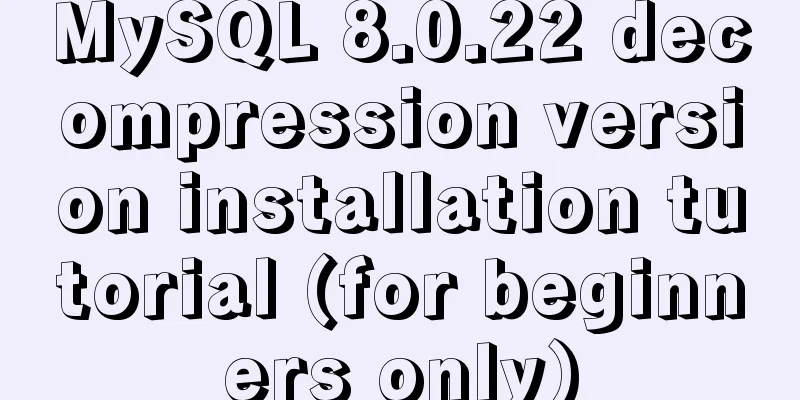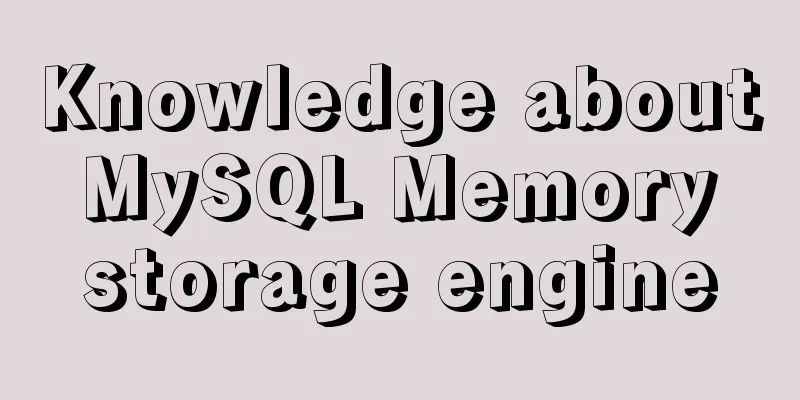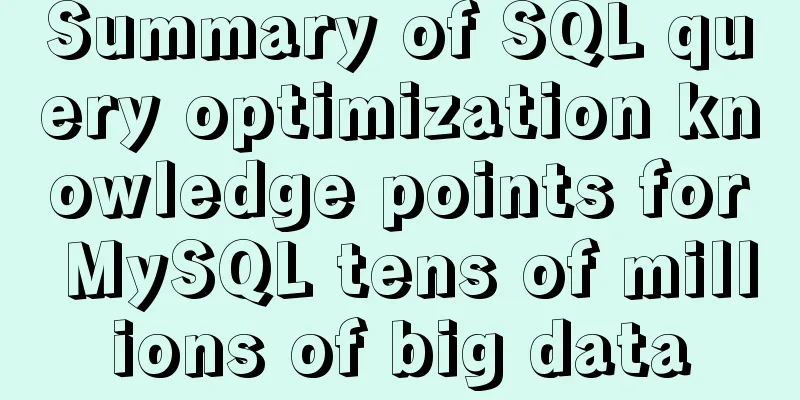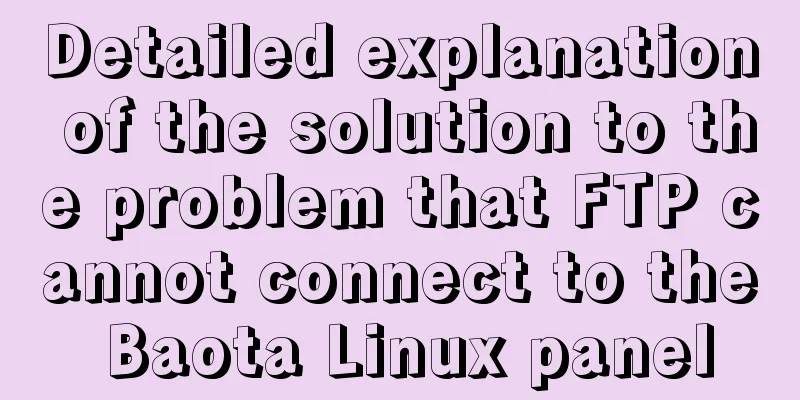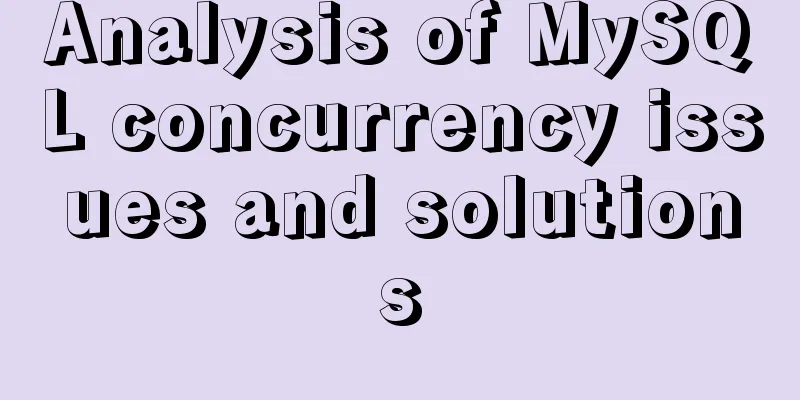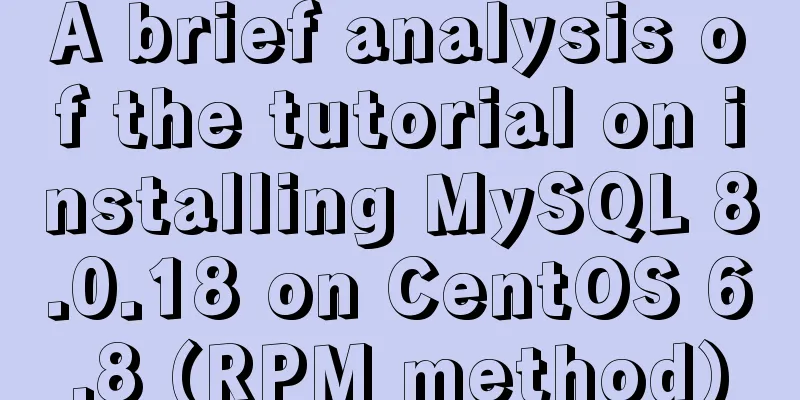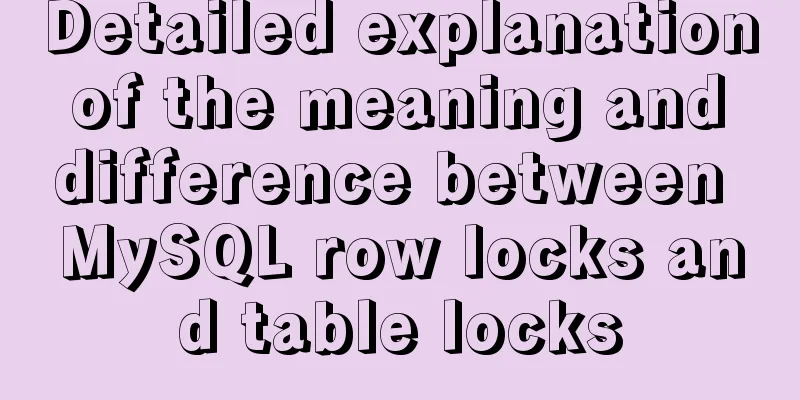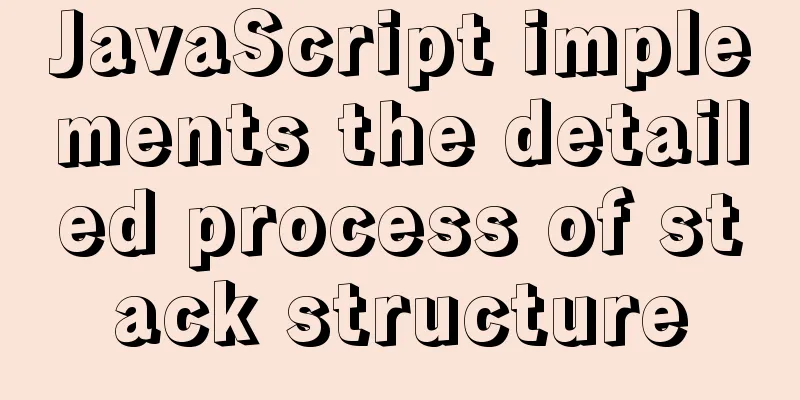Detailed explanation of the use of the clip-path property in CSS
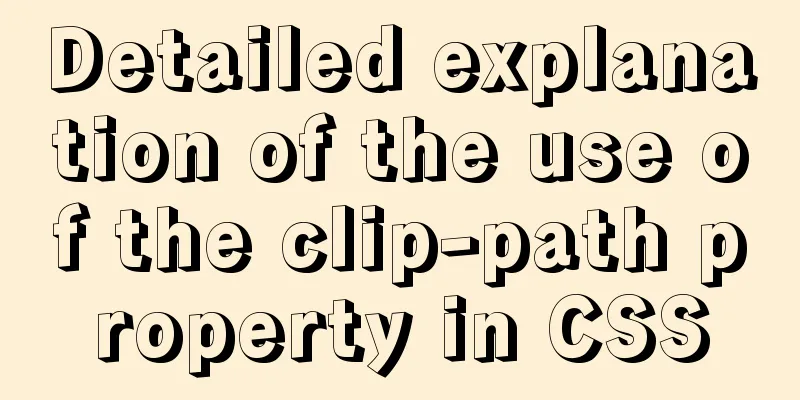
|
Use of clip-path polygon
body {
background-color: #000;
}
.fa {
border: 1px solid #fff;
color:yellowgreen;
padding: 10px;
margin: 10px;
}
.fa>div {
width: 110px;
height: 110px;
background-color: yellowgreen;
margin: 20px auto;
}
.polygon1 {
clip-path: polygon(50% 0px, 100% 100%, 0px 100%)
}
.polygon2 {
clip-path: polygon(0px 50%, 50% 0, 100% 50%, 50% 100%)
}
.polygon3 {
clip-path: polygon(0% 60%, 20% 0%, 60% 0%, 40% 60%)
}<div class="fa"> <p>polygon</p> <p>The value is composed of multiple coordinate points. The first value is in the x direction, and the second value is in the y direction. </p> <p>The upper left corner is the origin, and the lower right corner is the point (100%, 100%). </p> <div class="polygon1"></div> <div class="polygon2"></div> <div class="polygon3"></div> </div>
circle
body {
background-color: #000;
}
.fa {
border: 1px solid #fff;
color:yellowgreen;
padding: 10px;
margin: 10px;
}
.fa>div {
width: 110px;
height: 110px;
background-color: yellowgreen;
margin: 20px auto;
}
.circle1 {
clip-path: circle(50% at 50% 50%)
}
.circle2 {
clip-path: circle(70% at 50% 50%)
}
.circle3 {
clip-path: circle(30% at 10% 10%)
}<div class="fa"> <p>circle</p> <p>The value consists of a coordinate point and a radius. </p> <p>The upper left corner is the origin, and the lower right corner is the point (100%, 100%). </p> <p>When defining the radius, you can use the at keyword to define the coordinates. </p> <div class="circle1"></div> <div class="circle2"></div> <div class="circle3"></div> </div>
ellipse
body {
background-color: #000;
}
.fa {
border: 1px solid #fff;
color:yellowgreen;
padding: 10px;
margin: 10px;
}
.fa>div {
width: 110px;
height: 110px;
background-color: yellowgreen;
margin: 20px auto;
}
.ellipse1 {
clip-path: ellipse(30% 20% at 50% 50%)
}
.ellipse2 {
clip-path: ellipse(20% 30% at 50% 50%)
}
.ellipse3 {
clip-path: ellipse(60% 10% at 10% 10%)
}<div class="fa"> <p>ellipse</p> <p>The value consists of the x-axis radius of the ellipse, the y-axis radius, and the coordinates of the positioning ellipse. </p> <p>The upper left corner is the origin, and the lower right corner is the point (100%, 100%). </p> <p>The at keyword separates the radius from the coordinates</p> <div class="ellipse1"></div> <div class="ellipse2"></div> <div class="ellipse3"></div> </div>
inset The value is (top right bottom left round top left radius top right radius bottom right radius bottom left radius) The value before round represents the distance. If the first value is 25%, it means that the image is drawn starting from 25% on the top.
body {
background-color: #000;
}
.fa {
border: 1px solid #fff;
color:yellowgreen;
padding: 10px;
margin: 10px;
}
.fa>div {
width: 110px;
height: 110px;
background-color: yellowgreen;
margin: 20px auto;
}
.inset1 {
clip-path: inset(25% 0% 25% 0% round 0% 25% 0% 25%)
}
.inset2 {
clip-path: inset(0% 25% 25% 0% round 25% 25% 25% 0%)
}
.inset3 {
clip-path: inset(25% 25% 0% 0% round 0% 25% 0% 25%)
}<div class="fa"> <p>inset</p> <p>The value is (top right bottom left round top left radius top right radius bottom right radius bottom left radius)</p> <p>The value before round indicates the distance. If the first value is 25%, it means that the image is drawn starting from 25% on the top</p> <div class="inset1"></div> <div class="inset2"></div> <div class="inset3"></div> </div>
The above is the full content of this article. I hope it will be helpful for everyone’s study. I also hope that everyone will support 123WORDPRESS.COM. |
<<: How to use cursor triggers in MySQL
>>: Master the commonly used HTML tags for quoting content in web pages
Recommend
The viewport in the meta tag controls the device screen css
Copy code The code is as follows: <meta name=&...
Detailed explanation of CSS3 media query responsive layout bootstrap framework principle practice (recommended)
Detailed description of media device type usage: ...
jQuery realizes the picture following effect
This article shares the specific code of jQuery t...
Some key points of website visual design
From handicraft design to graphic design to web de...
SSM projects are frequently deployed as war packages, using tomcat and maven to implement hot deployment configuration
background As we all know, after we develop a Jav...
What should I do if I want to cancel an incorrect MySQL command?
I typed a wrong mysql command and want to cancel ...
Summary of Docker Consul container service updates and issues found
Table of contents 1. Container service update and...
Two ways to achieve horizontal arrangement of ul and li using CSS
Because li is a block-level element and occupies ...
mysql5.7.14 decompression version installation and configuration method graphic tutorial (win10)
Win10 installs mysql5.7 decompressed version, for...
Linux redis-Sentinel configuration details
download Download address: https://redis.io/downl...
Configuring MySQL and Squel Pro on Mac
In response to the popularity of nodejs, we have ...
MariaDB under Linux starts with the root user (recommended)
Recently, due to the need to test security produc...
How to deal with the xfs_vm_releasepage warning problem reported by the Linux system
Problem Description Several machines recently dis...
Detailed explanation of MySQL batch SQL insert performance optimization
For some systems with large amounts of data, the ...
How to share Flash pages through verification methods in website standards
1. Embed is illegal The <embed> tag is a pri...