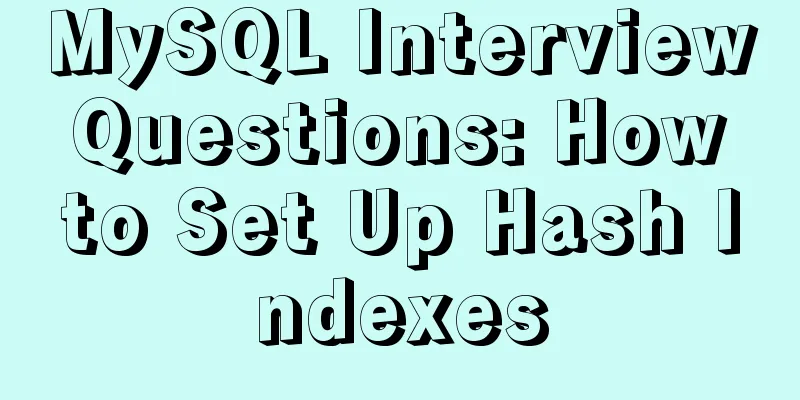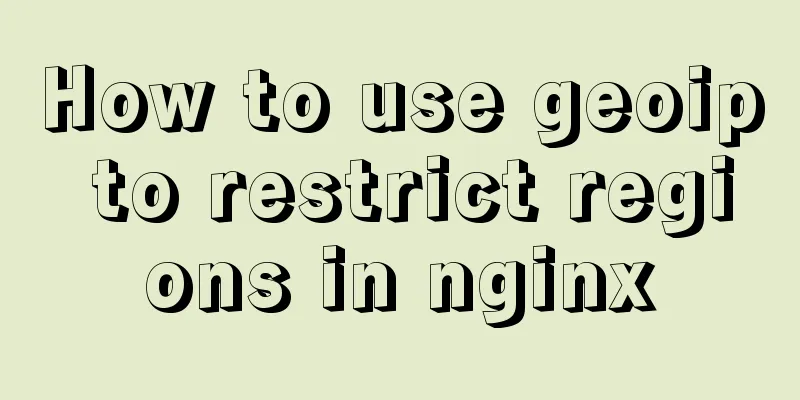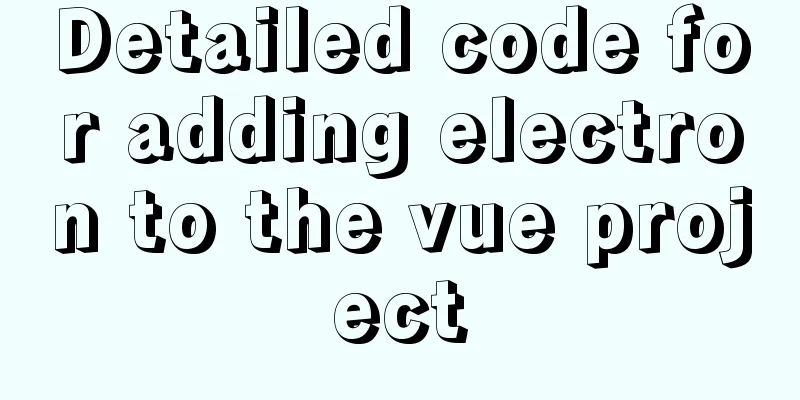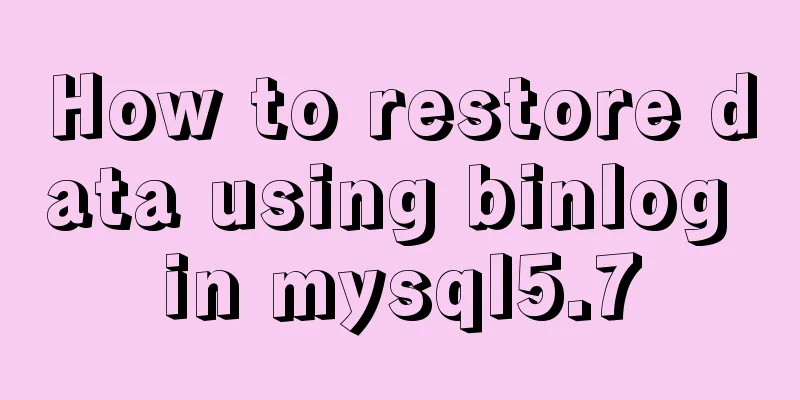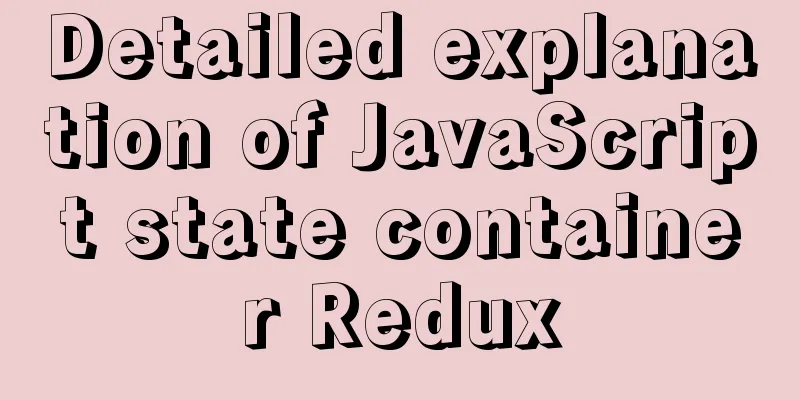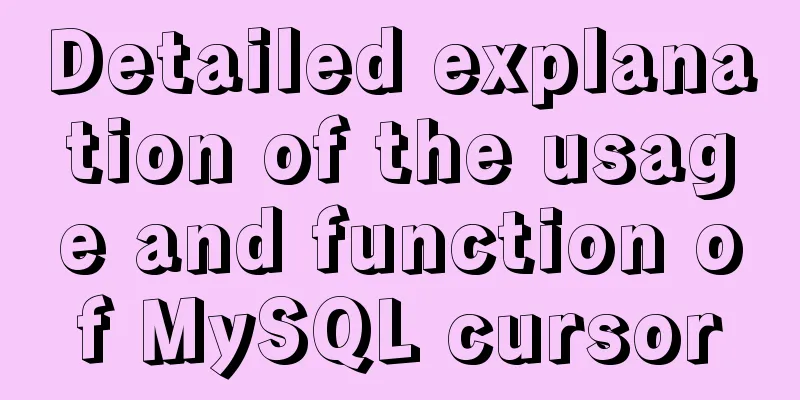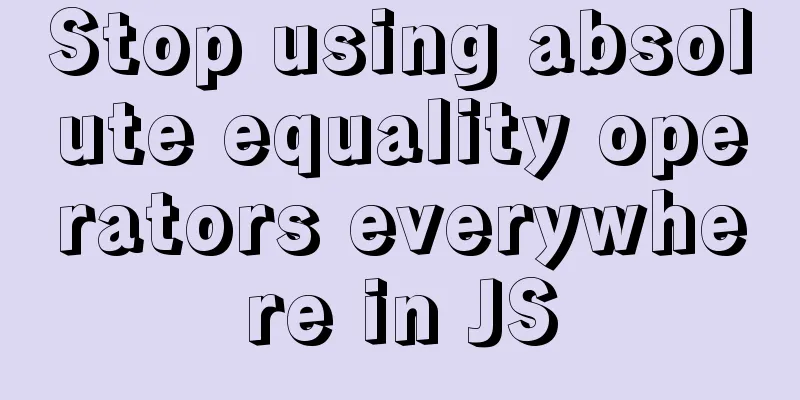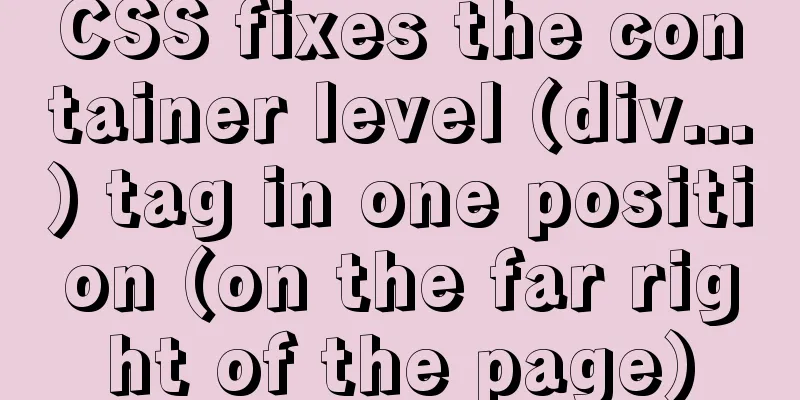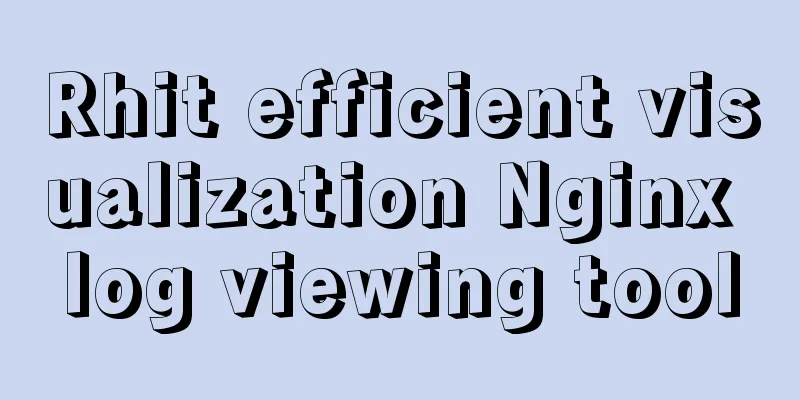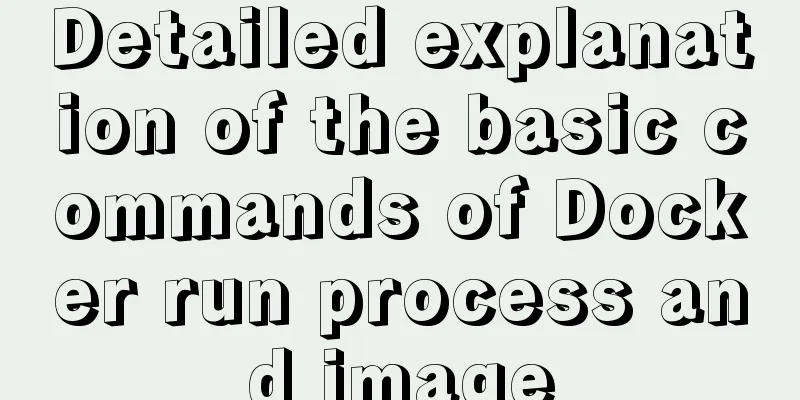mysql5.7.14 decompression version installation and configuration method graphic tutorial (win10)
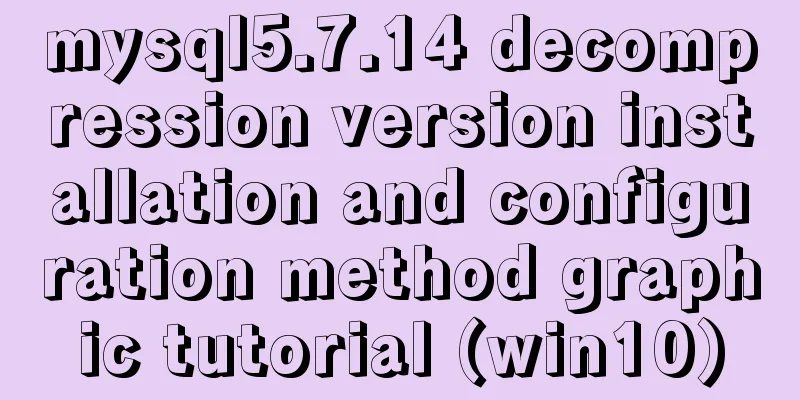
|
Win10 installs mysql5.7 decompressed version, for your reference, the specific contents are as follows @(Environment configuration) introduce I have always used the install version of mysql, but I always feel that there are too many things to start, so I want to try the unzip version. I encountered many problems during the installation process, and wrote down some of the pitfalls. download Of course, you can download it from the MySQL official website: Address: http://dev.mysql.com/downloads/mysql/
After downloading, it is a compressed package. Unzip it and use it directly. My unzip directory is: D:\greenware\mysql57, which is mysql_root . Install Unzip the directory:
Note two things: 1. When you unzip for the first time, there is no data folder and my.ini . We can automatically initialize the data folder through the mysql tool, so don't create it yourself. 2. Create my.ini content yourself: [mysql] default-character-set=utf8 [mysqld] port = 3306 basedir = D:\greenware\mysql57 datadir = D:\greenware\mysql57\data max_connections=200 character-set-server=utf8 default-storage-engine=INNODB Then we start the installation: Open an administrator-privileged command line in mysql_root\bin
Execute: mysqld --install
Execute: mysqld --initialize. You need to wait for a while. If there is no error at the end, it is successful. After success, you can see that the data folder is generated under mysql_root
Execute net start mysql to start the service. If it is successful, the installation is correct.
Set initial password The default root password after MySQL 5.7 is not empty, so we need to set it ourselves here. First, shut down the service you just started. You can use net stop mysql or click stop in the service. Then execute in the mysql_root\bin directory: mysqld --defaults-file="D:\greenware\mysql57\my.ini" --console --skip-grant-tables . The configuration file here is the configuration file directory we just added. Then a lot of things will be output. Finally, please don't close this console
Start another console and execute: mysql -u root -p . You don’t need to enter a password and can enter directly:
Then set the root password. Follow the steps below to set the root password.
use mysql;
update user set authentication_string=password("new password") where user="root";
flush privileges;
Error: You must reset your password using ALTER USER statement before executing this… Completing the above steps should be successful, but if you encounter this error the next time you come in: You must reset your password using ALTER USER statement before executing this... Solution: step 1: SET PASSWORD = PASSWORD('your new password'); step 2: ALTER USER 'root'@'localhost' PASSWORD EXPIRE NEVER; step 3: flush privileges; end! The above is the full content of this article. I hope it will be helpful for everyone’s study. I also hope that everyone will support 123WORDPRESS.COM. You may also be interested in:
|
<<: Detailed graphic explanation of setting up routing and virtual machine networking in Linux
>>: Which scenarios in JavaScript cannot use arrow functions
Recommend
HTML tutorial, easy to learn HTML language (2)
*******************Introduction to HTML language (...
MySQL 8.0.12 installation and configuration method graphic tutorial (windows10)
This article records the installation graphic tut...
A brief discussion on the implementation of MySQL's limit paging optimization solution
Mysql limit paging statement usage Compared with ...
The perfect solution for forgetting the password in mysql8.0.19
Recommended reading: MySQL 8.0.19 supports accoun...
2017 latest version of windows installation mysql tutorial
1. First, download the latest version of MySQL fr...
Realizing the effect of carousel based on jQuery
This article shares the specific code of jQuery t...
Implementation of docker-compose deployment project based on MySQL8
1. First, create the corresponding folder accordi...
MySQL 5.7.18 installation and configuration tutorial under Windows
This article shares the installation and configur...
Detailed steps to modify MySQL stored procedures
Preface In actual development, business requireme...
MySQL 5.7 installation and configuration tutorial under CentOS7 (YUM)
Installation environment: CentOS7 64-bit, MySQL5....
Detailed tutorial for upgrading zabbix monitoring 4.4 to 5.0
1. Zabbix backup [root@iZ2zeapnvuohe8p14289u6Z /]...
Vue3.0 implements the encapsulation of the drop-down menu
Vue3.0 has been out for a while, and it is necess...
How to make a website front end elegant and attractive to users
The temperament of a web front-end website is a fe...
MySQL 5.5.27 winx64 installation and configuration method graphic tutorial
1. Installation Package MYSQL service download ad...
MySQL variable declaration and stored procedure analysis
Declaring variables Setting Global Variables set ...