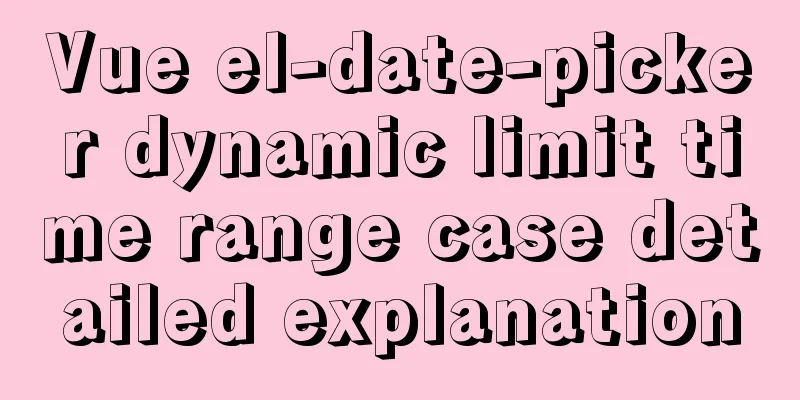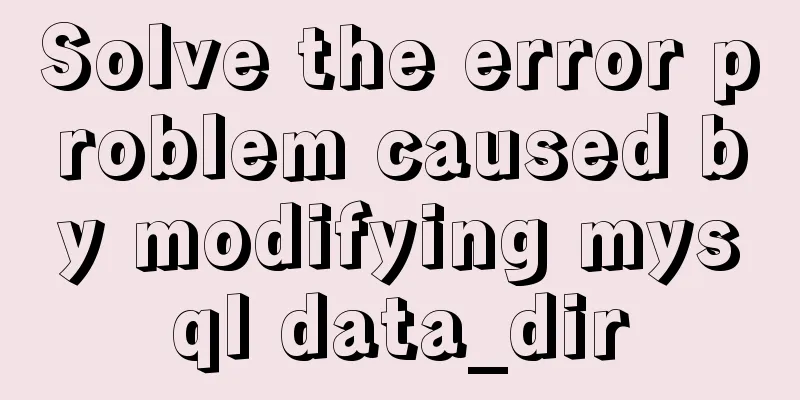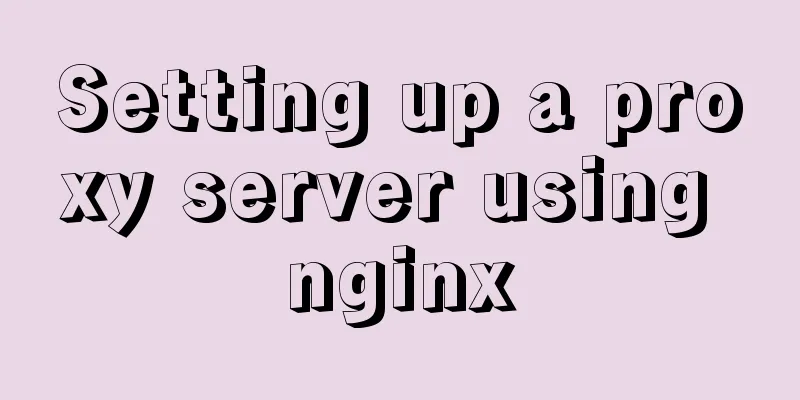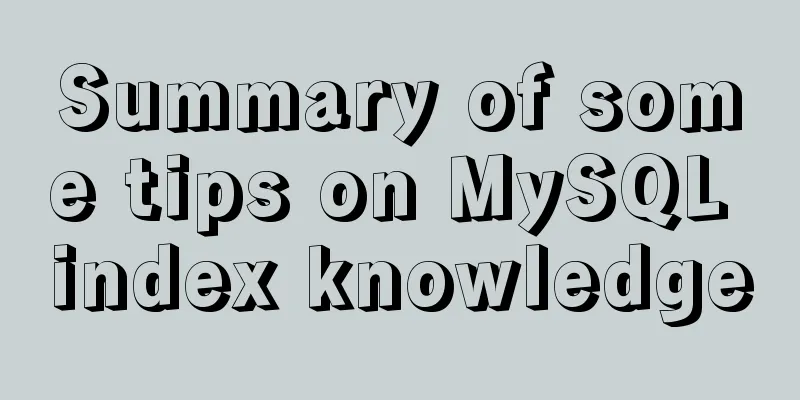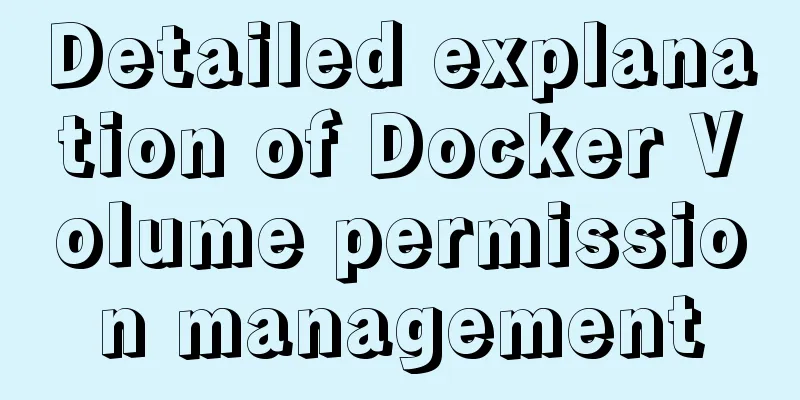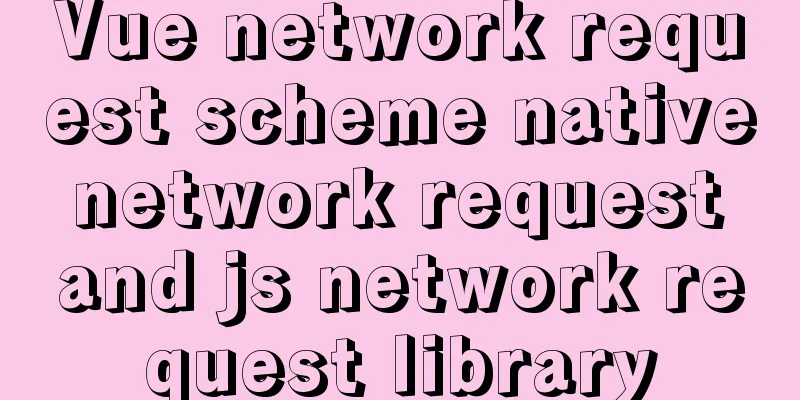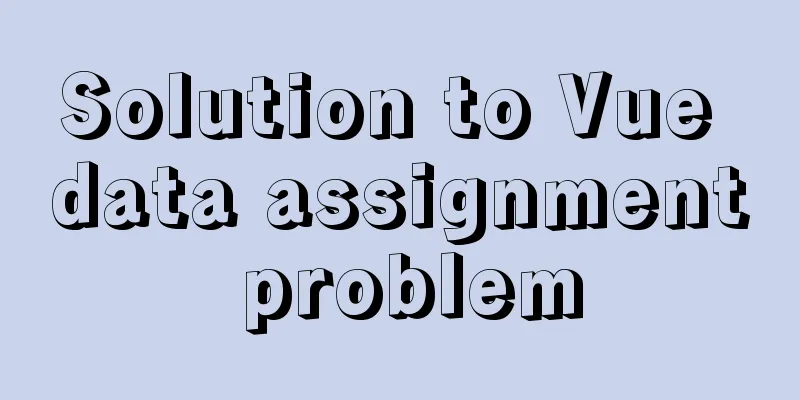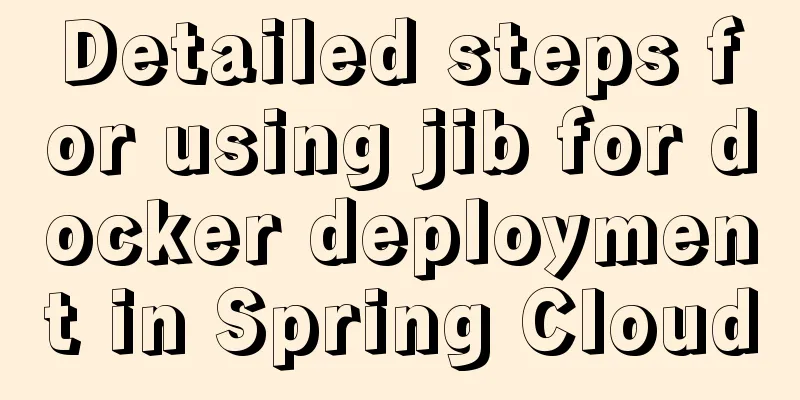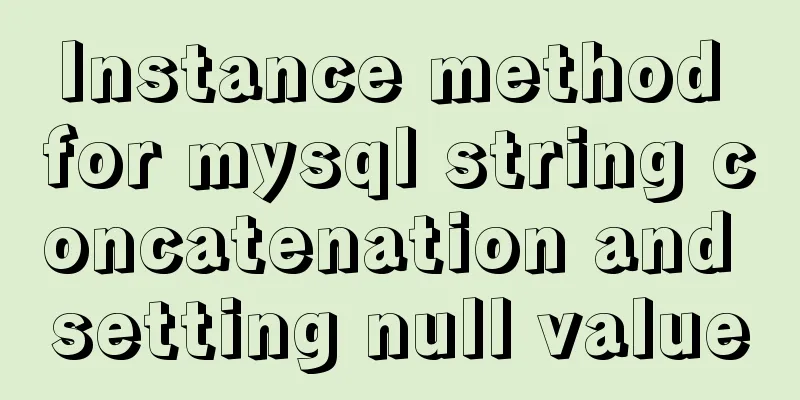Detailed code for adding electron to the vue project
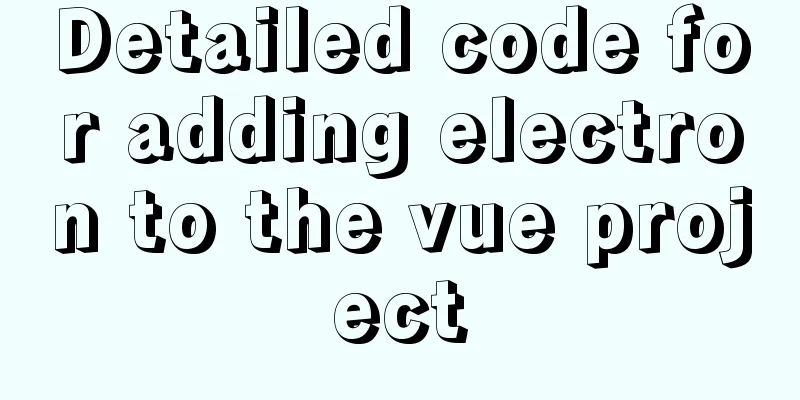
1. Add in package.json"main": "electron.js", In "scripts": { add: "package": "electron-packager ./ appName --overwrite" In "dependencies": { add: "electron-share-memory": "^1.0.1", "node-gyp-build": "^4.3.0", "vue-photo-preview": "^1.1.3", In "devDependencies": { add: "electron": "^15.3.1", "electron-packager": "^15.4.0", 2.vue.config.jsIn devServer: {modify: // open: true, (It was not commented out before, comment it out now) In proxy: {modify
'/api': {
target: "electron-renderer", (only this place is changed, before it was target: 'http://localhost',)
changeOrigin: true,
pathRewrite: {
'^/api': ''
}
}3. Add to main.js:import preview from 'vue-photo-preview' import 'vue-photo-preview/dist/skin.css' Vue.use(preview) // Solve electron error process.env['ELECTRON_DISABLE_SECURITY_WARNINGS'] = 'TRUE' 4. Add electron.js at the same level as vue.config.js
// Modules to control application life and create native browser window
const {app, BrowserWindow} = require('electron')
const path = require('path')
function createWindow () {
// Create the browser window.
const mainWindow = new BrowserWindow({
width: 1889,
height: 1000,
webPreferences: {
preload: path.join(__dirname, 'preload.js')
}
})
// and load the index.html of the app.
// mainWindow.loadFile('./dist/index.html')
mainWindow.loadURL('http://172.16.1.155:7890/xjbd')
// Open the DevTools.
mainWindow.webContents.openDevTools()
}
// This method will be called when Electron has finished
// initialization and is ready to create browser windows.
// Some APIs can only be used after this event occurs.
app.whenReady().then(() => {
createWindow()
app.on('activate', function () {
// On macOS it's common to re-create a window in the app when the
// dock icon is clicked and there are no other windows open.
if (BrowserWindow.getAllWindows().length === 0) createWindow()
})
})
// Quit when all windows are closed, except on macOS. There, it's common
// for applications and their menu bar to stay active until the user quits
// explicitly with Cmd + Q.
app.on('window-all-closed', function () {
if (process.platform !== 'darwin') app.quit()
})
// In this file you can include the rest of your app's specific main process
// code. You can also put them in separate files and require them here.
5. Add preload.js at the same level as vue.config.js
// All of the Node.js APIs are available in the preload process.
// It has the same sandbox as a Chrome extension.
window.addEventListener('DOMContentLoaded', () => {
const replaceText = (selector, text) => {
const element = document.getElementById(selector)
if (element) element.innerText = text
}
for (const type of ['chrome', 'node', 'electron']) {
replaceText(`${type}-version`, process.versions[type])
}
})
6. Package the project first
Then run
This is the end of this article about adding electron to the vue project. For more relevant vue adding electron content, please search 123WORDPRESS.COM’s previous articles or continue to browse the following related articles. I hope everyone will support 123WORDPRESS.COM in the future! You may also be interested in:
|
>>: MySQL slow query and query reconstruction method record
Recommend
Solution to Docker image downloading too slowly
Docker image download is stuck or too slow I sear...
Why does MySQL paging become slower and slower when using limit?
Table of contents 1. Test experiment 2. Performan...
Install Docker on CentOS 7
If you don't have a Linux system, please refe...
mysql-8.0.15-winx64 uses the zip package to install and the service is shut down immediately after starting
The MySQL version used in this example is mysql-8...
How to install and configure WSL on Windows
What is WSL Quoting a passage from Baidu Encyclop...
Summary of 9 excellent code comparison tools recommended under Linux
When we write code, we often need to know the dif...
Use xshell to connect to the Linux server
Benefits of using xshell to connect to Linux We c...
A complete record of a Mysql deadlock troubleshooting process
Preface The database deadlocks I encountered befo...
The difference between div and table in speed, loading, web application, etc.
1: Differences in speed and loading methods The di...
Install mysql5.7 on Ubuntu 18.04
Ubuntu 18.04 installs mysql 5.7 for your referenc...
Vite+Electron to quickly build VUE3 desktop applications
Table of contents 1. Introduction 2. Create a Vit...
Usage of HTML H title tag
The usage of H tags, especially h1, has always bee...
How to install nginx on win10
Because the company asked me to build a WebServic...
Linux server configuration IP whitelist to prevent remote login and port exposure
Preface The server used by the blogger was purcha...
Comprehensive website assessment solution
<br />Sometimes you may be asked questions l...