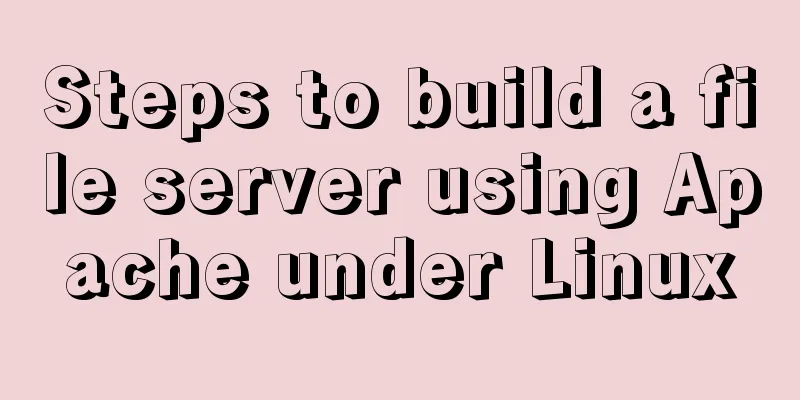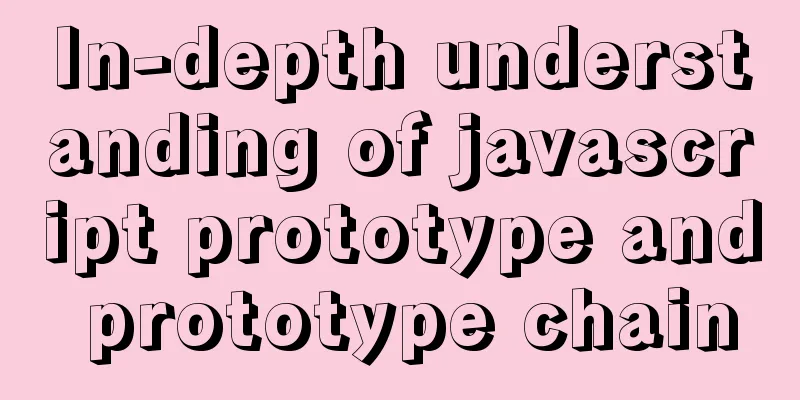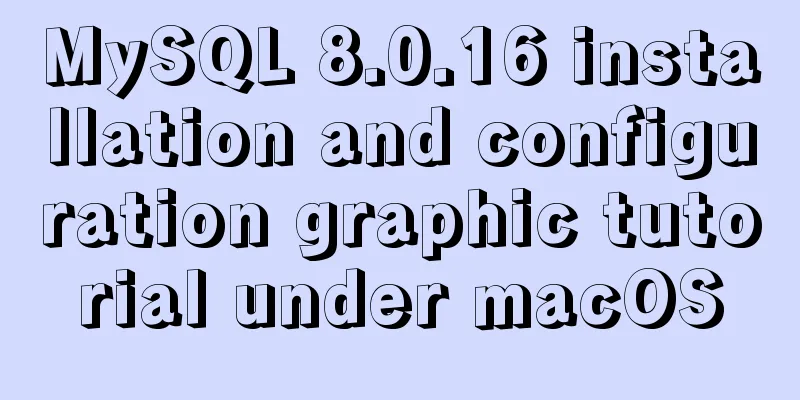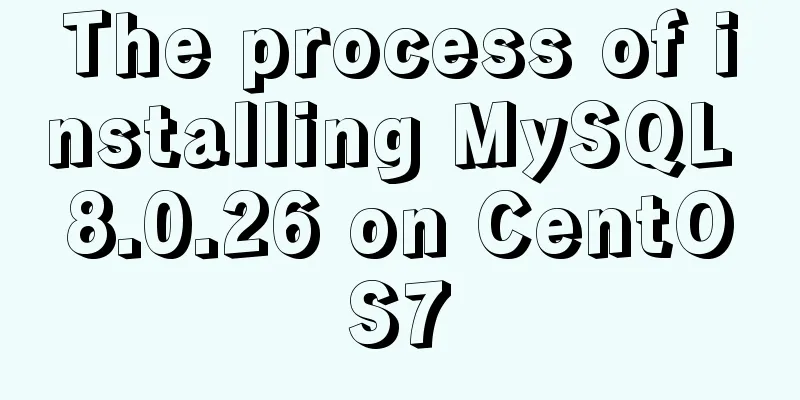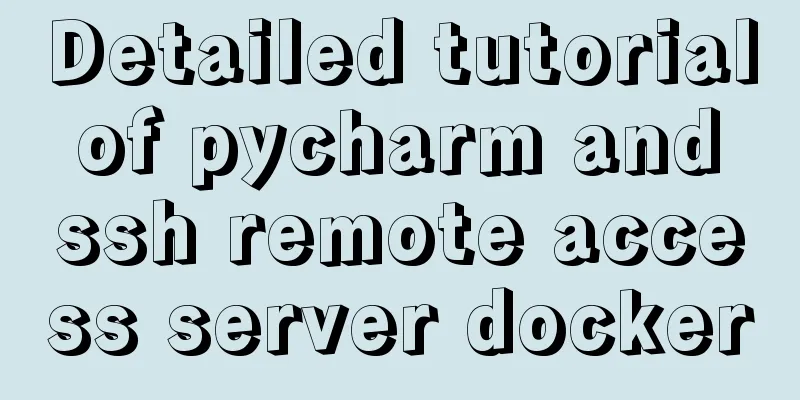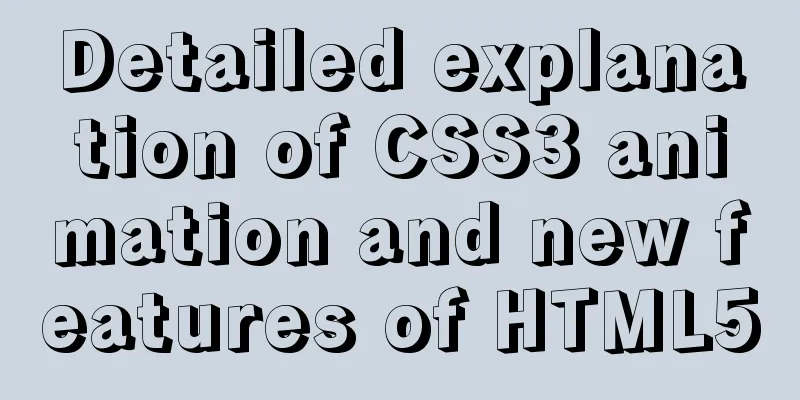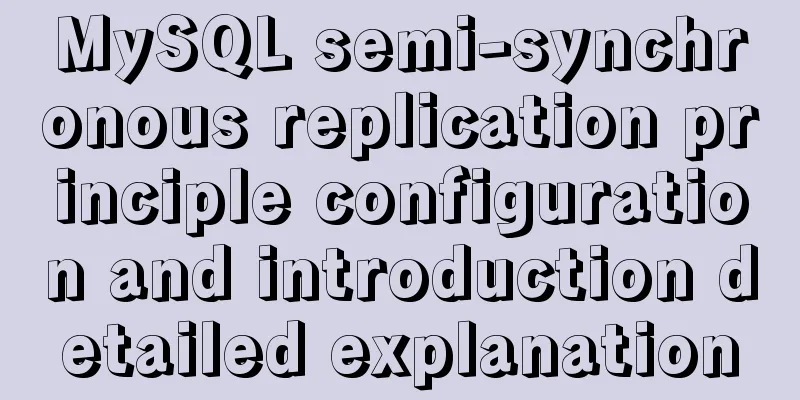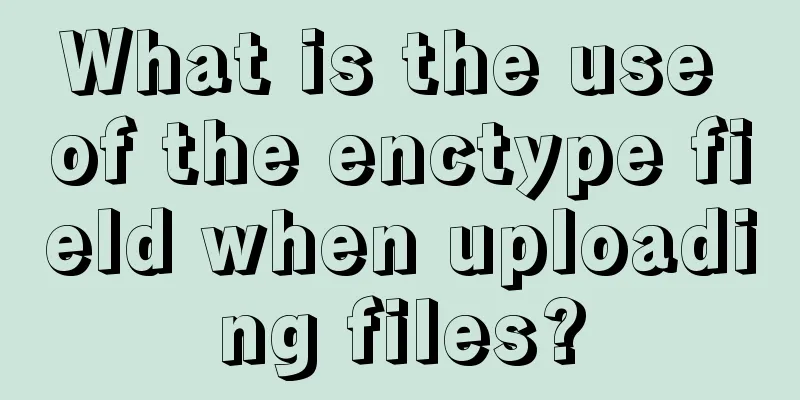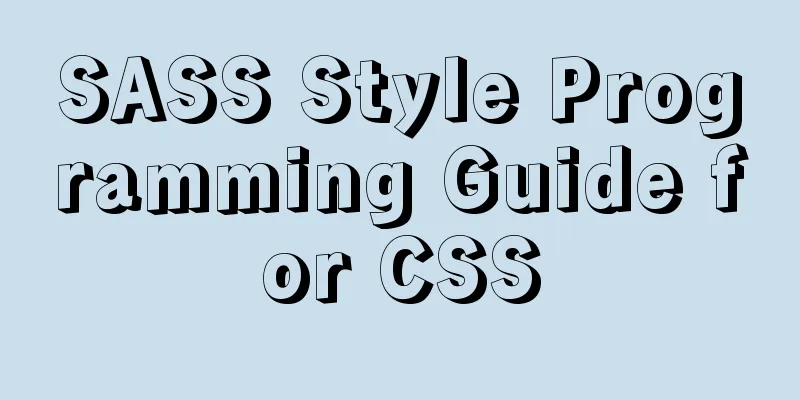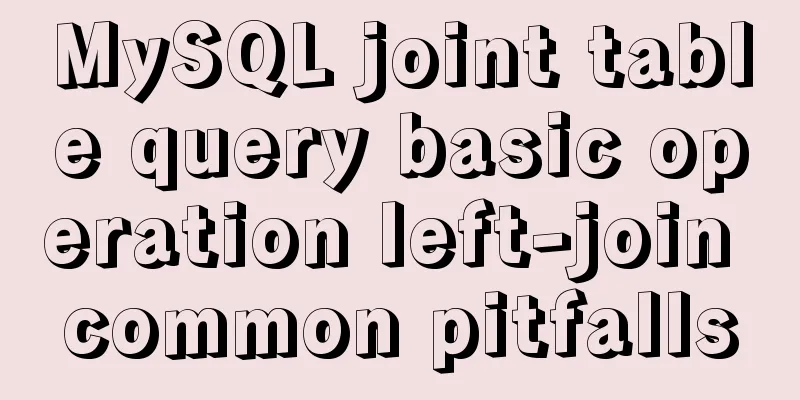Vite+Electron to quickly build VUE3 desktop applications

1. IntroductionFirst, let me introduce Vite and Electron.
When I started to think about using Vue to develop a desktop application, I first searched and found out that there are currently two ready-made solutions:
Therefore, if you want to use vite and electron, you need to configure them yourself. 2. Create a Vite project 1. Install Viteyarn create vite 2. Create a projectThe creation command is as follows: yarn create vite <your-vue-app-name> --template vue Create a project here named kuari. yarn create vite kuari --template vue 3. Enter and runEnter the project and install the dependencies before running. cd kuari yarn install yarn-dev The moment the run command is typed, it is almost already running, worthy of being called vite. At this time, follow the output, open the address preview, and you can see the initialization page.
At this point, a basic vite project has been created. 3. Configure Electron 1. Official DocumentationIn the quick start document on the Electron official website, there is an official case study on how to create an electron application using html, javascript, and css, and the vite+electron solution also draws on it. 2. InstallationFirst install the electron to vite application. The current version of electron is ^15.1.2,. yarn add --dev electron 3. Configuration Files 1) vite.config.js
import { defineConfig } from 'vite'
import vue from '@vitejs/plugin-vue'
import path from 'path' // New // https://vitejs.dev/config/
export default defineConfig({
base: path.resolve(__dirname, './dist/'), // Add plugins: [vue()]
})
2) main.js
// main.js
// Module that controls the application lifecycle and creates native browser windows const { app, BrowserWindow } = require('electron')
const path = require('path')
function createWindow () {
// Create a browser window const mainWindow = new BrowserWindow({
width: 800,
height: 600,
webPreferences: {
preload: path.join(__dirname, 'preload.js')
}
})
// Load index.html
mainWindow.loadFile('dist/index.html') // This is different from the path on the electron official website, please note // Open the development tools // mainWindow.webContents.openDevTools()
}
// This program will be called when Electron finishes initialization // and creates the browser window. // Some APIs can only be used after the ready event is triggered.
app.whenReady().then(() => {
createWindow()
app.on('activate', function () {
// Normally on macOS, when you click an application icon in the dock, the program will create a new window if there are no other // windows open.
if (BrowserWindow.getAllWindows().length === 0) createWindow()
})
})
// Except on macOS, exit the program when all windows are closed. Therefore, it is usually necessary for programs and their icons on the // taskbar to remain active until the user quits them using Cmd + Q.
app.on('window-all-closed', function () {
if (process.platform !== 'darwin') app.quit()
})
// In this file, you can include all the rest of your application's code,
// It can also be split into several files and then imported using require. 3) preload.js Create a new file preload.js.
// preload.js
// All Node.js APIs are available during the preloading process.
// It has the same sandbox as Chrome extensions.
window.addEventListener('DOMContentLoaded', () => {
const replaceText = (selector, text) => {
const element = document.getElementById(selector)
if (element) element.innerText = text
}
for (const dependency of ['chrome', 'node', 'electron']) {
replaceText(`${dependency}-version`, process.versions[dependency])
}
})
4) package.json To ensure that you can run related electron commands, you need to modify the package.json file. First, you need to set the main property. Electron will look for the index.js file in the project root directory by default at the beginning. Here we use main.js, so we need to define it.
// package.json
{
"name": "kuari",
"version": "0.0.0",
"main": "main.js", // Add "scripts": {
"dev": "vite",
"build": "vite build",
"serve": "vite preview"
},
"dependencies": {
"vue": "^3.2.16"
},
"devDependencies": {
"@vitejs/plugin-vue": "^1.9.3",
"electron": "^15.1.2",
"vite": "^2.6.4"
}
}Finally, we need to add electron's run command.
// package.json
{
"name": "kuari",
"version": "0.0.0",
"main": "main.js",
"scripts": {
"dev": "vite",
"build": "vite build",
"serve": "vite preview",
"electron:serve": "electron ." // New},
"dependencies": {
"vue": "^3.2.16"
},
"devDependencies": {
"@vitejs/plugin-vue": "^1.9.3",
"electron": "^15.1.2",
"vite": "^2.6.4"
}
} 4. RunEnter the following command directly in the terminal: yarn electron:serve Then we can see our desktop application appear!
5. Final ThoughtsI have always used Vue CLI Plugin Electron Builder for my previous projects. This time, I have a project that I will develop with electron first, push it out and see how it goes. Later, I will use Swift to redevelop a Mac desktop application depending on the situation. I just wanted to try something new, I never had the chance to try Vite. Electron is really convenient, but the packaged application is too big, which is really a flaw. This time the target group is first of all Windows users, so let’s use electron! This is the end of this article about how to quickly build a VUE3 desktop application with Vite+Electron. For more information about how to quickly build VUE3 with Vite+Electron, please search for previous articles on 123WORDPRESS.COM or continue to browse the following related articles. I hope you will support 123WORDPRESS.COM in the future! You may also be interested in:
|
<<: Using zabbix to monitor the ogg process (Windows platform)
>>: HTML table tag tutorial (34): row span attribute ROWSPAN
Recommend
Introduction to the use and advantages and disadvantages of MySQL triggers
Table of contents Preface 1. Trigger Overview 2. ...
MySQL Basics in 1 Hour
Table of contents Getting Started with MySQL MySQ...
React Synthetic Events Explained
Table of contents Start by clicking the input box...
How to sort a row or column in mysql
method: By desc: Neither can be achieved: Method ...
The latest 36 high-quality free English fonts shared
01. Infinity Font Download 02. Banda Font Download...
A few experiences in self-cultivation of artists
As the company's influence grows and its prod...
Vue recursively implements custom tree components
This article shares the specific code of Vue recu...
How to query data within a certain period of time with Vue front-end and Django back-end
Preface During the development process, you will ...
Copy fields between different tables in MySQL
Sometimes, we need to copy a whole column of data...
Which is faster among MySQL full-text index, joint index, like query, and json query?
Table of contents Query Background 1. Like query ...
Summary of @ usage in CSS (with examples and explanations)
An at-rule is a declaration that provides instruc...
Summary of installation steps and problems encountered in decompressing the mysql5.7.24 version
1. Download https://dev.mysql.com/downloads/mysql...
Detailed explanation of CSS elastic box flex-grow, flex-shrink, flex-basis
The functions of the three attributes flex-grow, ...
MYSQL implements ranking and querying specified user ranking function (parallel ranking function) example code
Preface This article mainly introduces the releva...
MySQL database Load Data multiple uses
Table of contents Multiple uses of MySQL Load Dat...