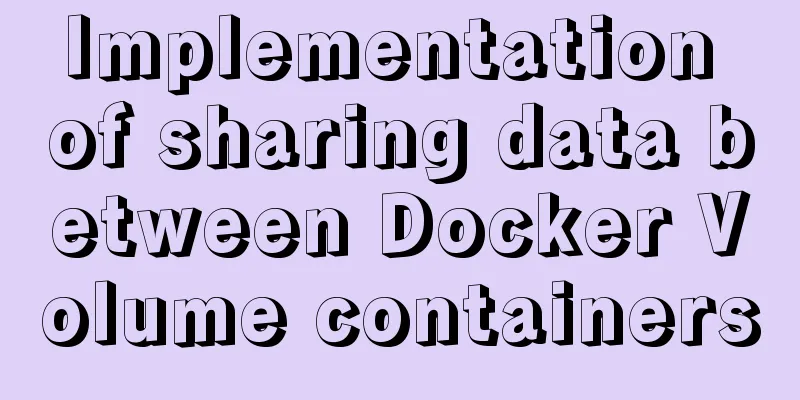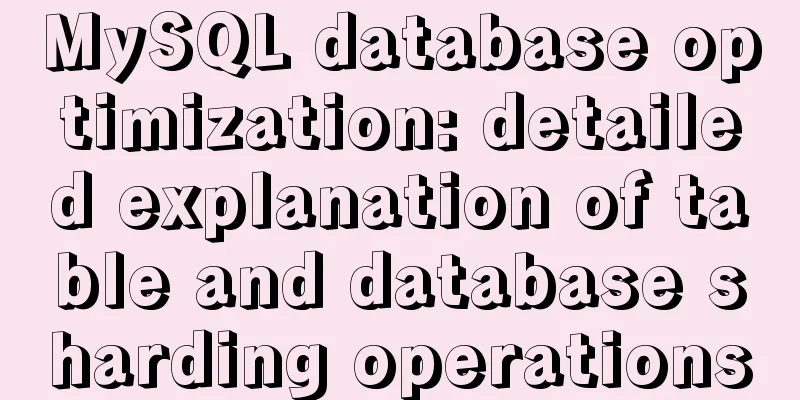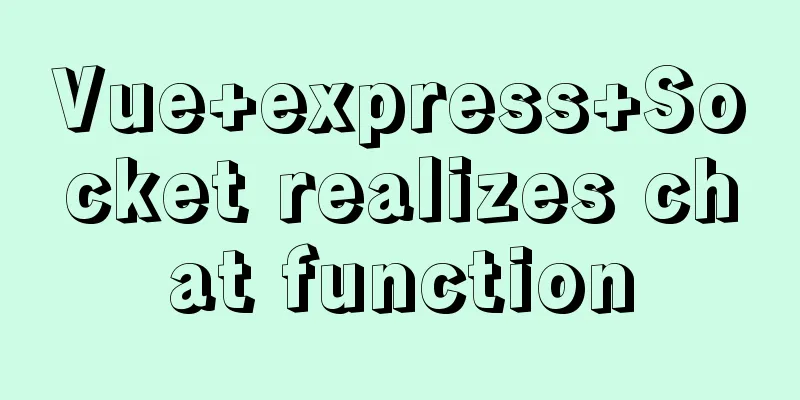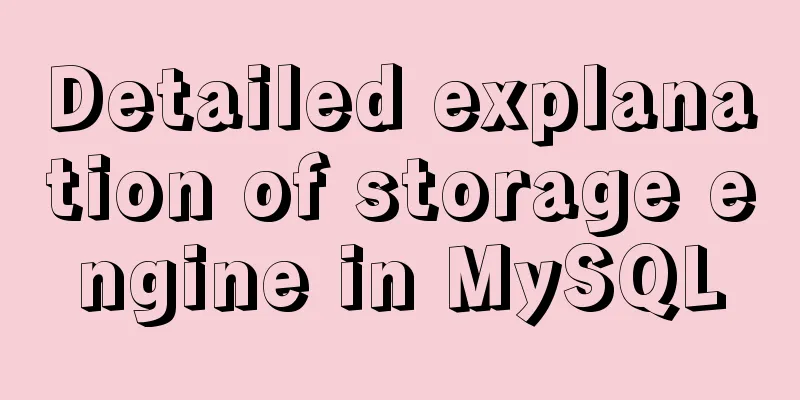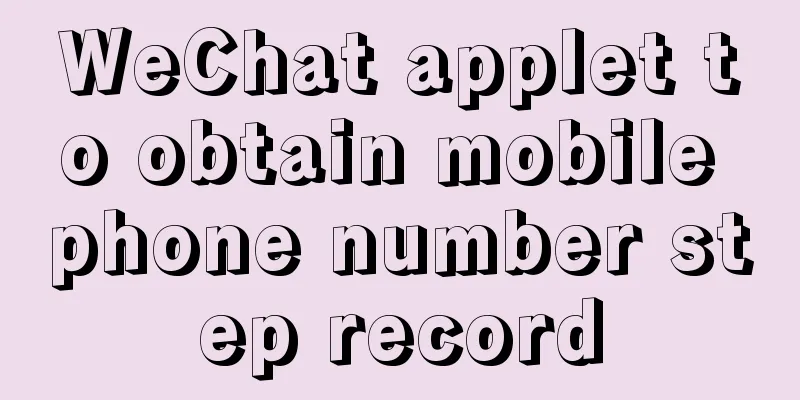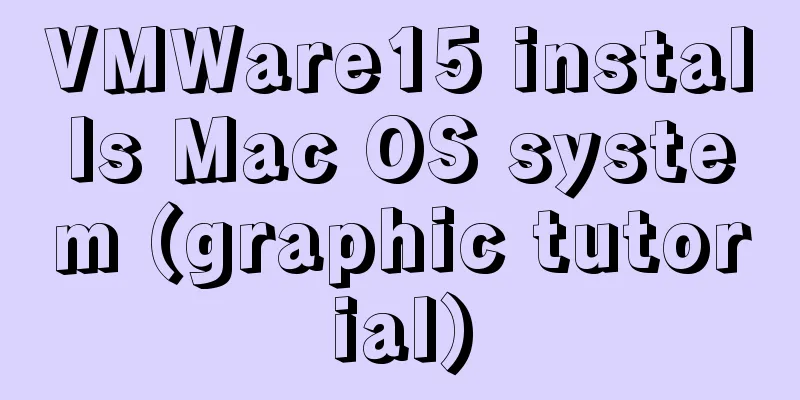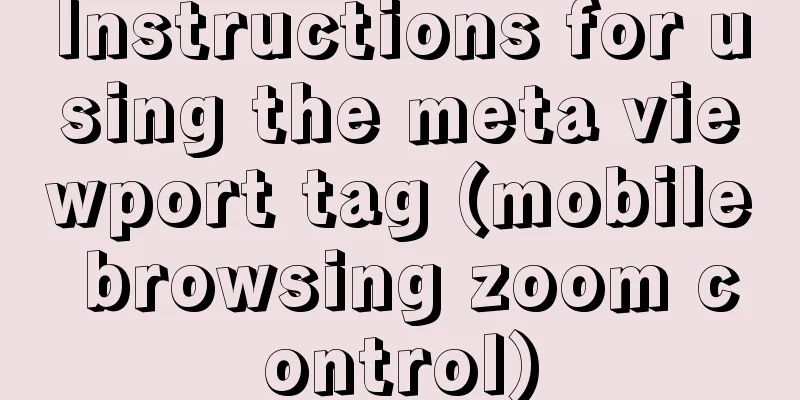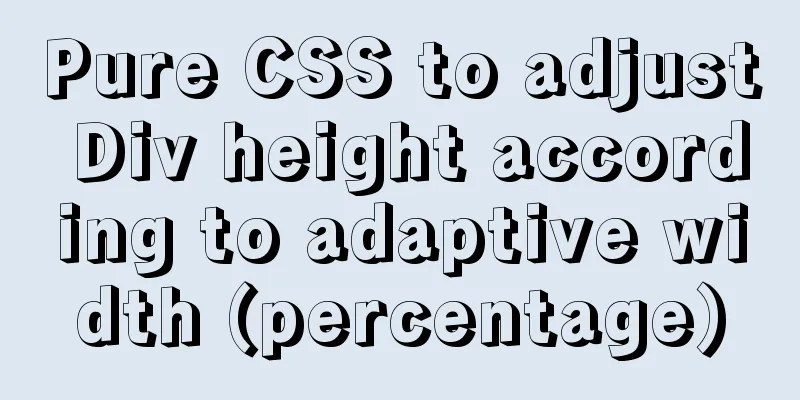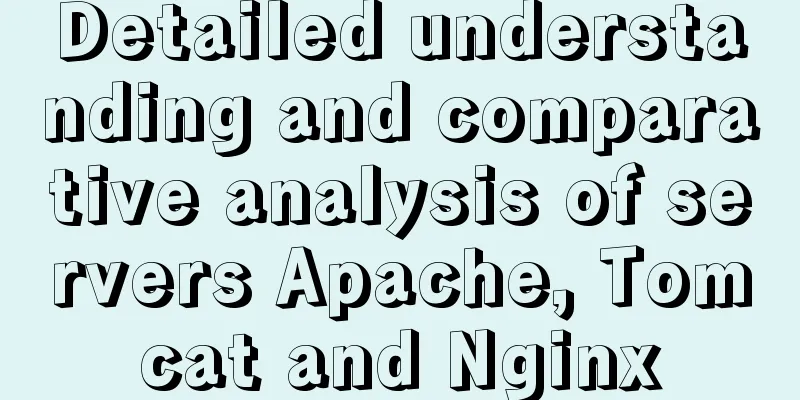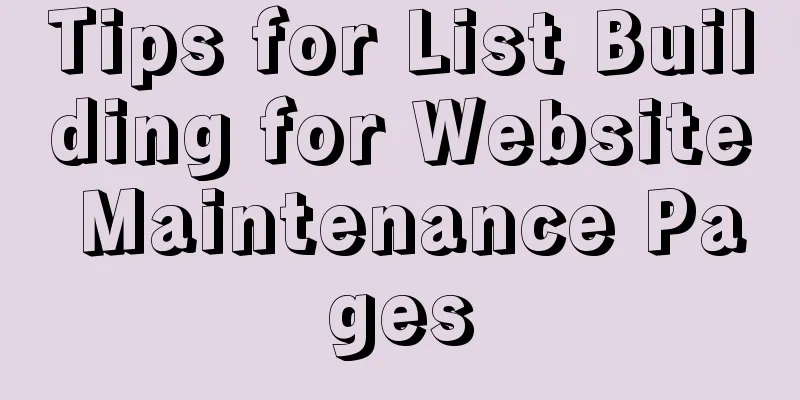Linux server configuration IP whitelist to prevent remote login and port exposure
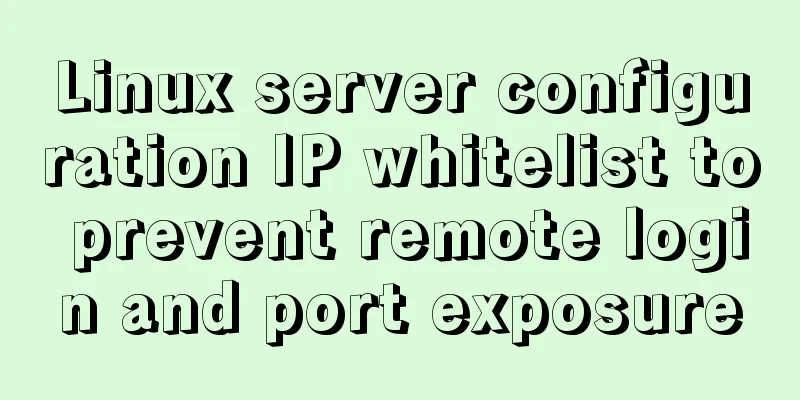
|
Preface The server used by the blogger was purchased from Alibaba Cloud. In fact, Alibaba Cloud has provided us with security policies for our use, but if it is the company's own server, or our own virtual machine, etc. You still need to check how to configure the firewall and the whitelist. 1. Alibaba Cloud's server does not have a firewall itself, but we can install an IPtable firewall (here Alibaba Cloud's server system is Centos). In this case, the firewall and the whitelist configured by Alibaba Cloud URL need to take effect at the same time. 1. Server Firewall 1.1. The following is the initial firewall configuration vim /etc/sysconfig/iptables # sample configuration for iptables service # you can edit this manually or use system-config-firewall # please do not ask us to add additional ports/services to this default configuration *filter :INPUT ACCEPT [0:0] :FORWARD ACCEPT [0:0] :OUTPUT ACCEPT [0:0] -A INPUT -m state --state RELATED,ESTABLISHED -j ACCEPT -A INPUT -p icmp -j ACCEPT -A INPUT -i lo -j ACCEPT -A INPUT -p tcp -m state --state NEW -m tcp --dport 22 -j ACCEPT -A INPUT -m state --state NEW -m tcp -p tcp --dport 80 -j ACCEPT -A INPUT -j REJECT --reject-with icmp-host-prohibited -A FORWARD -j REJECT --reject-with icmp-host-prohibited COMMIT 1.2. Configure whitelist and exposed ports 1.2.1. Expose ports 22, 80, and 8080 1.2.2, add whitelist 116.90.86.196, 116.90.86.197 Be sure to enter your current IP address, be careful not to be able to log in # sample configuration for iptables service # you can edit this manually or use system-config-firewall # please do not ask us to add additional ports/services to this default configuration *filter :INPUT ACCEPT [0:0] :FORWARD ACCEPT [0:0] :OUTPUT ACCEPT [0:0] #Define whitelist variable name -N whitelist #Set the whitelist ip segment -A whitelist -s 116.90.86.196 -j ACCEPT -A whitelist -s 116.90.86.197 -j ACCEPT -A INPUT -m state --state RELATED,ESTABLISHED -j ACCEPT -A INPUT -p icmp -j whitelist -A INPUT -i lo -j ACCEPT -A INPUT -p tcp -m state --state NEW -m tcp --dport 22 -j whitelist -A INPUT -p tcp -m state --state NEW -m tcp --dport 8080 -j ACCEPT -A INPUT -p tcp -m state --state NEW -m tcp --dport 80 -j ACCEPT -A INPUT -j REJECT --reject-with icmp-host-prohibited -A FORWARD -j REJECT --reject-with icmp-host-prohibited COMMIT 2. Alibaba Cloud whitelist and port exposure 2.1 Security Group Configuration
2.3. Configure IP and port 2.3.1, 0.0.0.0/0 means unlimited IP 2.2.2. Cloning is to copy one, and then delete the previous one
The above article about Linux server configuration IP whitelist to prevent remote login and port exposure is all the content that the editor shares with you. I hope it can give you a reference, and I also hope that you will support 123WORDPRESS.COM. You may also be interested in:
|
<<: Windows 10 + mysql 8.0.11 zip installation tutorial detailed
>>: WeChat Mini Program User Authorization Best Practices Guide
Recommend
About MYSQL, you need to know the data types and operation tables
Data Types and Operations Data Table 1.1 MySQL ty...
How to install MySQL using yum on Centos7 and achieve remote connection
Centos7 uses yum to install MySQL and how to achi...
Tutorial on installing Ubuntu 20.04 and NVIDIA drivers
Install Ubuntu 20.04 Install NVIDIA drivers Confi...
What is the function of !-- -- in HTML page style?
Mainly for low version browsers <!-- --> is ...
Nginx configuration file detailed explanation and optimization suggestions guide
Table of contents 1. Overview 2. nginx.conf 1) Co...
How to eliminate the extra blank space at the bottom of the created web page when browsing
When using Dreamweaver or FrontPage to create HTM...
The process of building a Jenkins project under Linux (taking CentOS 7 as an example)
Take the deployment of https://gitee.com/tengge1/...
Nginx uses the Gzip algorithm to compress messages
What is HTTP Compression Sometimes, relatively la...
Mysql Workbench query mysql database method
Mysql Workbench is an open source database client...
Manjaro installation CUDA implementation tutorial analysis
At the end of last year, I replaced the opensuse ...
CentOS 8 system FTP server installation and passive mode configuration detailed tutorial
Table of contents 1. Understand the basics 2. Con...
MySQL 8.0.22 installation and configuration method graphic tutorial under Windows 10
MySQL 8.0.22 installation and configuration metho...
Detailed explanation of the process of using docker to build minio and java sdk
Table of contents 1minio is simple 2 Docker build...
Detailed explanation of MySQL table name case-insensitive configuration method
By default, MySQL in Linux distinguishes between ...
MySQL multi-master and one-slave data backup method tutorial
Overview Operations on any one database are autom...