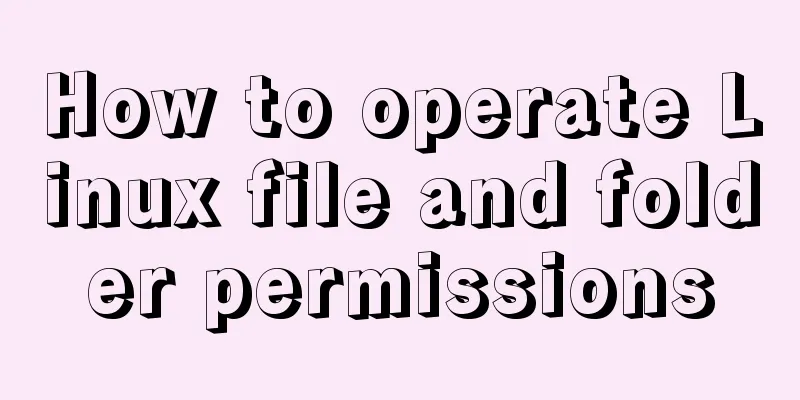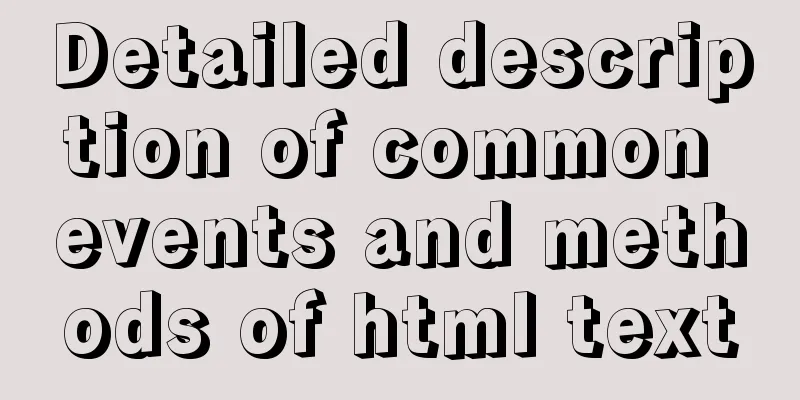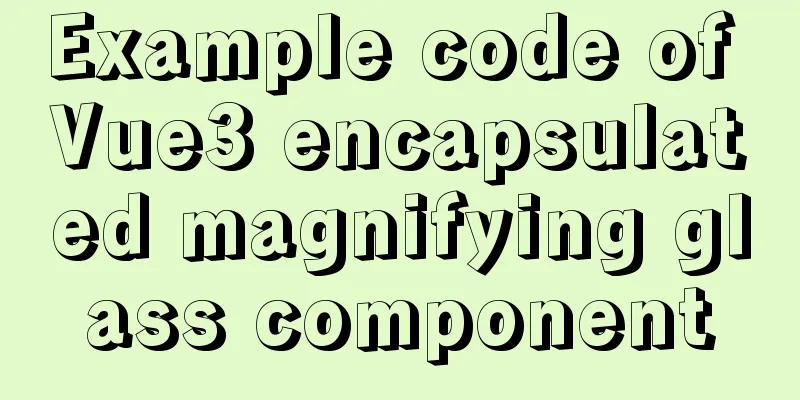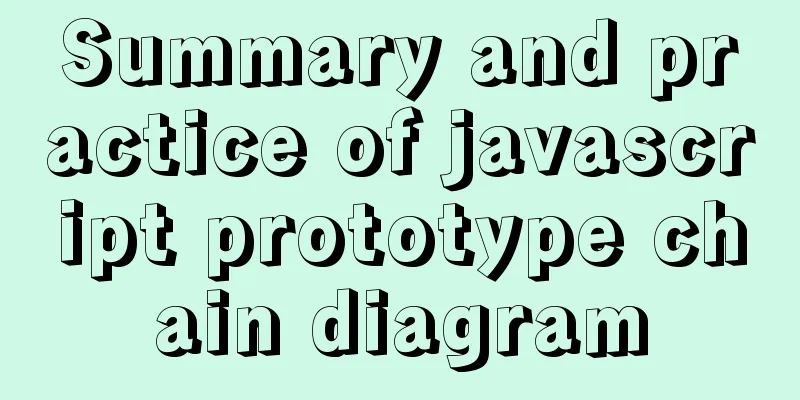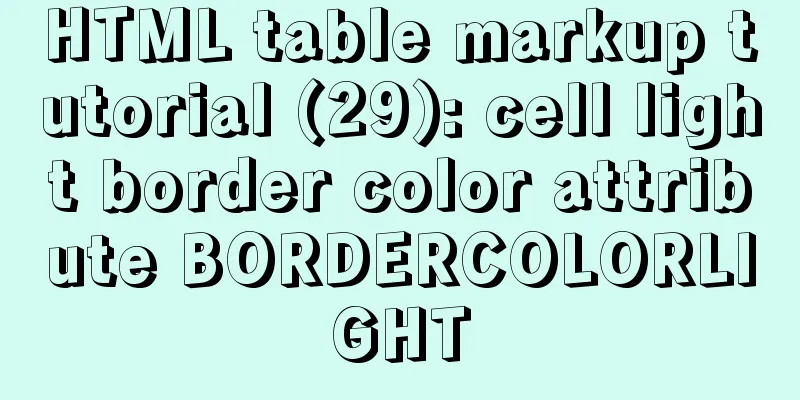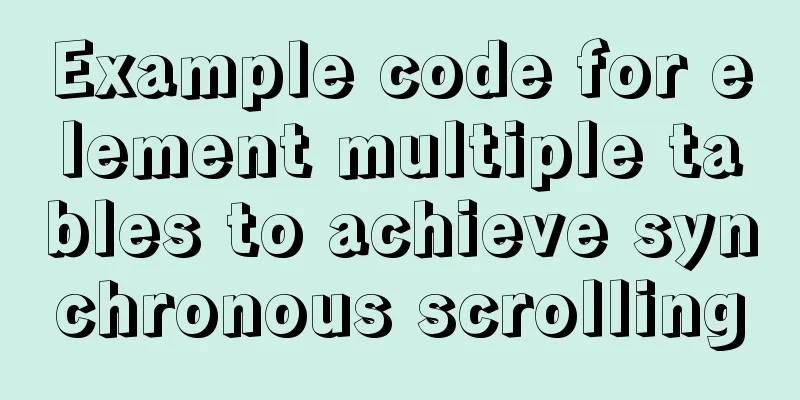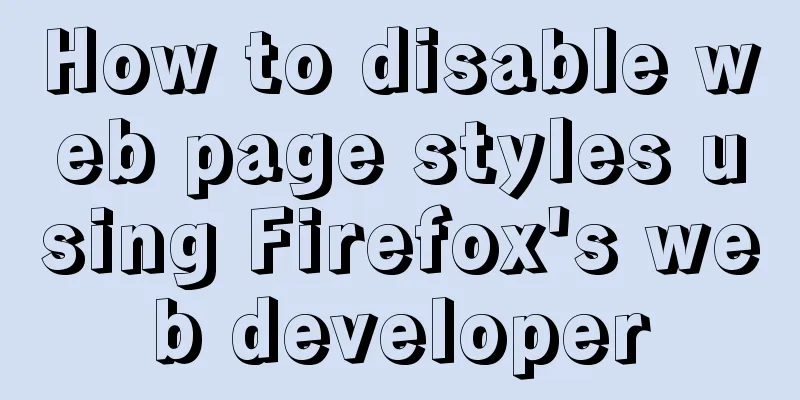How to install kibana tokenizer inside docker container

|
step: 1. Create a new vi docker-compose.yml 2. Add the following code to the yml file:
version: "3.1"
services:
elasticsearch:
image: daocloud.io/library/elasticsearch:6.5.4
restart: always
container_name: elasticsearch
ports:
- 9200:9200
#Map the tokenizer to volumes inside the container:
- ./ik:/usr/share/elasticsearch/plugins/ik
kibana:
image: daocloud.io/library/kibana:6.5.4
restart: always
container_name: kibana
ports:
-5601:5601
environment:
#Fill in the IP address of the virtual machine here - elasticsearch_url=http://192.168.199.109:9200
depends_on:
- elasticsearch3. Press Esc : wq to save and exit the yml file 4. Create a new ik folder in the current directory (at the same level as docker-compose.yml) 5. Install the unzip software: yum install zip 6. Copy elasticsearch-analysis-ik-6.5.4.zip to the virtual machine (it is recommended to use MobaXterm_Personal software, directly pull the compressed package from the local computer to the virtual machine), and execute the decompression command in the directory where the copied elasticsearch-analysis-ik-6.5.4.zip is located unzip elasticsearch-analysis-ik-6.5.4.zip -d /usr/local/elasticsearch/ik 7. Return to the directory where the newly created docker-compose.yml file is located and execute the command: docker-compose up -d In this way, elasticsearch and kibana tokenizers are installed! ! ! Moreover, kibana is installed inside the docker container and will not disappear due to the execution of the docker down command. This is the end of this article on how to install the kibana tokenizer inside a docker container. For more information about installing the kibana tokenizer on docker, please search for previous articles on 123WORDPRESS.COM or continue to browse the following related articles. I hope you will support 123WORDPRESS.COM in the future! You may also be interested in:
|
<<: Vue3 encapsulates the side navigation text skeleton effect component
>>: How to install and deploy MySQL 8.0 under CentOS8
Recommend
How to install and configure mysql 5.7.19 under centos6.5
The detailed steps for installing mysql5.7.19 on ...
Join operation in Mysql
Types of joins 1. Inner join: The fields in the t...
Parsing Linux source code epoll
Table of contents 1. Introduction 2. Simple epoll...
How to allow all hosts to access mysql
1. Change the Host field value of a record in the...
Using CSS3 to achieve progress bar effect and dynamically add percentage
During the project, I started using the js reques...
Three JavaScript methods to solve the Joseph ring problem
Table of contents Overview Problem Description Ci...
Tutorial on installing MySQL database and using Navicat for MySQL
MySQL is a relational database management system ...
Detailed comparison of Ember.js and Vue.js
Table of contents Overview Why choose a framework...
Detailed explanation of the binlog log analysis tool for monitoring MySQL: Canal
Canal is an open source project under Alibaba, de...
Quickly solve the problem of garbled characters and jump lines in mysql exported scv files
Due to work reasons, it is often not possible to ...
How to set up scheduled tasks in Linux and Windows
Table of contents Linux 1. Basic use of crontab 2...
A brief introduction to bionic design in Internet web design
When it comes to bionic design, many people will t...
Markup Language - List
Standardized design solutions - markup languages ...
Setting up shadowsocks+polipo global proxy in Linux environment
1. Install shadowsocks sudo apt-get install pytho...
Teach you how to use vscode to build a react-native development environment
question The code has no prompt: Many non-front-e...