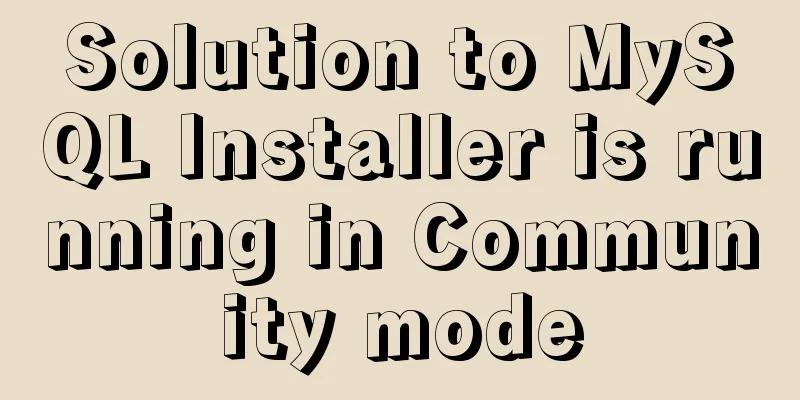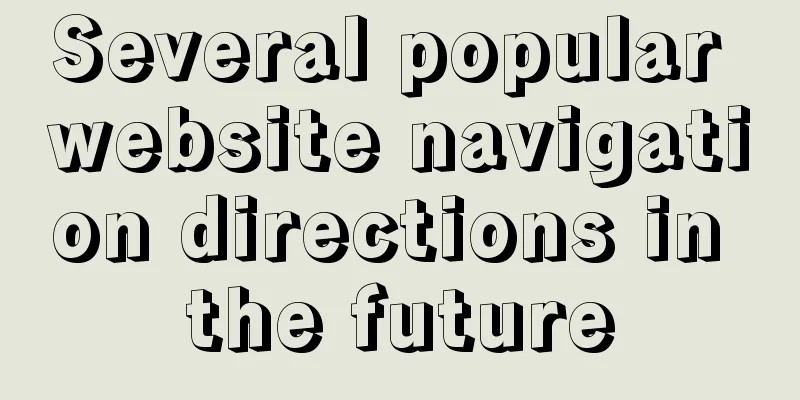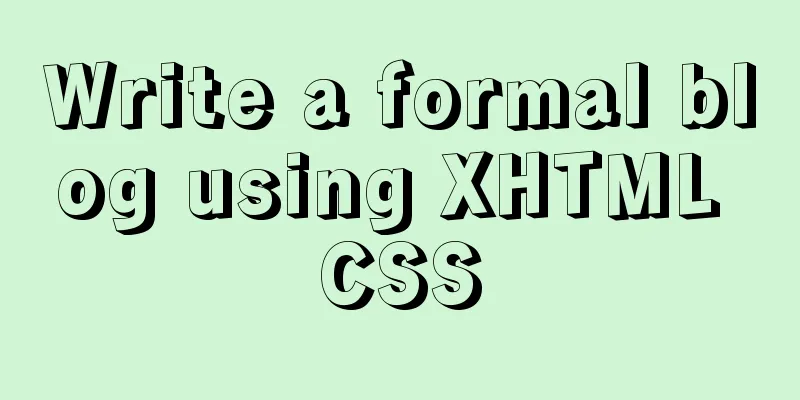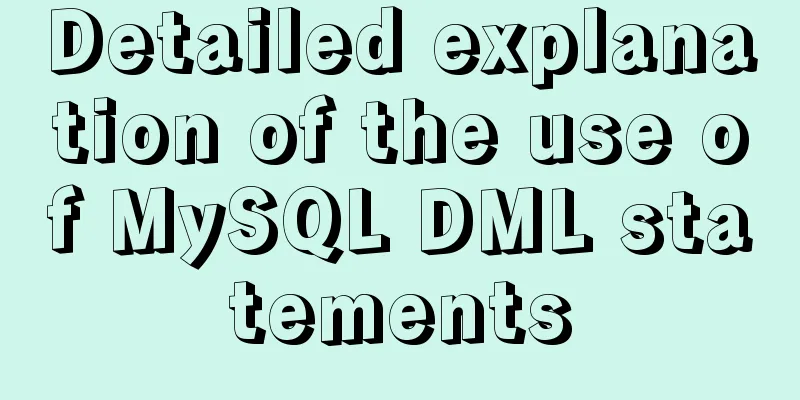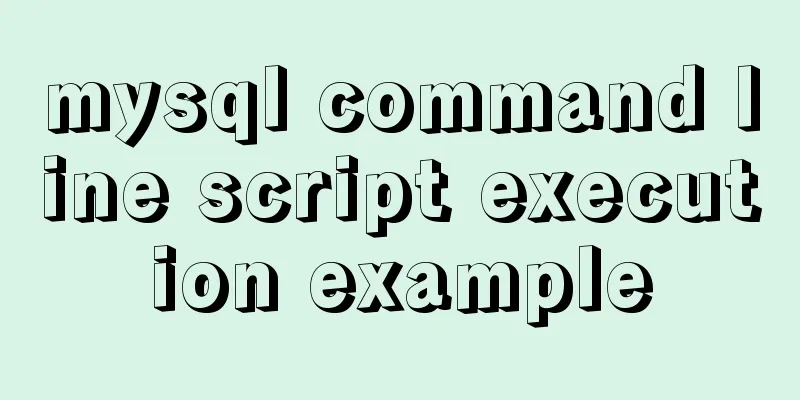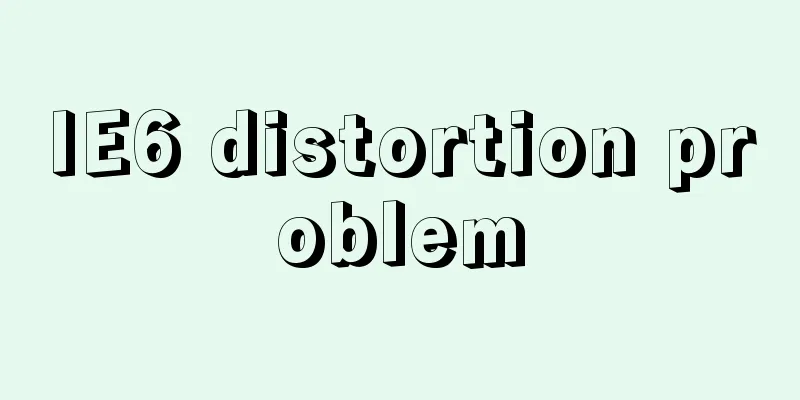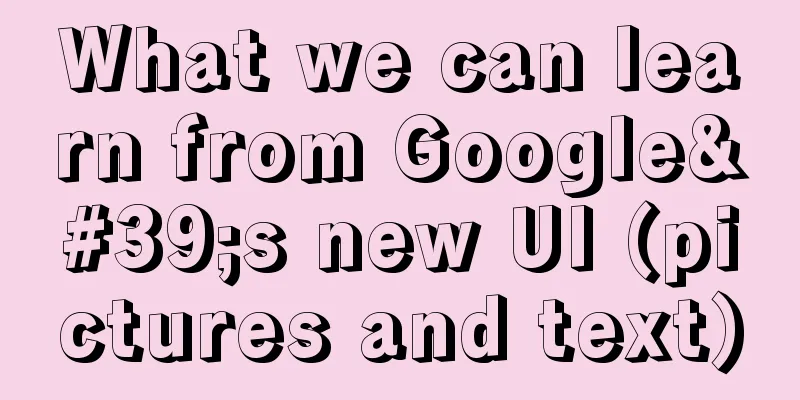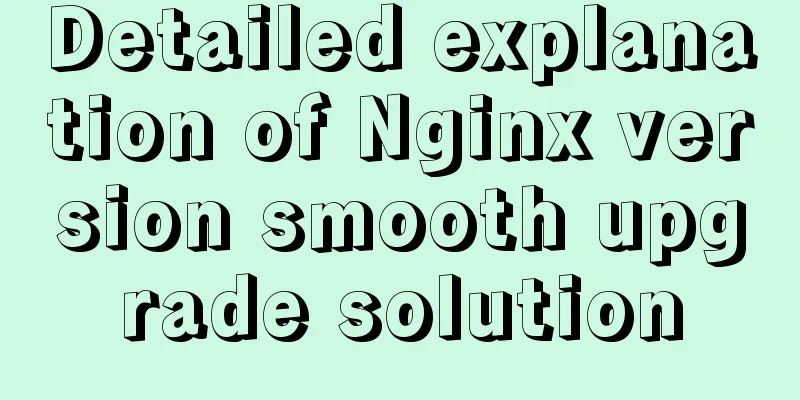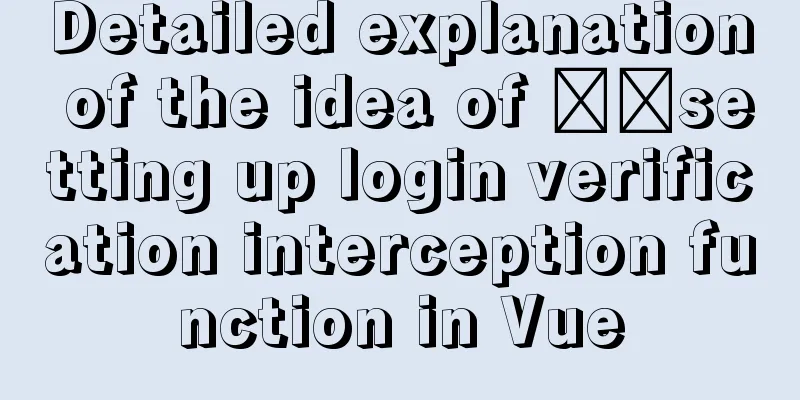How to operate Linux file and folder permissions
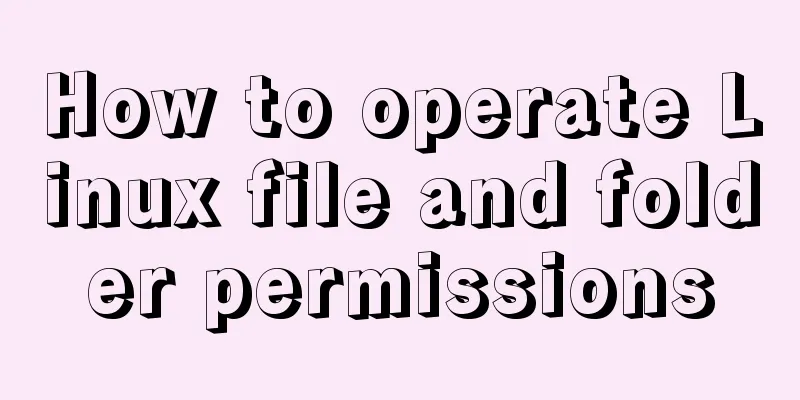
|
Linux file permissions First, let's check the contents of the files in the current directory. ls -l View the list of files in the current directory
We can see the file permissions, -rw-rw-r--, a total of 10 digits. Among them: The first one - represents the type (details are shown in the figure below)
Then let me explain the following 9 digits:
- Indicates that the corresponding permission has not been granted File and folder operation permissions:
One thing to note is that a directory must have both read and execute permissions to open and view the internal files, and a directory must have write permissions to allow other files to be created in it. This is because the directory file actually stores information such as the list of files in the directory. Replenish: Special permissions SUID, SGID, Sticky $ ls -l /usr/bin/passwd -rwsr-xr-x 1 root root 47032 Feb 16 2014 /usr/bin/passwd SGID (Set Group ID, 4): $ ls -l /var drwxrwsr-x 2 root staff 4096 Apr 10 2014 local drwxrwxr-x 15 root syslog 4096 Apr 4 19:57 log Sticky, 1: $ ls -l / drwxrwxrwt 8 root root 4096 Apr 4 23:57 tmp Change the operation permissions of files and folders corresponding to users If you have a file that you do not want other users to read, write, or execute, you need to modify the file permissions. There are two ways to do this: Method 1: Binary digital representation
Three sets of permissions for each file:
Once everyone understands the above, it will be easy to understand the following common permissions:
On actual operation After checking the permissions of test, the owner has read, write, and execute permissions:
Then I added some content to the file, changed the permissions (700:-rwx------), and tried to read the file under shiyanlou (owner), and it was readable.
Change to another user Peter and try to read it again as shown in the figure below. It shows that the permission is insufficient and the reading cannot be done.
Method 2: Addition and subtraction assignment operations
a represents all people, including u, g and o + and - respectively indicate adding and removing corresponding permissions. The + sign is usually not displayed (I still add it when I am just starting to learn) Type in the terminal: chmod o+w xxx.xxx chmod go-rw xxx.xxx means to delete the read and write permissions of the group and others in xxx.xxx
Modify the owner/group of a file or folder Use the chown command to change the ownership (owner/group) of a directory or file. Note: The intermittent content mentioned here will be supplemented after learning the next content (user/group addition, deletion, modification and query) Not only can the permissions of files and directories be changed, but their ownership and the user group they belong to can also be modified. Similar to setting permissions, users can set them through the graphical interface or execute the chown command to modify them.
You can see that the user group to which the test file belongs is root and the owner is root.
To change the group and transfer the test file from the root group to the Peter group, use the following command:
Change the user and group together. Change the owner of the folder or file test to shiyanlou, and the group to which it belongs to to shiyanlou, as shown below:
The above is a detailed explanation of the Linux file and folder permission operation methods introduced by the editor. I hope it will be helpful to everyone. If you have any questions, please leave me a message and the editor will reply to you in time. I would also like to thank everyone for their support of the 123WORDPRESS.COM website! You may also be interested in:
|
>>: Basic implementation method of cross-component binding using v-model in Vue
Recommend
Pitfall notes of vuex and pinia in vue3
Table of contents introduce Installation and Usag...
About the implementation of JavaScript carousel
Today is another very practical case. Just hearin...
Solution to 1290 error when importing file data in mysql
Error scenario Use the mysql command in cmd to ad...
Tutorial on installing Apache 2.4.41 on Windows 10
1. Apache 2.4.41 installation and configuration T...
Alibaba Cloud ECS cloud server (linux system) cannot connect remotely after installing MySQL (pitfall)
Yesterday I bought an Alibaba Cloud server that h...
Detailed explanation of the usage of scoped slots in Vue.js slots
Table of contents No slots Vue2.x Slots With slot...
JavaScript canvas realizes the effect of nine-square grid cutting
This article shares the specific code of canvas t...
Project practice of deploying Docker containers using Portainer
Table of contents 1. Background 2. Operation step...
mysql database to retrieve the statements of seconds, minutes, hours and days before and after
Get the current time: select current_timestamp; O...
MySQL explain obtains query instruction information principle and example
explain is used to obtain query execution plan in...
How to configure Http, Https, WS, and WSS in Nginx
Written in front In today's Internet field, N...
How to add ansible service in alpine image
Use apk add ansible to add the ansible service to...
MySql development of automatic synchronization table structure
Development Pain Points During the development pr...
Better looking CSS custom styles (title h1 h2 h3)
Rendering Commonly used styles in Blog Garden /*T...
Summary of common docker commands
Docker installation 1. Requirements: Linux kernel...