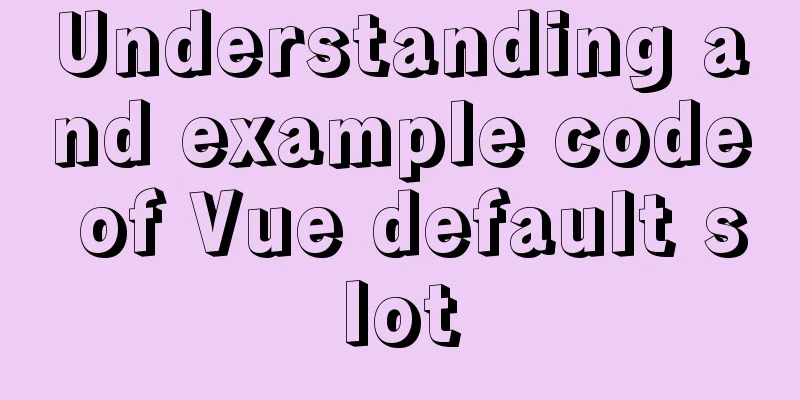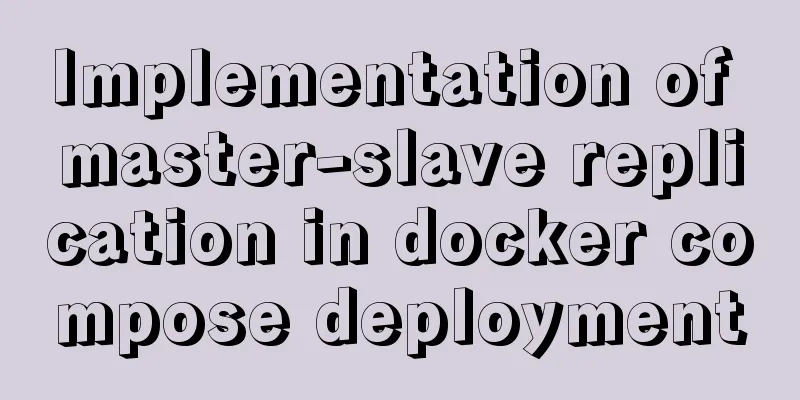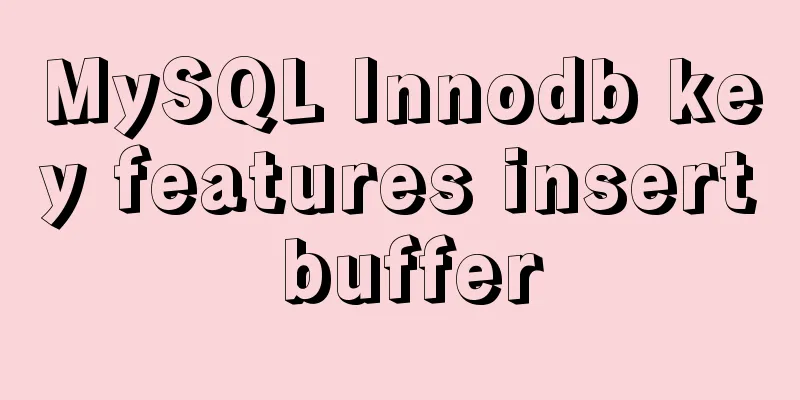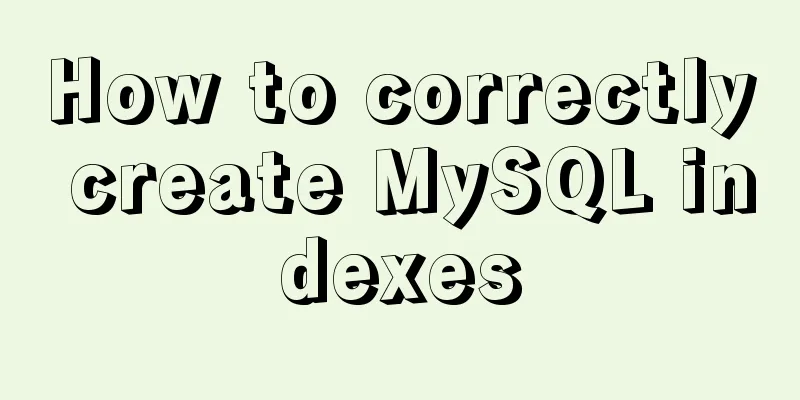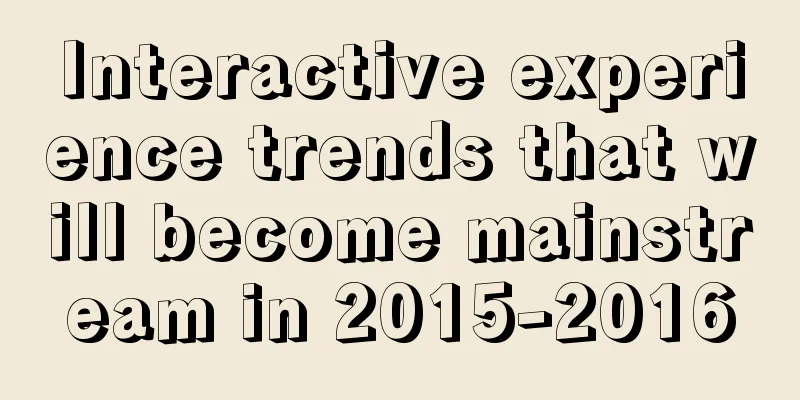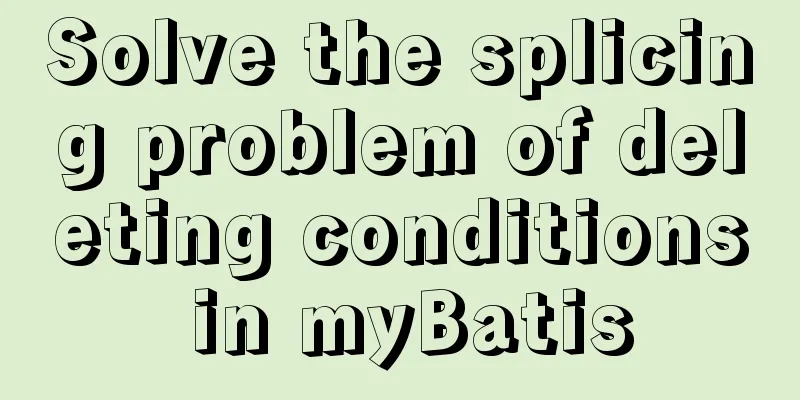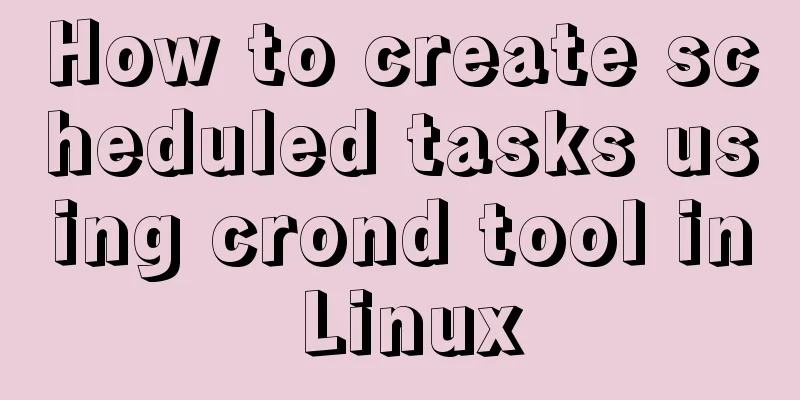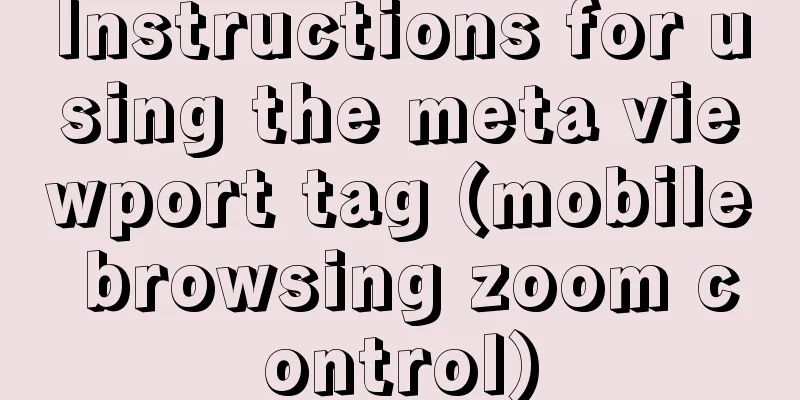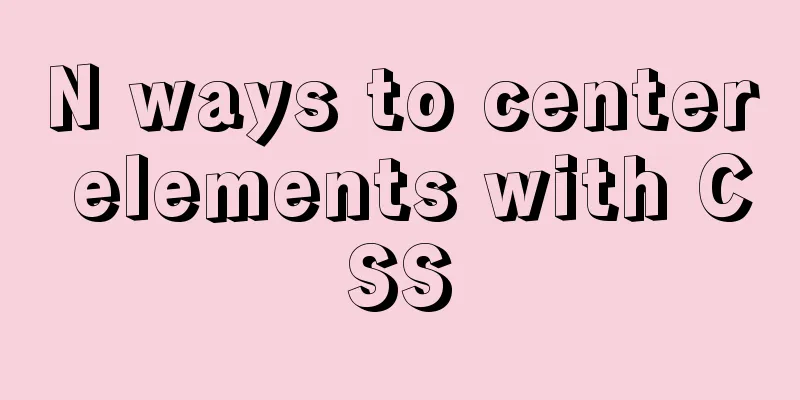MAC+PyCharm+Flask+Vue.js build system
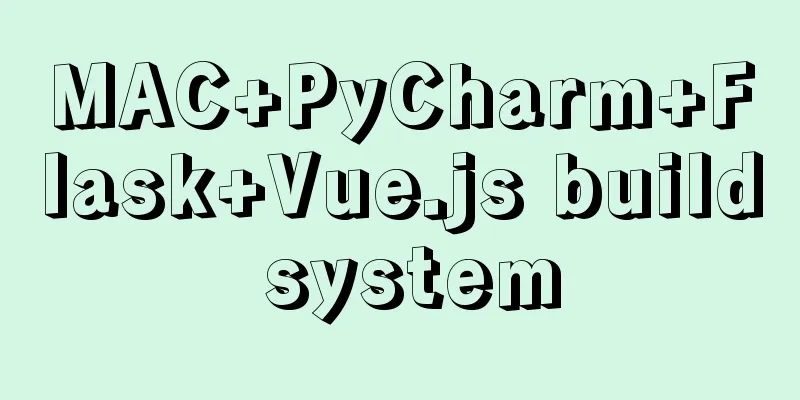
Configure node.js+nvm+npmVisit the official github address and install the Mac version of nvm according to the official documentation, click here It is recommended to use nvm to install and manage Node.js cURL: curl -o- https://raw.githubusercontent.com/nvm-sh/nvm/v0.35.2/install.sh | bash Wget: wget -qO- https://raw.githubusercontent.com/nvm-sh/nvm/v0.35.2/install.sh | bash After nvm is installed, restart the terminal and then install Node.js: nvm ls-remote Use the above command to view the remote node version, and then install the latest version of Nodejs as needed: nvm install 15.3.0 After installation is complete, you can use nvm list To view the installed nodejs version, and use nvm use version number To use the corresponding version of nodejs. nvm use 15.3.0 You can use the following command to view the current node version node -v npm switch Taobao mirrorTemporary Temporary command: npm --registry https://registry.npm.taobao.org install express Long-lasting By command like: npm config set registry https://registry.npm.taobao.org After the configuration is complete, you can use the following command to get the current configuration. npm config get registry Install Vue.jsHere I install vue.js in my node.js=15.3.0. Install the vue-cli scaffolding building tool: npm install -g @vue-cli npm install -g @vue/cli-init After the installation is complete, enter the following command to verify whether it is successful: vue --version // If there is a version number, it proves that the installation is successful Install webpack: npm install -g webpack Create and run a Vue.js projectOnline initializationUse the cd command to enter the project directory, and then use the following command to initialize the project (download the template): vue init webpack visProject Then enter the project directory and install the project dependencies to get the node-modules directory: npm install Offline modeSince the above method is used, it is always displayed in the downloading template. Webpack is used as the template here, so I consider using the offline method for initialization. First, download webpack. You can download it from gitee. Download link: click here mkdir .vue-templates After the creation is complete, unzip the downloaded file, rename it to webpack, and then place the folder in the directory. Then go back to your previous directory and enter the following command to initialize offline: vue init webpack project name --offline The initial configuration is as follows:
After initialization, use the following command to add the current execution environment to the node_modules folder: npm install Run the projectAfter completing the above configuration, use cd to enter the project folder and use the following command to compile the project: npm run dev After the compilation is complete, you can access it through localhost. The following page appears, indicating that the operation is successful.
src file and its function
Solve the problem of not openingHere, since the default port 8080 is occupied, you can modify the configuration file to assign a new port to it. Configuration file directory: ~/config/index.js Just change the port number corresponding to the port in the dev category to 8083.
Then recompile using the following command: npm run dev Configure FlaskThe IDE tool used here is: PyCharm. I won’t go into details about setting up the Python environment here. There are many tutorials on the Internet. Install FlaskUse the following command to install the flask library: Here I use Anaconda for package management. conda install flask But here, if I use PyCharm to create a new project, I can choose to create a flask project directly, as follows:
In this case, flask will be automatically installed in the selected interpreter. Here I use the former, so I need to install flask manually. After installation, use PyCharm to create a new Flask project, as shown in the figure above. After the creation is completed, we will get the following:
Run the app.py file, and we can get the following interface by accessing http://127.0.0.1:5000/.
This indicates that our configuration is complete. In summary, we have configured vue and flask respectively, and we will show how to use them later. This is the end of this article about MAC+PyCharm+Flask+Vue.js system construction. For more relevant Flask Vue.js system construction content, please search for previous articles on 123WORDPRESS.COM or continue to browse the following related articles. I hope everyone will support 123WORDPRESS.COM in the future! You may also be interested in:
|
<<: How to install MySQL Community Server 5.6.39
>>: Docker deploys mysql to achieve remote connection sample code
Recommend
Super simple implementation of Docker to build a personal blog system
Install Docker Update the yum package to the late...
Detailed explanation of various practical uses of virtual device files in Linux system
Hello everyone, I am Liang Xu. As we all know, in...
Three ways to implement animation in CSS3
This is a test of the interviewee's basic kno...
Reasons and solutions for not being able to detect array changes in Vue2
Table of contents Workaround Why can't I moni...
Detailed explanation of MySQL monitoring tool mysql-monitor
1. Overview mysql-monitor MYSQL monitoring tool, ...
Centos8.3, docker deployment springboot project actual case analysis
introduction Currently, k8s is very popular, and ...
Why is IE6 used by the most people?
First and foremost, I am a web designer. To be mor...
The difference and usage of Vue2 and Vue3 brother component communication bus
Table of contents vue2.x vue3.x tiny-emitter plug...
Detailed explanation of VMware12 installation centOS8 configuration graphic tutorial (vm virtual machine installation centos8 tutorial)
CentOS8 was released a few days ago. Although it ...
How to install nginx in centos7
Install the required environment 1. gcc installat...
Install Mininet from source code on Ubuntu 16.04
Mininet Mininet is a lightweight software defined...
Vue implements image dragging and sorting
This article example shares the specific code of ...
Detailed explanation of MySQL cumulative calculation implementation method
Table of contents Preface Demand Analysis Mysql u...
Detailed explanation of Vue3 encapsulation Message message prompt instance function
Table of contents Vue3 encapsulation message prom...
How to invert the implementation of a Bezier curve in CSS
First, let’s take a look at a CSS carousel animat...