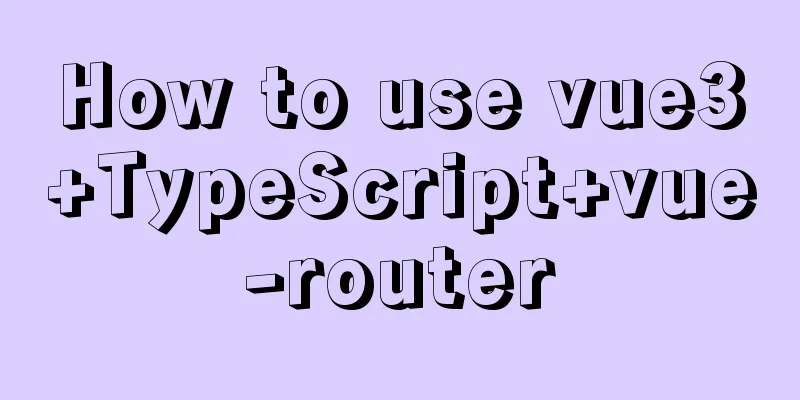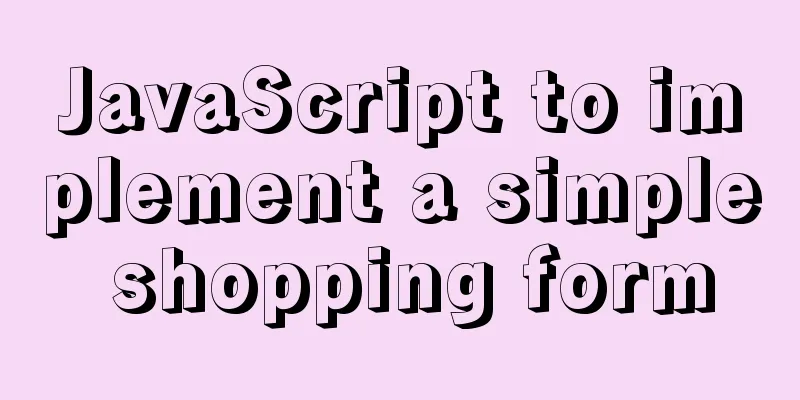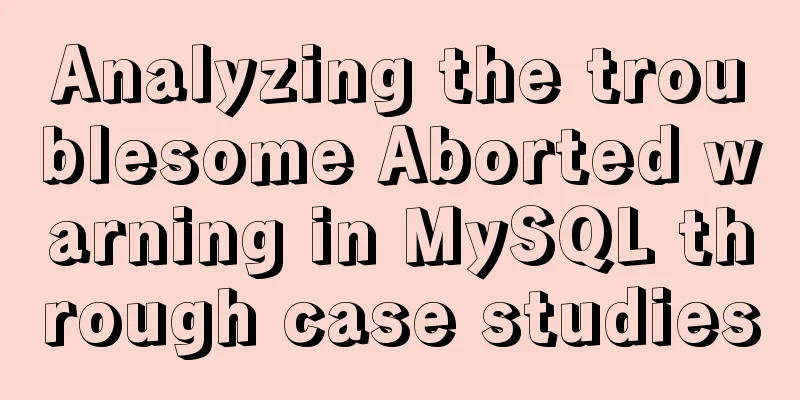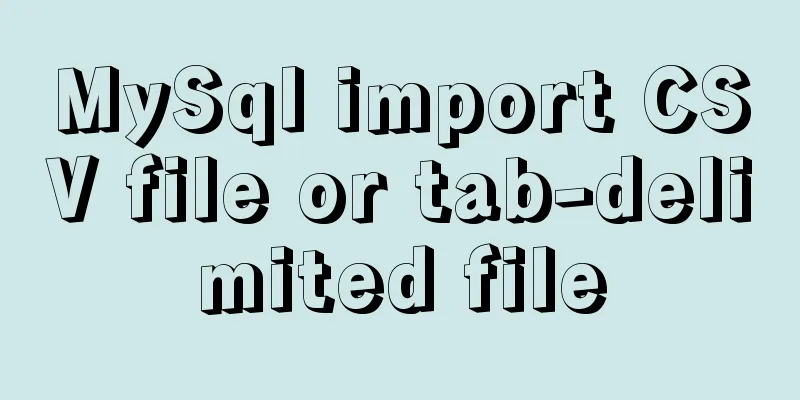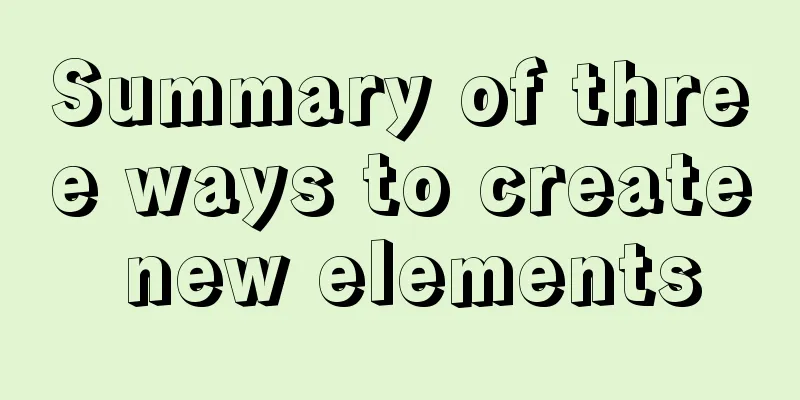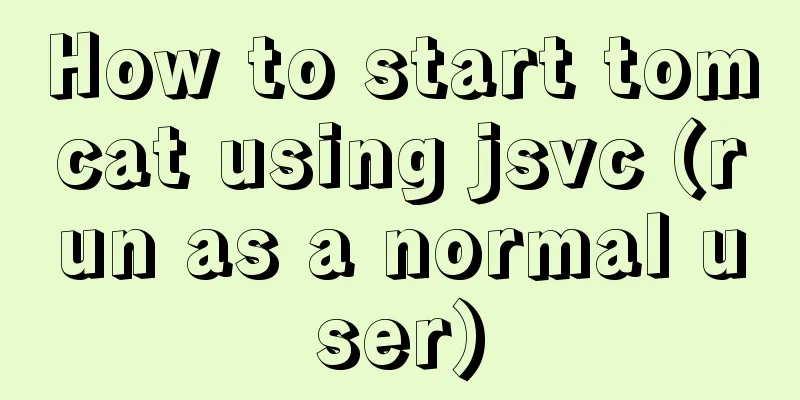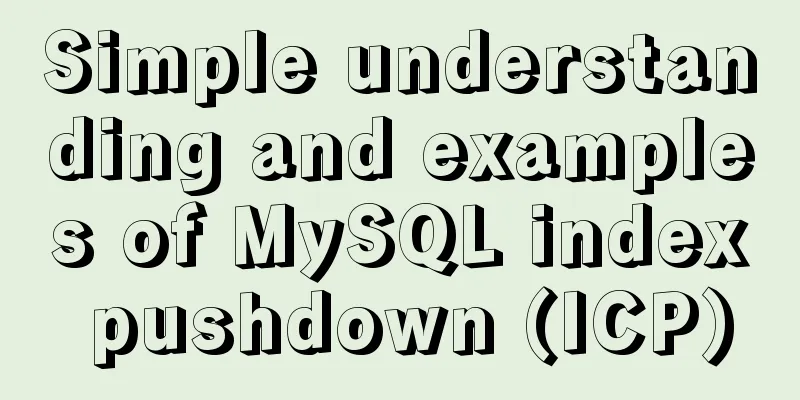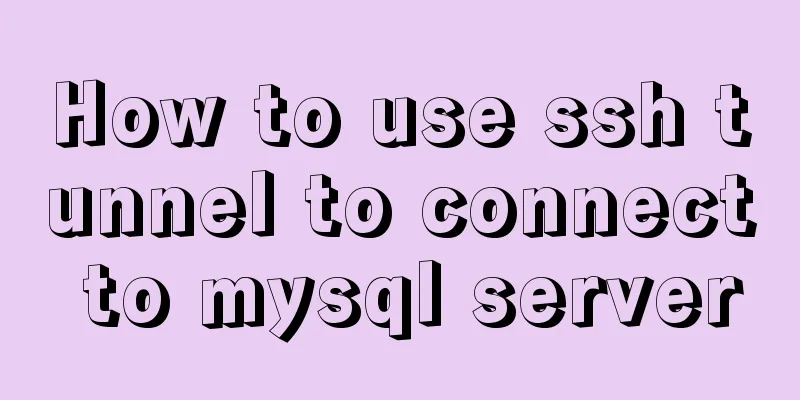How to enable or disable SSH for a specific user or user group in Linux
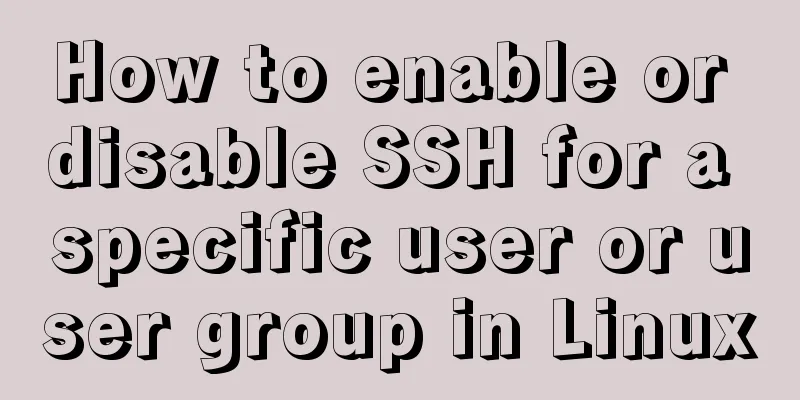
|
Due to your company standards, you may only allow certain people access to your Linux system. Or you might be able to allow only users in a few groups to access your Linux system. So how to achieve such a requirement? What is the best way? How to use a simple method to achieve it? Yes, there are many ways to do it. But we should use simple and easy methods. In order to accomplish this goal simply and easily, we can do so by making necessary changes to the Why do we do this? It is for safety reasons. You can visit this link to get more information about the use of openSSH. What is SSH? openssh stands for OpenBSD Secure Shell. It uses a client-server architecture (C/S) and has functions such as user authentication, encryption, and file transfer between computers and tunnels. We can also do this with traditional tools like telnet or rcp, but these tools are not secure because they transmit the password in clear text while performing any action. How to Allow Users to Use SSH in Linux? With the following we can enable ssh access for a specified user or list of users. If you want to allow multiple users, you can add them on the same line by separating them with spaces. To achieve this just append the following values to
You can run the following command to check if it is added successfully.
That's it, now just restart the ssh service and see the magic happen. (The following two commands have the same effect. Please choose one according to your service management method.) # systemctl restart sshd or# service restart sshd It's easy to open a new terminal or session and try accessing your Linux system as a different user. Yes, here user2 is not allowed to log in using SSH and will get the error message shown below. # ssh [email protected] [email protected]'s password: Permission denied, please try again. Output:
At the same time user3 is allowed to log into the system because he is in the list of allowed users. # ssh [email protected] [email protected]'s password: [user3@CentOS7 ~]$ Output:
How to block users from using SSH in Linux? With the following content, we can configure a specified user or user list to disable ssh. If you want to disable multiple users, you can add them on the same line by separating them with spaces. To achieve this just append the following values to
You can run the following command to check if it is added successfully. # cat /etc/ssh/sshd_config | grep -i denyusers DenyUsers user1 That's it, now just restart the ssh service and see the magic happen. # systemctl restart sshd # service restart sshd It is easy to open a new terminal or session and try to access the Linux system using the disabled user. Yes, here user1 user is in the banned list. So, when you try to log in, you will get the error message as shown below. # ssh [email protected] [email protected]'s password: Permission denied, please try again. Output:
How to allow user groups to use SSH in Linux? With the following, we can allow a specified group or multiple groups to use ssh. If you want to allow multiple groups to use ssh then you need to separate the groups on the same line with spaces. To achieve this just append the following values to
You can run the following command to check if it is added successfully. # cat /etc/ssh/sshd_config | grep -i allowgroups AllowGroups 2g-admin Run the following command to view the users who belong to this user group. # getent group 2g-admin 2g-admin:x:1005:user1,user2,user3 That's it, now just restart the ssh service and see the magic happen. # systemctl restart sshd or# service restart sshd Yes, user1 is allowed to log into the system because user user1 belongs to the 2g-admin group. # ssh [email protected] [email protected]'s password: [user1@CentOS7 ~]$ Output:
Yes, user2 is allowed to log into the system because user user2 also belongs to the 2g-admin group. # ssh [email protected] [email protected]'s password: [user2@CentOS7 ~]$ Output:
When you try to log in to the system using other users who are not in the allowed groups, you will get the error message as shown below.
Output:
How to block a group of users from using SSH in Linux? With the following content, we can disable the use of ssh by a specified group or multiple groups. If you want to disable multiple groups from using ssh, you need to add the groups on the same line, separated by spaces. To achieve this just append the following values to
You can run the following command to check if it is added successfully. # # cat /etc/ssh/sshd_config | grep -i denygroups DenyGroups 2g-admin # getent group 2g-admin 2g-admin:x:1005:user1,user2,user3 That's it, now just restart the ssh service and see the magic happen. # systemctl restart sshd or# service restart sshd Yes user1 is not allowed to log into the system because he is a member of # ssh [email protected] [email protected]'s password: Permission denied, please try again. Output:
All users except the 2g-admin user group can log in to the system using ssh. For example, users such as ladmin are allowed to log into the system. # ssh [email protected] [email protected]'s password: [ladmin@CentOS7 ~]$ Output:
Summarize This is the end of this article on how to enable or disable SSH for specific users or user groups on Linux. For more information about SSH for Linux users or user groups, please search 123WORDPRESS.COM’s previous articles or continue browsing the related articles below. I hope you will support 123WORDPRESS.COM in the future! You may also be interested in:
|
<<: Vue custom optional time calendar component
>>: Solution to 1045 error in mysql database
Recommend
How to fix some content in a fixed position when scrolling HTML page
This article mainly introduces how some content i...
js addition, subtraction, multiplication and division precise calculation method example code
Preface Because computer numbers are floating poi...
Summary of shell's method for determining whether a variable is empty
How to determine whether a variable is empty in s...
JavaScript implements random generation of verification code and verification
This article shares the specific code of JavaScri...
Detailed tutorial on installing mysql under Linux
1. Shut down the mysql service # service mysqld s...
How to implement the Vue mouse wheel scrolling switching routing effect
A root routing component (the root routing compon...
Steps for encapsulating element-ui pop-up components
Encapsulate el-dialog as a component When we use ...
Correct way to write empty links to prevent page jumps after clicking a href # problem
Sometimes you need to use links, but you don't...
JavaScript to achieve full or reverse selection effect in form
This article shares the specific code of JavaScri...
Detailed steps to install CentOS7 system on VMWare virtual machine
Pre-installation work: Make sure vmware workstati...
Tutorial on installing Ceph distributed storage with yum under Centos7
Table of contents Preface Configure yum source, e...
Why the CSS attribute value clear:right does not work in detail
Using the clear property to clear floats is a comm...
A brief analysis of the principles of NFS servers and the steps for building, configuring and deploying them
Table of contents Introduction to NFS Service Wha...
How webpack implements static resource caching
Table of contents introduction Distinguish betwee...
Methods for optimizing Oracle database with large memory pages in Linux
Preface PC Server has developed to this day and h...