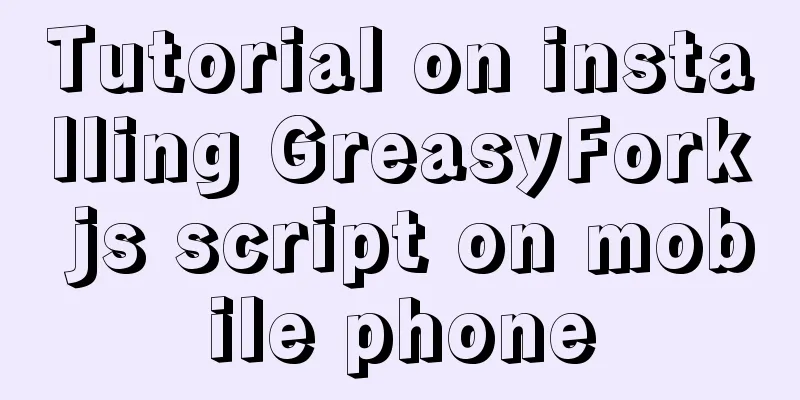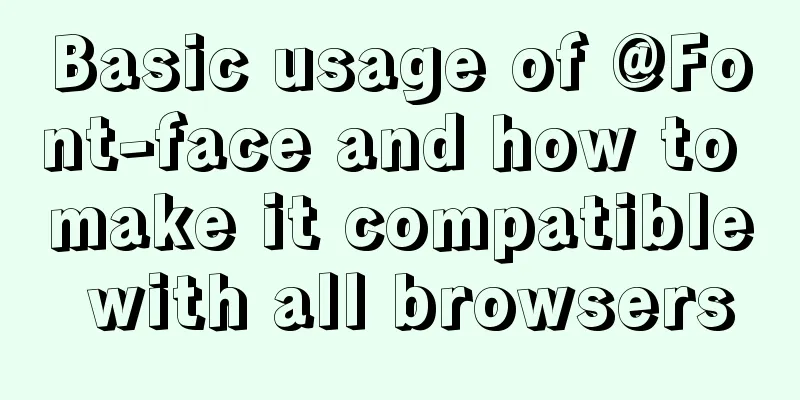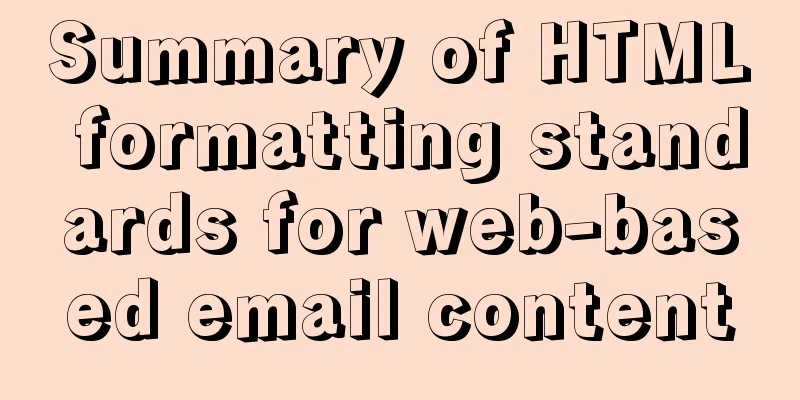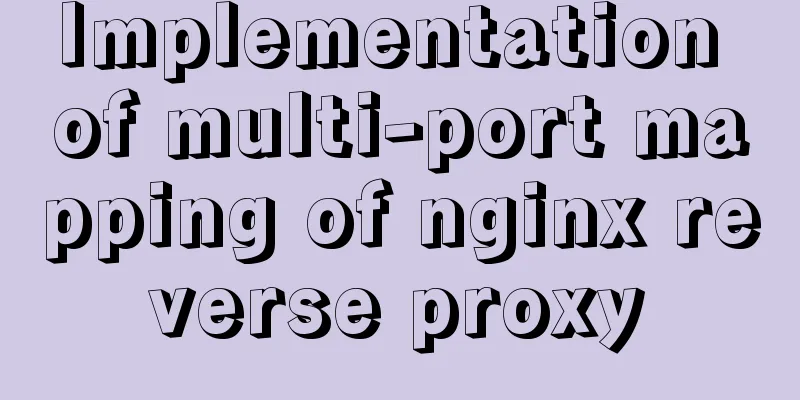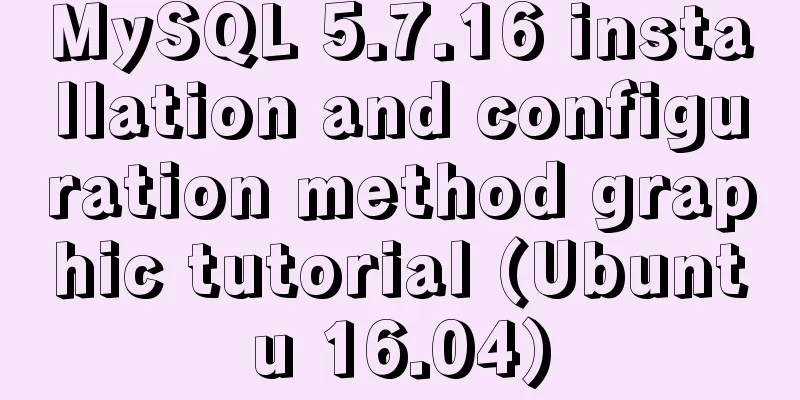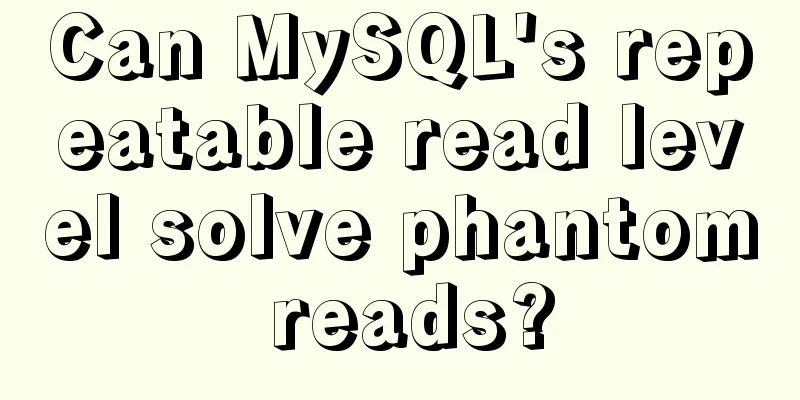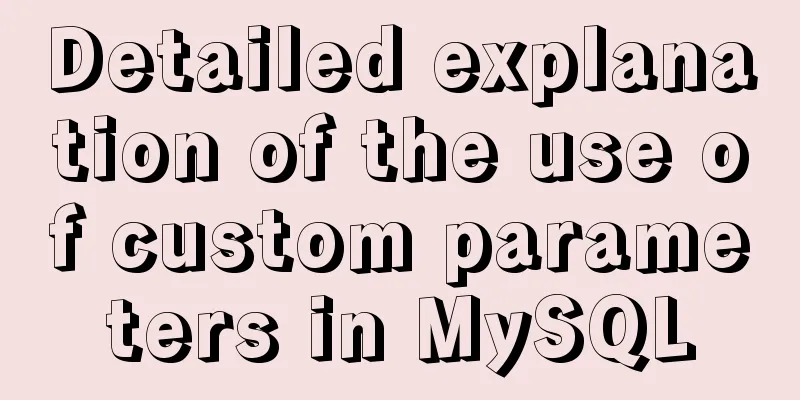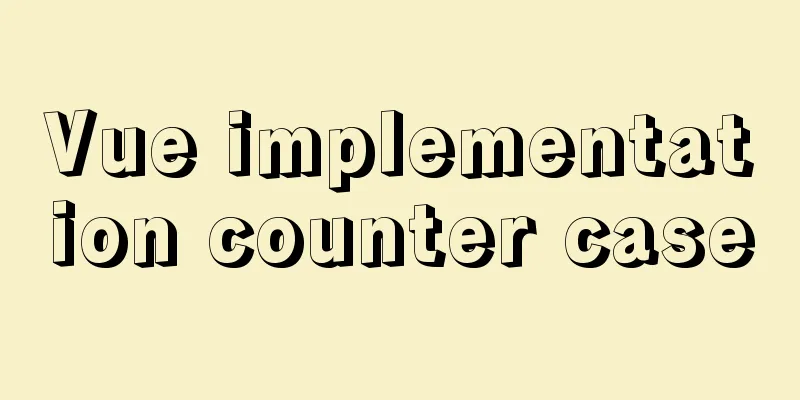Detailed steps to install CentOS7 system on VMWare virtual machine
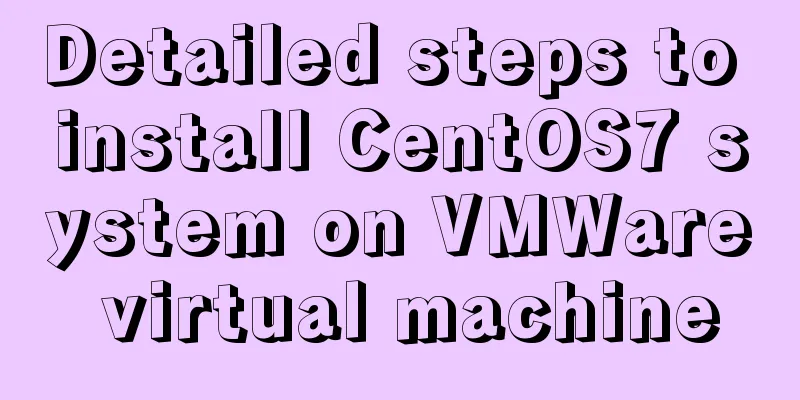
Pre-installation work:Make sure vmware workstation is installed and prepare the centos installation package. The following demonstration installation tools and versions:
Installation steps:1. Select the file in the upper left corner and create a new virtual machine:
2. Select Custom and click Next: [Read from left to right]
3. Keep clicking Next until completed:
4. Edit the virtual machine settings and set the image location: [Read from left to right]
5. Click to start this virtual machine and proceed to the next step of configuration:
6. After entering the page, put the mouse inside the page and click to hide the mouse. You can use the ctrl+alt keys to display the mouse. Use the up and down keys on the keyboard to select install centos7 and press the enter key to enter:
7. Select the operating system language: [You can choose English to set it to English]
8. Select software. The minimum installation is the basic functions of Linux, which is a command line interface and is sufficient for learning: [You can also choose a server with GUI or Gonme desktop, which has an interface similar to the Windows system. I will demonstrate with a minimal installation here]
9. Select the installation location:
10. Perform network and host name configuration:
11. Set the system root user login password: [You can create a common user or enter the system to create one]
12. Wait for the installation to be successful, restart the system and log in by entering the username and password you set. [The highest user name is root] This is the end of this article about the detailed steps to install the Centos7 system on the VMWare virtual machine. For more relevant content about installing Centos7 on the VMWare virtual machine, please search for previous articles on 123WORDPRESS.COM or continue to browse the related articles below. I hope everyone will support 123WORDPRESS.COM in the future! You may also be interested in:
|
<<: A question about border-radius value setting
>>: HTML basics HTML structure
Recommend
Detailed tutorial for installing MySQL on Linux
MySQL downloads for all platforms are available a...
CSS animation combined with SVG to create energy flow effect
The final effect is as follows: The animation is ...
JavaScript+html to implement front-end page sliding verification
This article shares the specific code of JavaScri...
In-depth understanding of mathematical expressions in CSS calc()
The mathematical expression calc() is a function ...
Graphical instructions for uploading and downloading files to a remote Linux host based on SecureCRT
Sometimes it is slow to download large network fi...
The simplest MySQL data backup and restore tutorial in history (Part 1) (Part 35)
The first article on data backup and restoration ...
HTML introductory tutorial HTML tag symbols quickly mastered
Side note <br />If you know nothing about HT...
Teach you how to achieve vertical centering elegantly (recommended)
Preface There are many ways to center horizontall...
Detailed steps to install MySQL on CentOS 7
In CentOS7, when we install MySQL, MariaDB will b...
SQL uses ROW_NUMBER() OVER function to generate sequence number
Syntax: ROW_NUMBER() OVER(PARTITION BY COLUMN ORD...
Detailed explanation of Mysql 5.7.18 installation method and the process of starting MySQL service
MySQL is a very powerful relational database. How...
element-ui Mark the coordinate points after uploading the picture
What is element-ui element-ui is a desktop compon...
Windows cannot start MySQL service and reports error 1067 solution
Suddenly when I logged into MySQL, it said that a...
Analysis of the difference between placing on and where in MySQL query conditions
Introduction When writing SQL today, I encountere...
Talk about the understanding of CSS attribute margin
1.What is margin? Margin is used to control the sp...