Teach you how to achieve vertical centering elegantly (recommended)
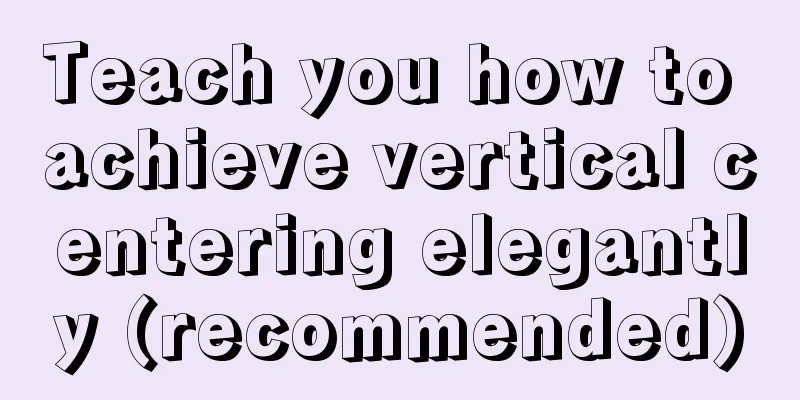
|
Preface There are many ways to center horizontally and vertically in CSS. The methods introduced in this article are very comprehensive and detailed. They are shared for your reference and learning. Let’s take a look at the detailed introduction below.
Whenever it comes to centering in web design, the most important thing is to center the element with its parent element. It sounds simple, but have you considered the many possibilities? Simple: elements with known width and height If you know both the width and height of an element and want to vertically center the element relative to its parent, using absolute positioning may be a good approach to achieve this.
main{
position: absolute;
top: calc(50% - 3em); //Move up by 50% of the parent element's height and half of its own height left: calc(50% - 9em); //Move left by 50% of the parent element's width and half of its own width width: 18em;
height: 6em;
}Advanced: Elements of unknown width and height But many elements on the page have unknown width and height.
Expand based on absolute positioning. When we use the translate() function to calculate percentage values, the conversion and movement are based on the height and width of the element itself. The translate() function can move an element in a specified direction, similar to relative in position. Or to put it simply, using the translate() function, you can move an element from its original position without affecting any web components on the X or Y axis. Therefore, you don’t need to hard-code the size of the element in the compiled code, as long as you use percentage-based CSS transformations to offset the element.
main{
position: absolute;
top: 50%;
left: 50%;
transform: translate( -50%, -50% );
}Absolute positioning is not suitable When we don't want to use absolute positioning, we can still use translate() to move the element by half its width and height. You can use margin to achieve the effect of movement.
main{
width: 18em;
padding: 13m 1.5em;
margin: 50vh auto 0; //The outer margin uses vh as the unit, because the percentage value of margin is interpreted relative to the width of its parent element, so vh is used here
transform: translateY( -50% );
}Table-based layout CSS table might be a good choice. Because tables are not rendered like regular block-level elements. For example, when the element is 100% wide, the table will only occupy the width of the actual content, while the default block-level element will automatically occupy 100% of the parent element.
<table style="100%">
<tr>
<td style="text-align: center; vertaical-align: center">
I am vertically centered!
</td>
</tr>
</table>If you consider the semantics of the page, you can do this
.something-semantic {
display: table;
width: 100%;
}
.something-else-semantic {
display: table-cell;
text-align: center;
vertical-align: middle;
}Inline Block We could even consider using pseudo-elements. Then we can get the vertical centering effect.
This is a relatively hacky method.
.block {
text-align: center;
white-space: nowrap;
}
/* Extend the height to 100% */
.block:before {
content: '';
display: inline-block;
height: 100%;
vertical-align: middle;
margin-right: -0.25em; /* Adjusts for spacing */
}
/* The element to be vertically centered can be of any width and height*/
.centered {
display: inline-block;
vertical-align: middle;
width: 300px;
}A Flexbox-based solution Flexbox usually allows us to better manipulate the layout of its child elements, for example:
It is undoubtedly the best solution. Because Flexbox is designed specifically for this type of need 😄
body{
display: flex;
min-height: 100vh;
margin: 0;
}
main{
margin: auto;
}When the text inside the centered element also needs to be centered:
main{
display: flex;
align-items: center;
justify-content: center;
width:18em;
height: 10em;
}Summarize The above is the full content of this article. I hope that the content of this article will have certain reference learning value for your study or work. If you have any questions, you can leave a message to communicate. Thank you for your support for 123WORDPRESS.COM. refer to:
|
<<: Some findings and thoughts about iframe
>>: Implementation of dynamic rem for mobile layout
Recommend
The webpage cannot be opened because the div element lacks a closing tag
At first I thought it was a speed issue, so I late...
Centos7 configuration fastdfs and nginx distributed file storage system implementation process analysis
1. Install libfastcommon-1.0.43. The installation...
Implementation of MySQL multi-version concurrency control MVCC
Transaction isolation level settings set global t...
A Brief Analysis of Patroni in Docker Containers
Table of contents Create an image File Structure ...
Various ways to modify the background image color using CSS3
CSS3 can change the color of pictures. From now o...
Detailed explanation of Nginx http resource request limit (three methods)
Prerequisite: nginx needs to have the ngx_http_li...
MySQL 8.0.12 decompression version installation graphic tutorial under Windows 10
This article records the installation graphic tut...
Detailed explanation of invisible indexes in MySQL 8.0
Word MySQL 8.0 has been released for four years s...
The connection between JavaScript and TypeScript
Table of contents 1. What is JavaScript? 2. What ...
How to display div on object without being blocked by object animation
Today I made a menu button. When you move the mous...
Customization Method of Linux Peripheral File System
Preface Generally speaking, when we talk about Li...
Implementing a table scrolling carousel effect through CSS animation
An application of CSS animation, with the same co...
Basic usage examples of listeners in Vue
Table of contents Preface 1. Basic usage of liste...
VMware pro15 installation macOS10.13 detailed installation diagram (picture and text)
The editor recently wanted to get started with th...
MySQL 8.0.12 Installation and Usage Tutorial
Recorded the installation and use tutorial of MyS...



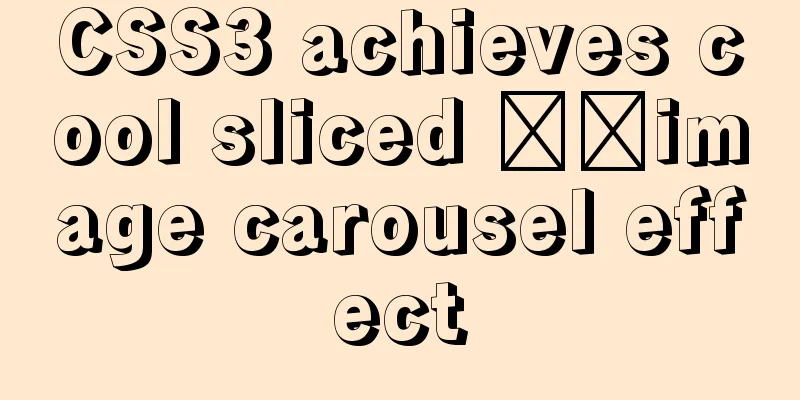
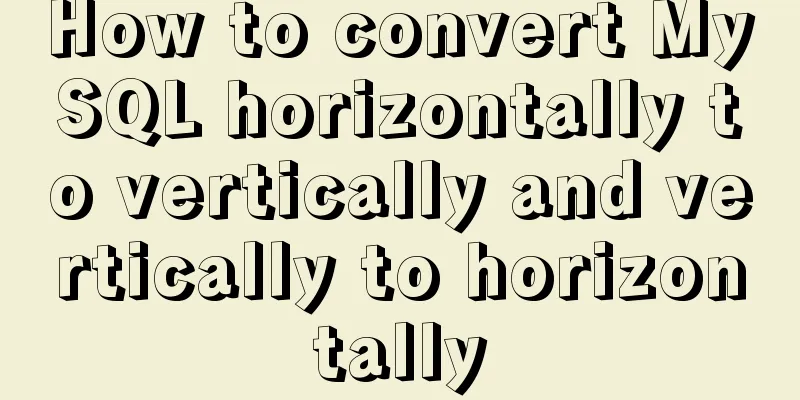
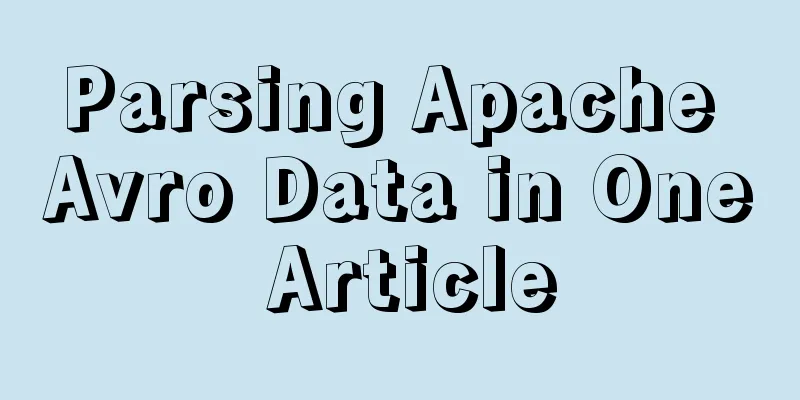
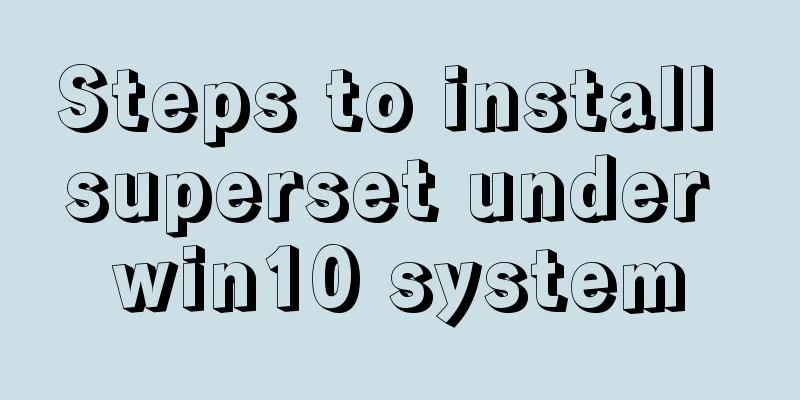
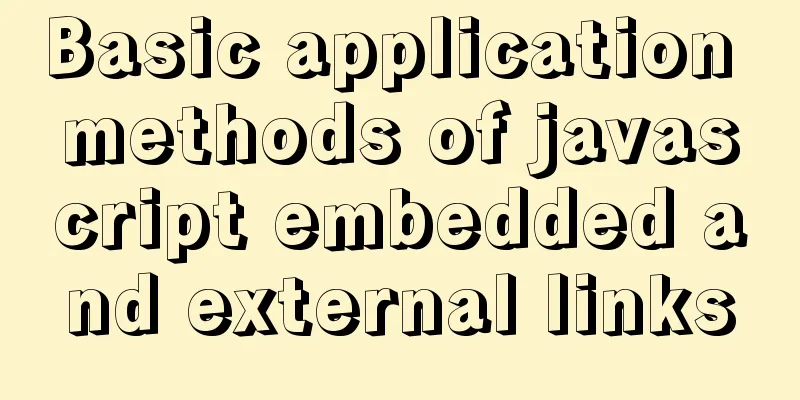
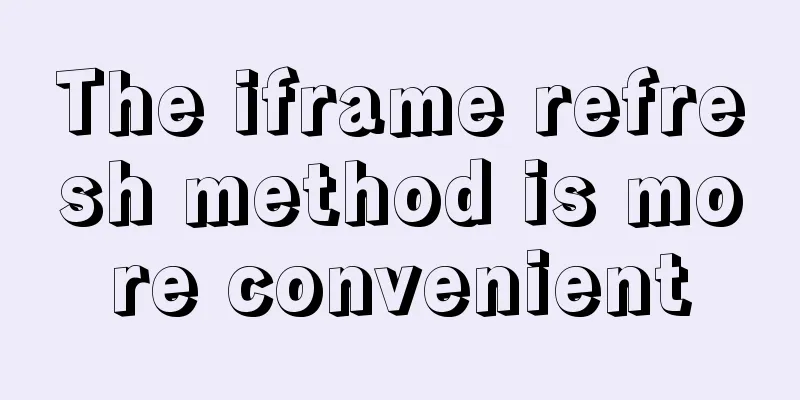
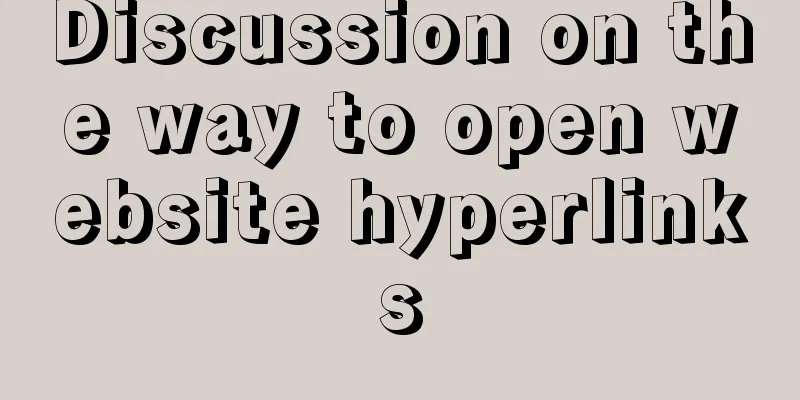

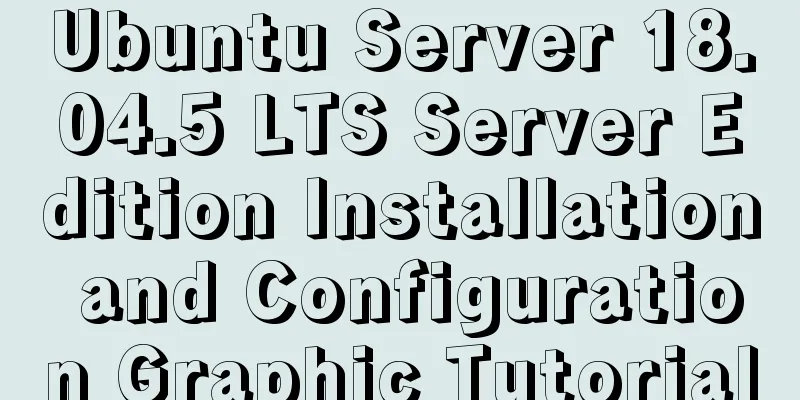
![Tutorial on disabling and enabling triggers in MySQL [Recommended]](/upload/images/67cae57f7d548.webp)