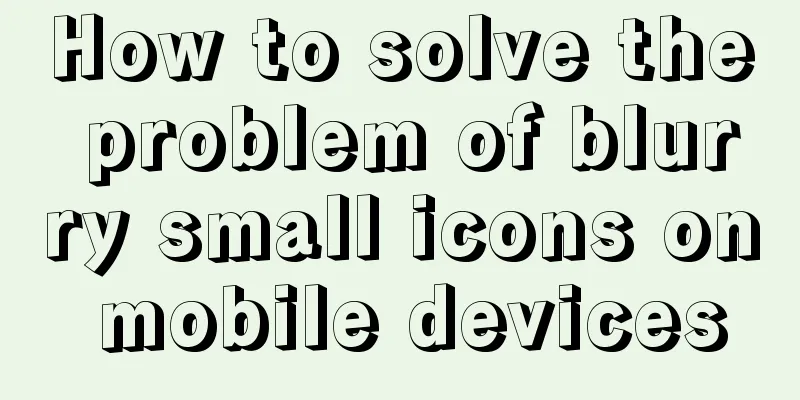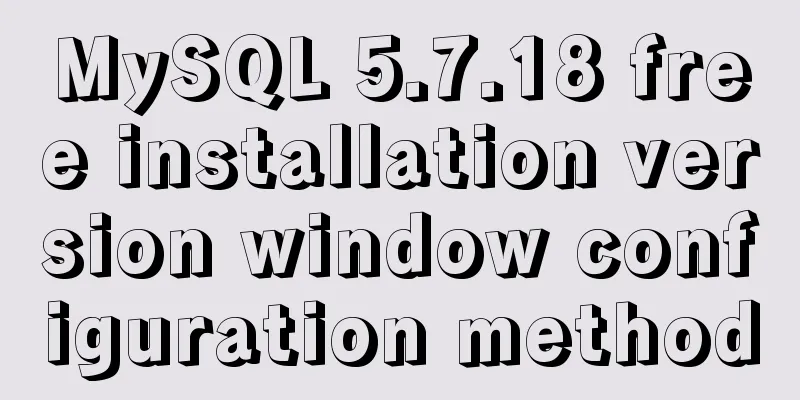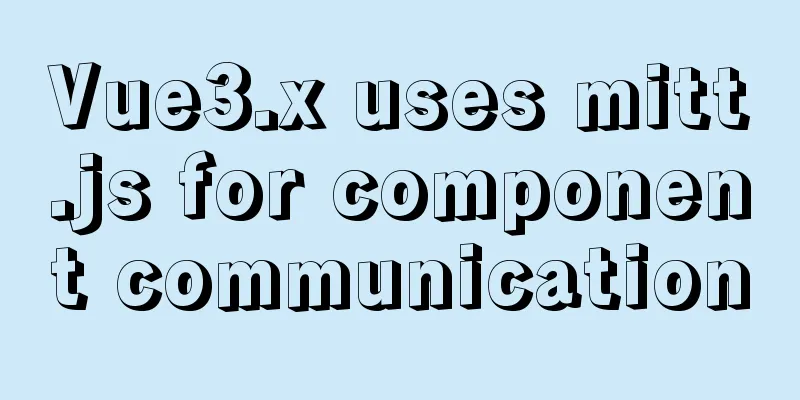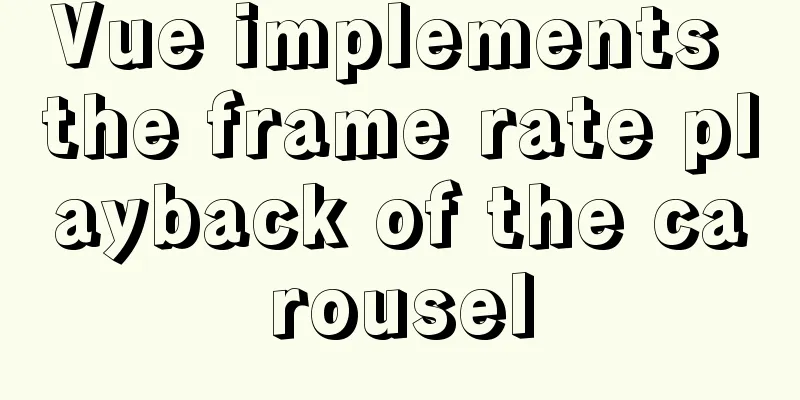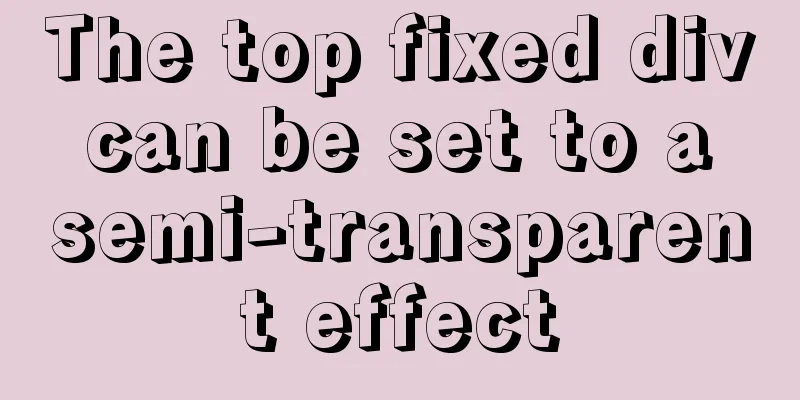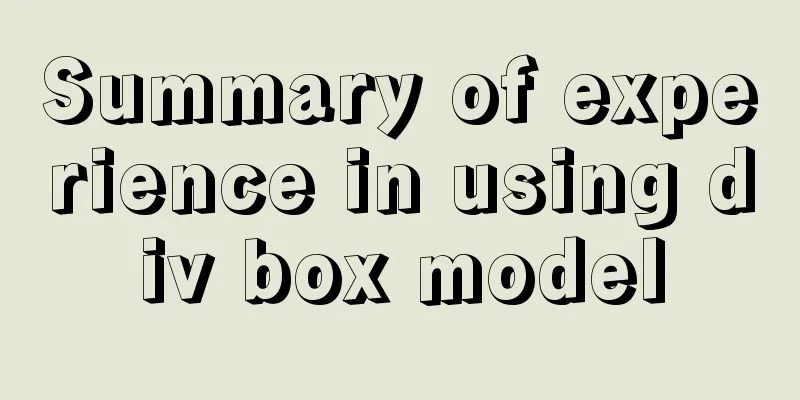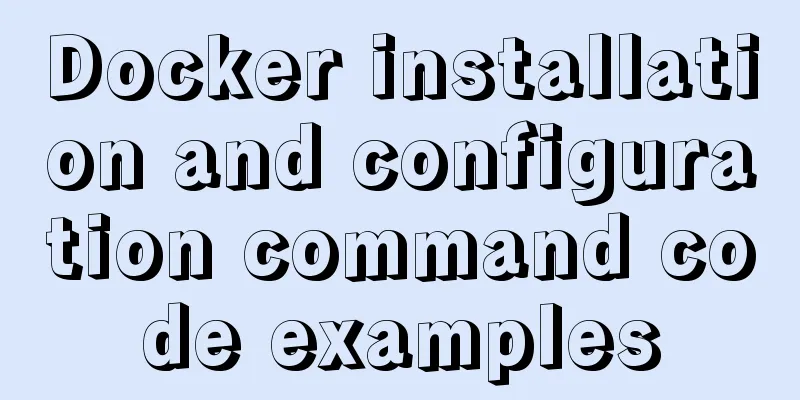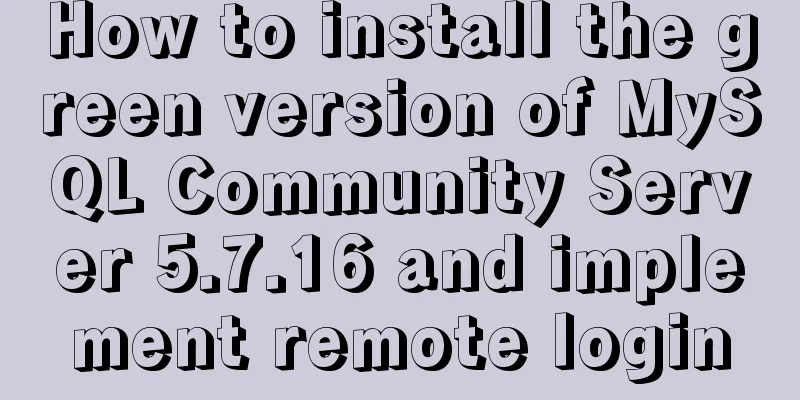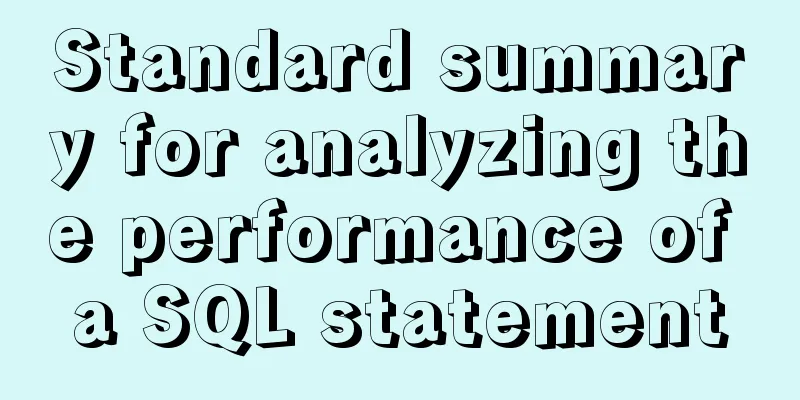MySQL 8.0.12 decompression version installation graphic tutorial under Windows 10
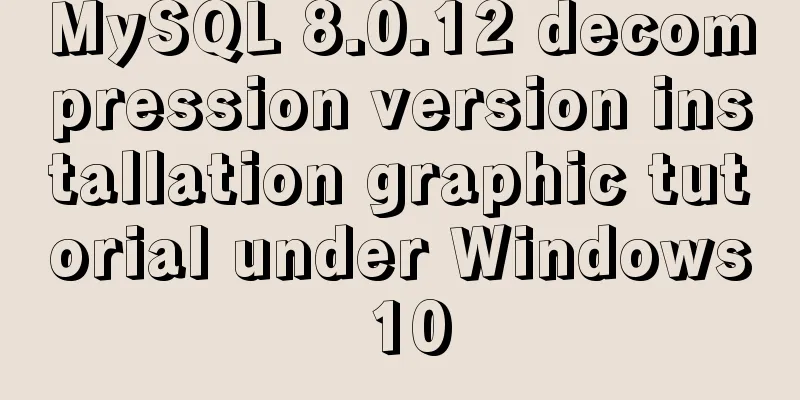
|
This article records the installation graphic tutorial of MySQL 8.0.12 decompression version for your reference. The specific content is as follows Installation environment: Window10 Home Edition, 64-bit Database: MySQL 8.0.12 64-bit Installation method: Compressed package installation Installation steps: 1. Download the installation package Download the latest installation package from the MySQL official website: Official website address Simply click "No thanks, just start my download." at the bottom to start downloading Download the compressed package successfully
Note: When installing the database, the logged-in user must have Administrator privileges. 2. Unzip the compressed package and put it in the directory to be installed The file structure after decompression is as follows:
From the unzipped file structure, we can see that there is no my.ini configuration file in it, so we need to create the my.ini configuration file ourselves. 3. Create the my.ini configuration file # Database server configuration items [mysqld] # Database path basedir=D:\\Programs\\MySQL\\MySQL-8.0.12-winx64 #Data path datadir=D:\\Programs\\MySQL\\data #Port number port=3306 # Default character set character-set-server=utf8mb4 # Storage engine default-storage-engine=INNODB # Client configuration items [mysql] #Default character set default-character-set=utf8mb4 #Connection client configuration item [client] default-character-set=utf8mb4 After the configuration file is created, you can proceed to the next step of installation. 4. Initialize MySQL using operation instructions Open the terminal and go to the bin directory under the data installation path:
Enter the command "mysqld –initialize –console" in the terminal and press Enter to complete the initialization:
Note: After the initialization is completed, do not close the window, because the password of the root user will be generated here. The "p=brffHdg4T5" in the figure is the random password. Of course, there is another initialization method that does not generate a random password, but you still need to set a password before officially using the database. The initialization command is "mysqld –initialize-insecure –console". When the database is initialized without a random password, you need to use "mysql -u root --skip-password" when logging in for the first time, that is, skip the password verification method to log in. 5. Database service installation After the database is initialized, you can register the data as a Windows service, so that you can start the database as a service.
Note: When registering the service, be sure to use administrator privileges, otherwise the installation of the service will be rejected. At the same time, you can also use the command "mysqld –remove" to remove the registered service. In fact, the complete command for registering a service is “mysqld –install service name”. If the service name is not written, the default is “MySQL”. The service removal command is also “mysqld –remove service name”, and the default value is “MySQL”. 6. Service startup Use the command "NET start MySQL" in the terminal to start the database service:
Verify that the service has been started. Try to log in to the database on the terminal page. The password you need to enter here is the random password generated by the system during initialization in step 4 Figure 2. Just enter it:
Login successful! Before executing the command, the system will force you to change the random password used during initialization:
Use the command "ALTER USER 'root'@'localhost' IDENTIFIED BY 'my_new_psd';" and press Enter:
After changing the password, you can use the database normally!
Use the client tool to connect to the database:
Wonderful topic sharing: MySQL different versions installation tutorial MySQL 5.6 installation tutorials for various versions MySQL 5.7 installation tutorials for various versions mysql8.0 installation tutorials for various versions The above is the full content of this article. I hope it will be helpful for everyone’s study. I also hope that everyone will support 123WORDPRESS.COM. You may also be interested in:
|
<<: Detailed explanation of deploying MySQL using Docker (data persistence)
>>: Use of Vue filters and custom instructions
Recommend
Summary of commonly used SQL in MySQL operation tables
1. View the types of fields in the table describe...
Detailed explanation of the basic usage of the Linux debugger GDB
Table of contents 1. Overview 2. gdb debugging 2....
One-click installation of MySQL 5.7 and password policy modification method
1. One-click installation of Mysql script [root@u...
Nofollow makes the links in comments and messages really work
Comments and messages were originally a great way...
Whitespace processing in HTML/CSS and how to preserve whitespace in the page
Whitespace rules in HTML In HTML, multiple spaces...
Possible reasons why the input type="reset" tag in HTML is invalid (does not work).
When using the <html:reset> tag, sometimes w...
React example of how to get the value of the input box
React multiple ways to get the value of the input...
Detailed explanation of TS numeric separators and stricter class attribute checks
Table of contents Overview in operator refinement...
Input file custom button beautification (demo)
I have written such an article before, but I used...
Implementation of proxy_pass in nginx reverse proxy
The format is simple: proxy_pass URL; The URL inc...
Install and deploy java8 and mysql under centos7
Generally, learning Java and deploying projects a...
Detailed explanation of several clever applications of position:sticky sticky positioning
Background: position: sticky is also called stick...
How to build a new image based on an existing image in Docker
Building new images from existing images is done ...
Example of how to implement underline effects using Css and JS
This article mainly describes two kinds of underl...
Implementation of MySQL Shell import_table data import
Table of contents 1. Introduction to import_table...