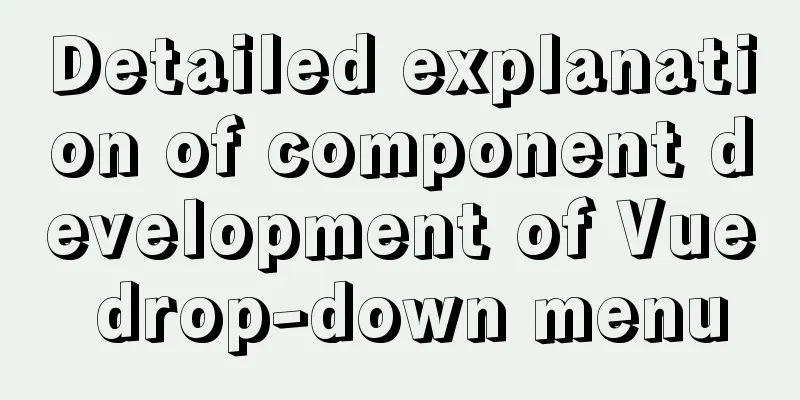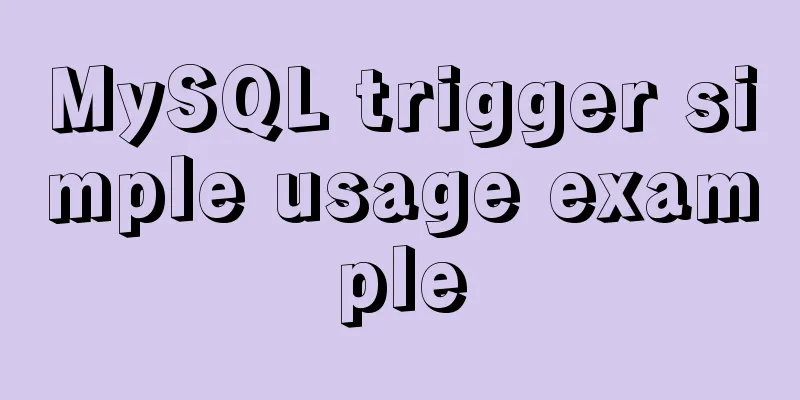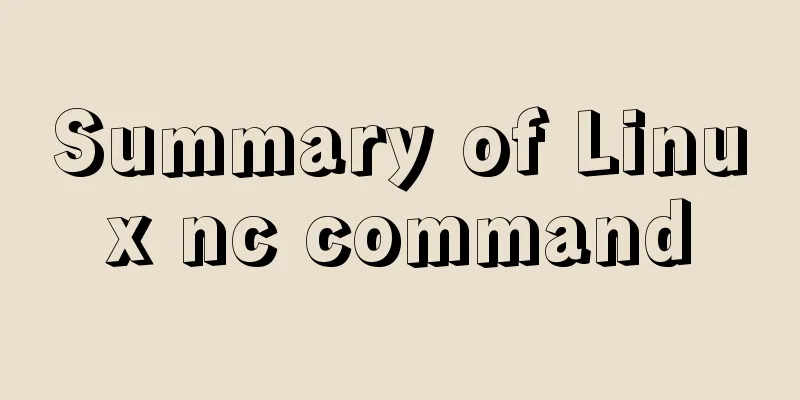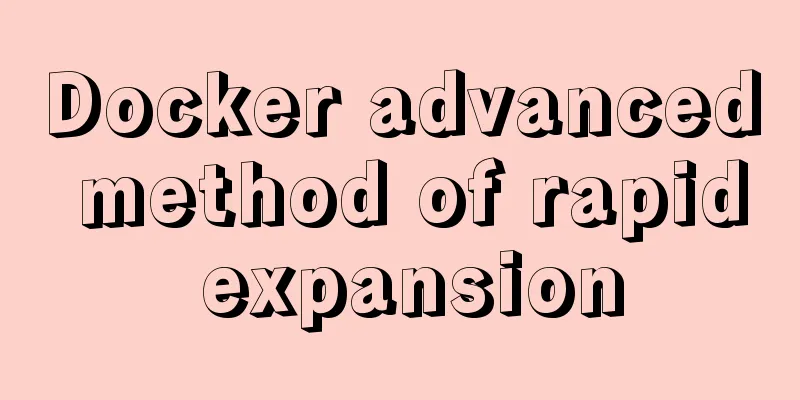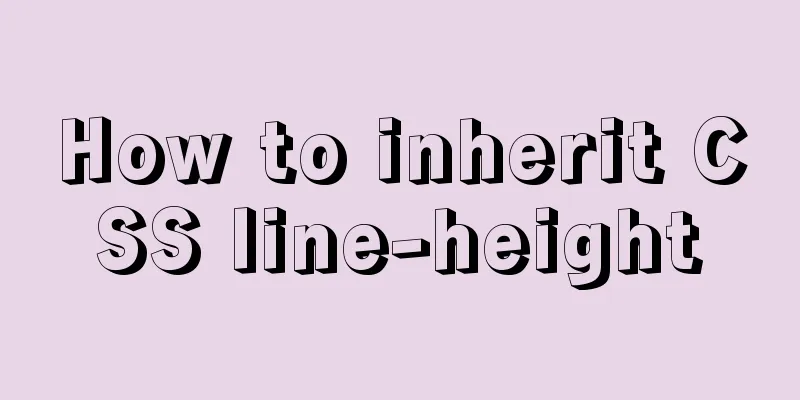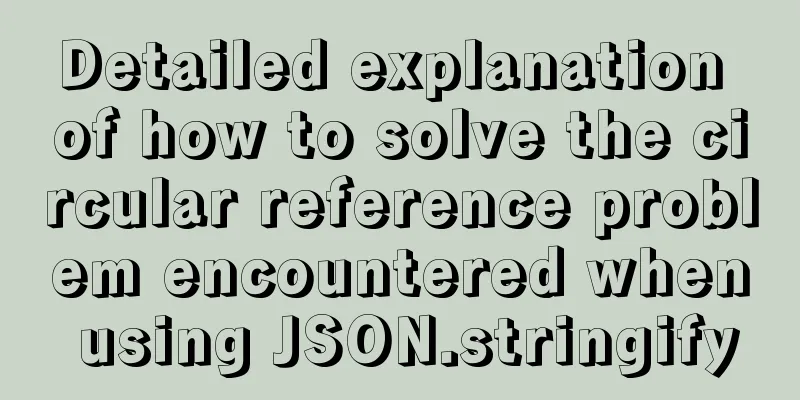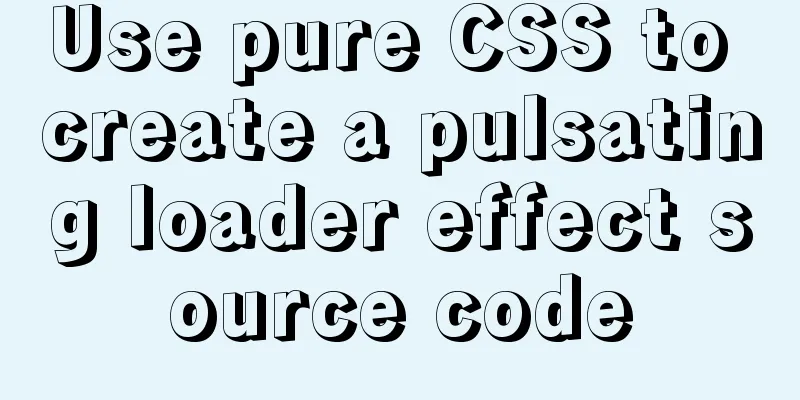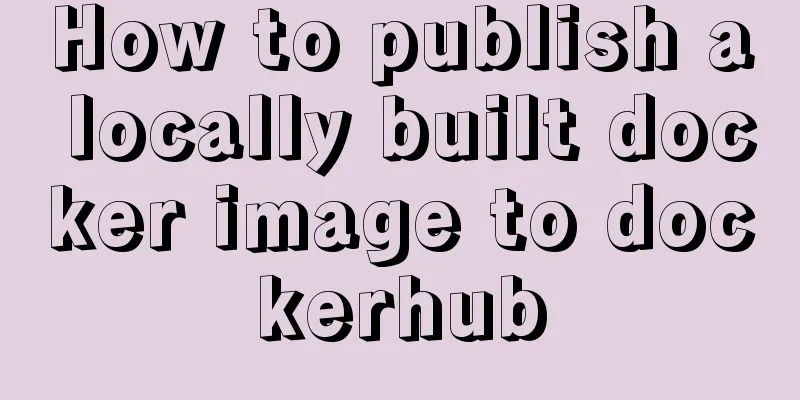MySQL 5.7.18 free installation version window configuration method
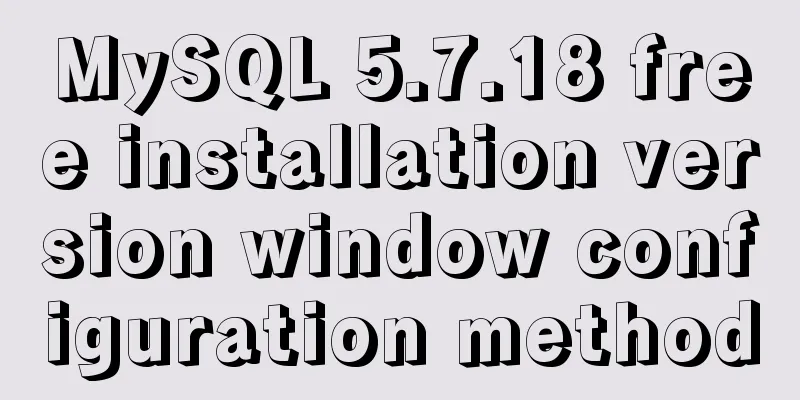
|
This is my first blog. It’s about when I started learning about databases. I downloaded them myself but couldn’t figure them out. I had various problems. Baidu wasn’t very useful either, and I asked around but got no results. I finally figured it out, but it took a long time, so I wrote this down to help other beginners. 1. Download Go to https://dev.MySQL.com/downloads/mysql/ to download it, and download the corresponding version according to your system version, as shown in the figure:
2. Configuration 2.1. Unzip the downloaded compressed package anywhere you like, as long as there is no Chinese in the path. 2.2. Set up the configuration file. There is usually a my_default.ini configuration file template in the root directory of the unzipped file. Copy this template and change the name to my.ini. Then set the contents inside. After the setting is completed, be sure to drop this my.ini into the bin folder of the root directory. The settings are as follows. PS: If there is no my_default.ini in the unzipped root directory (I downloaded it on June 12, 2017, and it didn't exist, and I was confused for a long time), then download an old version, which usually contains the required one (I downloaded 5.6, which has this template) Modify the content in my.ini like this. The ones starting with # are comments, so ignore them:
2.3. Configure environment variables. The purpose of configuration is to simplify the operation. The configuration is as follows: First, right-click "Computer (This PC)" > Properties > Advanced System Settings > Environment Variables. a.
b.
This way the environment variables are configured. 2.4. Open the command prompt with administrator privileges (in Windows 10, you can directly see it by right-clicking the mouse to start. In Windows 7, you can find it first and then right-click to start it with administrator privileges). When it opens, type the command a.
PS: After the first statement is executed, you can see that it has been successfully added in the service (start key (the key to the right of the left ctrl) + R, enter services.msc and you can see the MYSQL column, see for yourself) b.
The above is all the configuration. Of course, you can also operate it here, but for convenience, you can download a graphical interface called workbench. It is available on the official website, which is the website where you download the database. It is officially provided. The above is the full content of this article. I hope it will be helpful for everyone’s study. I also hope that everyone will support 123WORDPRESS.COM. You may also be interested in:
|
<<: How to modify the default network segment of Docker0 bridge in Docker
>>: Vue+node realizes audio recording and playback function
Recommend
Summary of the application of decorative elements in web design
<br />Preface: Before reading this tutorial,...
Detailed explanation of padding and abbreviations within the CSS box model
As shown above, padding values are composite at...
Implementation code of html floating prompt box function
General form prompts always occupy the form space...
MySQL data operation-use of DML statements
illustrate DML (Data Manipulation Language) refer...
Detailed explanation of the process of creating floor navigation effects with JavaScript
Table of contents Objectives for this period 1. F...
Solution to the error in compiling LVGL emulator on Linux
Table of contents 1. Error phenomenon 2. Error An...
Linux deb package decompression, modification and other operation methods code examples
For various reasons, sometimes you need to modify...
The difference between traditional tomcat startup service and springboot startup built-in tomcat service (recommended)
Spring integration with springmvc The web.xml con...
Detailed installation process of nodejs management tool nvm
nvm nvm is responsible for managing multiple vers...
How to set remote access permissions in MySQL 8.0
The previous article explained how to reset the M...
Detailed explanation of the difference between var, let and const in JavaScript
Table of contents As a global variable Variable H...
Detailed explanation of CentOS configuration of Nginx official Yum source
I have been using the CentOS purchased by Alibaba...
The webpage cannot be opened because the div element lacks a closing tag
At first I thought it was a speed issue, so I late...
React Native startup process detailed analysis
Introduction: This article takes the sample proje...